If you back up your iOS or iPadOS devices to a computer, you might find yourself wondering where all that data actually gets stored. Perhaps you want to make copies, extract files, or clear out space by deleting old backups.
In this post, we’ve shown you exactly where your iPhone, iPad, or iPod touch backups are stored on Mac and Windows computers. We even explained how to find specific backups using iTunes and Finder, in macOS Catalina.
Related:
- How to sync music and videos in macOS Catalina
- iPhone is not connecting to a computer, how-to fix
- How to back up your iTunes library before upgrading to macOS Catalina
- No more iTunes. How to use Finder in macOS Catalina to sync and restore iPhone
Contents
- Read this first if you don’t want to ruin your backups!
- Where is my iPhone, iPad, or iPod touch backup stored in macOS?
- Where is my iPhone, iPad, or iPod touch backup stored in Windows?
- Find specific iPhone, iPad, or iPod touch backups using iTunes
- Find specific backups using Finder in macOS Catalina
- Wrap up
Read this first if you don’t want to ruin your backups!
iPhone, iPad, and iPod touch backups you make with iTunes or Finder are saved as complicated sets of folders. It’s impossible to know what each file is because everything from your device is fragmented.
This improves the security of your data but means it’s not easy to extract content from your backup. Usually, you need to use a third-party data recovery app to help you with that.
If you move or edit a single file it can make the entire backup useless.
You should always make a new copy of your backup before editing anything. Save the copy in a different place on your computer and work on it from there. Don’t ever root around in the backup folder if you don’t know exactly what you’re doing.
Where is my iPhone, iPad, or iPod touch backup stored in macOS?
Click here to find your backups in Windows instead.
Backups you made of your iPhone, iPad, or iPod touch using iTunes — or using Finder in macOS Catalina — are stored in the user Library. This is a hidden folder that holds system files for macOS.
There are two ways to find your iTunes or Finder backups in the Library: using Finder itself or searching for the specific file path with Spotlight.
How to find iTunes or Finder backups with Finder:
- Open a new Finder window.
- Hold option and select Go > Library.
- Navigate to Application Support > MobileSync > Backup.
- Each folder corresponds to a different device backup on your Mac.
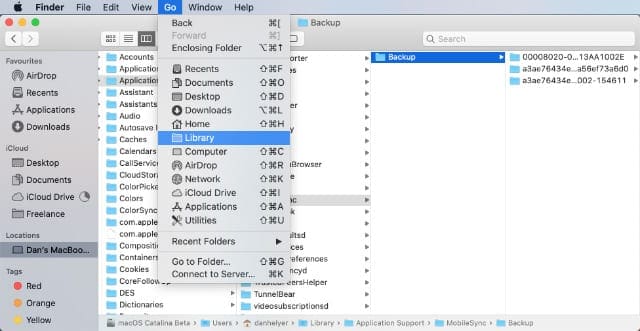
How to find iTunes or Finder backups with Spotlight:
- Open Spotlight with the search icon in the top-right of the menu bar.
- Copy and paste the following file path:
~/Library/Application Support/MobileSync/Backup/ - Press return.
- Each folder corresponds to a different device backup on your Mac.
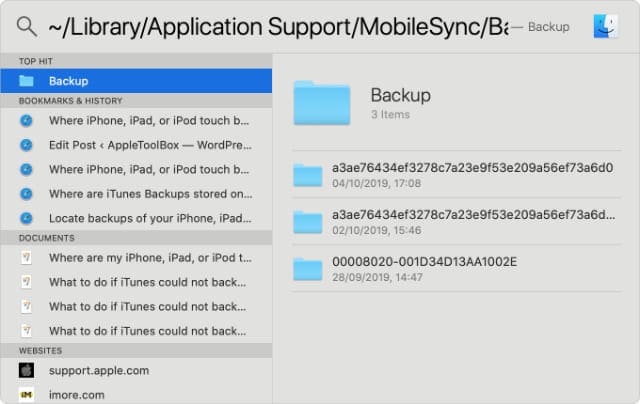
To find a specific iPhone, iPad, or iPod touch backup on your Mac you need to manage your backups from iTunes or Finder. Click here to learn how to do that.
Where is my iPhone, iPad, or iPod touch backup stored in Windows?
The exact location of your iPhone, iPad, or iPod touch backups in Windows depends whether you downloaded iTunes from the Microsoft Store or from Apple’s website.
That said, there are two methods to locate your iTunes backups in Windows and the first method is the same regardless of where you got iTunes from.
How to find iTunes backups using File Explorer:
- Open a new File Explorer window.
- Go to the following folder:
\Users\(username)\AppData\Roaming\Apple Computer\MobileSync\Backup\ - Each folder corresponds to a different device backup on your PC.
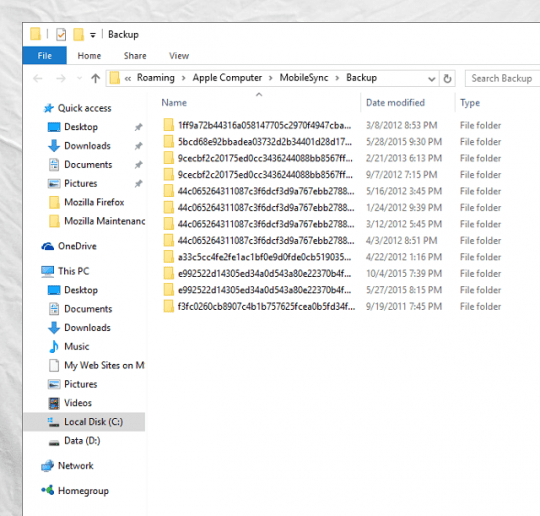
How to find iTunes backups using the search bar
- Locate the Search bar in your version of Windows.
- Search for %appdata% or %USERPROFILE% depending on whether you got iTunes from the Microsoft Store or Apple’s website, respectively.
- Navigate to Apple (or Apple Computer) > MobileSync > Backup.
- Each folder corresponds to a different device backup on your PC.
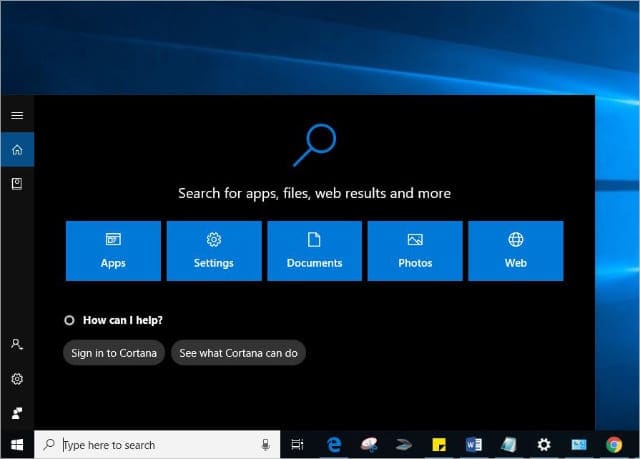
Find specific iPhone, iPad, or iPod touch backups using iTunes
It’s not easy to distinguish between devices from the backup folders alone. Instead, it’s much easier to find specific iPhone, iPad, or iPod touch backups using iTunes itself.
If you have a Mac running macOS Catalina or later, click here to learn how to find specific backups using Finder.
How to find specific backups using iTunes:
- Open iTunes on your Mac or PC.
- On a Mac: Go to iTunes > Preferences > Devices.
- On a PC: Go to File > Preferences > Devices.
- Control-click or right-click the device backup you want to find.
- Select Show in Finder.
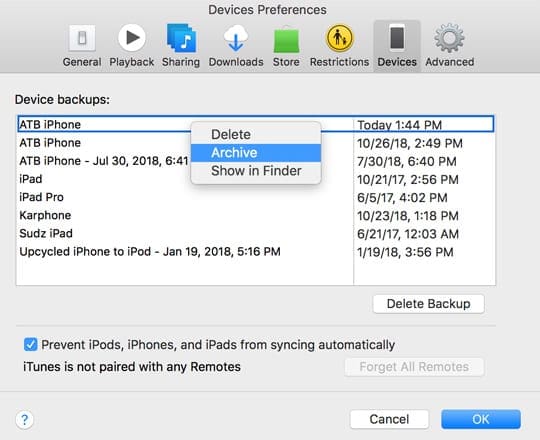
Find specific backups using Finder in macOS Catalina
To locate specific device backups using Finder, the trick is to first connect an iOS or iPadOS device to your computer. It doesn’t need to be the same device you want to find the backup for.
If you know how to locate specific backups without connecting a device to Finder, please tell us how in the comments.
How to find specific backups using Finder:
- Connect an iOS or iPadOS device to your computer.
- Open a new window in Finder and select the device from the sidebar.
- Go to the General tab and click Manage Backups.
- Control-click the device backup you want to find.
- Select Show in Finder.
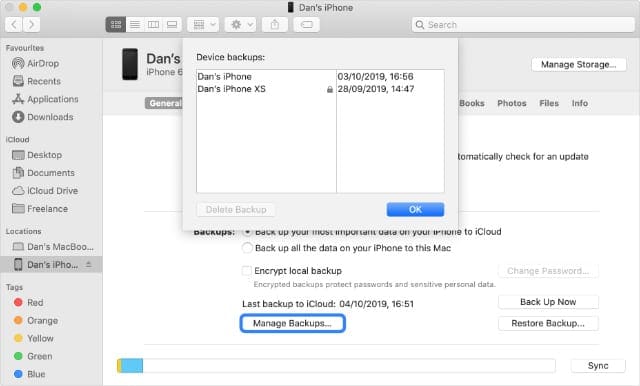
Wrap up
While you can just delete your device backups from your computers MobileSync/Backups folder, we don’t recommend it. To ensure you do not delete any important backups, it’s always better to use Finder or iTunes to see the specific backup information before you remove anything!
Let us know in the comments below if you can’t find where your iPhone, iPad, or iPod touch backups are stored on your Mac or Windows computer. We’ll be sure to do what we can to help you out.

Dan writes tutorials and troubleshooting guides to help people make the most of their technology. Before becoming a writer, he earned a BSc in Sound Technology, supervised repairs at an Apple Store, and even taught English in China.



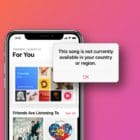



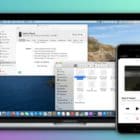
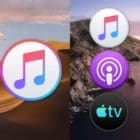
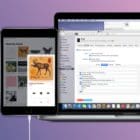
Hi. I have an ipad model A1458. The sign in email was my company email and password. I sold my company and this email / password to the purchaser 5 yrs ago. Now I can’t open the ipad,even with the old logins. The first open screen is asking for iTunes login. I have no idea what that is, so I keep getting locked out.
Can I delete the old logins and start anew with my current email and a new password?
At 70 I am not computer literate in the least unfortunately . Can anyone help please.
I successfully backed up my Iphone, but I can’t locate the file, once the cable is disconnected. I can’t find this “Library” under Go on my new MacBook Air. I managed to find this Application Support (inside MachintoshHD), but there isn’t a MobileSync folder in there. I also try ~/Library/Application Support/MobileSync/Backup/ in the Command Terminal unsuccessfully. This tutorial didn’t help me at all. I still don’t know where the file is stored, and just hoping the file magically appears if my phone is lost/stolen.
I backed up my iphone 7+ today using Mac OS15 for the 2nd time since switching to Catalina. When I looked in the finder for the backups, I only found that todays backup file was available. The earlier backup file was replaced. Is this standard or is there a way to save older backups?
In Mac OSX Catalina can you store your iPhone backups on another drive instead of in the system library, to save some space? If so, how do you do that?
Thanks
Hi Bob,
yes, you can do this in macOS Catalina using the Finder app and creating some pointer files to that external drive in Terminal.
See this article which reviews how to do this in macOS Catalina in Finder and how to do it in iTunes: How To Back Up iPhone to an External Drive Using iTunes or Finder and Terminal
Thank you for your help.