iTunes is gone from macOS Catalina and Apple is moving further into the realm of subscription streaming services. But if you like to own your music and videos — rather than simply stream them — you can still sync that media to your iPhone, iPad, or iPod touch using Finder in macOS Catalina.
Apple has replaced iTunes with new Music, Podcasts, and Apple TV apps. So now you need to sync music and videos using Finder instead. In this post, we’ve explained exactly how to do it.
Related:
- It’s the end of iTunes as we know it (and we feel fine)
- How to update iOS and iPadOS using Finder and macOS Catalina
- How to back up your iTunes library before upgrading to macOS Catalina
- No more iTunes. How to use Finder in macOS Catalina to sync and restore iPhone
Contents
What music and videos can I sync in macOS Catalina?
Just like with iTunes, you can sync any music or videos you own to your iPadOS or iOS devices. These might be home videos or music ripped from your CD collection.
But whatever it is, you need to import it to the Music or Apple TV apps first. Although that should happen automatically when you upgrade to Catalina.
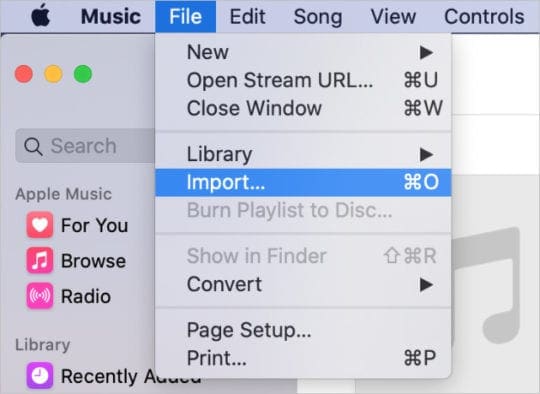
When syncing any content you bought from the iTunes Store, you need to have downloaded it to your computer already. Alternatively, you can download it directly to your device from the Music or Apple TV apps in iOS or iPadOS.
Do I need iPadOS or iOS 13?
No, macOS Catalina is compatible with any version of iOS. So if you updated your Mac but you’re holding off on updating your iPhone, iPad, or iPod touch then you can still sync them using Finder.
How do I sync music or videos using macOS Catalina?
- Connect your iPhone, iPad, or iPod touch to your computer using a certified MFi cable.
- Unlock your device and go to the Home screen.
- Open Finder and select your device from the sidebar, under Locations.

- If prompted, choose to Trust or Pair your device.
- Click the Music, Movies, or TV Shows tab
- Check the box to Sync music, movies, or TV shows onto your device.

- Choose the specific items you want to sync or sync your entire library.
- When finished, click Apply or Sync in the bottom-right.
- View the progress of your sync from the loading circle in Finder’s sidebar.

- When the sync is complete, eject your device from the Finder sidebar.
What if I don’t see Locations in Finder?
- Open Finder.
- From the menu bar, go to Finder > Preferences > Sidebar.
- Check the box to show ‘CDs, DVDs and iOS Devices’ in the sidebar.

You can customize everything in the Finder Sidebar.
What if I don’t see my device in Locations?
There are several reasons your iPhone, iPad, or iPod touch may not show up in Finder. Check each of the following suggestions to discover what the cause of the problem is:
- Ensure your iOS or iPadOS device is powered on and on the Home screen.
- Clear out any dirt, lint, or debris from the ports on your device.
- Connect your device to a different USB-port on the computer.
- Inspect your cable for signs of damage or use a different cable.
- Restart both your device and your Mac, then reconnect them.
- Contact Apple Support directly for more one-to-one assistance.
How do I un-sync using macOS Catalina?
It’s just as easy to remove music or videos from your device as it is to sync them in the first place. Simply connect your device to Finder again, return to the relevant tab, and uncheck the Sync box.
Click Apply or Sync in the bottom-right corner of Finder then wait for the sync to complete. And you’re done!
How do I back up my device using macOS Catalina?
Of course, we didn’t only use iTunes to sync music and videos. We also used it to update, back up, and restore our devices. Fortunately, all of that is just as easy as you’d expect it would be with macOS Catalina.
You can do it all from the General tab in Finder after connecting your device. Take a look at this other article we wrote to find out the finer details of how to do it.
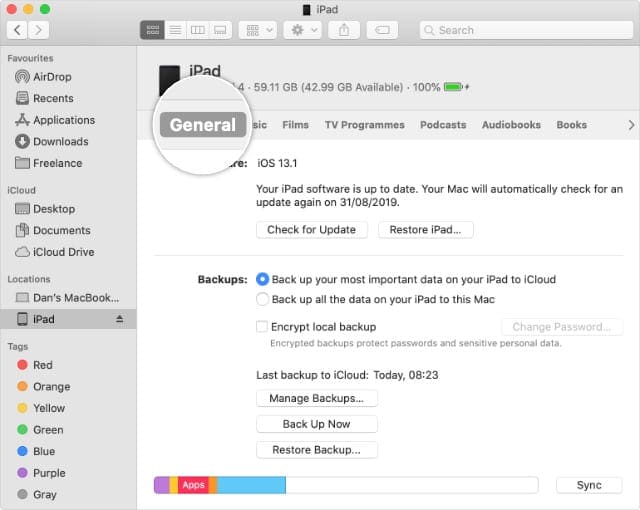
And tell us your thoughts on macOS Catalina in the comments below — we’d love to hear your experiences with the new software so far!

Dan writes tutorials and troubleshooting guides to help people make the most of their technology. Before becoming a writer, he earned a BSc in Sound Technology, supervised repairs at an Apple Store, and even taught English in China.
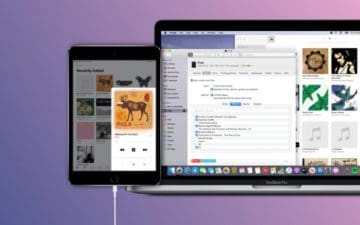
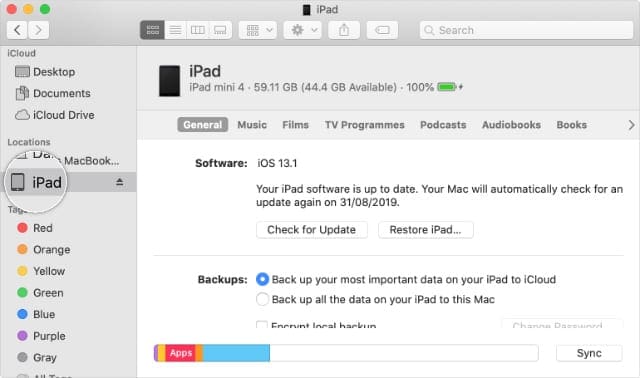
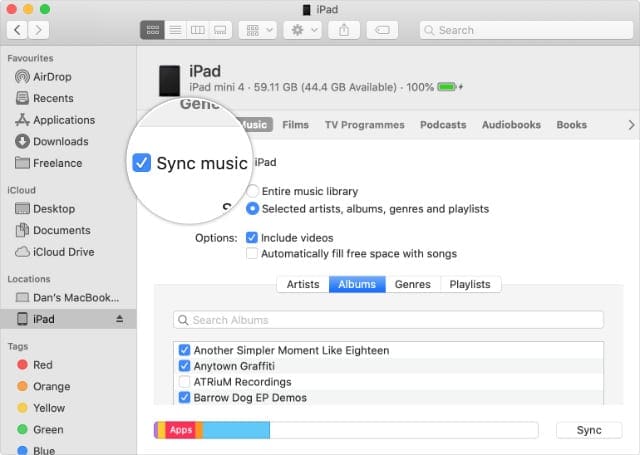
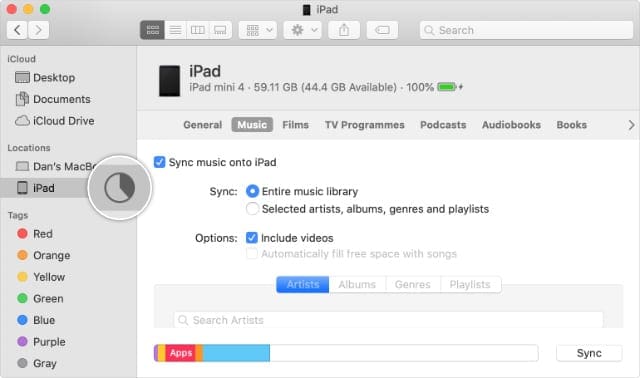
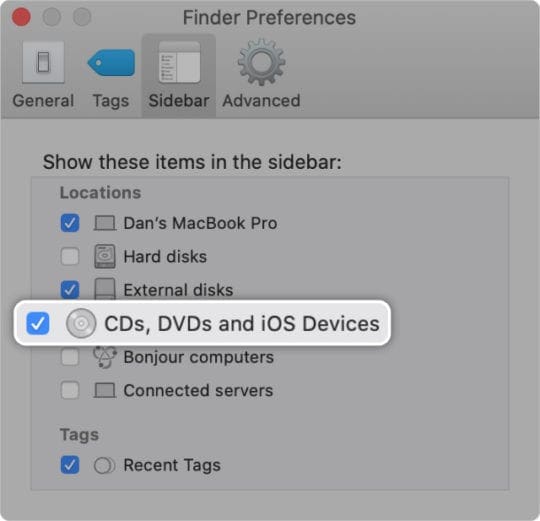
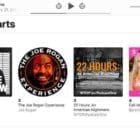
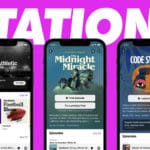


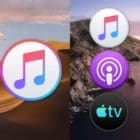




Following the change to Catalina and the problems with syncing my music collection on I tunes to my iPad
I am now considering purchasing a cd drive to play music and forgetting all about Apple Music which is a complete rip-off.
Why change things which are good for something which is completely non intuitive and expect to pay for the privilege.
An old saying which is relevant in this case is ,”do not bite the hand that feeds you”
Catalina so far is Simply rubbish. I upgraded my Macbook Air to Catalina and boy is it a a problem with my Ipod. I cannot play music on an Ipod off it. On my Imac it plays perfectly.
Cannot seem to find anyone online who can talk intelligently as to how to remedy this.
iTunes was a horrible conglomeration of apps. Music is simpler but even more horribly non-intuitive. And it just does not work properly with a classic iPod.
Back in the late 1980s, when I first started using Apple computers, shifting to a new computer took a couple of hours, and mainly involved connecting a network cable and copying stuff across.
It has so far taken me four days to set up macOS Catalina on a new computer.
Not only does migration assistant seem to be poor, I now have to set up all sorts of things with Apple ID, the Music app is a mess and it took me hours to figure out how to take ownership of my own “documents” folder.
It seems that Apple is expending far too much effort on pushing its various subscriptions and services and not nearly enough on making things easy for its customers.
Only Apple could take something as ponderous and unwieldy as iTunes and replace it with something worse (in my humble opinion).
When I first synced my music from Catalina to my iPad running iOS 13.3 I got a little window giving me a choice of encoding higher resolution files for syncing. I chose 128kbs and synced a few albums to see how it worked. I then erased all of my music on my iPad so that I could sync all of my music. The encoding choice window did not reappear.
How can I get that choice back?
Thanks
Hi Charles,
This should do the trick. Go to Music > Preferences, click Files, then tap the Import Settings button.
There you can change the kpps by tapping Settings and selecting from defaults or create your own custom setting.
when using sync process iPad …receive error (50)
Hi Gregory,
Before anything, close all programs and restart both your computer and your iPad.
If you run an antivirus or malware software, try temporarily disabling it and see if you can now sync your iPad. If the problem continues, first try to update. When you see the option to Restore or Update, click Update. Your computer tries to reinstall the iPadOS software without erasing your data.
If the error has a More Information button, tap it to see further information on what’s causing the error.
Catalina and itunes now just hit a all time low for music forcing us to use there subscription service .I want to load my music and play and save my music this is crap on apples part.
I am dealing with a collection of 2500 CDS. I need to rip and store quite a number of them. I use a standard external HD, and the system was completely simple and worked fine until Catalina came along and installed itself. Now CD’s can’t be imported into my library that was (formerly) the easy-to-use iTunes. The ext HD and computer simple don’t work together – the CDs whirrs but there’s no progress.
I’ve noticed that whereas songs were in MP3 or something called (I think) MV4, now I am seeing something called AIFF. I seriously hope this doesn’t signal some sort of compatibility problem.
How do I simply rip a CD into my music library as usual?
Thanks
I upgraded my iMac to Catalina, popped a new CD into my CD drive to import it to what used to be my iTunes library – now “Music” – and given that I setup storing my iTunes library on the iCloud, and given that I had ‘sync iTunes’ library setup on my iPhone and iPad, expected to see the newly-added album on ALL my devices. To my very unpleasant surprise, I learned that I now have to pay Apple $10 a month to subscribe to the Music service to be able to access the music I buy to use one all the Apple devices I also bought! This change is now making me re-think my whole relationship with Apple. Apple wants to squeeze $10 a month out of me for a function that was included as part of the previous operating system and iTunes software? I’ve given Apple a LOT of hard-earned money in the past, but this change is one that is enough for me to switch my allegiance to other vendors. By the way, I DID try and sync my iPhone and iPad using the Finder method, but it did NOT work as documented. I also pay Apple for iCloud storage to store my music library on the cloud (to make that library available on ALL my Apple devices). I even bought a new car (Nissan Murano) in part because of CarPlay, and the ability to get to MY music using my iPhone while I’m driving. Now Apple wants another $10 a month from me to access music I buy using Apple devices with the forced subscription to this Music service?!? I am NOT happy!
Sorry, but Catalina and Music is not compatible with iPod Classic. Those of us who have this hardware are plain out of luck. Apple should provide a fix for this.
Thanks for explaining the backup in Catalina.
However, I don’t know why the Backups button is dimmed and it set to Backup important data to iCloud only.
How can I set this? Thanks.
Hi WK,
First, make sure your Mac has sufficient space to store a backup.
Try temporarily turning off iCloud backups on your device by going to Settings > Apple ID > iCloud > iCloud Backup > Toggle off.
Then connect your device to your Mac with macOS Catalina and open via Finder app. See if the backup option to your Mac is now available.
i am not connecting to my device – for hours just a spinning wheel. catalina macos is the buggiest thing i’ve seen in quite some time. pathetic