AirPlay is one of those Apple products that doesn’t always get the love it deserves. You don’t hear a bunch of hoopla surrounding new features, but it’s still one of Apple’s best services.
For the unaware, AirPlay allows you to essentially stream content from your Mac or iOS device to compatible devices. For example, if you’re watching a movie on your computer and want to move to the couch, you can use AirPlay, provided you also have an Apple TV.
Related Posts
- AirPlay 2: How it Works and Everything You Need to Know
- Apple TV: AirPlay icon missing on iPhone, iPad, Mac
- Airplay issues with MacBook, How-To Fix
- Slow Airplay? How to improve performance
Contents
AirPlay Stops or Stutters, here’s how you can fix it!
From time to time, there are bugs and issues that plague AirPlay after various updates. A recent update has been causing content to stop, stutter, or play only intermittently. This is obviously extremely frustrating, but we have a few fixes to test out.
Restart
The most popular “fix” for just about any issue is to simply restart. If you are running into issues with your Mac or iOS device not running properly, you’ll likely want to just restart the device.
This method could automatically work out any kinks or hang-ups that are taking place in the operating system. If the issues persist, you’ll want to proceed to the next steps we have below.
Turn off Bluetooth
One issue that has plagued older MacBook Pro and Mac Pro owners came when AirPlay would drop frames or freeze altogether. Apple worked on a fix and found that turning off Bluetooth would remedy the issue.
Apple stated, “turning off Bluetooth can enhance the performance of Airplay considerably.” Here are the steps to turn off Bluetooth on your Mac or iOS device:
iOS:
- Open Settings
- Select Bluetooth
- Toggle Bluetooth to “Off”
macOS
- Locate the Bluetooth icon in the menu bar
- Click the icon
- Select Turn Bluetooth Off
This should alleviate many of the issues that you run into when attempting to Airplay. It seems the cause of this is due to connecting to an 802.11 b or g network on your router. If the problem persists, you would likely want to invest in a router that supports the 802.11 n or ac standard.
Check for interference
It should come as no surprise, but all of those electronics in your home can actually be interfering with each other. It doesn’t matter if your refrigerator and microwave are acting a bit wonky, but it does if you can’t use Airplay on your mac.
In that case, you will want to check to see if there’s anything that could be hindering the connection between your devices. This could be something as basic as a smart home hub or smart light bulb. If the issues persist, you’ll want to try moving things around a bit to see if that clears the Airplay interruptions.
Use Wireless Diagnostics
If you’re using Airplay with your Mac and are having problems, then you will want to check out Apple’s WiFi diagnostic software. This will scan your network automatically and will allow you to check to see what exactly is going on.
Here are the steps to use the Wireless Diagnostics feature on your Mac:
- Hold down the Option key and press the Wi-Fi button in your menu bar
- Select Open Wireless Diagnostics
- Enter your administrator name and password
This will perform a series of tests to see exactly what is going on with your Wi-Fi connection. If you are greeted with a message stating that everything is “working as expected”, then you still have an option to pursue.
Once the tests have been completed, you’ll be presented with two options: Monitor my Wi-Fi connection and “Continue to summary”. If the issues are intermittent, you’ll want to select the former.
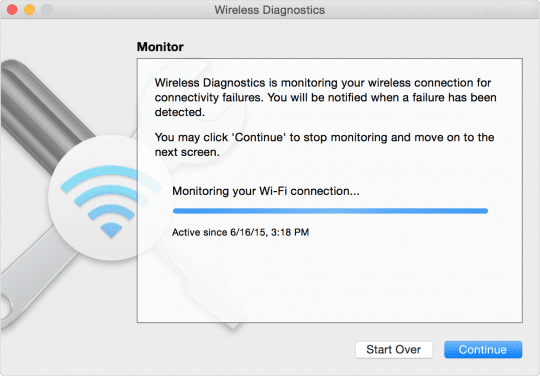
This will allow your Mac to continue monitoring your Wi-Fi connection to see if any more problems pop up. From there, you will be notified whenever the connection drops and you can view the “Summary”.
Performing this task will allow you to keep an eye on what’s going on with your Wi-Fi connections. Then, your Mac will provide you with potential issues and remedies to get everything working.
Update your AirPort or check router settings
It’s all fine and dandy that we can finally get Gigabit speeds in our homes. However, what’s the fun in having the ability to have high-speeds if there are constant issues?
This is where your router comes into play. If you are using one of Apple’s Airport devices, you’ll first want to check to make sure that it has the latest firmware.
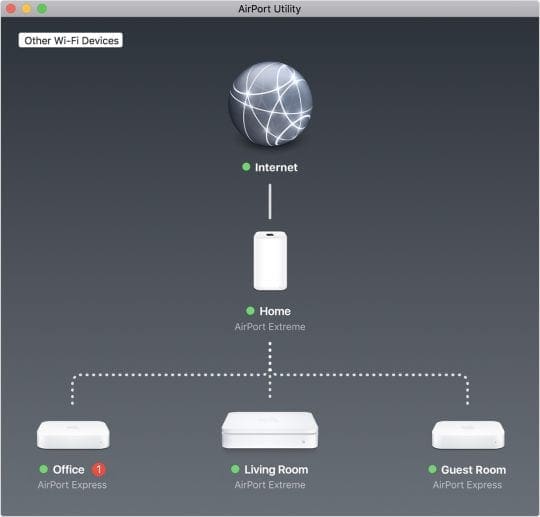
This can be done using the included AirPort Utility application. After your Airport has been updated, you can go back and see if AirPlay begins working properly again.
Check your Router 
In the case that you are not using an Airport device, you’ll want to check the specific settings on your router. Chances are this was provided by your service provider, but you can still check to make sure everything is working.
Here are some basic settings to change on your router:
- SSID: Set to “Any Unique Name”
- Hidden Network: Disabled
- MAC Address Restriction: Disabled
- Security: WPA2 Personal (AES)
- 2.4GHz Mode: Set to 802.11b/g/n
- 2.4GHz Channel Width: Set to 20 MHz
- 5GHz Mode: Set to 802.11a/n
- 5GHZ Channel Width:
- 802.11n: Set to 20 MHz and 40 MHz
- 802.11ac: Set to 20 MHz, 40 MHz, and 80 MHz
- Channel: Set to Auto
- DHCP: Set to Enabled, if it’s the only DHCP server on your network
- NAT: Set to Enabled, if it’s the only router providing NAT services on your network
- WMM: Set to Enabled
If the issues continue to persist, then you will only be left with the ability to contact your service provider. There could be something on the “outside” that needs to be adjusted and can only be fixed by the provider.
Is your AirPlay content’s audio out of sync on your Apple TV?
A common complaint with AirPlay is that the audio appears out of sync with the picture. Apple created a Wireless Audio Sync process to rectify this issue.
- Hold your iPhone, iPad, or iPod next to your Apple TV
- On your Apple TV, go to Settings > Video and Audio
- Scroll down and select Wireless Audio Sync
- Wait for the Wireless Audio Sync notification on your iPhone

- Tap Continue
- If you see an authentication code
- This is required when you connect a device to your Apple TV for the first time
- Enter the code on your Apple TV

- Apple TV plays a tone
- The tone plays from your TV speakers even if you set your audio output to AirPlay

- The tone plays from your TV speakers even if you set your audio output to AirPlay
- Audio Sync Complete
- Look for a notification on your Apple TV that the audio sync is complete
- Click Done to finish the setup

Conclusion
These are just some of the steps that you can take to ensure that Airplay is working properly. Hopefully, these steps helped to clear up any issues that you run into.
If not, be sure to let us know in the comments and we’ll be sure to let you know if there are any other fixes. If there’s a fix that we didn’t cover, let us know and we’ll add it to the list for future reference!
Reader tips 
- PJ suggests going into your router’s settings. For him, he went to router/Home Network/ LAN Interface/RA Settings. Then, uncheck Enable RA. However, the pathway for your own router may look a bit different but the key is to find and disable the Enable RA Settings in LAN. RA settings are for your router-advertisement (RA) messages
Andrew Myrick is a freelance writer based on the East Coast of the US. He enjoys everything to do with technology, including tablets, smartphones, and everything in between. Perhaps his favorite past-time is having a never-ending supply of different keyboards and gaming handhelds that end up collecting more dust than the consoles that are being emulated.

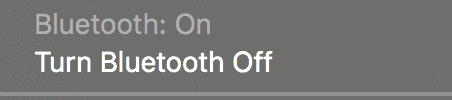
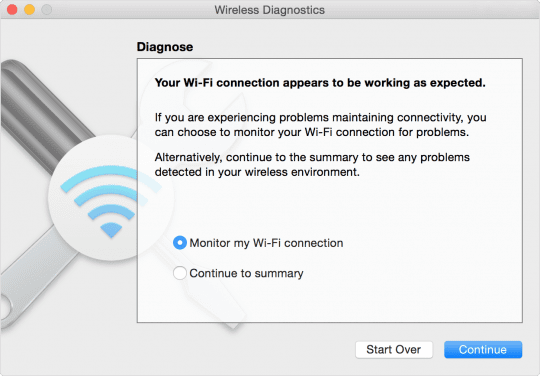

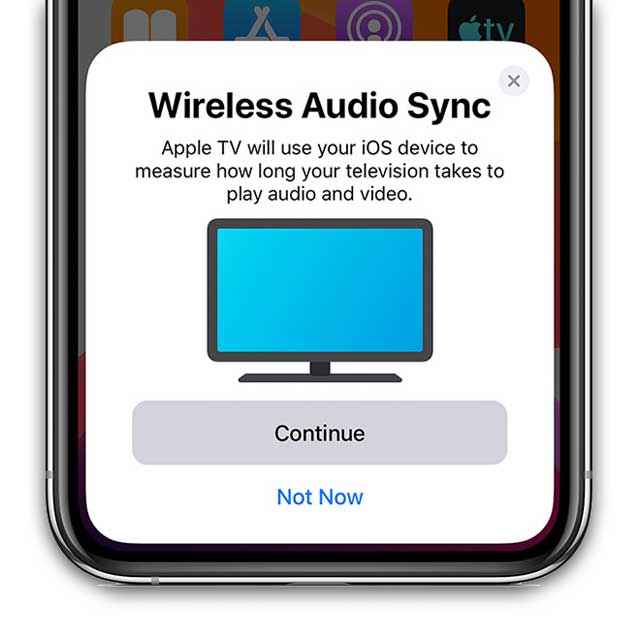
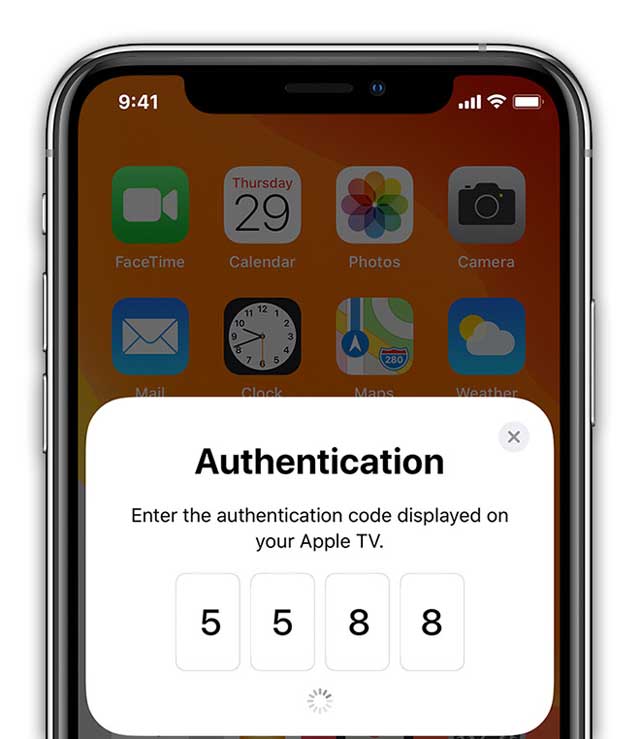

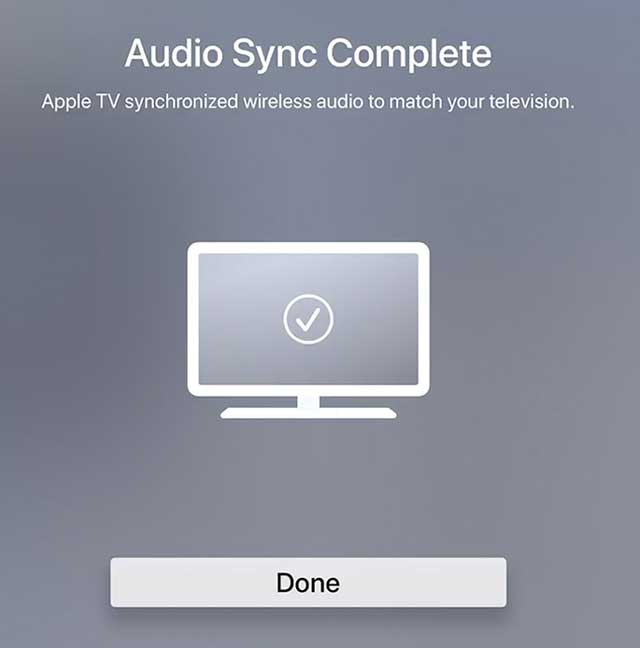










My problem is as follows:
I stream content wirelessly from my MacBook to my Apple TV.
But when I open my iPad the tv starts stuttering.
Have tried everything to remedy situation but no solution found.
Using Airplay within music settings (top right of the swipe down control center) fixed it for me.
The main reason for Airplay to start stuttering is sourced by dual band mode wifi setup or overlapping WiFi clouds. The streaming apps (protocols) are very sensitive to switching between WiFi bands and/or WiFi clouds.
The default settings of dual band (2.4 GHz/5 GHz) WiFi devices can ‘simultaneously’ use both bands. Picking continuously the strongest signal to act on which can under circumstances be very frequently.
Experience with giving the 5 GHz band a different name (SSID) from the 2.4 band SSID and let the streaming outlet device forget the 2.4 GHz band SSID. For streaming Airplay I use 5 Ghz as it is not as crowded as the 2.4 band and it is faster. Next try to have your streaming outlet as close as possible to one WiFi source (router, extender or bridge) to overcome switching sourced by the overlapping WiFi clouds.
For Airport express users, who still have no alternative to connect a hifi amplifier, take care the airport express does not ‘extend your wireless network’. A wired connection to the router is the best solution, setting Wireless to ‘off’. If you don’t have a wired solution choose ‘join a wireless network’ in your wireless setup in the Airport Utility.
Go into router/Home Network/ LAN Interface/RA Settings/
Uncheck: Enable RA.
This fixed my Airplay-2 stutter on my new 2020 LG TV.
The pathway within your own router may look a bit different but find RA Settings in LAN and try this.
Apple TV-4 or later only for Wireless Audio Sync.
I don’t know why.. not sure how, but I tried the “Turn Off Bluetooth” option and – Voilà! no more stutter.
Or maybe Apple shouldn’t offer faulty services… And faulty updates. Apple makes good money from us, we should receive reliable service. Instead, after each update everything is worst and worst. iTunes sucks… Always did and it won’t get any better. And everytime you need to change the Apple ID for any stupid reason, you need to create a whole new password. And next time you need to put the password you won’t remember because you had changed it so many times… So, every single time I need to use the Apple ID, I end up changing it every single time. I love apple products, but they make it sucks.
Had the same issue with my ATV 4k. The music used to stop awhile playing from my iPhone or from Mac. My ATV is connected to a Receiver and I play my audio through that. Had many debug sessions with Apple. They suggested doing the ‘Wireless Audio Sync’, as explained here https://support.apple.com/kb/HT210526.
After doing the Wireless Audio Sync, I have NOT experienced the issue so far, but still testing. One issue i have after the sync is that iPhone stopped playing the playlist after end of a song and I had to hit FF to get to next song. Hope this fixes your issues.
Thx, TL
here’s a fix we found at macmedicine.org for the playback lag, stuttering that may work for some of you:
we connected the MacBook Pro again to the router and unplugged the Ethernet cable from Apple TV > it switched back to WiFi automatically.
Then we went to Apple / System Preferences / Network… selected Ethernet.. clicked on Advanced… Hardware…
Here you should switch from Configure: Automatically to Manually
We only changed Duplex from full-duplex, flow-control, energy-efficient-ethernet to full-duplex, flow-control
And there’s no more lag and skipped frames!
My Apple TV Stops intermittently Cannot watch the Programs.
It happens all the time.
Can you help me. Have wonderful time.
Thanks.
Harshad.
My air play stutters like crazy yet chromecast to the same tv on the same network works perfectly. What can cause this? I am using a very late model up to date IMAC.
Go into router/Home Network/ LAN Interface/RA Settings/
Uncheck: Enable RA.
This fixed my Airplay-2 stutter on my new 2020 LG TV.
The pathway within your own router may look a bit different but find RA Settings in LAN and try this.
Will buy no more apple movies, spending thousands that play lousy. Waste of buying them. Even downloading on latest iPad will not let them play. Took 3 days to play 1 movie…
For several years both my iPad and iPhone have been working great with my AppleTV on two different TVs.
All of a sudden the content from both devices started giving glitchy sound thru the AppleTV.
Tried off/on on all four devices, changed content, nothing changed.
AppleTV does fine with online material thru WiFii.
My BT is off on both phone and pad.
Thanks
Hi Kennedy,
Sorry to hear about your issues with your AppleTV’s sound getting glitchy. That’s terrible and makes for an awful viewing experience.
Have you tried resetting your network settings on your iPad and iPhone?
Before resetting your network on your iPad/iPhone, disconnect your Apple TV from any network and then reset settings on the iPad/iPhone.
Reset Network Settings by going to Settings > General > Reset
Resets all your network connection options and sets your device’s network settings back to the factory defaults. Clears your current cellular (if applicable) and WiFi networks including saved networks, WiFi passwords, and VPN settings.
Before you reset your network’s settings, be sure have your WiFi network name and passwords available for re-entry.
If that doesn’t help, some people found success by using the 2.4 GHz band rather than 5 GHz. Other folks found that disabling the WiFi Multimedia (WMM) function from their router’s WLAN settings–check your router manufacturer’s site on how to disable WMM.
If the problem persists, let us know and provide more details about your devices–i.e. models, iOS and tvOS versions, and so forth.
I’ve done all the things suggested and I still can’t get my macbook pro 2015 to stream even music to beolit 12 over wifi without breaking all the time. If I just do it over the iPhone it streams normally without breaks. The laptop used to do it without issues before all the OS updates. I’m 46 and I only had apple laptops and desktops and phones etc., but this continuous watering down of what apple used to stand for makes me consider trying options that actually do deliver basic functionalities and do work in this day and age.
I loved airplay. Since Catalina update my airplay will not run longer than 20 minutes without disconnecting. Very annoying.
Airplay is awful!
Stops and starts mostly stops.
Yet, Apple TV works fine on its own, so clearly, the wireless connection is fine.
It just won’t play anything from my computer over airplay without constantly stopping.
Airplay has a lot of issues–why does it keep stopping all the time???
I can play youtube no worries I keep reading all these comments about how good it is but the truth is it is rubbish.
I have tried what you have suggested but it’s still not always working, it keeps dropping out how hard can it be ?????????
Thanks ! Fixed my AirPlay stuttering by turning BT off
I have really fast internet, but When I try streaming anything at all to Apple TV from my iPad or iPhone using AirPlay, it feels like I’m back in the days of dial up. What with the endless buffering and disconnections a half hour show routinely takes me an hour to watch, and combined with my Apple TV’s other annoying idiosyncrasies I won’t bore you with here, Its been beyond frustrating…. So thank God I managed to find a simple and very effective solution – I put the dam thing in the cupboard and plugged a Chromecast into the TV’s freshly vacated hdmi port instead.