Having trouble using AirPlay or AirPlay Mirroring? Stuck on loading or is your video buffering constantly and never playing? Finding your AirPlay performance is inadequate?
If so you are not alone, check out our top tips and reader advice on how to deal with AirPlay playback problems!
Related Articles
- AirPlay 2: What to Know and How to Use It
- AirPlay Stops, Stutters, or Plays Intermittently? How To Fix
- AirPlay Issues on Macs and MacBooks, Fixes
- AirPlay Icon Missing on iPhone, iPad, or Mac?
How-To Fix AirPlay Performance Problems
If you are experiencing poor performance issues (slow response, blurry video, low latency or intermittent playback) with AirPlay or AirPlay Mirroring, here is what you can do to improve AirPlay Mirroring performance:
- Turn off Bluetooth on your iDevice (Settings > Bluetooth) while you are using AirPlay
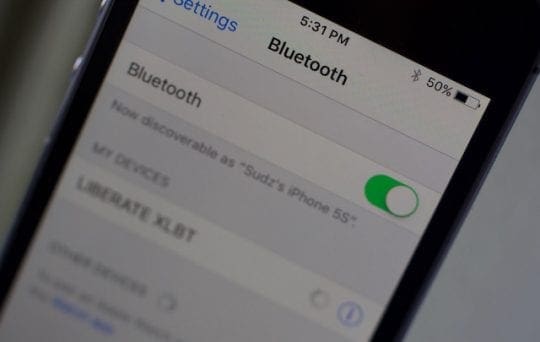
- Get close to the router, the closer you get to the wireless source, the better off you will be
- If possible, connect your Apple TV to the router via Ethernet instead of Wi-Fi (if they are the same network)
- Or try using a different WiFi bandwidth for dual and tri-band routers (like 5 GHz instead of 2.4 GHz)
- Restart all your devices including your router
- Resetting the router often helps too (this is usually unplugging, waiting 20-30 seconds, and plugging back in–check with ISP or manufacturer for exact steps)
- Make sure that your WiFi router’s firmware is up to date (check with ISP or manufacturer on steps to do this update)
- Make sure that all of the devices have the most up-to-date software (iOS, tvOS, macOS) or firmware (your Apple TV, iDevices, and Mac)

- Intermittent problems are often a result of interference that can be caused by other networks in the neighborhood or from certain household electrical devices (e.g., microwave ovens)
- Check for wireless network interference. Try moving or disabling these electrical devices
- Regarding neighborhood networks, what you can do is to install iStumbler to see which channels are used by other networks so that you can try to avoid them. You may also want to enable “Auto Channel Scan” option if your router offers this feature
- If your router offers “Wireless Intelligent Stream Handling (WISH)” or “Quality of Service (QoS)” or something similar, enable them
- Upgrade your old router. All wireless routers are not created equally. Be sure that you get a dual-band or tri-band router; most feature at least 2.4 GHz and 5 GHz bands
- If the AirPlay icon doesn’t appear, please see this article
AirPlay Working But Stuttering or Stopping While Playing?
If your problem is that AirPlay works but not consistently, check out the tips in this article for problems related to playback.
Reader Tips 
- Start the video and wait for that loading icon (buffering) to happen. Once you see the loading icon, tap the menu on the Apple TV remote. The video should then begin to play on your iPad/iPhone. Tap on Airplay again via Control Center, and hopefully, your video plays normally on the Apple TV

Obsessed with tech since the early arrival of A/UX on Apple, Sudz (SK) is responsible for the original editorial direction of AppleToolBox. He is based out of Los Angeles, CA.
Sudz specializes in covering all things macOS, having reviewed dozens of OS X and macOS developments over the years.
In a former life, Sudz worked helping Fortune 100 companies with their technology and business transformation aspirations.

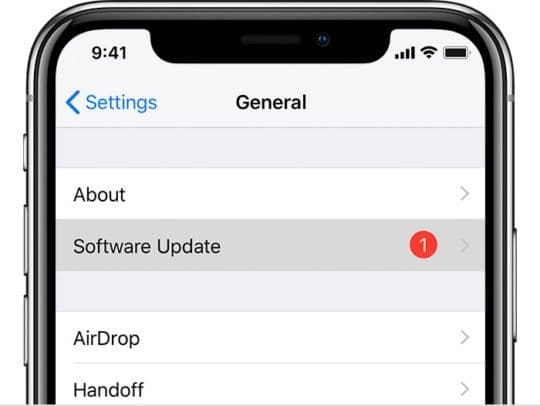










Apple TV Airplay was working streaming videos from my iPhone and iPad to my smart tv.
For the past 2 weeks, however, when I connect through Apple TV the video content won’t play.
I just get a constantly spinning “loading” icon.
All my devices, including my MacBook Pro, connect to the TV via the AirPlay icon, the video won’t play–just get the spinning wheel.
Suggestions? Thanks.
Hi Brian,
Make sure all your devices including iPhone/iPad and Apple TV are updated to the latest operating systems. After updating each device, restart it by powering off, waiting 20-30 seconds, and powering back on.
Check that all devices connect to the same WIFI networks–and if you have a dual or tri-band router, see if it works using one of the other network bands–like 5 GHz instead of 2.4 GHz.
Another thing that often helps is resetting your router (usually unplugging, waiting a few seconds, and plugging back in–but check with your router manufacturer or ISP for exact reset steps for your model). Forgetting networks and adding them back in also sometimes helps!
A reader suggestion for this problem is to start the video and wait for that loading icon (buffering) to happen. Once you see the loading icon, tap the menu on the Apple TV remote. The video should then begin to play on your iPad/iPhone. Tap on Airplay again via Control Center and hopefully, your video plays normally on the Apple TV.
If the problem persists, let us know.
Sam
Sor some reason, if I pause my music for a few minutes and then resume, it will play weirdly (choppy, skipping, higher or lower pitch) for about 2 mins. This is on my iPhone 5s…
Turn off Bluetooth(on my mac)! That simple step fixed my issue. Thanks a lot! Such a simple thing gave me a headache lol
Hi , I’m have problems , airplay not working :
I am experiencing intermittent playback with AirPlay mirroring from my iPhone 6 but this problem does not exists during AirPlay mirroring from my iPad from same place. What is the reason?
Trying to play classes and it stops after each lesson and won’t restart until I shut down AppleTV and the application. It errors out stating another device is using AppleTV.
When I am on FaceTime the person who is talking to me breaks up and sometime no voice. I have a I-pad third generation what is the problem.