The ability to use AirPlay with Apple TV is a significant asset for many reasons. AirPlay is Apple’s proprietary technology that allows users to wirelessly stream audio, video, device screens, and photos between devices. This technology is integral in creating a seamless and intuitive user experience, especially when used with Apple TV.
AirPlay allows you to extend or mirror the screen of your iPhone, iPad, or Mac to your television. This function is especially useful for sharing content with a group, such as during family gatherings, meetings, or presentations. You can easily show photos, and videos, or even demonstrate an app on a larger screen for everyone to see clearly.
Related Reading
- Getting Errors While Trying to AirPlay Disney Plus? How to fix
- How to AirPlay from iPhone to Mac with iOS 15 and macOS Monterey
- Q&A: I rented a movie on my iOS device, how can I watch it on my computer?
- AirPlay 2: How it Works and Everything You Need to Know
- MacBook could not connect with Apple TV, Here’s how to fix
AirPlay enables a higher-quality audio and video streaming experience. Instead of relying on external cables, AirPlay uses your Wi-Fi network to transmit high-quality content, ensuring you get the best audio and visual quality possible. It also eliminates the need for physical media, making it a more convenient option.
AirPlay’s capabilities, when used with Apple TV, offer an enhanced, high-quality, and user-friendly multimedia experience. It brings a level of connectivity and integration that truly takes advantage of the ecosystem Apple has built around its products.
Contents
What You Can Airplay
- AirPlay photos and videos from any iOS device (using iOS 5 or later) to your 2nd generation or later AppleTV
- AirPlay music from any iOS device (using iOS 5 or later) to your Apple TV
- Some apps do not support AirPlay, so first check the app description or website for details on AirPlay support
AirPlay Requirements
- AirPlay Mirroring requires iOS 5 or later
- Apple TV HD with tvOS 9.0 or later, or Apple TV 4K with tvOS 11.0 or later
- iPhone, iPad, and Mac computers from late 2012 or later using the latest version of their operating system
Devices You Can AirPlay From:
- iPhone, iPad, or iPod touch with iOS 11.4 or later
- Apple TV 4K or Apple TV HD with tvOS 11.4 or later1
- HomePod with iOS 11.4 or later
- Mac with either iTunes 12.8 or later or macOS Catalina
- PC with iTunes 12.8 or later
Devices You Can AirPlay To:
- Apple TV 4K or Apple TV HD with tvOS 11.4 or later
- HomePod with iOS 11.4 or later
- Speakers connected to the Audio Out port on AirPort Express 802.11n (2nd Generation) with the latest firmware update
- AirPlay 2-compatible smart TVs2 with the label “Works with Apple AirPlay“
- Speakers and receivers with the label “Works with Apple AirPlay“3
How to AirPlay on Apple TV
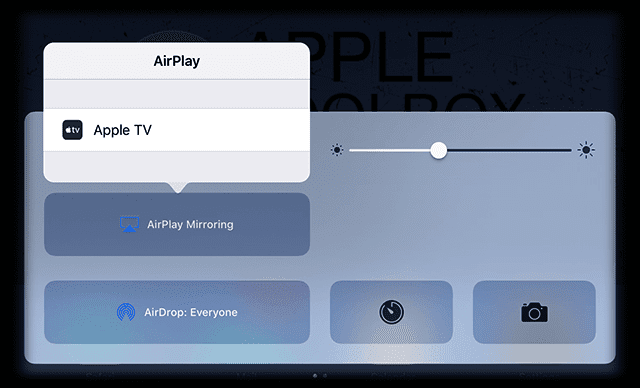
AirPlay is user-friendly and requires no additional software or complex setup. Once your Apple TV is connected to the same network as your other Apple devices, you can start streaming with just a few taps or clicks. This ease of use enhances the overall user experience.
- Make sure that your device is connected to the same Wi-Fi network as your Apple TV, AirPlay-compatible smart TV, or Mac.
- Find the video that you want to play or stream.
- Tap the AirPlay icon. In some apps, the AirPlay option might be hidden beneath another menu, such as needing to tap the Share button in the Photos app before you can select AirPlay.
- Select your TV or Mac from the list of available devices.
- If an AirPlay passcode appears on your TV screen, enter the passcode on your iOS device.
And remember that your TV uses your iOS device’s screen orientation and aspect ratio. So to fill your TV screen with the mirrored iPhone or iPad screen, change your TV’s aspect ratio or zoom settings via the TV’s remote.
Stream from iTunes to Apple TV
- Connect your computer and your Apple TV to the same Wi-Fi network.
- Open iTunes on your computer
- To the right of the volume slider in iTunes, click

- This icon only appears when an AirPlay-enabled device is on the same Wi-Fi network.
- Click the Apple TV
 icon
icon

Has Your Apple TV Not Been Used in a While?
A user has noted an issue with the Apple TV device where it fails to boot up after a prolonged period of disuse, such as during holidays or vacations. This results in the Apple TV home screen not being displayed on your TV, even when the operating LED light on your AppleTV is active. Moreover, the Apple TV icon also becomes inaccessible through AirPlay and is not visible on any menu bars on Macs, iPhones, iPads, or within iTunes.
A suggested solution for this problem is to completely disconnect your Apple TV from the power supply for a minimum of 30 seconds to trigger a reboot. Once done, re-establish the connection between your Apple TV and your TV using an HDMI cable. This should make the Apple TV home screen visible again, and the Apple TV icon should reappear on AirPlay across Macs, iPhones, and iPads. So, an extended period of inactivity, despite the power LED is lit, necessitates a hard reboot by disconnecting the power supply to your Apple TV device.
The Fixes for Apple TV: Missing AirPlay Icon
Try AirPlay after each step please and check if the issue is fixed. If not proceed to the next step.
Check For Obstructions
If a microwave, baby monitor, or other types of broadcasting devices are nearby they sometimes interfere with your Apple TV’s WiFi connection. So check this and if needed change the positions of your products or your AppleTV.
Is Everything Up-To-Date?
- Make sure that all devices (iOS, macOS, and Apple TV) are up-to-date with their operating software and firmware
- Apple TVs
- Select Settings > System > Software Updates > Update Software (4th gen)
- Settings > General > Update Software (3rd gen or earlier)
- iPhones, iPads, or iPod Touch
- Settings > General > Software Update
- Computers running macOS
- Check the Mac App Store for updates.
- Click the download button and follow the onscreen instructions to begin your upgrade
- Check the Mac App Store for updates.
- Make sure that you running the latest version of the macOS software.
- Apple TVs
- Take a look at your WiFi router and see if any update is available for that too
Check Your Connections
- Connect to the same WiFi network on your iPhone, iPad, or Mac and your AppleTV
- If using Ethernet, connect both devices to the same router or hub
- If using both Wi-Fi and Ethernet, connect your AirPlay device to the same router that your computer uses for WiFi
Take a Look at AirPlay and Bluetooth Settings
- On Apple TV, Turn AirPlay off and on again
- Via Control Center:
- Hold down the TV button on your Siri Remote.
- The Control Center will appear.
- Tap the AirPlay icon.
- Toggle off AirPlay.
- Via the Settings app:
- Open the Settings app on your Apple TV.
- Select AirPlay and HomeKit.
- Toggle off AirPlay.
- Via Control Center:
- Turn off Bluetooth off and on again for your iPhone, iPad, or Mac
- On iOS and iPadOS:
- Open the Settings app on your iPhone or iPad.
- Scroll down and tap on Bluetooth.
- Toggle the switch next to “Bluetooth” to the “Off” position. The switch will turn grey when Bluetooth is off.
- On the Mac:
- If you don’t see the Bluetooth icon in the menu bar, click on the Apple logo in the top left corner of your screen and select System Preferences.
- Click on Bluetooth in the sidebar.
- Click on the Show Bluetooth in Menu Bar checkbox.
- A Bluetooth icon will appear in the menu bar.
- Click on the Bluetooth icon and select Turn Bluetooth Off.
- On iOS and iPadOS:
Try Restarting and Resetting
- Restart everything
- iOS: press and hold the power button for a few seconds then slide the red slider
- macOS: Click the Apple logo in the top left corner of the Menu Bar and click Restart.
- Apple TV
- Settings > System > Restart (4th gen and later)
- Settings > General > Restart (3rd gen and earlier)
- OR Press and hold the Menu + Down buttons for a minimum of 6 seconds
- Your WiFi router
- Reset Everything
- iPhone or iPad
- On an iPhone 7 or new iPhone: Press and hold both the Sleep/Wake and Volume Down buttons for at least ten seconds, until you see the Apple logo.
- On an iPhone 6s and earlier, iPad, or iPod touch: Press and hold both the Sleep/Wake and Home buttons for at least ten seconds, until you see the Apple logo.
- Apple TV: unplug your device from the power source for a minimum of thirty seconds, then plug it in again
- Your WiFi router (follow your manufacturer’s instructions)
- iPhone or iPad
Renew DHCP License
Upon lease renewal, your iPhone, iPad, or Mac initiates a search for a fresh IP address within your network. It’s common for leases on IP addresses to expire. When this happens, your Internet Service Provider (ISP) might assign a new IP address to your device. However, there’s no cause for concern as your modem and router will automatically accommodate this updated IP address.
- For Macs
- Open the System Settings app.
- In the sidebar, select Network.
- Click Advanced.
- Select TCP/IP.
- Click the Renew DHCP Lease button.
- For iPhone and iPad users:
- Open the Settings app.
- Tap WiFi.
- Locate and select the network that you are connected to.
- Under the IP Address section, tap the DHCP tab.
- Tap the Renew Lease button.
The process of renewing leases aids in re-establishing your device’s connection to your WiFi network. Therefore, renewing your DHCP lease is a beneficial strategy to overcome issues related to WiFi connectivity.
Using Peer-to-Peer AirPlay?
If you use peer-to-peer AirPlay, all devices need to have BOTH WiFi and Bluetooth toggled ON. You don’t have to actually connect to a WiFi router or actually pair via Bluetooth. But you must have both switched ON in your Control Center.
If your AppleTV and your iDevice/mac are on the same WiFi network, peer-to-peer mirroring will not work. They default to using the available WiFi network to AirPlay and AirPlay Mirror. So keep them OFF the same network!
Also peer-to-peer does not work with videos from YouTube, Netflix, Amazon Prime Video, HBO Max, and a few other popular streaming services. Facebook and BBC videos work as long as they are not YouTube links.
Peer-to-Peer also works for content that’s already on your iPhone, iPad, or Mac such as downloaded videos, pictures, presentations, or music that’s on your device’s storage.
Update Your Apple TV Automatically
It’s highly recommended to set your AppleTV to update automatically. This ensures that its software and firmware remain current. Adjusting this single setting can enhance the functionality of AirPlay on your AppleTV, promoting seamless interaction with all your Apple devices and computers.
On Apple TV (4th generation), go to Settings > System > Software Updates and turn on Automatically Update.
On Apple TV (2nd or 3rd generation), go to Settings > General > Update Software and turn on Update Automatically.

Obsessed with tech since the early arrival of A/UX on Apple, Sudz (SK) is responsible for the original editorial direction of AppleToolBox. He is based out of Los Angeles, CA.
Sudz specializes in covering all things macOS, having reviewed dozens of OS X and macOS developments over the years.
In a former life, Sudz worked helping Fortune 100 companies with their technology and business transformation aspirations.









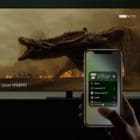



If the AppleTV unit has been switched off for some time, like when I went on holidays it will not boot up on the TV or show its icon in menu bars of Macs and devices.
After switching on TV selecting HDMI input there was no home screen for Apple TV even though the operating LED on the front was on. Checking the Mac there was no icon in the Menu bar or in iTunes.
Tried all suggestions about software compatibility, software update, etc BUT the only thing that worked was to unplug AppleTV from power for 30 secs then reconnecting. Making a repowered hard reboot of Apple TV.
Home screen appeared and icon appeared on Mac. Works perfectly now.
SO long term lack of use – even if power LED is light, requires a Hard reboot by pulling power plug to AppleTV unit.
thank it is working now. i called apple support for 30 m but doesn’t work but when i follows your steps it is now workingggggggggggggggggggg wooowwwwwwwwwwwwwwww
i am happy
Reset instructions above are great….when checking all the preferences, make sure that Preferences->displays has the airplay checked and the ‘view mirroring’. These had gotten turned off somehow on mine….problem solved
EVERY upgrade means ours of work trying to get something working again which previously worked fine, simply to add some USELESS feature that we don’t need.
APPLE, make sure all useful needed functions work FIRST
Airplay was working perfectly on my 2008 MacBook Pro running Yosemite. I have recently upgraded to El Capitan. It continued to work perfectly. But within the last couple of days, the Airplay icon has disappeared completely! Might it be something to do with the upgrade?
Icon won’t show. Tried for hours. Works on my phone old lap top but not this mac air. Pls fix
What a painful and eccentric software package. Where is the simplicity of apple?
Thank you, thank you after the upgrade and installation it worked. I can not thank you enough.
Having updated softwear to 9.0.2 AirPlay mirroring icon is gone on iPad mini 2 and iPhone 6. Unable to connect to my Apple TV and I on,y see the option for the speakers.
Can you help?
After upgrading to iOS 9 it is only working like an iPod
Only voice is there on Apple TV
Vedio is no longer sharing
No mirroring option available as well
I found out my Apple TV & iOS devices must connect different WIFI SSID, then only can show. something is wrong. I even change the router, still same problem.
Same here. Airplay was fine until last few days after a software update to iphone6, I can use AppleTV for play loaded channels, but airplay icon is gone from my phone. I have reset both TV and phone – nothing works. Icon is gone and I cannot play video from my phone without it.
Air play icons on iPad keep disappearing and can’t get it back, then it reappears hours after we wanted it??? Go figure
Getting pretty tired of this AirPlay and Remote thing. It Works 1/10 times at best, and only after mocking about with it an hour or so.
I had same probs
Mirroring not showing
Turned the wifi on my phone off then back on and it works for weeks without any more probs
I tried everything to get AirPlay eventually ran a diagnostic in itunes after that airplay icon was there and working.
I bought an iPhone 6 a few days ago and updated all settings and cannot get to AirPlay or mirroring .I updated my iPad and now I lost AirPlay on there as well , it worked fine before. I hope Apple is listening and fix this issue quickly.
have same problem – only got apple tv for the airplay function. as there is no fix i just wont bother with apple products in the future
if all the above suggestions didn’t work, (as they didn’t work for me at all) just do what I did as a troubleshooter in automation systems (it work for most devices and systems if smtg is not physically broken) and JUST re-connect the apple tv to the home (or any other network u use it with) network.
I mean, not restarting, not resetting or powering off and on, you can do it by deleting the WI-FI connection in the apple tv device settings or even can try by trying to connect to another Wi-fi network around and then re-connect back to original one you have and then you will see that all airplay icons are back. All in your MacBooks or iPads and iPhones and also in other apple devices you use with apple tv.
I had this problem for more than months, and the icon was missing and i was not able to detect the apple tv on my macbook or ipad when wanted to use airplay option but never had time to check it myself or find an answer for it. So this morning I read this and similar titles and then just tried some tricks and it worked this way for me. Guess it is just a bug that all apple tv devices need to be adjusted after the latest software updates they had. Then it also helped my cousin, so Hope it also works for u all having the same or similar problems.
Can we please get this issue sorted Apple….Mine was working fine last night and has not gone….tried all the above and more…..
I have had the same problem for a while but found if you swipe up from the bottom and click Air play then select your Apple TV and click mirror. This worked for me right away, hopefully it can help others!! Still a pain to have to do but at least its working. Good luck everyone!!
after update AirPlay button has gone,I thought oh well I will just connect with an hdmi cable but no it either goes black screen where I can hear movies but can’t see,totally gutted about this AirPlay was amazing .
I work at a community college where the Nursing Program relies on airplay for instructional support. Now the airplay icons have disappeared on our instructors iPads. This is a major issue for us. Please help us resolve this problem.
I first like to thank you for the “Fix” posting. It’s always good to provide people with basic troubleshooting options. Even if someone might have already done everything you offered as possible solutions, such as I did, it’s always good to double check incase you missed something.
However, for some of us, it still might not be enough. I have checked, what I believe to be almost all of Apple’s publicly available troubleshooting tips, as well as other sources.
Nevertheless, my newly updated iPhone 6+ (with iOS 8.3) has yet to reveal the ever elusive “AirPlay” icon. Much like my AirPort Extreme, which has also been recently updated, is my Apple TV that is barely two weeks old. If I didn’t know any better, I would almost be inclined to think that this was some kind of rues.
Trying not too waste too much of my life on the matter, I still managed to exhaust what appears to be all possible fixes.
Now, I do not currently have internet, with the exception of my iPhone. I decided to relinquish my patronage with our locally monopolized provider. It wasn’t just their overpriced product which catapulted me to this very decision. Their consistency in both rudeness and poor service helped alleviate any doubt in my choice. Some providers really know how to emphasize the “up to” portion when referencing internet speeds, but I digress.
I did update the Apple TV upon initially purchasing it. Nevertheless, I have never been able to utilize the “Air Play” or “Mirroring” features.
Apple leads customers to believe that this can be done without internet access. However, my experience has proven otherwise.
I’ve tried multiple Airport router settings, Bridge, DHCP only, NAT & DHCP, double NAT, but to no avail. I tried with cellular broadband and without. I also took a stab establishing a VPN, and creating an adhoc which got me nowhere.
My last and final attempt was with alternative Airview apps available through the Apple store, but that provided no help.
It’s hard to imagine, but I have to accept that my iPhone can’t do some of the very manageable tasks of a phone costing 1/10th of what mine cost can do.
The Apple TV is just a piece of crap. I’ve been trying to make the AirPlay work since a got it 8 months ago. Wasted TOOOOOO much time on the phone with apple *not fun to use* line and trying everything. I also got a new router thinking it might be it….. Still not working and impossible to get some money back. Sometimes Apple is sooooo frustrating.
Any fixes to this yet?
My airplay icon hasn’t been seen in a long time. I don’t think it exsist anymore.
My apple tv bluetooth search just continues to search and the stupid icon keeps spinning around.
My keyboard is attached, but it won’t allow my mac to.
The fix it steps are worthless. They don’t resolve anything.
Please help
So we are months into this problem and it’s still not fixed. I have tried to play movies through my iPad and my iPhone 6 and just can’t get AirPlay to come up. Followed everything suggested and nothing. APPLE, if you don’t sort this out you deserve all you get in terms of people buying their movies from alternative places. Once we move away you will struggle to get us back. Sort it out.
Same, me too.., i couldnt find my airplay since i updated the software, both on my iphone and ipad.
i did restart the devices, but no result. Any idea please?
My problem is exactly the same as everyone else above. Icon disappearing all the time, mirroring not always shown. Total waste of money & time, plus not even having customer support giving feedback or actual support. Thought that AirPlay was a great idea, only IF it works which seems not often!!!
I tried all the fixes and had no success until I went to the photo gallery a saw the icon there. After selecting the icon in the photo gallery,, it now appears on the video school up screen.
My Apple TV3 doesn’t work anymore. It did, then didn’t , then worked a week, and then gone again. The icon doesn’t appear on any devises. I’ve followed the fix instructions several times. Will you please fix the problem? I bought the Apple cord that could be plugged directly into the TV….then after an update it wouldn’t work….and the solution was to buy Apple TV. So I bought It, and now it no longer works. Please fix it. I’m feeling taken advantage of. May be easier just to switch back to the dark side. Please help.
Yep, turning bt on/off fixed
Airplay has never worked on my 2010 Macbook Pro…. it works on ALL my other devices… or iMac, our iPads, our iPhones…. but the macbook, which I would LIKE to use to push movies and such to our AppleTV has NEVER worked. Very annoying.
I turned on the bluetooth on my mac book air and the air play icon appeared right away. I turned bluetooth off and the icon stayed on and i’m mirroring my display. I guess it’s a bug with he bluetooth.
i Was Same Problem on my iPad 8.1.3 I Follow Step by Step But Still Not Working Please Fix This Problem And Release Fix Thanks
Airplay icon disappeared. I updated everything, restarted over and over. The icon shows up as an option under pictures but not videos. In other areas it shows up but only gives the iPad as a play option (pretty stupid as I’m using my iPad). My iPad is definitely connected to the Apple TV as I’m using it as the remote for the Apple TV. Bluetooth doesn’t work at all. Please fix this issue!
i hope you have gotten your various Apple TVs to work. i somehow got even my gen 1 iPad to do mirroring, when itt supposedly does not have that capability. i think I did the settings tweaks that were suggested here for other devices. in any casq, do not give up. Also, make sure your Apple TV has the latest software update. Mine went ahead with an install the first time I fired it up. Do keep all of your various Apple devices in good working order, junk files removed, sortware updates installed, passwords managed, etc. These machines all talk to each other and the more of them you have, esp. if they are of different vintages. Take control of every variabe you can and make sure all the little settings tweaks are done. Perseverence will be rewarded.
Our iPad Gen 1 has AirPlay but will not list devices, Gen 2 iPad does not have an AirPlay icon ANYWHERE, Gen 3 iPad you have to turn WiFi off and back on to get the AirPlay icon, then it connects fine, Gen 4s and up so far have had no problem. This is so sad,
Thank you so much! The AirPlay icon had disappeared. Followed the instructions exactly, didn’t fix until the last step when I switched the router on and off. Thanks for publishing the fix.
Ridiculous. Brand new Apple TV bought for Xmas and Airplay doesn’t even work which is the WHOLE reason we bought this stupid thing.
I have been trying to get this stupid thing to work for a year. The other day, finally, the AirPlay icon appeared! Now I go to use it, it’s now gone. Wtf? I have no idea why it appeared and now why it’s gone. Very frustrating! Everything is up to date, everything is on the same network, I’ve turned Bluetooth off, done everything. Still no AirPlay icon!
I have followed all suggested fix steps. Still not working!
I say ditto to all the above. Only difference is the AirPlay logo appears when I swipe up but when I select AirPlay the mirror option does not appear. I Have followed all the steps and still nothing.qqq
I’ve tried all support solutions and nothing has fixed the issue of no airdrop icon in the control centre.
Please fix this asap. iPhone 5 iOS 8.1.2
Same here!! This is causing a big probelm with our holiday plans. PLEASE FIX ASAP!! Thank you!!
Why have you not fixed the problem with AirPlay I have followed instructions but wasted my time
I have two issues.
1. After updating OS to IOS8.1.2,Apple tv icon disappears. I followed the steps listed here, it DOES NOT work.
2. My Apple TV ofen goes crazy. It works for a while, then suddenly it stops working. Not only it does not work, but also it blocks all other wireless devices. To use other devices, I must disconnect the power supply of Apple tv
I have the same problem
brand new apple tv
iphone 4
ipad mini retina
both pick up apple tv and stream music and photos but will not mirror
There is no mirror option coming up
My AirPlay icon is missing. It will not show when using my Apple TV or my fiancé ‘s Apple TV.
I have followed all suggestions and nothing works.
You have done something in one of your updates.
Please fix this and send out a new update fix.
Thank you.
Same issue here. Did you get it fixed? If yes how?
Thanks
I turned Bluetooth on from the main settings menu and the AirPlay control popped up
Yes sounds like a software glitch to me
CH
This fixed it for me too. I had tried everything. Can’t believe it was something so simple… or than Apple still hasn’t fixed this.
Hold that thought. It worked perfectly for an hour, then I made a FaceTime call and now it’s not working again. This time nothing is fixing it. It’s great when it works but incredibly frustrating when it doesn’t.
THIS IS SO FRUSTRATING. WANTING TO WATCH MY DAUGHTER’S AWAY GAME THRU VIDEO STREAM AND NOW THE AIRPLAY ICON ON MY MACPRO IS NOWHERE TO BE FOUND…..HELP…..I DID TURN OFF AND ON SEVERAL TIMES ALL DEVICES….AND STILL NO ICON….BLUETOOH ON AND ALL SAME WIFI…..TV SHOWS AIRPLAY ON WAITING TO CONNECT TO MAC PRO AND I DONT GET IT. HELP FAST PLEASE.