Many users have connection issues when they are trying to connect their MacBook with their Apple TV for the first time. The primary error message that users find displayed on their MacBook screen is ‘Could Not Connect with Apple TV’.
Whether you are trying to connect your MacBook to grab a screen recording from your Apple TV or trying to Airplay content from your Mac, this error puts all progress to a screeching halt.
Related:
- How to enable and disable your iPhone as your Apple TV keyboard
- Which Macs will work with 4K HDR and Dolby Atmos in the Apple TV app?
- Get your money’s worth with Amazon Prime Video on Apple TV
- How to manage storage on Apple TV
- Watch live news on Apple TV and never miss a beat
- How to take Apple TV screenshots or screen recordings on Mac
- How to use the Apple TV Remote app on iPhone
- AirPlay Stops, Stutters, or Plays Intermittently? How-To Fix
Contents
Fixing Connection issues between MacBook and Apple TV
- On your Apple TV, click on Settings > Network > Note down the Wi-Fi name
- Click on the Wi-Fi icon on your Mac and make sure you are connected to the same Wi-Fi network as your Apple TV.
- Click on > System Preferences > Displays.
- Make sure that you check ‘Show Mirroring Options in the menu bar’
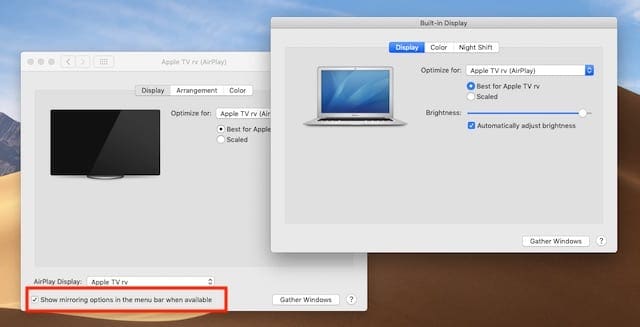
- That will allow you to connect and use Airplay from your Mac to your Apple TV
- Click on > System Preferences on your MacBook
- Next Click on Security and Privacy
- Click on Firewall Tab and then unlock by entering your credentials
- Choose Firewall Options on this screen
- Here make sure to enable ‘Automatically Allow built-in software to allow receiving connections’.

Allow incoming connections for the Apple TV to connect successfully - Shutdown your MacBook and then restart
- Check if you are able to connect to your Apple TV
Still having challenges? Reboot the Wi-Fi router, connect your Apple TV and your MacBook to the same Wi-Fi again and give it a try.
Sending Audio Content from MacBook to Apple TV
You can Airplay both video and audio from your MacBook to your Apple TV. If you are trying to pipe just audio to play on your Apple TV from your MacBook, make sure that the following requirements have been met.
- Your MacBook and Apple TV are on the same Wi-Fi network
- Click on > System Preferences > Sound
- Under Output, you can choose the Apple TV or other Airplay compliant speaker
Can I Connect to my Apple TV without Wi-Fi
Vacationing somewhere without Wi-Fi and you want to use your Apple TV? There is a way around this problem as well.
We experienced this first hand a few years ago and decided to write a detailed post highlighting the workaround.
We hope that you were able to successfully connect your MacBook with your Apple TV using some of these key tips. Please let us know in the comments below if you have any questions or comments.

Obsessed with tech since the early arrival of A/UX on Apple, Sudz (SK) is responsible for the original editorial direction of AppleToolBox. He is based out of Los Angeles, CA.
Sudz specializes in covering all things macOS, having reviewed dozens of OS X and macOS developments over the years.
In a former life, Sudz worked helping Fortune 100 companies with their technology and business transformation aspirations.
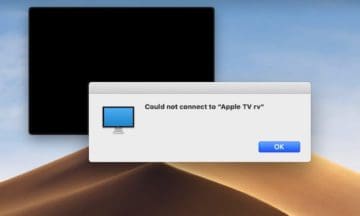
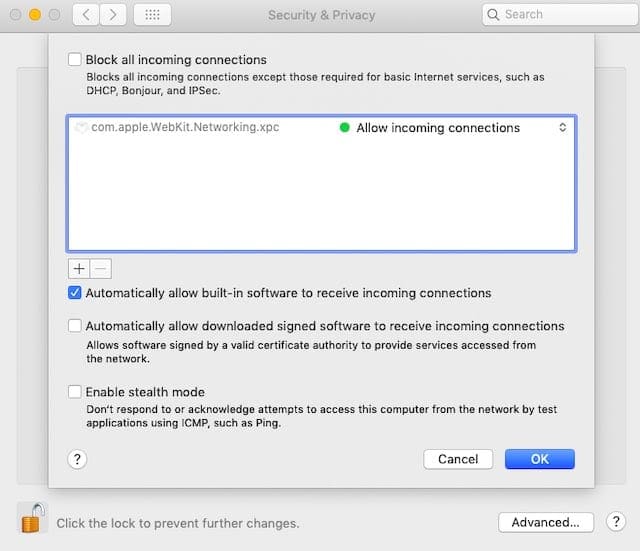

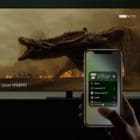







Perfeito! Thanks a lot
The firewall part was my issue, thanks a bunch!
Awesome and most helpful post, thank you!