When you connect your iPhone to your computer, you may sometimes get prompted to “Trust This Computer“. The most confusing part is that your iPhone and computer are already connected to the same iCloud account. Restarting your devices may temporarily fix the issue. Unfortunately, after a few days, the same notification may pop up again. Let’s explore what else you can do to solve the problem.
Contents
Why Does My iPhone Keep Asking if I Trust This Computer?
If you reset your privacy settings on your iPhone, your smartphone won’t trust your computer anymore. The same is valid if you reset one of your devices to default settings. Basically, you need to add your computer to the list of trusted devices again. If you don’t do it, your iPhone won’t be able to share content with your computer. As a result, the trust alerts will keep on popping up every time you connect your iPhone to your computer.
Update Your Devices
Make sure to update both your iPhone and Mac to the latest OS version. To update your Mac, go to System Preferences, and select Software Update. On your iPhone, go to Settings, select General, and tap Software Update. Restart your devices, and check if the notification persists.
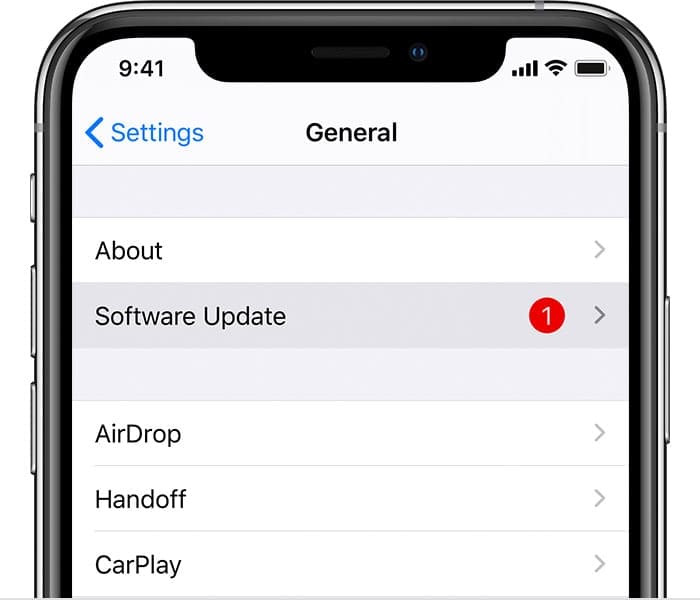
Additionally, make sure your Mac has the latest version of iTunes. If you’re using your iPhone as a mobile hotspot, disable this option, and check the results.
Check Your Cable
Visually inspect the cable you’re using to connect your iPhone to your computer. Make sure it’s not damaged, frayed, or broken. Use an original Apple cable. Third-party cables may cause all sorts of issues, including these stubborn trust notifications. Try using a different cable and check if the trust notification persists.
Disable Security Apps
If you have any security apps, antimalware programs, or VPNs installed on your devices, disable them and check the results. If the notification persists, remove those apps completely. The same is valid for antivirus apps, add-on cleaners, anti-spy apps, and so on.
Reset Your Settings
If you already trusted your computer, but the notification persists, try resetting your settings.
- On your iPhone, go to Settings, select General, and tap Reset.
- Then select Reset Location & Privacy.
- Go back to Reset and tap Reset Network Settings.

- Restart your device and tap the notification that prompts you to “Trust This Computer”.
If you still can’t get the trust settings to save, contact Apple Support.
Conclusion
If your iPhone keeps throwing “Trust This Computer” notifications, make sure to update your devices to the latest OS version. Check for iTunes updates as well. Then make sure your cable is not faulty or damaged. Additionally, disable or remove the security apps installed on your devices. If the issue persists, reset your privacy and network settings, and contact Apple Support.
Did these solutions help you fix the problem? Let us know in the comments below.

Madalina has been a Windows fan ever since she got her hands on her first Windows XP computer. She is interested in all things technology, especially emerging technologies — AI and DNA computing in particular.

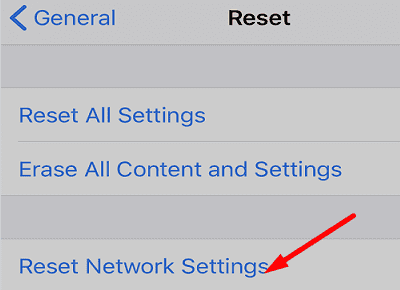








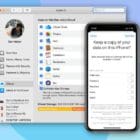
What exactly gets deleted when resetting the Location & Privacy settings to the factory defaults?
I certainly don’t wish to remove all my passwords from the iPhone. While many (most? all?) come from the iCloud keychain, and thus would probably be re-downloaded again, I cannot be sure that this works for *all* passwords.
What else gets deleted?
This is basically for me to evaluate the relative advantages and disadvantages on doing that (limited) factory reset. What is worse: having to constantly write your 4-pin code over and over again, or risk losing crucial passwords forever…
Skip all of those complicated steps and try this first:
Settings->Face ID & Passcode
Scroll down and make sure “Accessories” is enabled. This enables trust for devices connected via the Lightning->USB cable, i.e., your computer.
Well, well. What a difference does that make! Especially because nothing that told me to do was simply being ignored by the system…
I have attempted all of these options, yet the notification still persists every minute. My phone is not connected to a computer, so I am not sure where its coming from. Should I trust the unknown device or something else?
I selected my iPhone settings on my MacBook. I unchecked “ Automatically sync when this iPhone is connected “ I then unconnected my iPhone to computer. Reconnected my iPhone to MacBook to see if I got the trust computer and nothing appeared. I then went back into the iPhone settings on MacBook and checked “ Automatically sync when this iPhone is connected “. So far I have not got the warning to trust this computer.
After many years of happily managing my music and photos by syncing with my Mac, my Mac (which has always been up to date – now running Catalina 10.15.7) stopped connecting by cable some time ago and goes into endless “trust this computer” loop on any connected device. The family has 2 iPads and 4 iPhones of various kinds, and the same problem is now present for all of them – none can be connected by cable anymore. I have tried all the stuff I can find on the net – yes the software is up to date, no the cable is not damaged, yes I have tried starting and restarting everything, yes I have tried resetting location settings.
I thought that this is so clearly a bug, that I have been waiting for successive OS upgrades to fix it, but months and now years have gone by since I have been able to transfer/sync photos and songs with my mobile devices. We have been an Apple family for over a decade, but this is getting to the point that I am so hacked off as to consider going back to android.
Can anybody help?
Found this and it worked for me!!!
Open terminal and type:
sudo killall -STOP -c usbd
Provide admin password and this should fix it.
Basically, a USB malfunctioning on connecting IOS device with newer software update or vice versa.
Jake, I literally tried everything I found on the internet for a fix over several hours, and then I stumbled on your post. You are a genius, my friend. Many thanks-you saved my devices from a helicoptering death!
This works treat! Nice one, Jake.
THANK YOU. I tried all the other solutions and this is what finally! finally! worked!
UPDATE: this bug repeats every time I plug my phone in and this stops it each time.
THANK YOU!!!!!!!!!!!! OMG Thank You!
THIS ACTUALLY WORKED!!! All the other suggestions did absolutely NOTHING and I have the newest iOS on everything with up-to-date equipment, THIS IS THE ONLY SOLUTION!
Yup, this still works. Every time I tried to plug my phone into my iMac, I got stuck in an endless ‘Trust Device’ loop. Followed the instructions and Bob’s your uncle Fanny’s your aunt. Job done!
Thank you very much =)