FaceTime is a stock application designed to help video call other Apple users via the internet. Yes, you can only use it for video calling another Apple consumers. Be it iPhone, iPad, iPod touch or a Macbook user, as long as they have a compatible iOS version, Apple device, and internet connection.
The FaceTime is an amazing app to connect with your friends and family; especially if you do not share a common residing city/country. It needs the internet to connect, naturally and gives users the option of using Wi-Fi or a cellular data connection. If your Wi-Fi does not have a limit, you can use FaceTime as much as you want. However, things can get a little tricky when you’re on a limited Internet plan. This is where you need to check the amount of data a FaceTime call use.
Since the app constantly streams and uploads videos, keep in mind that it will obviously use way more data than your everyday applications. Luckily, there is an option on your iOS that offers an insight info of how much data your FaceTime call has consumed.
How to Check FaceTime Usage on your iOS device
Individual Call
Right after you get done with your FaceTime call, start by opening the Contacts application. Tap on the “All” tab and then on “Recent”. It will take you to a list showing your recent FaceTime calls, with the latest being on the top.
If the most recent call is the one you want to check the data consumption for, tap on the information icon to the right of the name, which will look like this:
Once you tap over the information icon, it will open a tab that will tell you everything regarding the FaceTime call. The info will say if it was received or dialed, what was the date and time, how long it was, etc. And obviously, right beside the duration, it will show you how much data consumed for this call in parenthesis. Here is how the tab will look like
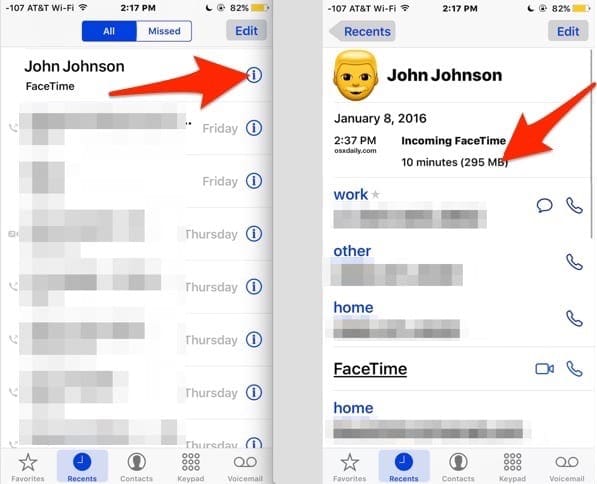
These figures correspond to the actual duration of time relation. A ten-minute call would certainly take 150 MB of data at the minimum. A 30 minute FaceTime call will go beyond 500 MB.
Restrict Data Usage
If you have a limited cellular data plan or Wi-Fi, then FaceTime’s “data-hungry nature can hurt you. Luckily there is an option, which can put you in charge of your data usage. Making possible to disable the data usage for a particular app. You can do that for FaceTime as well.







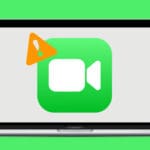


Why wouldn’t I have the option to FaceTime using SD versus HD, that way I could use Facetime way longer without eating up all my data? I understand that the picture wouldn’t be as clear, but personally it wouldn’t bother me at all.