Learning a new language opens several doors, including job opportunities and the chance to make new friends. The best way to pick up a different way of speaking is by immersing yourself, and changing the language on your devices can help in that respect.
Related Reading:
- How to Use Gboard Translate on iPhone
- Translate a Website in Safari on iPhone With Microsoft Translator
- How to Share Your Location Via Satellite Using Find My
- iOS: How to Enable Trackpad Mode
- How to Make Siri Announce Notifications on iPhone
If you want to know how to add a different keyboard language to your iPhone, you’re in the right place. This guide will tell you everything you need to know.
Contents
How to Add a Different Keyboard Language on Your iPhone
To add an extra keyboard language on your iPhone, you’ll need to open the Settings app. When you’re there, follow the instructions listed below.
- Go to General > Keyboards.
- On the next screen, select the Keyboard tab at the top.
- At the bottom of the following window, you will see an option titled Add New Keyboard. Click on this.
Search for the keyboard you’d like to and tap that specific language. Your iPhone should add it straight away.
How to Switch to Your New Keyboard Language
Once you’ve added your new keyboard language, you’ll need to navigate through your existing ones to use it.
To switch to a new keyboard language on your iPhone, click on the world icon at the bottom when you type. As you scroll through, you’ll see all of the languages you’ve added.
Scroll through until you see the language of the keyboard you added. If you can’t find it, try switching your iPhone off and on.
Switching Keyboard Languages on iPhone Is Easy
So, there you have it – now you know how to add a new keyboard language on your iPhone. The process is very straightforward, and it shouldn’t take you more than a couple of minutes. Once you’ve added it, you can begin to practice writing in the language you want to learn.
If you want to take your language learning to the next level, you can also change the language on your iPhone.

Danny has been a professional writer since graduating from university in 2016, but he’s been writing online for over a decade. He has been intrigued by Apple products ever since getting an iPod Shuffle in 2008 and particularly enjoys writing about iPhones and iPads. Danny prides himself on making complex topics easy to understand. In his spare time, he’s a keen photographer.

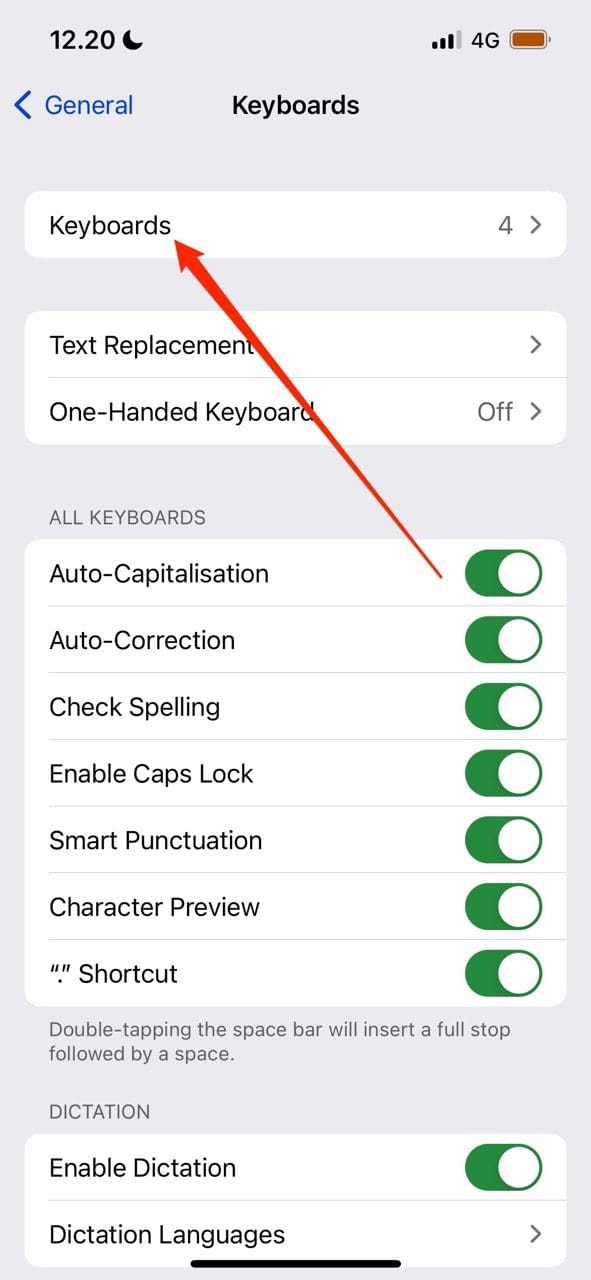
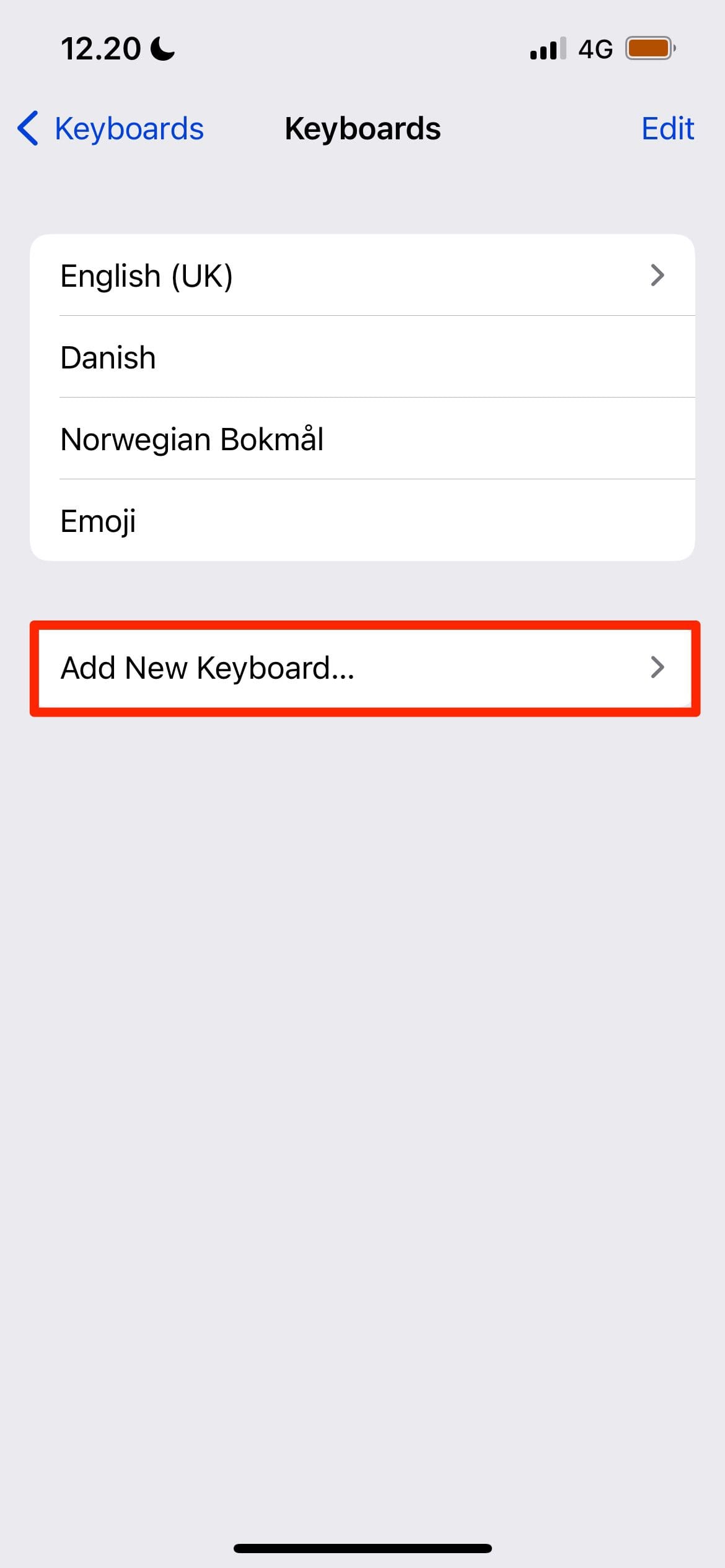
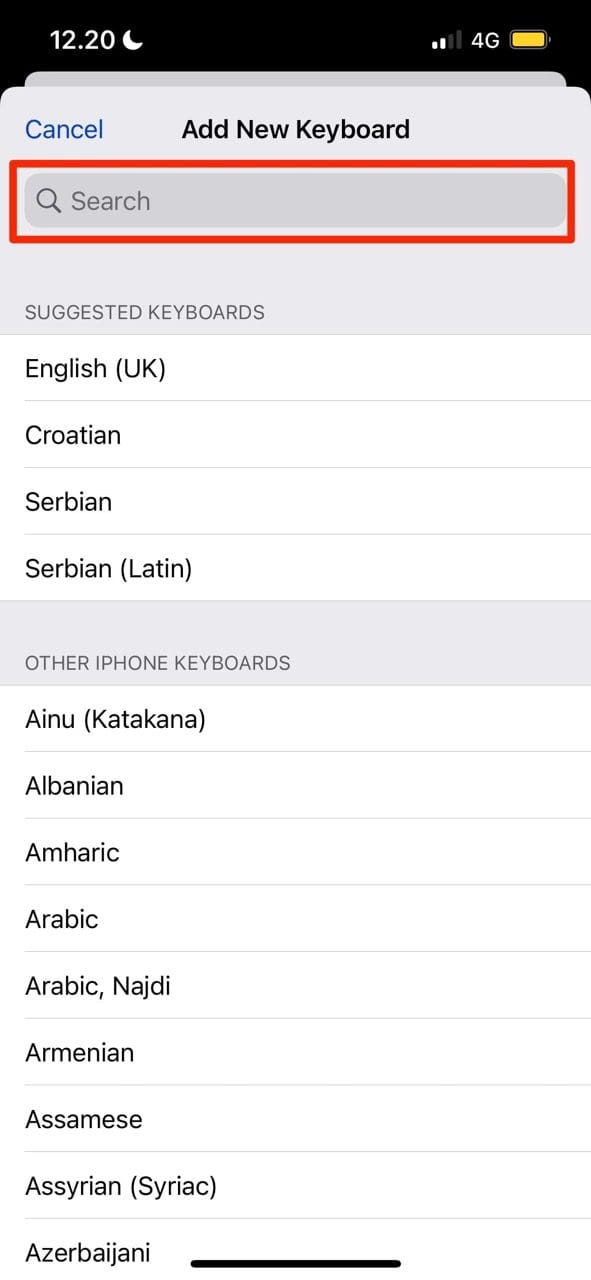
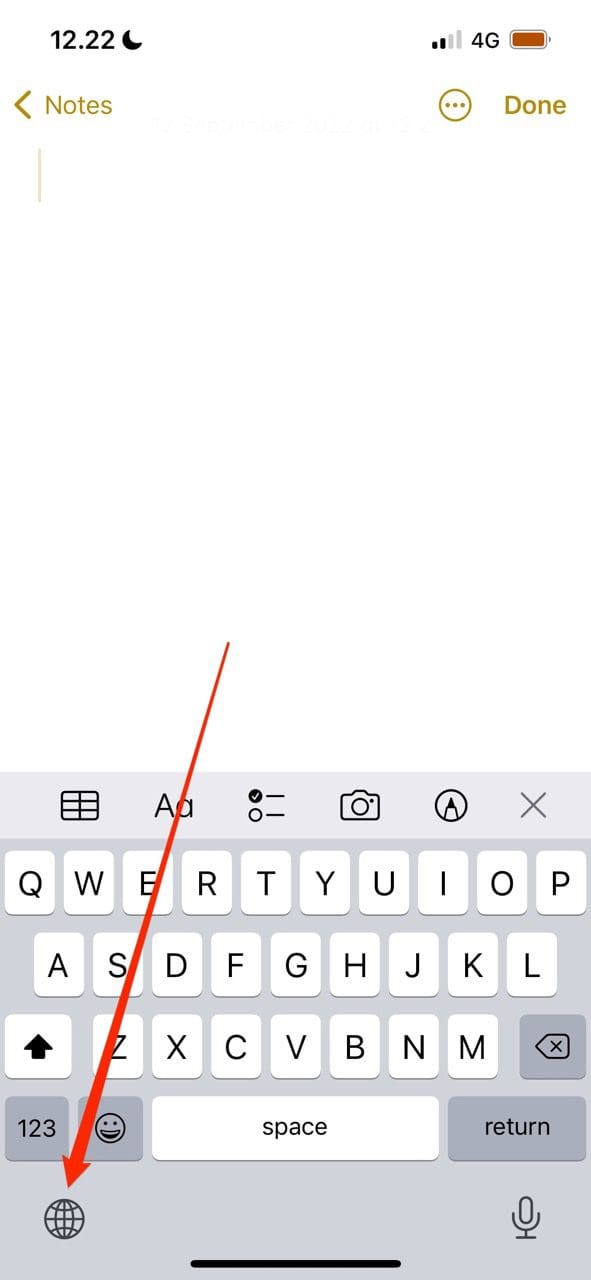










Write a Comment