Music is a huge part of our lives, and you’ll naturally want to move your favorite songs over to a new device when you upgrade. There are several ways to copy music from your Mac to an iPhone or iPad, even though iTunes is no longer a thing. Some users, however, encounter problems where their music doesn’t appear on their new devices.
Related Reading:
- No More iTunes: Here’s How to Use Finder on Your Mac
- How to Create Custom Music Widgets on Your iPhone and iPad
- Unable to Sync iPhone or iPad With macOS? Check Out These Tips
- Why Is iCloud Not Syncing? How to Troubleshoot iCloud Syncing Problems
- How to Turn Off iCloud Music Library on iPhone, iPad, and Mac
This is primarily for users who don’t use iCloud or streaming services to sync their data across devices. Here’s what you can do instead.
Contents
How to Sync Your Entire Music Library With Your New Device
If you haven’t turned on syncing already, you can still transfer songs from the music app to your new iPhone or iPad. However, your options will depend on whether you’ve got an Apple Music subscription or not. If you have Apple Music, you can go to Music > Settings > Sync Library.
What happens if you don’t have Apple Music, though? well, you’ve still got some options. Here’s how to sync your entire library without Apple Music.
- Connect your iPhone or iPad to your Mac via USB.
- Open Finder on your Mac.
- Set up your iPhone if needed. You might need to set it up as a trusted device.
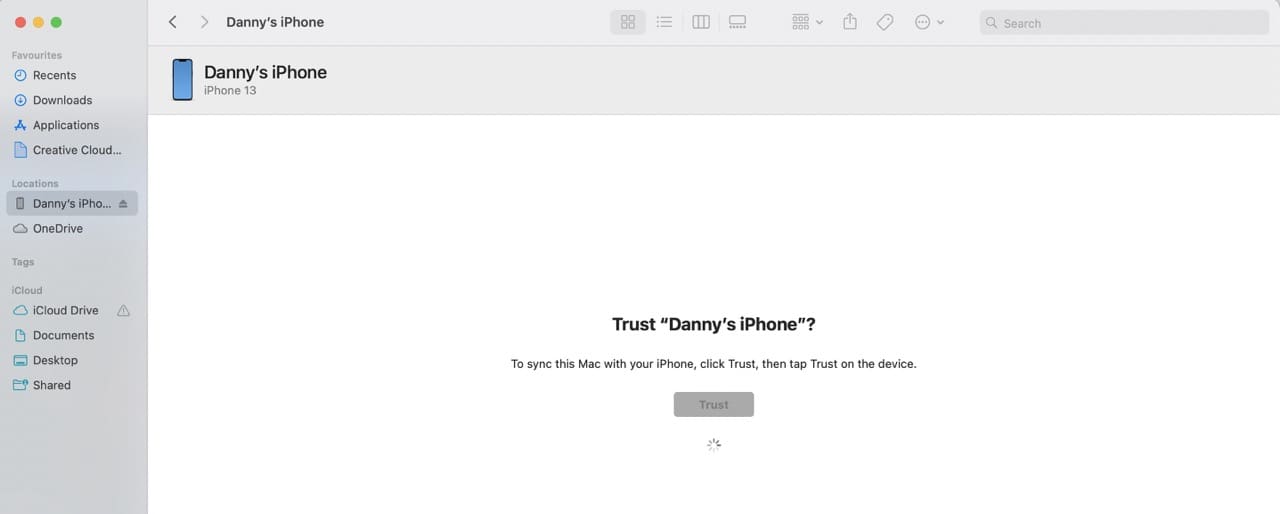
- Once your iPhone has been set up, click on your device and tap the Music tab.

- Tick the box next to Sync music onto [iPhone/iPad name].

- Tap the Apply button.
- If a pop-up window appears and you’re happy to go ahead, select Sync and Replace.

How to Sync Individual Songs
One reader asked whether it’s possible to sync individual songs from your Mac to a new iPhone or iPad. You can very much do this, and you have two options.
Sync Individual Songs Through Finder
To sync individual songs through the Finder app, go to your device and select Music. After ticking the box mentioned above, check the circle next to Selected artists, albums, genres, and playlists.
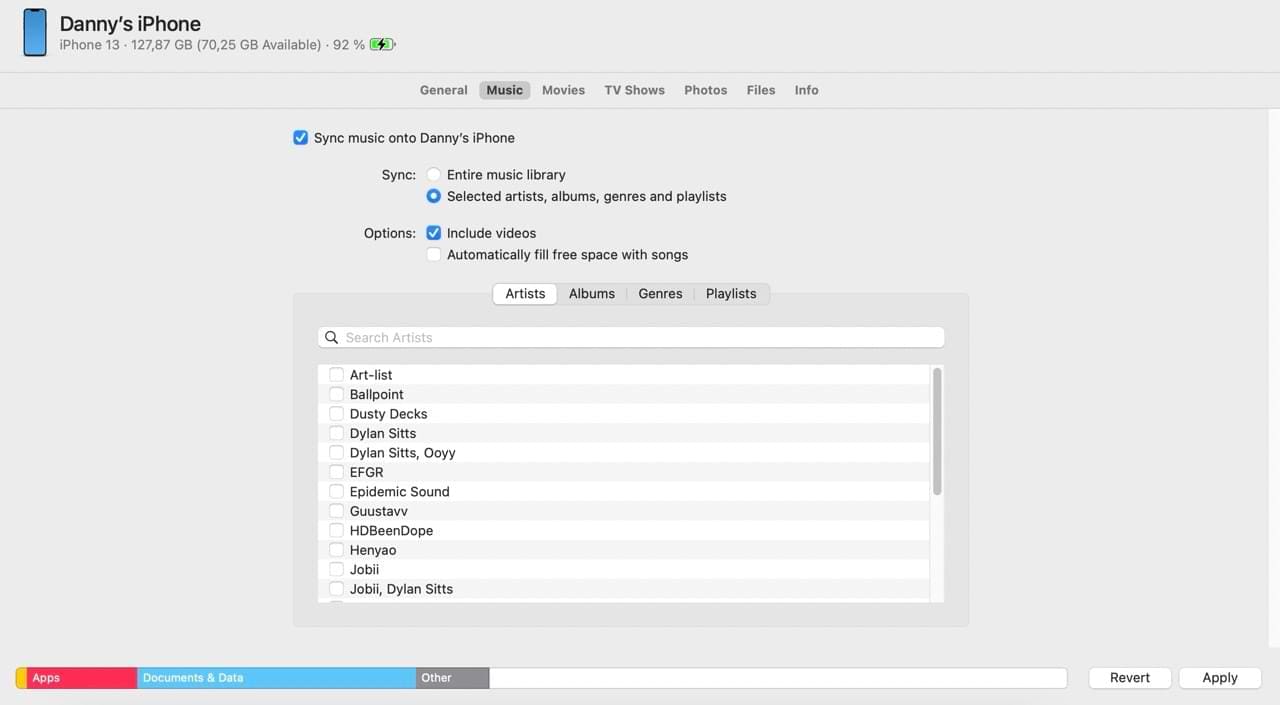
You can then tick everything that you’d like to sync on your device, before tapping Apply.
Add Individual Songs Through the Music App
Here are the steps you’ll need to follow to add individual songs in the Music app:
- Select the song you want to transfer to your new iPhone or iPad.
- Tap the three dots icon.
- Expand Add to Device and choose your iPhone or iPad when it appears.

Avoid This Problem Again by Auto-Syncing Between Your Devices
After you sync your Mac and your device, you may want this process to start automatically moving forward. That way, you won’t need to worry about your music not appearing when you next upgrade.
Turn on auto-syncing by following these instructions.
- Go to Finder > General.
- Under Options, tick the box next to Automatically sync when this iPhone/iPad is connected.

How to Remove Synced Music From Your iPhone or iPad
It’s easy to remove any synced music that you no longer want on your device. You don’t even need your Mac to complete the process.
To remove music from your device but keep it on your Mac:
- Connect your device to your Mac.
- Open the Finder app and choose your device.
- Select Music.
- Uncheck the boxes for any songs that you no longer want to appear on your device.
- When done and ready to sync again, click Apply.
- Tap Eject before disconnecting your device from your Mac.

If you want to remove the song via your Settings app:
- Go to Settings > General > iPhone/iPad Storage.
- Search for Music in the search bar.
- Tap Edit.
- Select the – icon next to each song you want to remove.
- When the Delete option appears, choose this.
If You Use a Streaming Service…
Many people these days use music streaming services that aren’t Apple Music, such as Spotify. With these platforms, download the app and sign into your account. All of your songs and podcasts should automatically appear in your library.
Note that you often need to download playlists on your new device.
Copy Music From Your Mac to Your New iPhone or iPad
Copying new music from a Mac to your new iPhone or iPad is incredibly easy. The process is straightforward if you have an Apple Music subscription, but the good news is that you don’t necessarily need one.
We hope you were able to easily copy your music onto your new iPhone. If you have not evaluated iCloud for whatever reason, this might be an opportunity to sign up for iCloud. That way, you don’t have to manually copy information between your Apple devices.
These tips worked for us, but let us know if they benefitted you as well in the comments section.

Danny has been a professional writer since graduating from university in 2016, but he’s been writing online for over a decade. He has been intrigued by Apple products ever since getting an iPod Shuffle in 2008 and particularly enjoys writing about iPhones and iPads. Danny prides himself on making complex topics easy to understand. In his spare time, he’s a keen photographer.
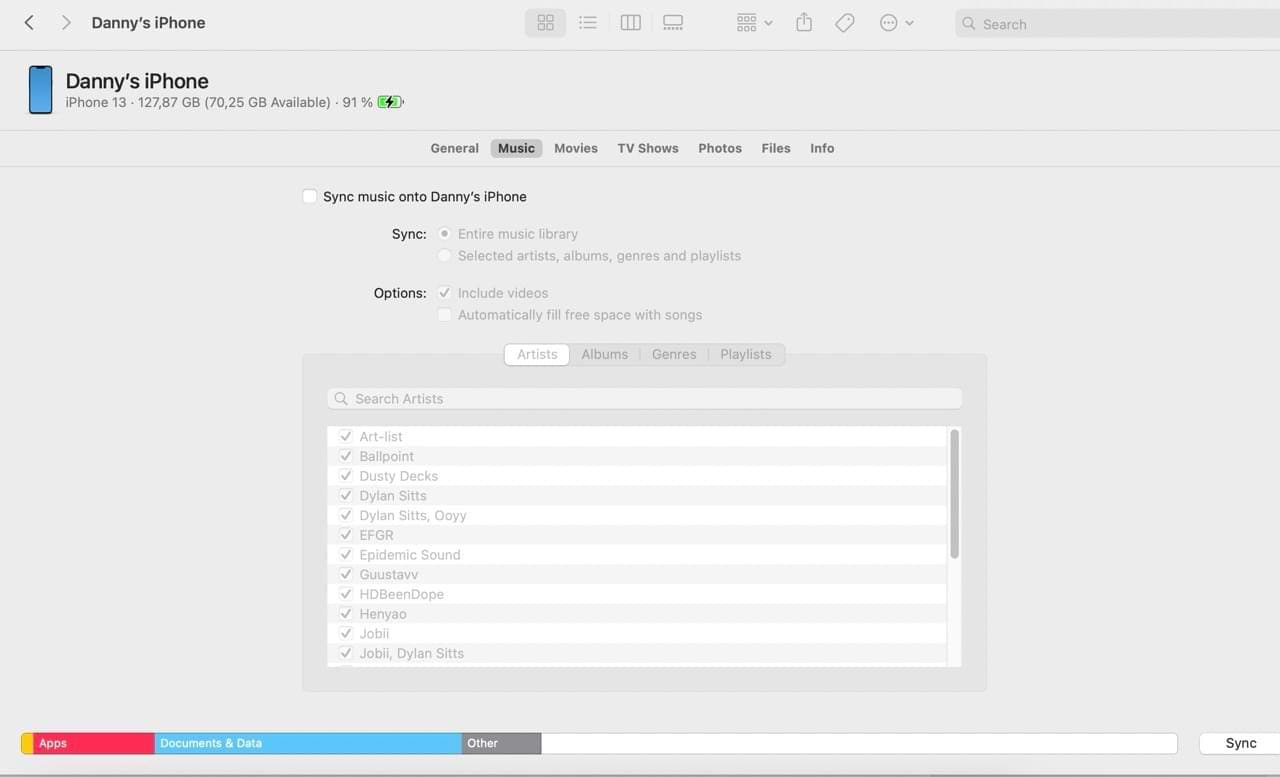
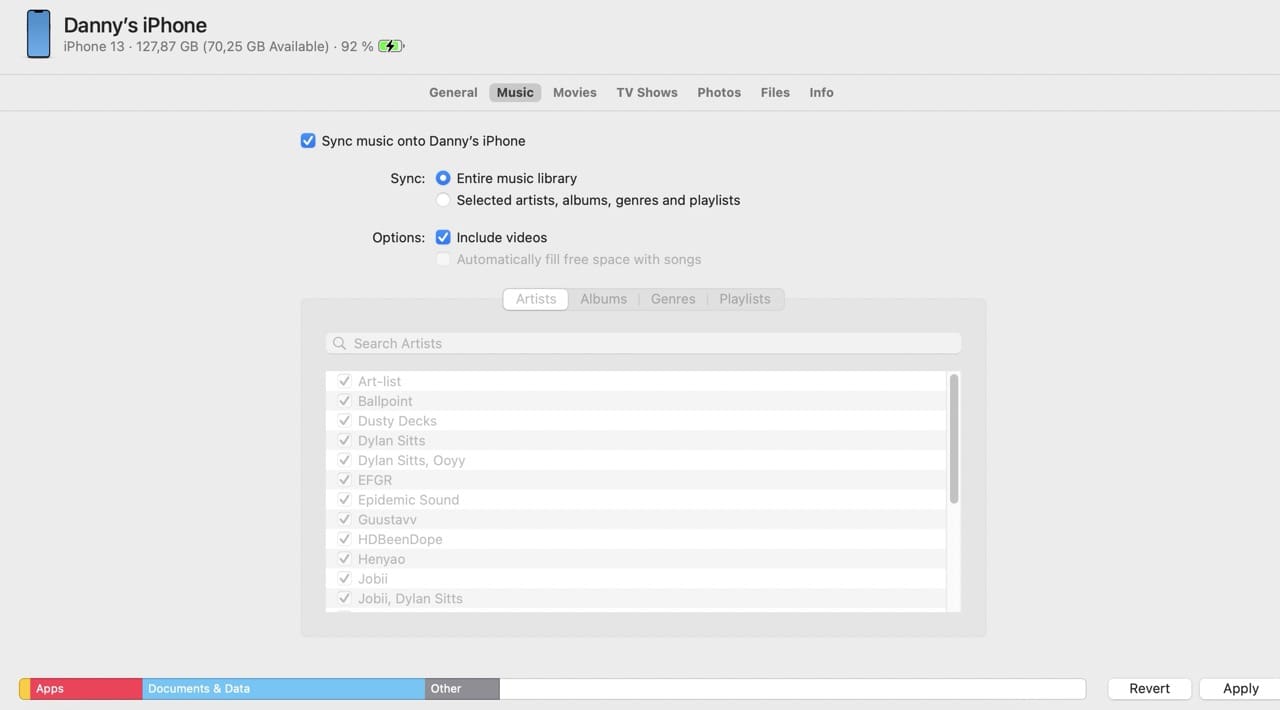
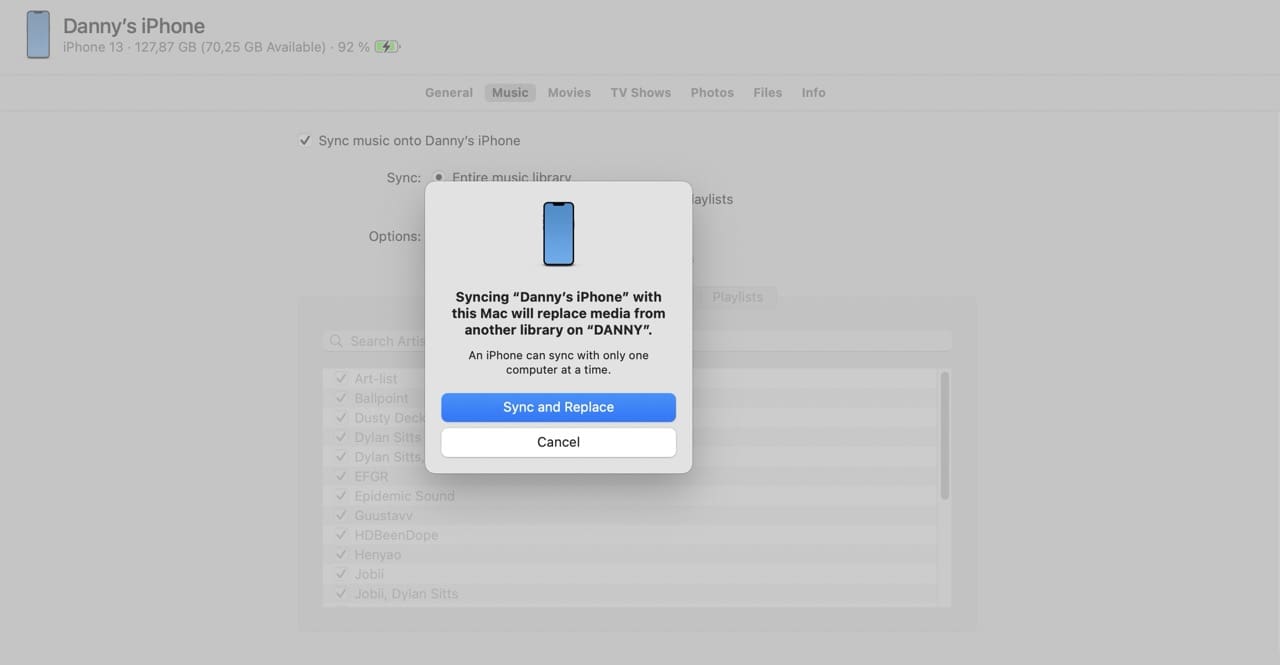
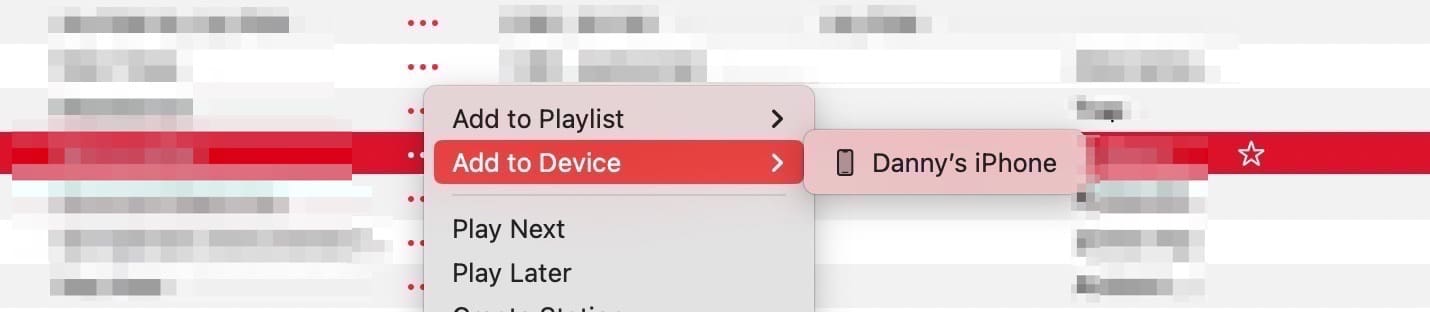
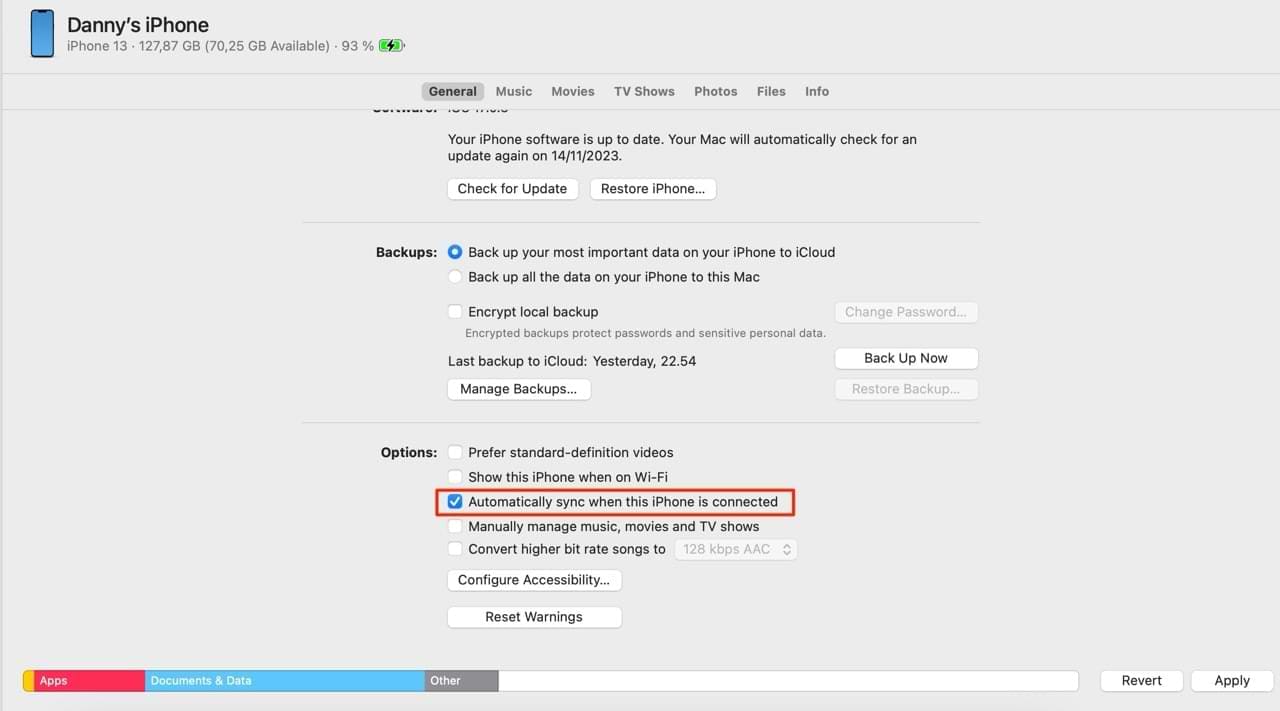
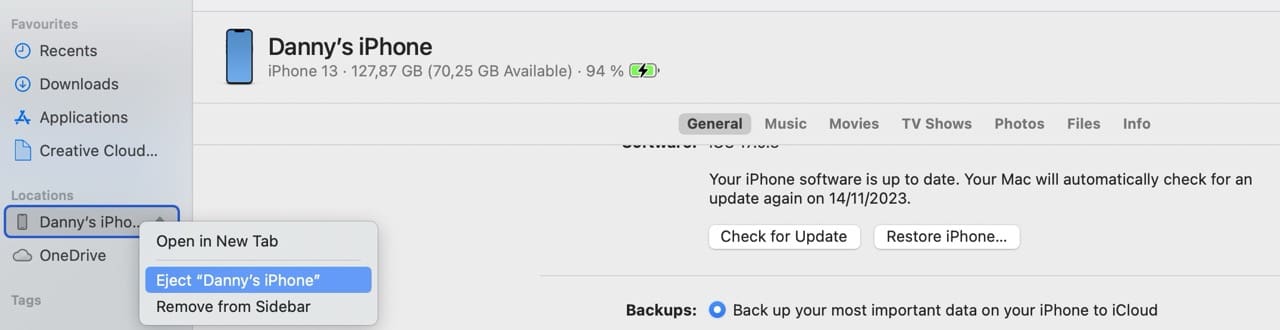
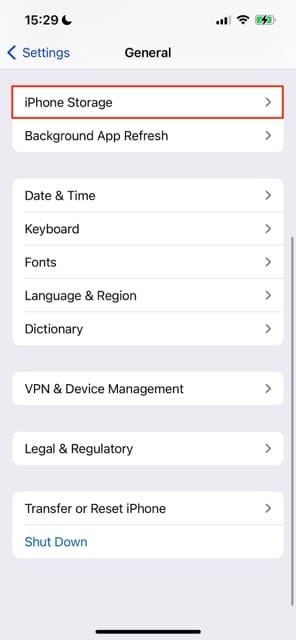
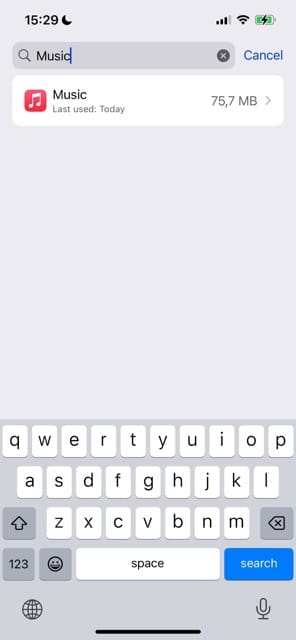
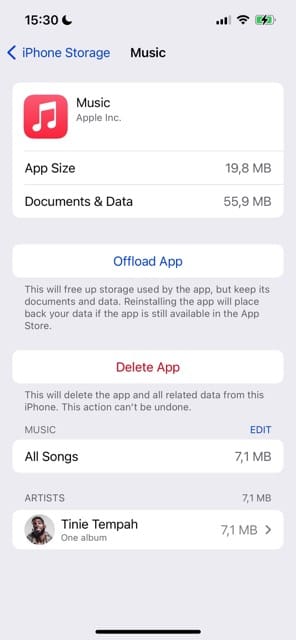

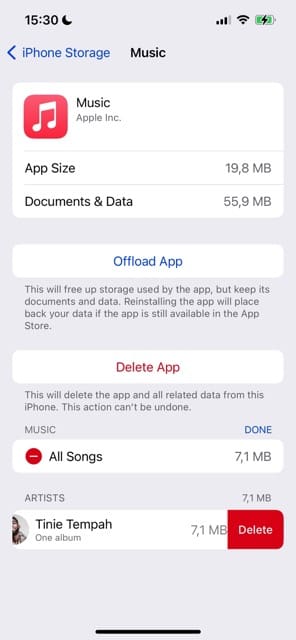








This went very well. No problems so far.
Nope – didn’t work at all.
Opened ‘Finder’. No such thing as Locations.
Using a 2020 M1 MacBook and iPhone 7.
Laptop downloaded some software to connect. iPhone trusted the MacBook. That’s as far as it got.
Bought the latter with 128 memory to take my music from the MacBook.
Ooops.
Mind you – I’m old. I do hate software. Wish I never had to deal with it. Nothing makes sense.
Hello, I googled my problem and I thought I found my answer here, but no. My old 2009 Mac is running El Captain 10.11.6 and won’t take next update. Just got new iPhone 11 and I can’t transfer my 1,000’s of owned songs from Mac to iPhone. Apple tells me that Mac version is too old for iPhone, it won’t recognize device at all. Apple tells me that the only way to have the music I bought and paid for on my iPhone is to join Apple Music and pay $9.99 a month. Isn’t there another way? Help?
My Mac is running Catalina. I have an iPhone 8 Plus. How do I transfer SELECTED INDIVIDUAL songs from albums in the Mac library to the phone, for example, using Finder?
How to transfer a Playlist from my iMac to my iPhone 11XR
A thousand thank you’s! I’m one of those weird people that doesn’t find Apple/Mac to be intuitive, despite having used them for years. Each time there’s a new OS, it gets more confusing. You made syncing my music so much easier for me with the “How to copy music from Mac to iPhone” article. Now I have music to go again:)
This is so much easier on non-Apple systems. I have a new iPhone and Macbook Pro… I should be able to drag and drop. I will never buy another Apple product in my life. Expensive, convoluted processes and non-intuitive.
When I connect my Iphone 8 with my IMac (version OS X 10.9.5 2012) then on he IMac-screen appears the ‘iPhoto program with under ‘Devices’ iPhone van Frans’. I couldn’t find any ability to synchronize my iPhone!
In iTunes – File – Devices – Sync ‘iPhone van Frans’ (Sync …. is in light grey) is it also impossible for me to synchronize my iPhone!
I want to sync my iPhone in order to copy additional music files on the iMac to my iPhone.
Question: ‘How can I sync my iPhone without upgrading the programs by installing new versions of “iTunes” and “OS”?
Hi Frans,
According to Apple, the iPhone 8 requires iTunes 12.7 and higher and Mac OS X 10.10.5 or later to work.
To use iTunes with your iPhone 8, you, unfortunately, do need to update your Mac and your iTunes version. There is no workaround that we know of other than using iCloud instead of iTunes.
The icons weren’t in the same places. I eventually got to the sync music, but it didn’t sync. It looked like it was, but it didn’t do it.
Hi Phyllis,
If you use macOS Catalina+, things look a little different than iTunes.
After connecting your iPhone/iPad/iPod to your Mac
Find the iDevice in the Finder’s left sidebar–if you don’t see a sidebar, choose the top View menu and Show Sidebar
Once you selected your device, tap on the Music tab
Then you should see your syncing options
I have a 2012 Mac Book Pro and I recently bought an iPhone 11 pro max.
I had everything backed up in the cloud but out of my 4000 + songs, it only transferred 1037 songs.
I have my music on my 2012 Mac Book Pro and I have El Capitan 10.11.6 and iTunes 12.8.2.3 But when I try to sync to my library, I keep getting this message “syncing Jill L’s iPhone with this iTunes library will replace media from another iTunes library on Jill’s MacBook Pro. An iPhone can only sync with one iTunes library at a time.”
I won’t sync because I am afraid it will replace my 4000 songs on my computer with the 1000 songs on my iPhone.
I have tried to highlight all the songs in my library and add to my device but it doesn’t do anything. I also tried to add individual songs to my device thinking maybe I didn’t have enough storage (Phone is 64 Gig) but it won’t even let me add 1 song. Please help.
Hi there,
I want to upload more of my music to my phone but its not finding all the music i have in my MacBook air. my software is up to date on both devices (laptop-catalina 10.15.3 and iPhone 11-iOS 13.3.1) i tried to look for all possible ways why is not reading all my music and i cant figure it out , would you be able to help please ?
Thank you .
Hi Jana,
Are you using the Music app to sync your music between your Mac and iPhone?
If you subscribe to Apple Music (the subscription service) make sure Sync Library is on.
On your iDevice
Go to Settings > Music. And turn on Sync Library
On your Mac
Go to Music > Preferences > General and turn on Sync Library
Next, check your sync settings using the Finder app on your Mac.
Connect your device and open Finder
Choose your device from the sidebar
Tap the Music tab
Look at your sync selection–are you syncing your entire library or just selections
Make any changes as desired by either syncing your entire library or choosing additional artists and content to sync with your device
When done selecting your options, tap the Apply button
If syncing doesn’t start automatically, click the Sync button
Hi Elizabeth,
Thank you for your reply, I don’t want to subscribe for the apple music, anyway thank you for that suggestion.
I was using macOS Catalina’s Finder app to download the music but not the whole library from my mac is showing.
There same problem as I had before.
Also, I have the entire library button ticked and no change there.
Maybe only 40% of my music on my mac is showing to be downloaded – how can I get the rest of my music show here to download, please ?
I also tried to remove all my music from the phone and that didn’t work.
Thank you again
Hi Jana,
Does your iPhone have enough space to download all your music? It’s possible that lack of storage could be the issue. To check your iPhone’s storage availability, go to Settings > General > iPhone Storage.
Let’s reset your trust settings and see if that helps:
Unplug your phone
On your iPhone go to Settings > General > Reset > Reset Location & Privacy
Re-connect your iPhone to your Mac
Follow the steps to Trust this computer again
On your Mac, “Trust” When the “Trust this iPhone?” prompt appears
Here’s a potential workaround: open the Music app (not Finder) and verify that the music that’s not showing up is downloaded onto your Mac (if it has a cloud icon, it’s not downloaded–so do that first).
Once you confirm that your music is downloaded to your Mac, select that music and right-click or go to the Song Menu and choose to Add to Device > select your iPhone.
If that doesn’t work, try placing all the music (again, must be downloaded to your Mac first) that you want to move to your iPhone into a new playlist on your Mac, then in the sidecar drag that playlist to your iPhone icon that’s also in the sidebar and see if that works.
Let us know if this helps (or not)
Liz
Hi Liz,
thank you again for your directions. I have tried all you’ve said and nothing worked.
Then I went into my actual songs and albums and i have opened (open with) each and every single album in music and that finally did the magic for me. Not sure why i had to do that as i remember i didn’t have to do it with my other music , but I’m happy that i finally got all my (at least 100 albums) music on my phone. 🙂
Thank you
Regards
Jana
Hello I don’t see an icon for my phone. Nor does my phone see my Mac.
Hi MJ,
That sounds like a bad cable or one that’s not Apple MFI (Made for iPhone) certified.
Try another cable and see if it now works. If it continues not to show up, try another port on your computer.
I need to know how to copy SOME of my music to the iPhone, not the many gigs of space ALL my music would consume.
Hi Kevin,
After selecting the Sync music checkbox to turn on syncing of your music to your device, make sure you also check the box under Sync for Selected playlist, artists, albums, and genres.
Then, select the checkbox for the individual items you want to sync and make sure any item you don’t want to sync are not selected.
I have got a MacBook Pro mid 2009, which runs with MacOX Captain. I cannot upgrade to newer versions.
To make matters worse, iTunes does not recognise my new iPhone 11 Pro and I cannot download a software as well.
My music is in both my Mac and my old iPhone but lost in the new one.
I have got iCloud account but has not downloaded my music as well.
Could you please advise?
Hi Pablo,
According to Apple, your iPhone 11 Pro should sync with El Cap!
In the tech specs for the iPhone, it mentions sync support for macOS El Capitan 10.11.6 through macOS Mojave 10.14.6 using iTunes 12.8 or later.
So the first thing is to update your iTunes version to iTunes 12.8 and make sure your Mac runs OS X 10.11.6 (check via Apple Menu > About this Mac)
If you need to update to that version of El Cap, see this support document
Another option is to quit iTunes and re-download it here
I too got my mac in 2009 and I can’t update to iTunes 12.7 as my mac won’t support it. any idea how to get my music to my new iPhone 8S?
Hi Sheila,
Unfortunately, for the iPhone 8/8 Plus running iOS 13, Apple lists the following requirements to sync with a computer:
Syncing to a Mac or a PC requires:
macOS Catalina 10.15 using the Finder
macOS El Capitan 10.11.6 through macOS Mojave 10.14.6 using iTunes 12.8 or later
Windows 7 or later using iTunes 12.9 or later (free download from itunes.com/download)
There are some third-party apps that claim to work, but we don’t have any reliable data on that so we cannot recommend anything.
pls my iPhone was locked and I need to unlock it
pls I need peoples help
#thanks
Hi Ede,
Is your iPhone locked with a device passcode and you can’t remember it or is it locked because of iCloud Activation Lock or problems entering an Apple ID and passcode?