Every once in a while, an app or game appears out of the blue that takes the world by storm. Usually, this happens through the App Store (or Google’s Play Store), but there are times when something can be played right from your mobile browser. This is where Wordle comes in, as it has taken the world by storm in recent weeks.
Related Reading
- Trying Out the Best Apple Arcade Games for 2021
- How To Play Netflix Games on iPhone and iPad
- AppleToolBox 2021 Apps and Games of the Year
- Gaming On Mac: How To Make It Work
- How To Play Fortnite on iPhone and iPad
Contents
What is Wordle?
Essentially, Wordle is a guessing game. But instead of trying to match cards, you try to guess a word, similar to Boggle, hence the name. You get six attempts to guess the five-letter word, and as you guess, you’ll see different colors appear.
Here’s the official description from the Wordle website:
“Guess the WORDLE in 6 tries.
Each guess must be a valid 5 letter word. Hit the enter button to submit.
After each guess, the color of the tiles will change to show how close your guess was to the word.”
When you guess a word, if the letter is correct and in the right place, it will show up with a green background. If the letter is correct but out of place, it will appear with a yellow background. And if the letter does not appear in the word at all, the letter will show a gray background.
A new word is available each day, as the word resets at midnight. And you can then build a streak, provided that you correctly guess the word on consecutive days. Then, as you’ve probably seen, you can share the results through Twitter (or other social media outlets).
How to Download Wordle on Your iPhone or iPad
Perhaps the best part about Wordle is the fact that you don’t need to download an app. There were some clones that attempted to capitalize on Wordle’s popularity, but the original Wordle is available through your browser.
Recently, the app garnered so much success and popularity that the creator sold Wordle to the New York Times. For now, Wordle remains free-to-play, but there are some underlying concerns that the Times will attempt to change that and make it so that you have to pay in some capacity if you want to continue playing.
All of the results for Wordle are available in an HTML file, which consists of 2,135 different words. This means that without any changes, Wordle could be played for around seven years. But with the potential changes coming via the New York Times, you might want to keep the game around on your iPhone and iPad.
Save Wordle From Safari
Because this is just a simple HTML file, you are able to play it from your phone, even if you are offline. But in order to download Wordle on your iPhone or iPad, you’ll first need to go through a series of steps beforehand. Here’s how you can download Wordle on your iPhone or iPad using Safari:
- Open Safari on your iPhone or iPad.
- Navigate to the Wordle website.
- Tap the Share button at the bottom of the page (or in the top right corner on the iPad).
- Next to the URL in the Share Sheet, tap Options.
- Tap Web Archive from the pop-up menu.
- Tap Done in the top right corner.
- In the Share Sheet, tap the Save to Files button.
- Select the location where you want to save the file.
- Tap Save.
When you follow the steps above, the Web Archive that you saved was actually an HTML file. This presents the game in a playable mode without needing to be connected to the internet. But here’s how you can fire up the Wordle app on your iPhone or iPad:
- Open the Files app on your iPhone or iPad.
- Navigate to the location where the Wordle Web Archive was previously saved.
- Tap and hold the file until the contextual menu appears.
- Select Share from the drop-down menu.
- Select the browser app that you want to open the file in.
In our testing, Safari will work most of the time, but it’s not as reliable and has a tendency of not working as expected. If this happens to you, you can download and install other browsers such as Microsoft Edge or Google Chrome in order to get the Wordle app playing correctly.
WordleForever
It should come as no surprise, but when it comes to the world of Shortcuts, there are few better than Federico Viticci of MacStories. After news broke that the New York Times was purchasing Wordle, assumptions have been made that it won’t be long before the game will end up behind some type of paywall.
But instead of jumping through a bunch of hoops as detailed in the steps above, Federico has created a new Shortcut. WordleForever is another (easier) method for you to continue playing Wordle in its current state without needing to worry about paying for the game in the future.
Instead of needing to go through the process of downloading the HTML source files manually, WordleForever does the hard work for you. Federico details the process of how the Shortcut came to be, along with showing that there are no “shady” practices being used.
You can download WordleForever from the link below, which will walk you through the steps of even adding the app to your Home Screen. And of course, it’s completely free to use and allows you to play Wordle for years to come.
Andrew Myrick is a freelance writer based on the East Coast of the US. He enjoys everything to do with technology, including tablets, smartphones, and everything in between. Perhaps his favorite past-time is having a never-ending supply of different keyboards and gaming handhelds that end up collecting more dust than the consoles that are being emulated.

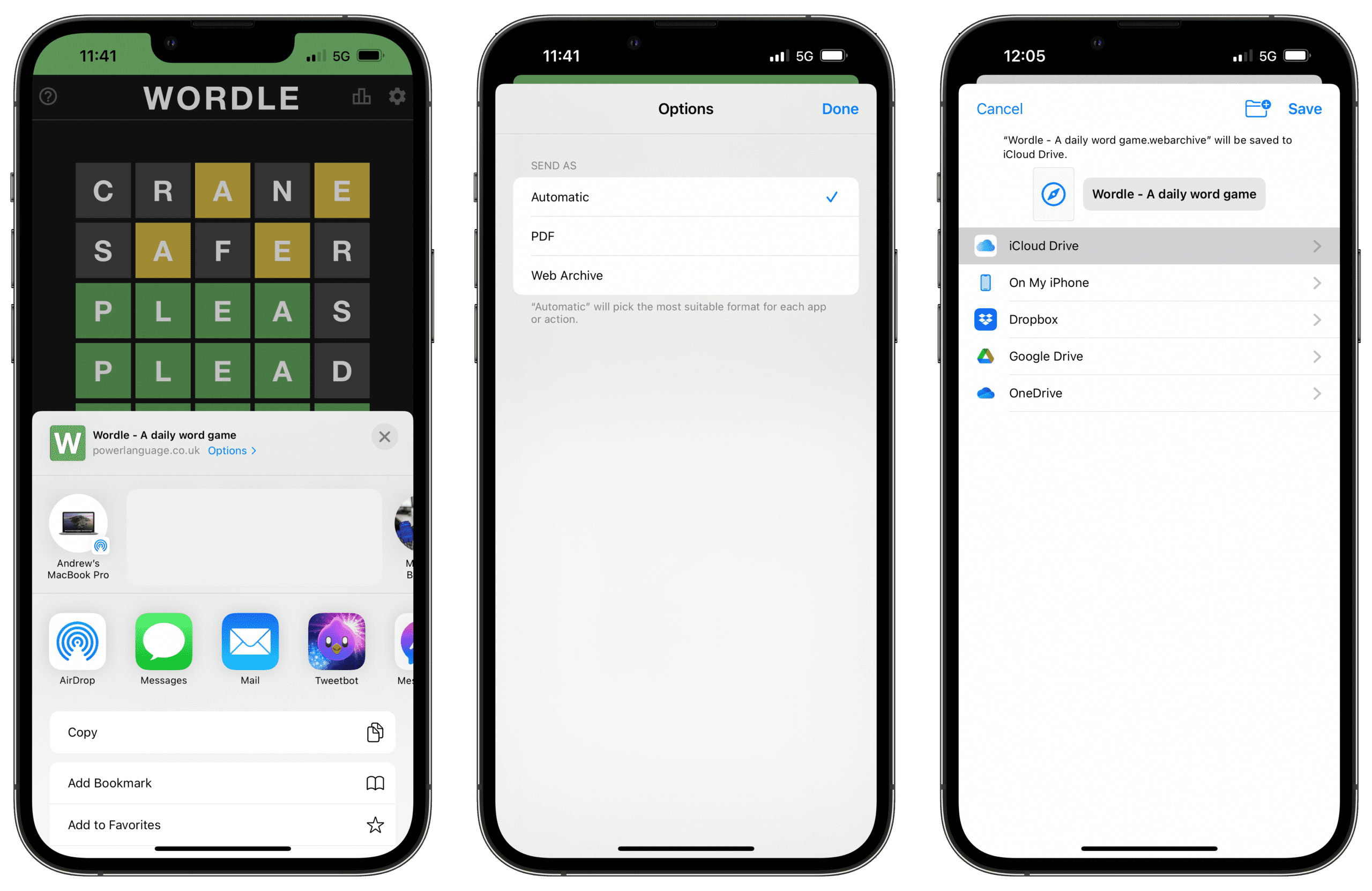
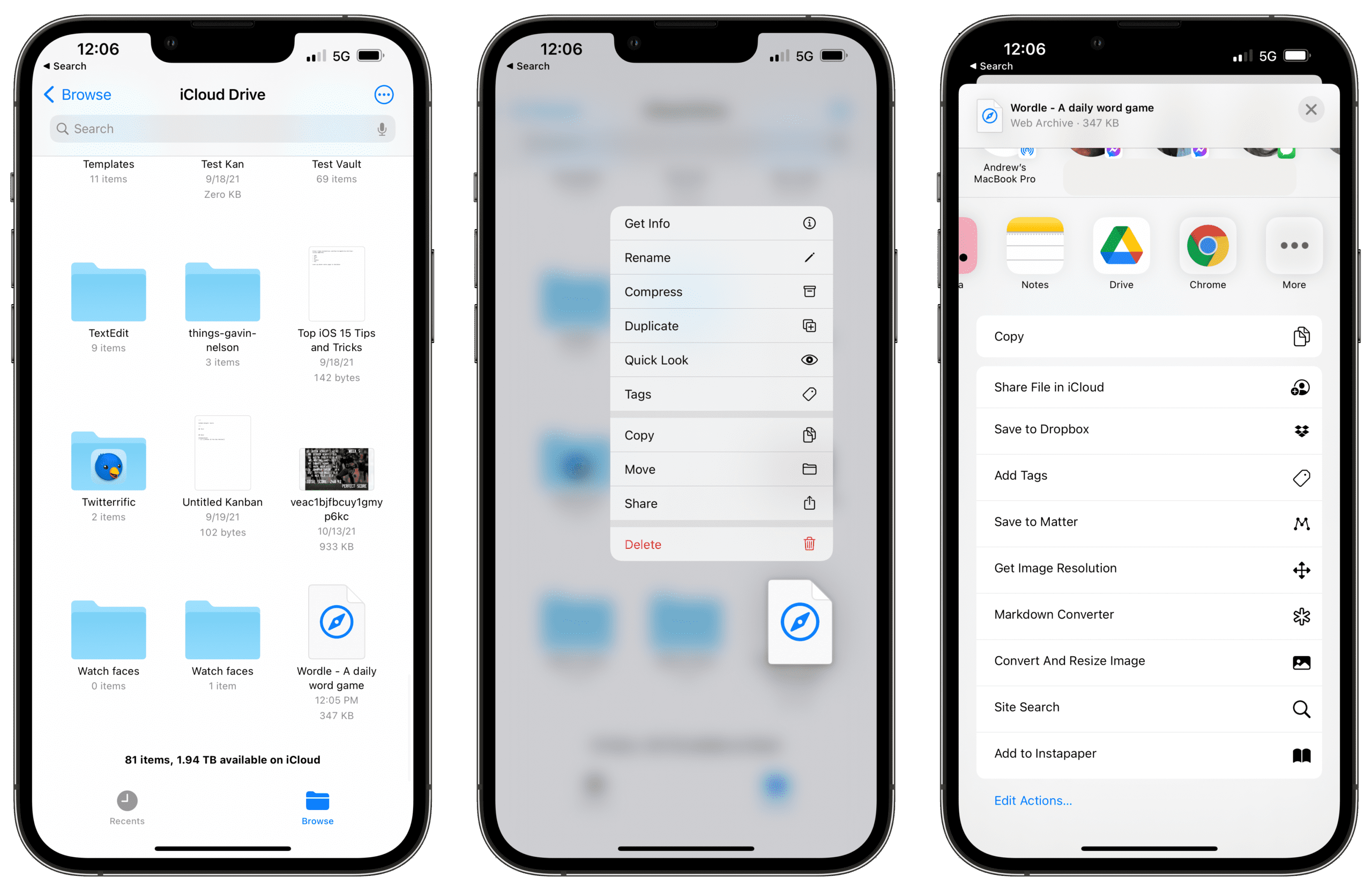
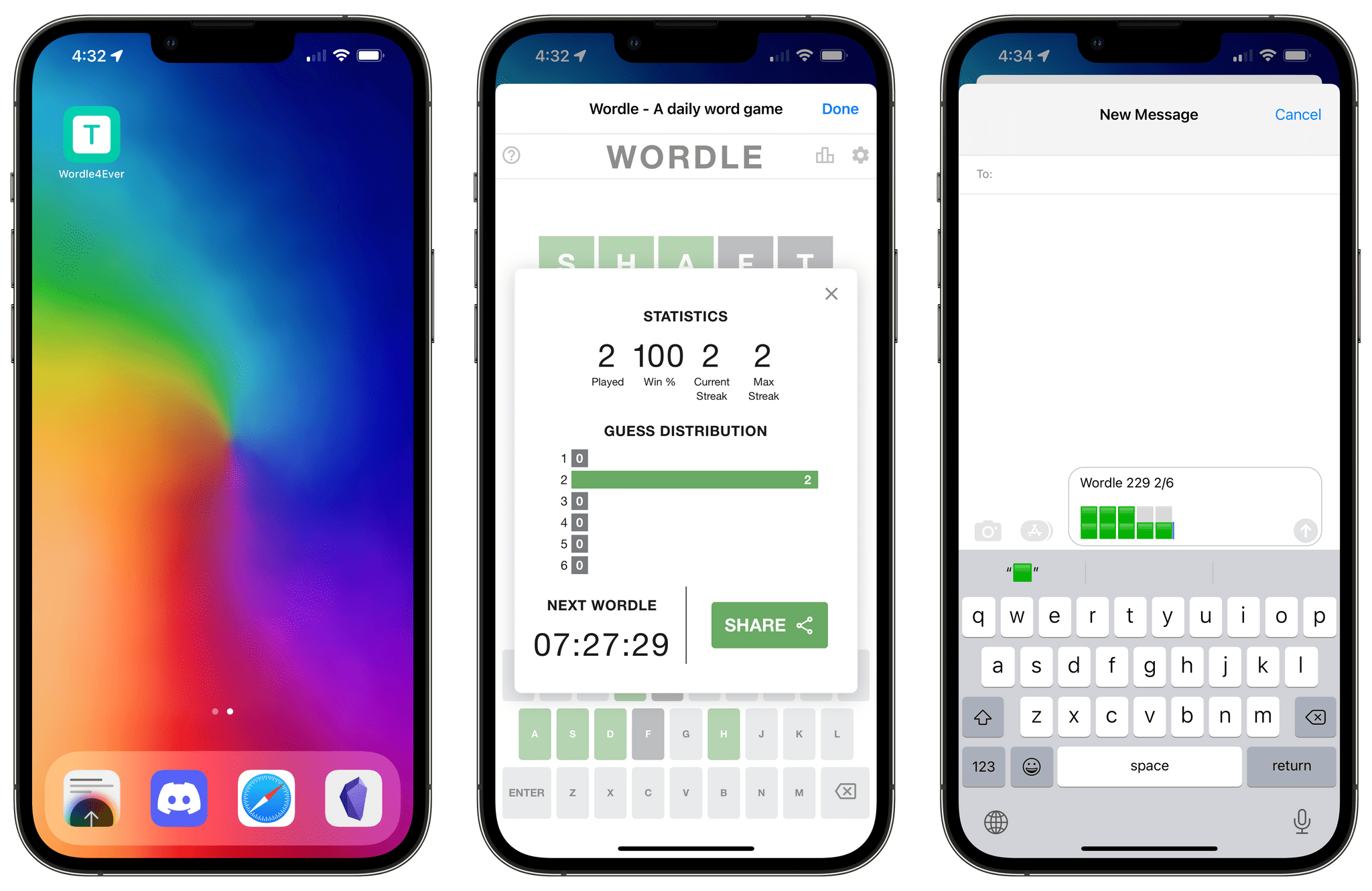








Write a Comment