If you have an iPhone, you’ll likely have one network provider that you use more than the others. But in some cases, you might have to deal with not getting service – especially if you’re in another country.
Related Reading:
- iOS 16: How to Manage Wi-Fi Networks
- What to Do if Your iPhone Is Not Connecting to a Cellular Network
- iOS: How to Enable and Disable Wi-Fi Calling
- iPhone Will Not Connect to Wi-Fi: How to Fix
- Does Your iPhone Connect to Wi-Fi But Have No Internet? Here’s How to Fix It
Regardless of whether you’re still in your country of residence or somewhere else, changing the network carrier on your iPhone is easy. In this article, you’ll learn how to do so manually.
How to Manually Change Your iPhone’s Network Carrier
Regardless of whether you use iOS 16 or you’ve still got iOS 15 downloaded, the step to change your iPhone’s network carrier is identical. Below are the steps you need to follow.
- Open the Settings app and go to Cellular.
- Click on the Network Selection tab.
- If your device has the Automatic feature toggled on, switch this off.
- Once you’ve turned the toggle off, a list of network providers should appear; you might need to wait for these. When they show up, choose the carrier you’d like to use.
After choosing your network carrier, you should be able to start using your iPhone on that network before too long.
Changing Your iPhone’s Network Carrier Doesn’t Require Too Much Effort
As you can see from the steps listed above, changing your iOS network carrier is a straightforward process. You might be limited in terms of internet connection for different providers, but you can switch to another from the list if that’s the case.
If you’ve used this feature when traveling abroad, note that you might need to switch back to your preferred carrier when arriving home.

Danny has been a professional writer since graduating from university in 2016, but he’s been writing online for over a decade. He has been intrigued by Apple products ever since getting an iPod Shuffle in 2008 and particularly enjoys writing about iPhones and iPads. Danny prides himself on making complex topics easy to understand. In his spare time, he’s a keen photographer.

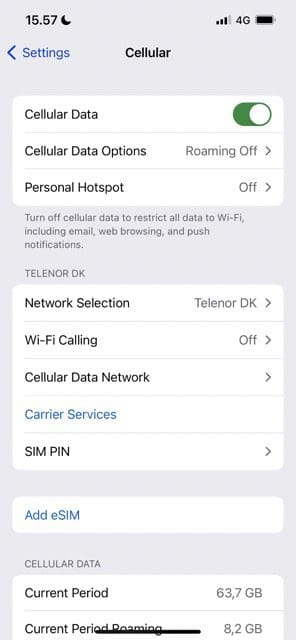
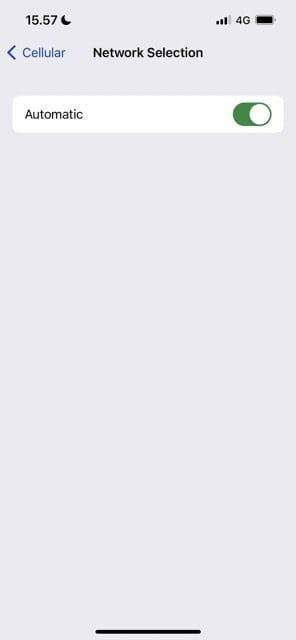
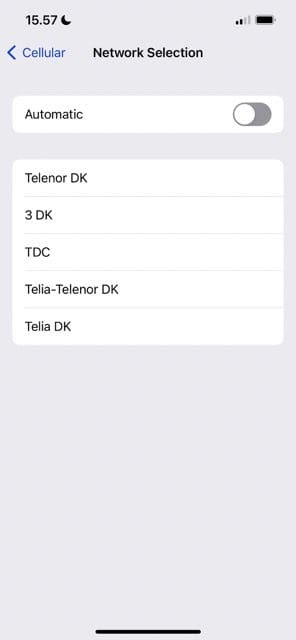








Write a Comment