For years, users have had to deal with either too many pages to count or too many folders. With so many apps available on the App Store, it’s a surprise that it took Apple so long to try and improve the organization of these apps.
Related Reading
- How to Customize the Photos Widget in iOS 14
- iOS 14: Where Did the Mail “Accounts” Settings Go?
- How to Change iPhone Icons with iOS 14
- Ways to Force Cell Phone Tower Switch on iOS
- Adding Captions to Photos and Videos in iOS 14
With iOS 14, that’s exactly what we got, along with a slew of new overall features. Apps have been tweaked, Reminders got a little more robust, and Siri Shortcuts have been unlocked even further.
Contents
It’s time to clean up your Home Screen
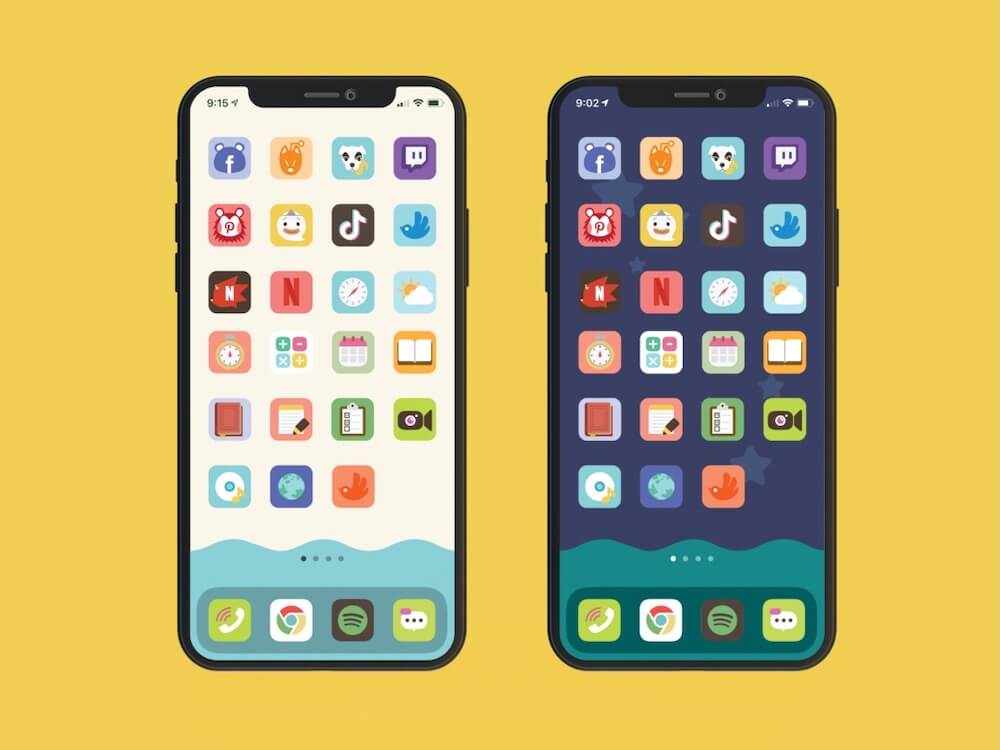
Back to the Home Screen though. If you’re like us and LOVE trying out new apps, you end up with too many. This means swiping forever, and dealing with more folders than you can imagine.
Apple finally made it possible for users to hide these extra pages. During WWDC ’20, Apple even called itself out with too many Home Screens to scroll through. The App Library has been added with pre-populated folders as a way to house all of your apps.
With many users relying on Spotlight, this is a fantastic way to basically get rid of those extra apps. Plus, App Library allows you to move apps to and from, so you can get that new to-do app on your main screen and hide the old one.
How to move apps from the App Library
Say you go through and download a few apps, but they don’t appear immediately on the Home Screen. Or maybe you just got rid of an app and want to add something else in a quest for the “perfect” layout. Here’s how you can move apps from the App Library to your Home Screen.
- Swipe all the way to the right until the App Library appears.
- Locate the folder of the app you are adding to the Home Screen.
- Press and hold the icon of the app.
- When the context menu appears, tap on Add to Home Screen
- Press and hold the app until Jiggle Mode is activated.
- Drag the app wherever you want to place it.
- Let go of the app.
Delete apps from the App Library
Since many of your apps now “live” in the App Library, you may want to go through and delete some. Whether it’s to clean up the storage space or just to remove something you don’t use anymore, App Library can still help out. Here’s how you can completely delete apps from your iPhone via the App Library.
- Swipe all the way to the right until the App Library appears.
- Locate the folder of the app you are adding to the Home Screen.
- Press and hold the icon of the app.
- Tap the Delete App button in the context menu.
- To confirm the deletion, tap Delete again.
Remove apps from the Home Screen without deleting
If you’re going through and organizing your Home Screen, you’ll come across apps you want to remove. But you don’t exactly want to delete them completely from your iPhone. Here’s how you can remove apps from the Home Screen and keep them in App Library.
- Locate the app you are trying to remove.
- Tap and hold the app.
- From the context menu, tap Remove App.
- Select Move to App Library.
iOS 14 Home Screen Tips
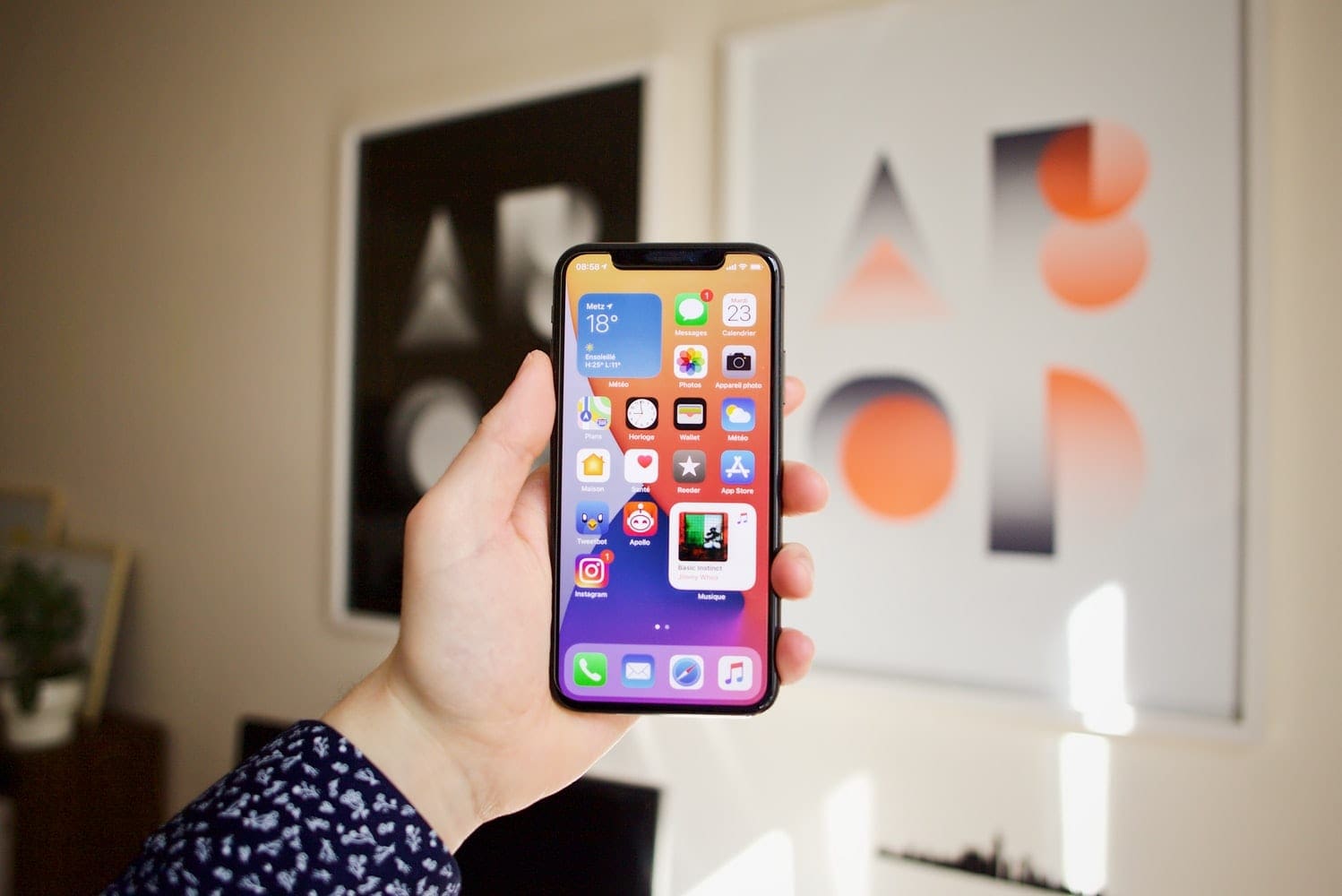
Now that you’ve mastered how to use App Library, you’ll want to take things up a notch. Your Home Screen can be completely customized to your liking, and here are a few of our favorite iOS 14 Home Screen tips and tricks.
Change where newly-downloaded apps appear
By default, newly-downloaded applications automatically appear on your Home Screen. However, this can really mess up your “Feng Shui”. Apple has surprisingly made it possible for you to choose whether these new apps appear on the Home Screen or go right to the App Library.
- Open the Settings app.
- Scroll down and select Home Screen.
- Under New App Downloads, select either of the following
- Add to Home Screen
- App Library Only
- Tap the Settings button in the top right-hand corner to Save.
There’s an additional option under Home Screen. This toggle under Notification Badges allows you to choose whether badges appear in the App Library, along with your Home Screen. Nonetheless, whenever an app is downloaded, it will appear in the Recently Added folder in the App Library.
Get some widgets

Not only can you finally trim down on the number of pages on your Home Screen, but there’s more. iOS 14 brings Widgets to the Home Screen, with more and more developers jumping on board. Some widgets can be customized to add a bit of flair, while others provide the pertinent information you need at a glance.
- Long press a blank space on your Home Screen until you enter “Jiggle” mode (icons start jiggling).
- Tap the + button in the top left-hand corner.
- Scroll until you find the widget you are looking for.
- Tap on the Widget.
- Select which size you want to have on your Home Screen.
- Tap the Add Widget button at the bottom.
- Tap Done in the top right-hand corner.
Hide the extra Home Screen pages
We’ve already touched on the fact that you can remove Home Screen pages from iOS 14. The process for doing so is pretty straightforward, and here’s how you can do it.
- Long press a blank space on your Home Screen until you enter “Jiggle” mode (icons start jiggling).
- Tap the dots at the bottom of the Home Screen.
- Under the pages you want to hide, tap the circle.
- Tap Done in the top right-hand corner.
This removes specific pages from your Home Screen, but doesn’t actually delete them. Instead, you can either use Spotlight or the App Library to locate an app that was on one of those pages. However, you can repeat the steps above to bring those removed pages, back.
Customize your icons
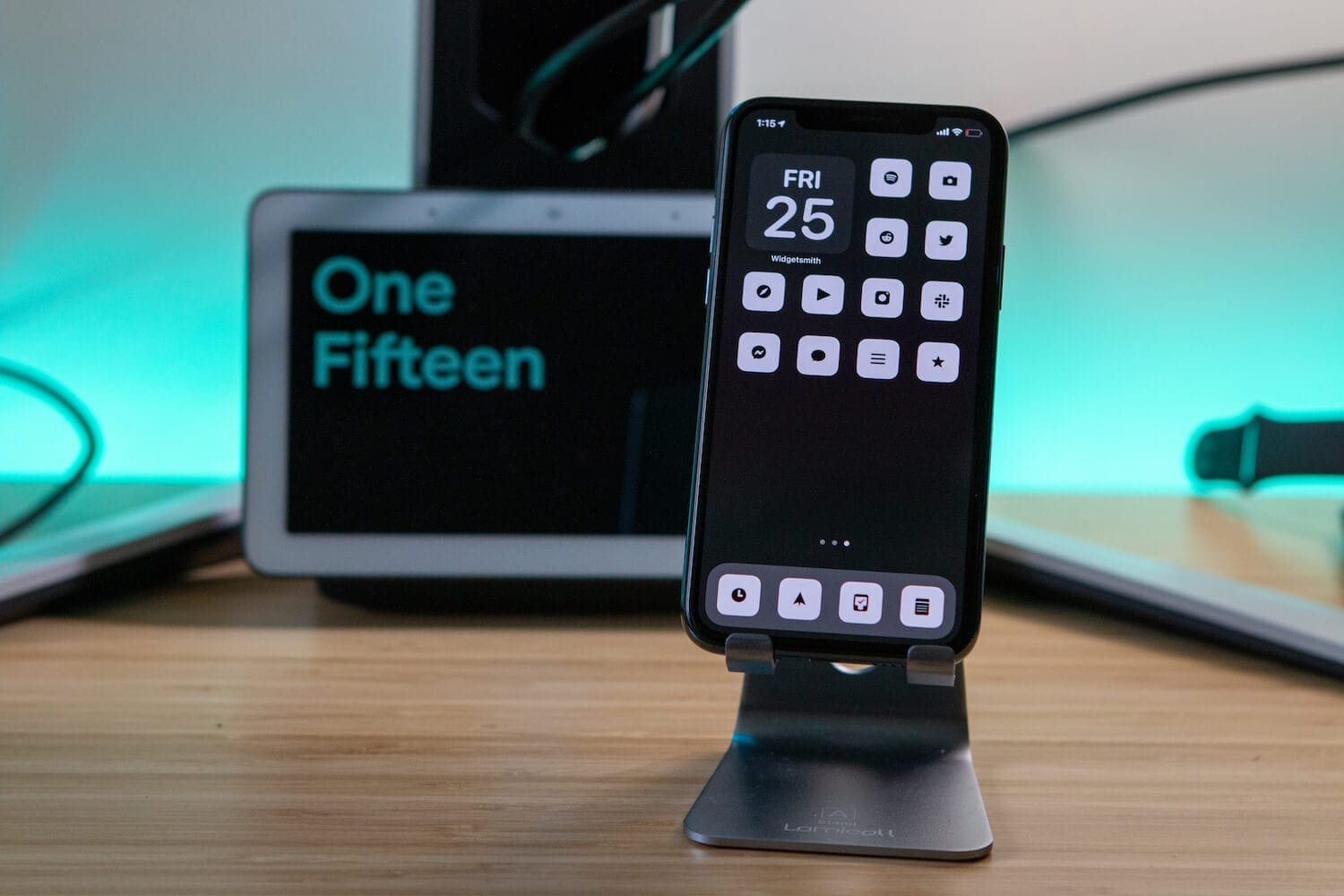
Sometimes you come across an app that is absolutely fantastic for your workflow. But it has an ugly icon that just simply frustrates you. Well, with stock iOS 14, you can actually “change” or “customize” your icons with the help of Siri Shortcuts.
- Open the Shortcuts app on your iPhone.
- Tap the + icon in the top right-hand corner to create a new shortcut.
- Tap the Add Action button.
- Select Scripting at the top.
- Tap Open App.
- In the shortcut, tap on Choose.
- Select the app you want to customize.
- Tap Next in the top right-hand corner.
- Enter the name of the app.
- Tap Done.
This only creates the Shortcuts Action which will open the app you are trying to customize. So you can’t head back to the Home Screen just yet, as you need to change the icon and add it to the Home Screen.
- Click the three-dot icon next to the Shortcut that was just created.
- Tap the three-dot menu icon again.
- Select Add to Home Screen.
- Tap on the Home Screen Name and Icon icon.
- Select the image for the icon.
- Change the name of the icon (preferably to the name of the app).
- Tap Add in the top right-hand corner.
- Tap the Next button.
- Change the name of the Shortcut.
- Tap Done in the top right-hand corner.
- Repeat for any apps you want to theme.
Now you can have custom icons, widgets, and hide any of those apps that you don’t want on the Home Screen. The best part about all of this is that you don’t have to try and jailbreak or anything. Just use the tools at your disposal with iOS, the App Store, and Shortcuts, and create something unique.
Andrew Myrick is a freelance writer based on the East Coast of the US. He enjoys everything to do with technology, including tablets, smartphones, and everything in between. Perhaps his favorite past-time is having a never-ending supply of different keyboards and gaming handhelds that end up collecting more dust than the consoles that are being emulated.

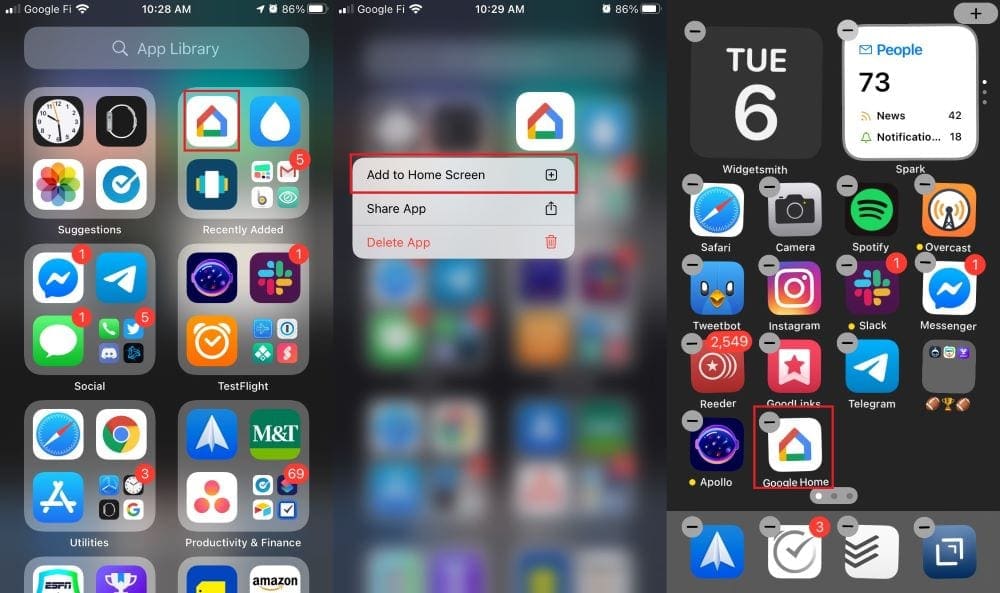
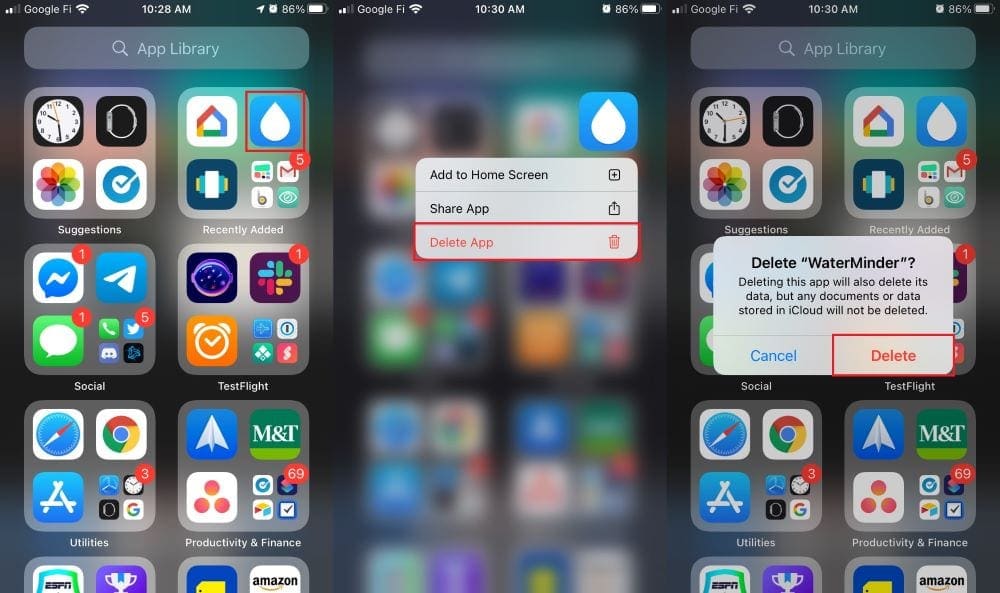
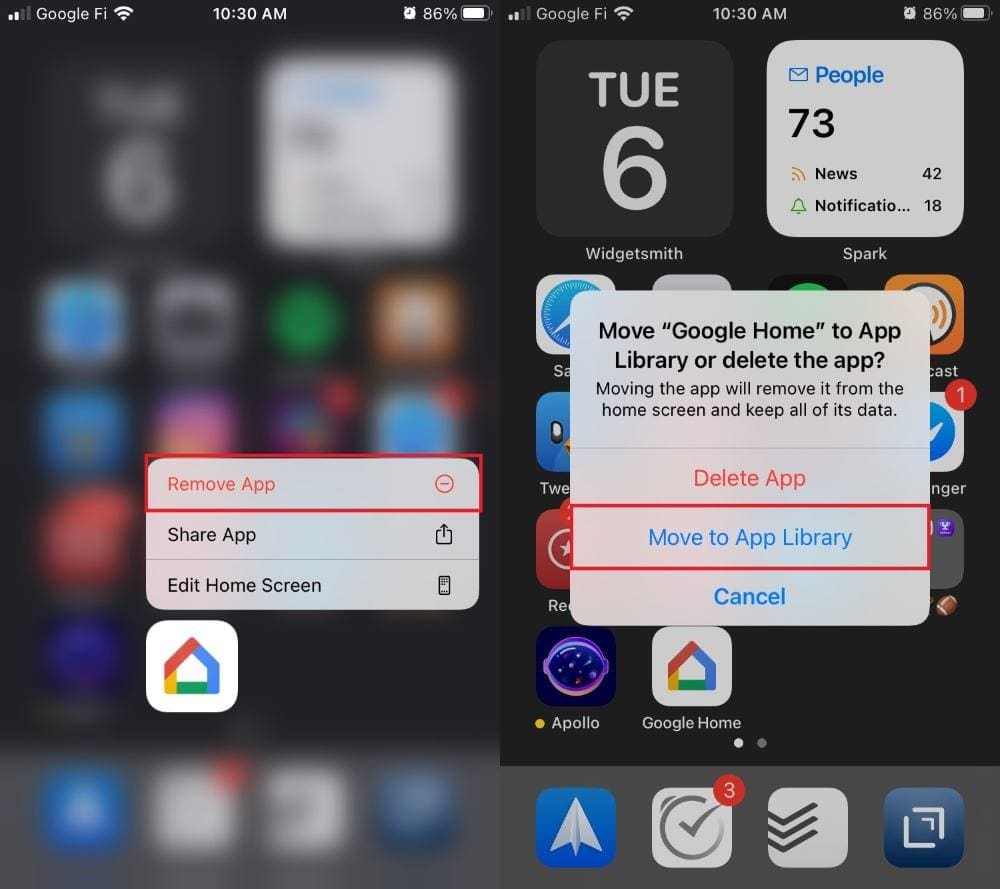
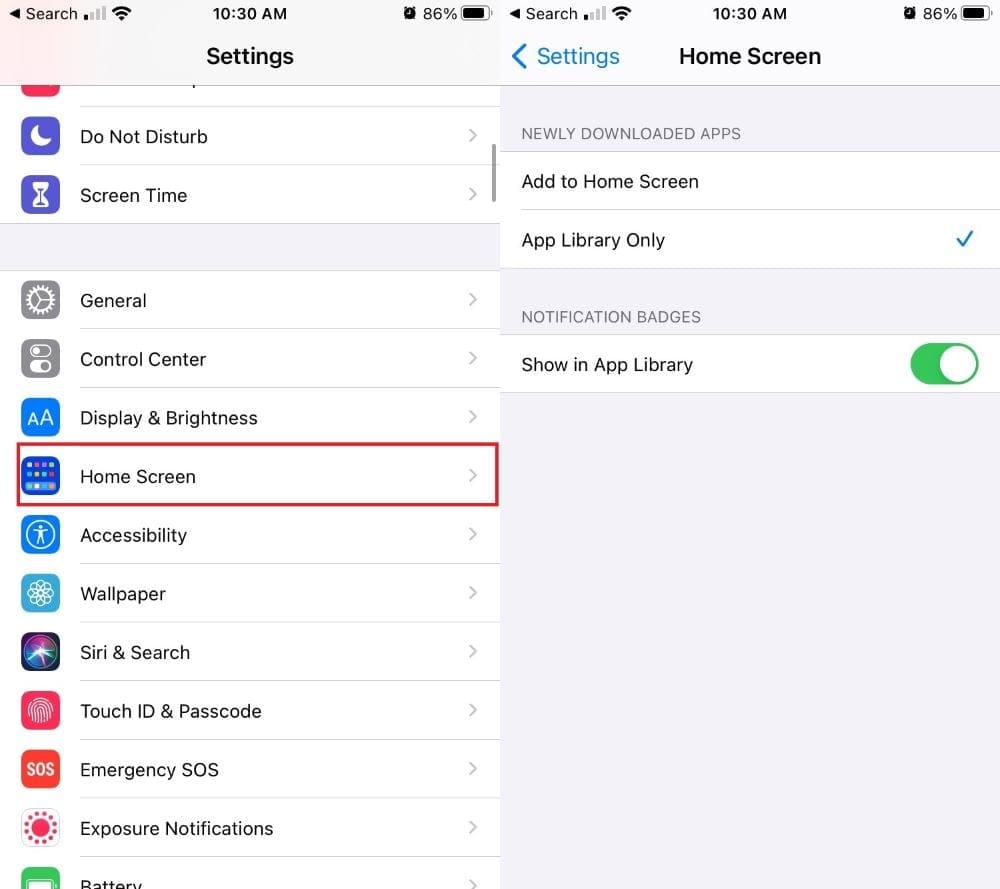
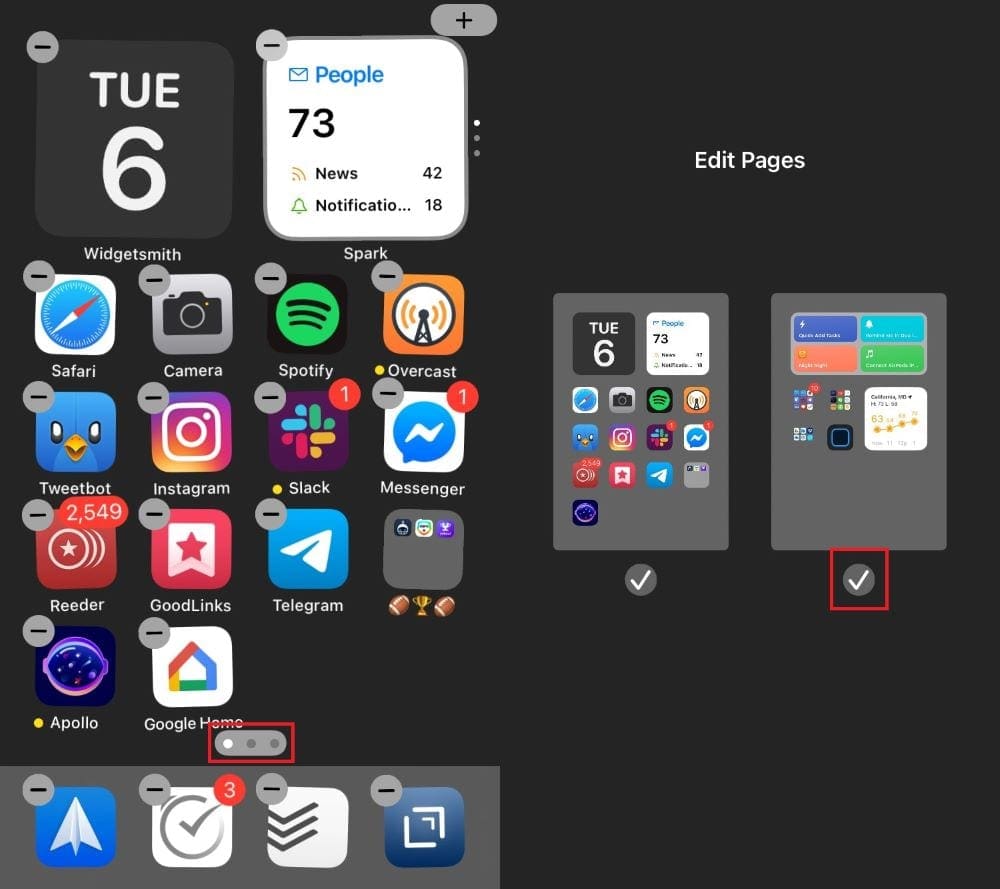
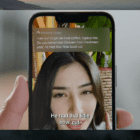








i hate this App library thing – takes me mire time ! How i get rid of it and go back to hiw efficiently I had everything organized please
thx
When I want to move an app icon from App Library to Home Screen, I tap and hold and a menu pops up but it does NOT have move to Home Screen as an option. Thanks.
Hi there,
I have removed some apps from my screen but can still open them via the app store. How I do I download the apps back to my phone screen?
Cheers Jake.
This was very helpful since updating my Iphone to the new IOS system. Thank you!