After updating to iOS 14, you might notice that the Favorites widget is missing from your iPhone. In older versions of iOS, you could use this widget to quickly call your favorite contacts, but Apple didn’t include it in the new Home screen widgets for iOS 14.
If you upgraded to iOS 14 and want to get the Favorites widget back, we can show you a few alternatives to use instead. These include some third-party apps and Shortcuts you can create yourself.
Related:
- New Home Screen Features in iOS 14
- Widgets Missing on Your iPhone or iPad? Find Out How to Fix It!
- iPhone Favorites Widget Unable to Load? Here Are 5 Ways to Fix It
Contents
Where Is the Favorites Widget in iOS 14?
Apple introduced a whole host of new Home screen features in iOS 14. As well as letting you hide Home screens and send apps to the App Library, you can now add widgets to the Home screen to give your iPhone a new look.
At the time of iOS 14’s release, most third-party developers hadn’t released Home-screen versions of their widgets yet. But you can still access old widgets at the bottom of the Today View by swiping right from your iPhone Home screen.
Apple redesigned each of its own widgets to look better and offer more options on the Home screen. Unfortunately, Apple completely removed the Favorite Contacts widget during this process.
That means you can’t even find Apple’s Favorites widget in the Today View anymore.
How to Get the Favorite Contacts Widget in iOS 14
There’s no way to add Apple’s old Favorites widget to your iPhone in iOS 14. However, you can use third-party apps to add a similar widget to the Today View or you can use Shortcuts to create your own makeshift widget on the Home screen.
Not everybody is comfortable using Shortcuts on the iPhone, so we’ll start with the third-party widget options. Although if you want a Favorites widget on your Home screen, you need to skip ahead to the Shortcuts section below.
Use Third-Party Apps to Add a Favorite Contacts Widget
At the time of writing, no major third-party apps have created a Favorites widget that works on the iOS 14 Home screen. But you can still use existing widgets at the bottom of the Today View on your iPhone.
To use these widgets, you first need to download and install the relevant app. Then follow the steps below to add the widget for that app to the Today View.
- Swipe right from the Home screen to access the Today View.
- Scroll to the bottom and tap Edit.
- Scroll down again to find all your non-iOS 14 widgets in a separate section; tap Customize to edit them.
- Tap the Add button next to the widget you want, then drag the handles to rearrange your widgets. Unfortunately, you can’t move non-iOS 14 widgets above iOS 14 widgets on the Today View.
- Tap Done to confirm.
Install any of the following apps to add a new Favorite Contacts widget in the Today View on your iPhone.
If you primarily call or text people using WhatsApp, the WhatsApp widget might be the best option for you. This widget automatically shows the four most recent contacts from the WhatsApp app.
Tap any of these contacts or groups to open the conversation in WhatsApp.

Download: WhatsApp for iOS (Free)
Favorite Contacts – Launcher
This app is dedicated to creating a widget for your favorite contacts. You can choose individual contacts or even add multiple contacts to a group.
After installing Favorite Contacts, you need to take a few minutes to set up your favorite contacts before they appear in the widget.
- Open Favorite Contacts and tap the Add button.
- Choose to add a Contact or a Group.
- If you add a single contact, choose the person and number you want to add from your Contacts app.
- If you add a group, you first need to create a name and icon for the group, then tap Add Contact at the top to add as many contacts as you like.
There is no limit to how many favorite contacts you can create with this app. You can use it to contact people via phone call, text messages, WhatsApp, Facebook Messenger, Telegram, and other apps as well.
Download: Favorite Contacts – Launcher for iOS (Free, in-app purchases available)
Create a Shortcuts Widget for Your iOS Home Screen
There are several different ways you can use the Shortcuts app to add your Favorite contacts to the Home screen on your iPhone. We’ll show you the two best options below.
In the first option, we’ll show you how to create a shortcut for each contact, then access them all from your iOS 14 Home screen using the Shortcuts widget.
In the second option, we’ll show you how to add each shortcut as a separate app icon on your Home screen. You can then arrange them how you like or add them to an app folder. Although this isn’t a widget, it is closer to Apple’s original Favorites widget because it lets you add a photo to each contact.
Option 1: Add Individual Shortcuts to the Shortcuts Widget
You first need to create individual shortcuts for each of your favorite contacts. Then you can make them all available in the Shortcuts widget on your Home screen.
- Open the Shortcuts app and tap the Shortcuts button in the top-left corner to view your shortcuts folders.
- Use the Add button to create a new folder and call it Favorites.
- From within the Favorites folder, tap the Add button again to create a new shortcut.
- Tap Add Action, then search for and add the Call action.
- Tap Contact in the Call action and choose a contact to add.
- Now tap Next in the top-right corner and name the shortcut after your contact, then choose an icon and color for them.
- Tap Done to save the shortcut.
Repeat steps 3–5 to create a new shortcut for each of your favorite contacts.
After creating a shortcut for each of your favorite contacts, it’s time to add the Shortcuts widget to your Home screen.
- Go to your iPhone Home screen and tap and hold to enter Jiggle mode.
- Tap the Add button to view your available widgets.
- Add the Shortcuts widget and choose a medium or large widget size, depending on whether you want to show four or eight favorite contacts.
- After adding the widget to your Home screen, tap and hold on it and choose to Edit Widget.
- Change the Folder to Favorites so you only see the shortcuts for your favorite contacts.
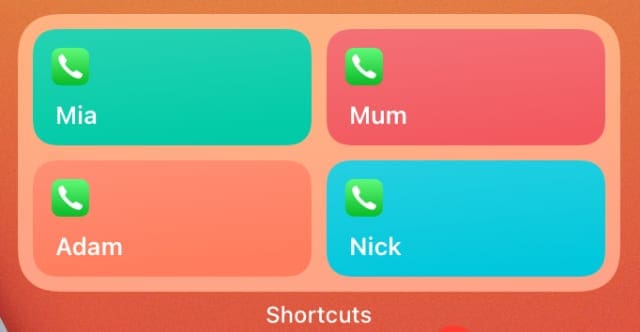
Tap a person’s name in the Shortcuts widget to immediately start calling them. If you don’t customize the widget to only show your Favorites folder, you’ll also see other recently used shortcuts as well.
Option 2: Add Favorites Shortcuts to Your Home Screen
Adding shortcuts to the Home screen lets you save a photo of each person to use as the shortcut icon. You can arrange your favorite contact shortcuts amongst your apps or keep them in an app Folder.
Once again, you first need to create individual shortcuts for each contact.
- Open the Shortcuts app and tap the Add button to create a new shortcut.
- Choose to Add Action, then search for and add the Call action.
- Tap Contact in the Call action and choose a contact to add.
- Now tap the Three Dots in the top-right corner and tap Add to Home Screen.
- Name the shortcut after your contact.
- Tap the icon and select Choose Photo to select a photo of that person to use. Try searching for that person in the Photos app to only see pictures of them.
- Tap Add to add the shortcut to your Home screen.
Repeat these steps for each of your favorite contacts. Then tap and hold on the Home screen to enter Jiggle mode and rearrange the shortcuts however you like on the Home screen.
You can choose to create a row of contacts, to sprinkle them amongst your apps, or to add them all to an app folder.
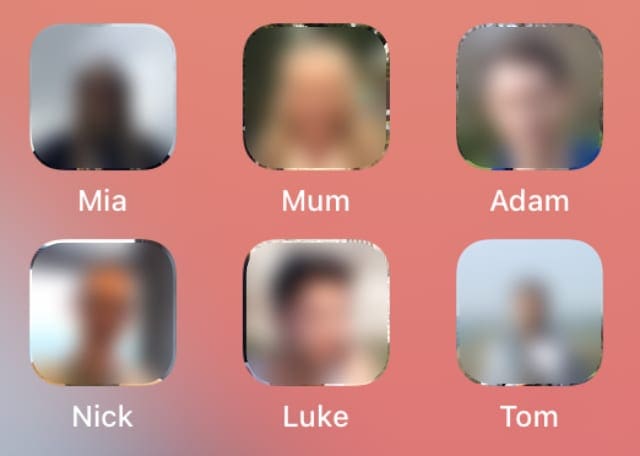
Other Reasons the Favorites Widget Might Not Work
Upgrading to iOS 14 isn’t the only reason the Favorites widget might go missing from your iPhone. It’s also possible that a software issue has caused problems with this widget instead.
This could be the case if you never upgraded to iOS 14 or if Apple has added a Favorites widget to iOS 14 since this post was published. Either way, check out our other articles to learn how to troubleshoot a missing Favorites widget.

Dan writes tutorials and troubleshooting guides to help people make the most of their technology. Before becoming a writer, he earned a BSc in Sound Technology, supervised repairs at an Apple Store, and even taught English in China.

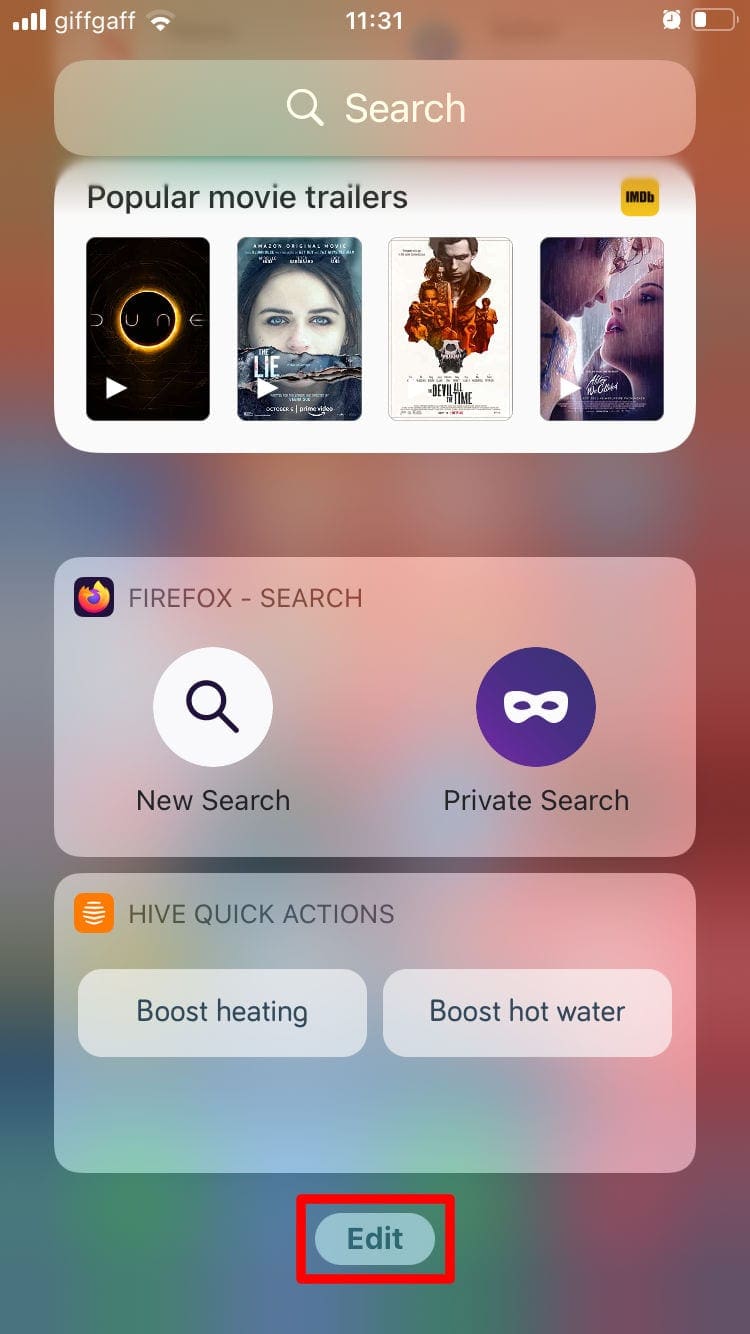
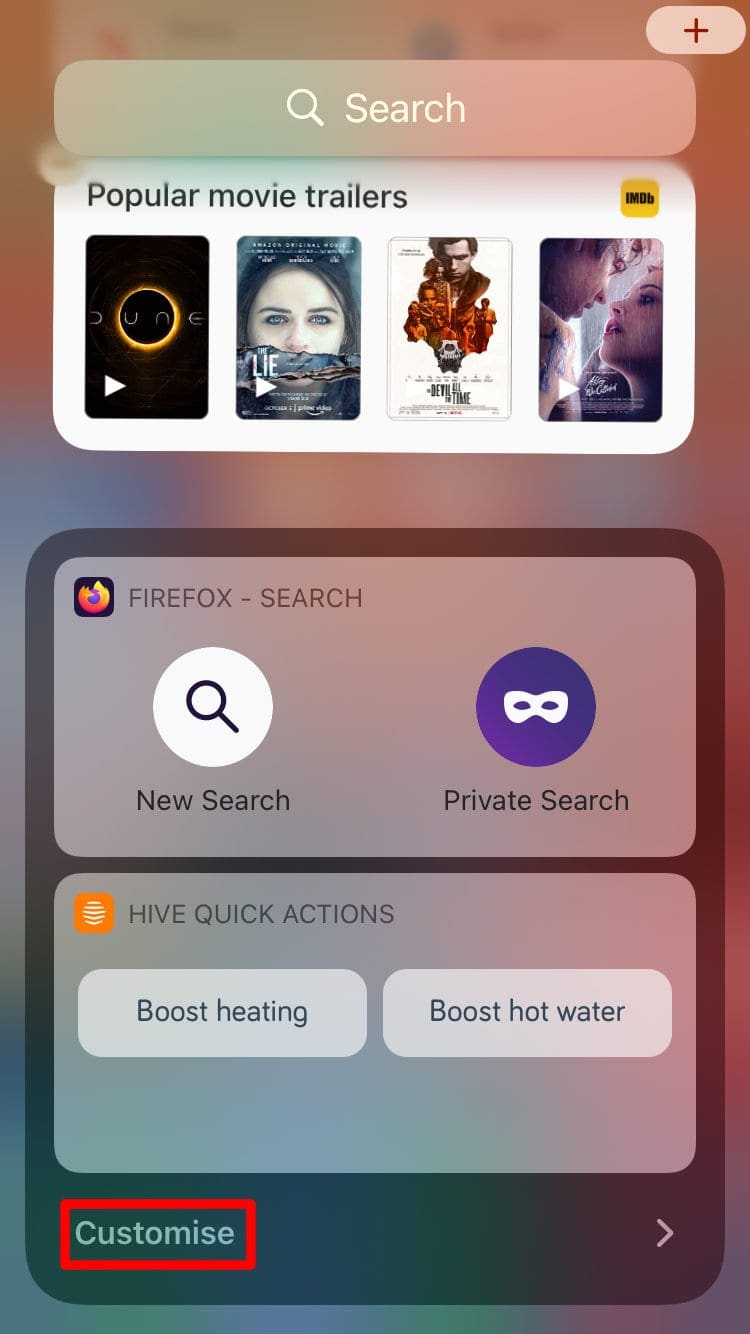
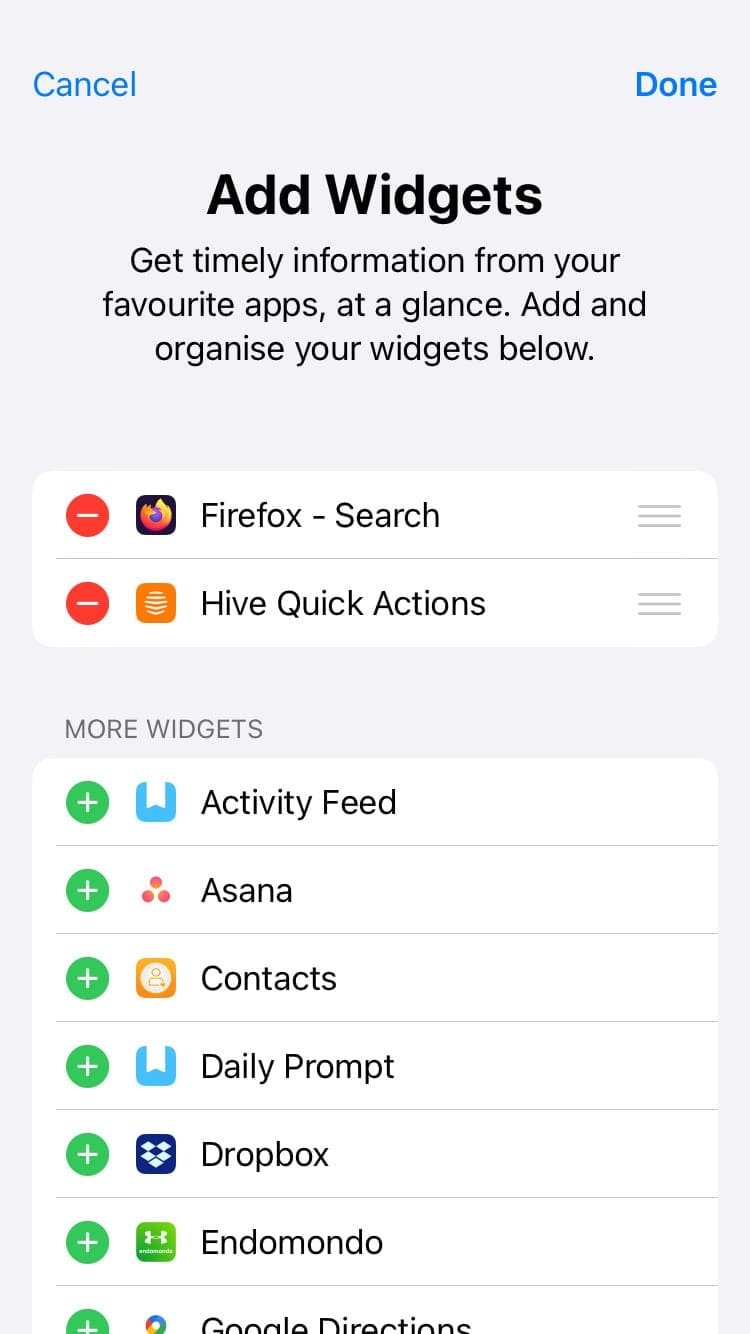
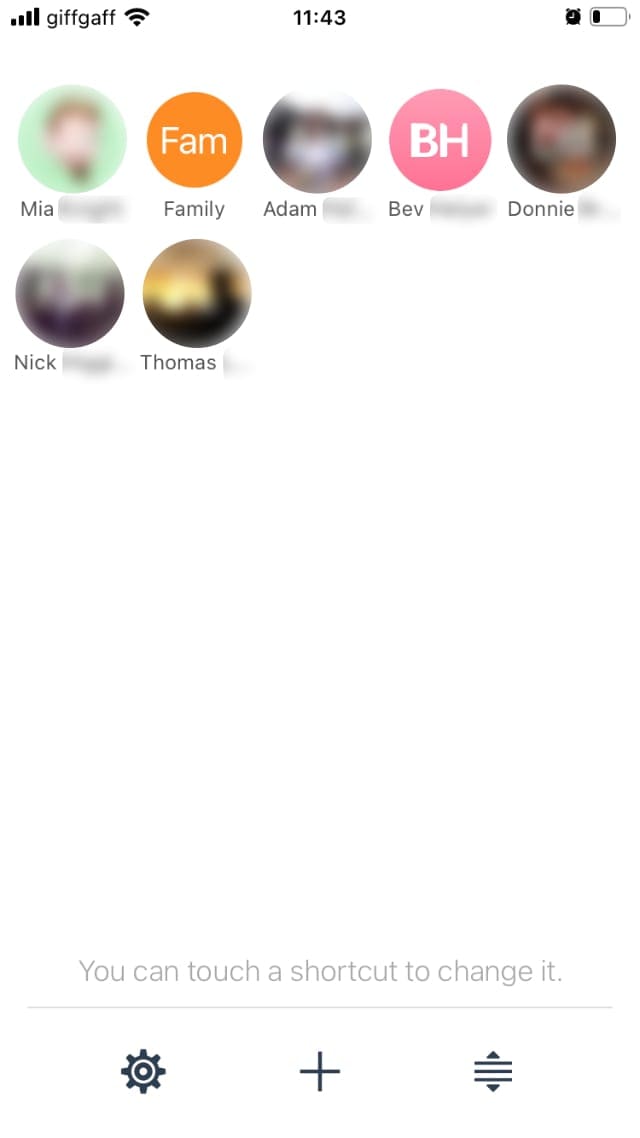
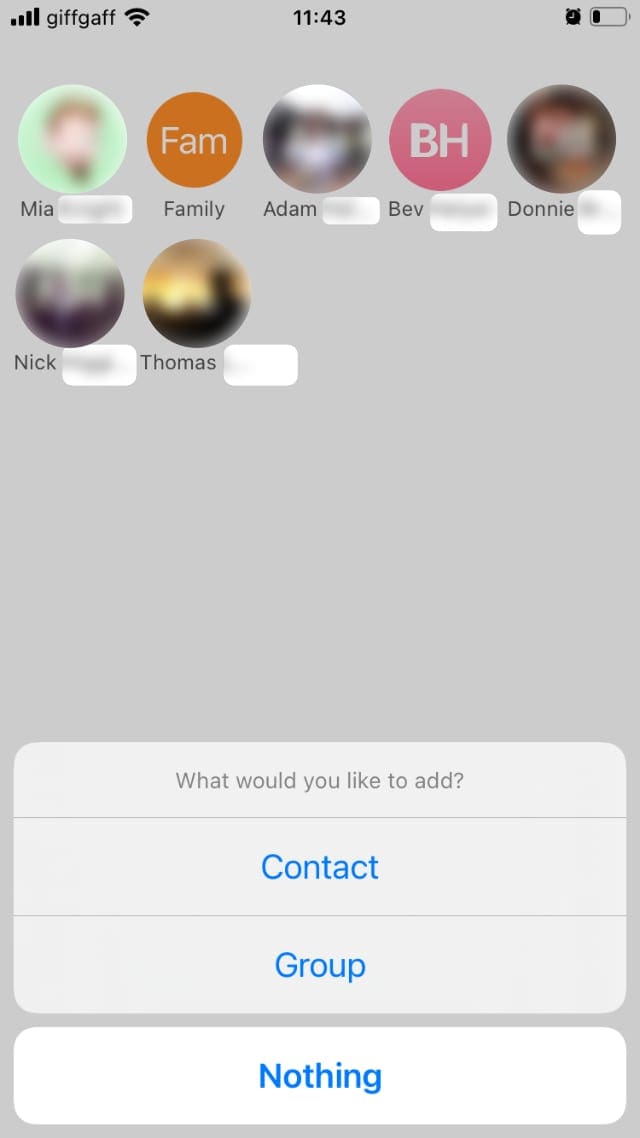
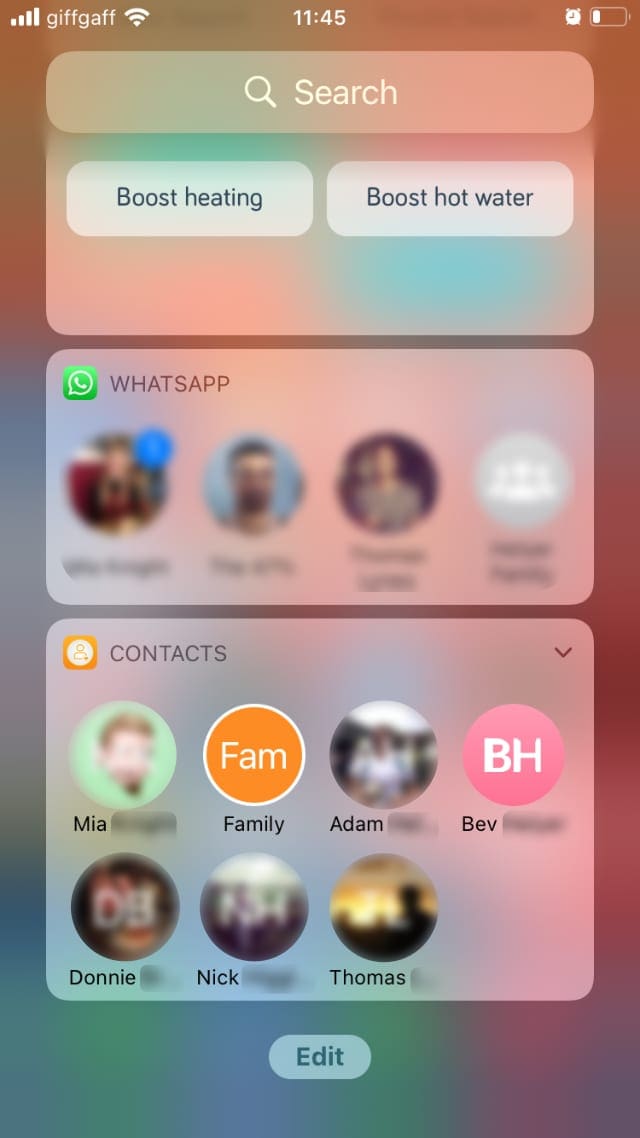
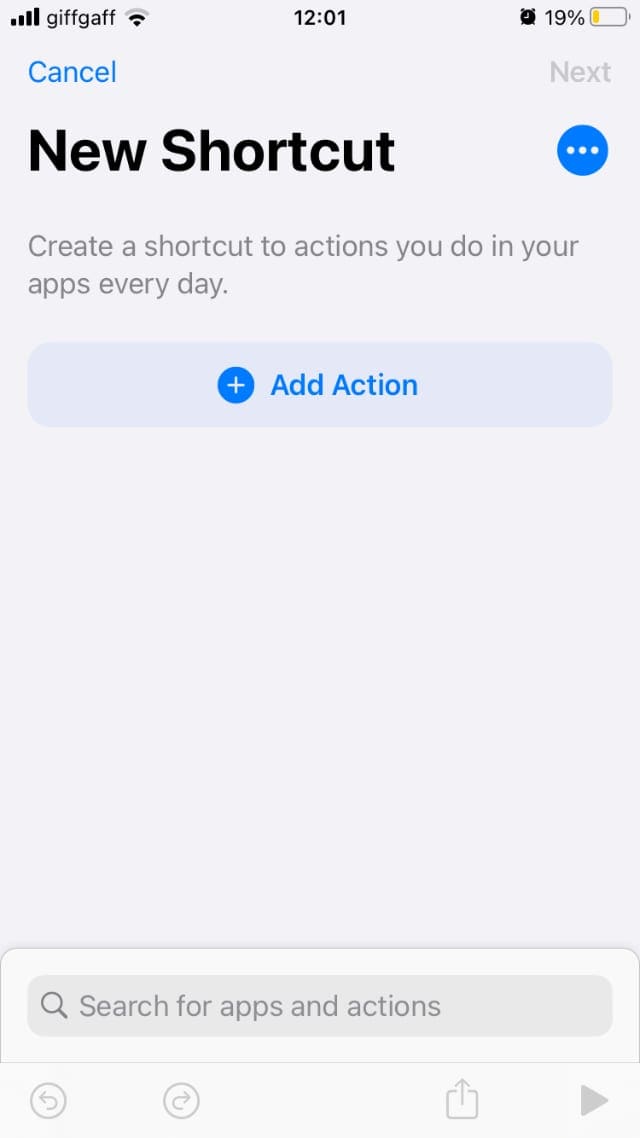
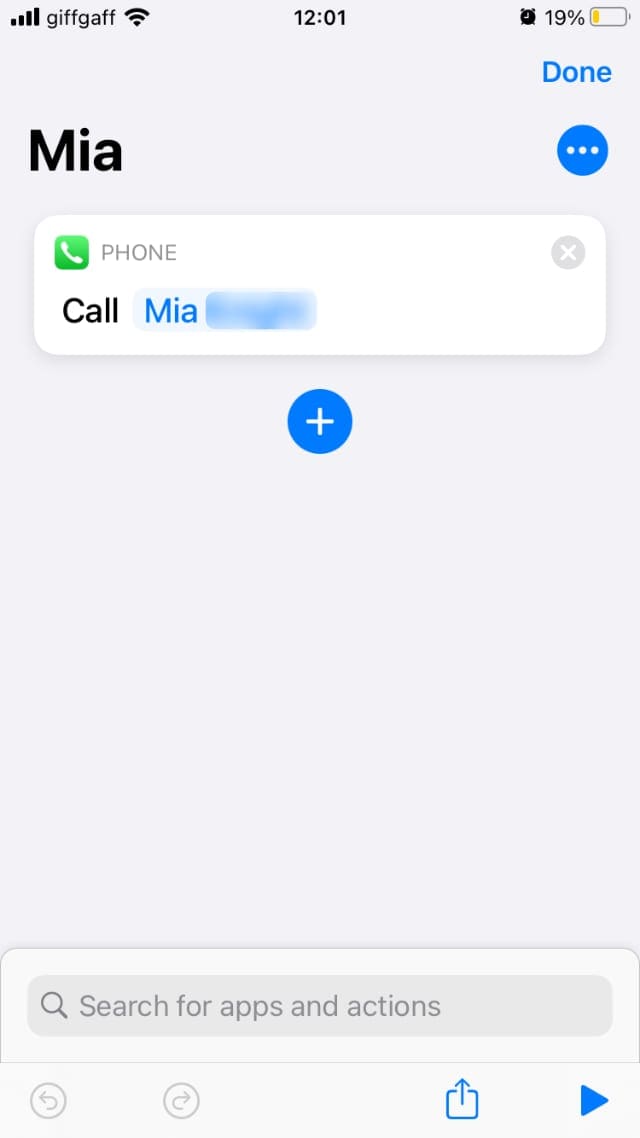
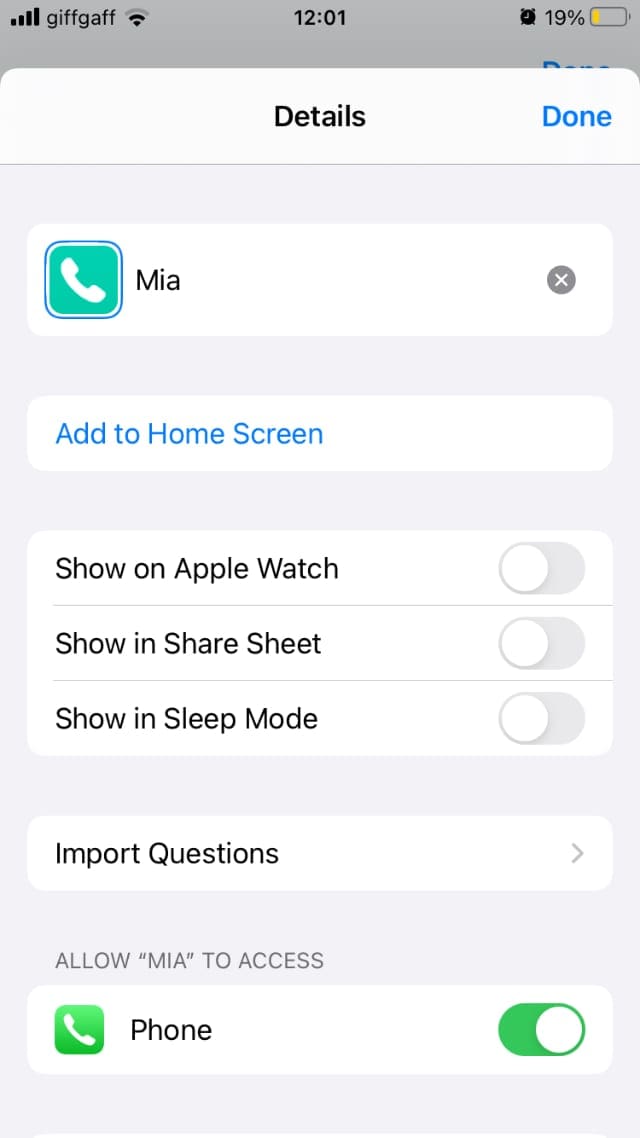
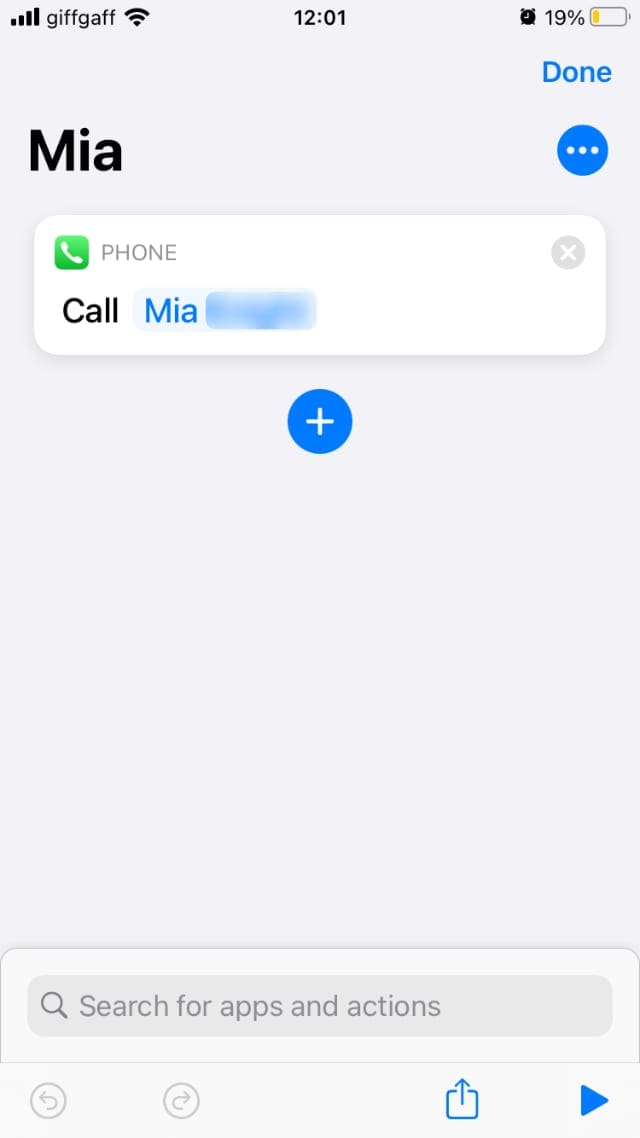
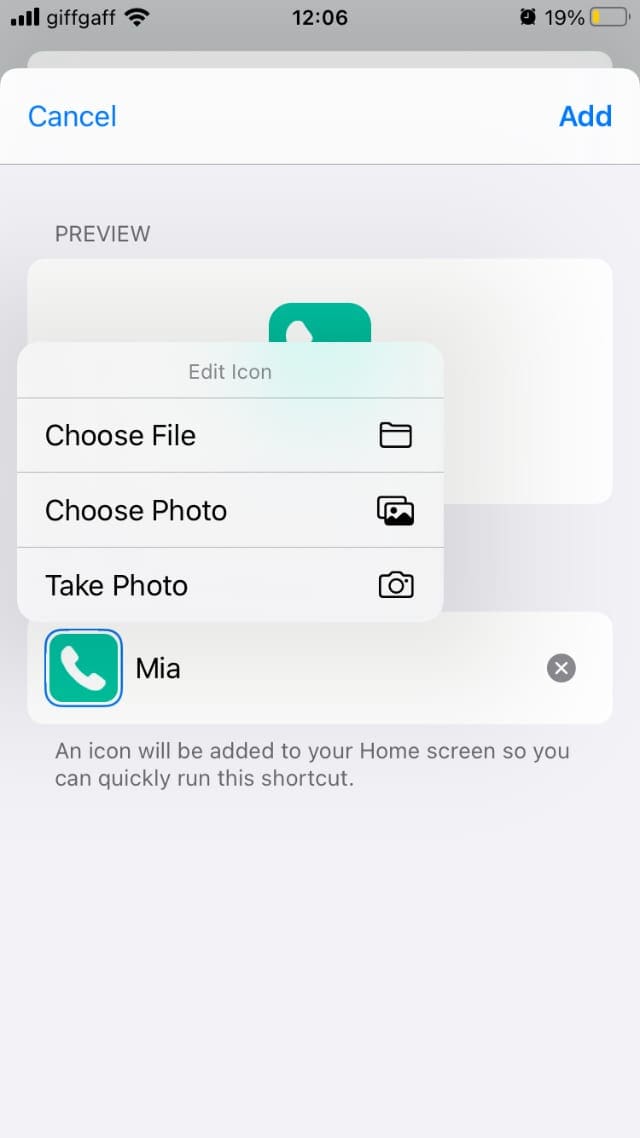






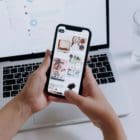
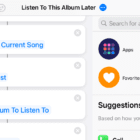

I have several contacts with multiple numbers (Home, Landline, Mobile). How can I create a shortcut for the Home Screen, that either
1. opens the contact, lists the multiple numbers, and allows me to select the number I want to use, or
2. Allows me to create a contact shortcut that specifies which of the contact numbers to use?
It only allow you to add landlines not choose where there are multiple numbers to a contact.
This was so helpful. I was able to restore my My Verizon data widget easily with the first third-party apps process above. Even the Apple store people were unable to help me when IOS 14 ate it. Thank you!
Thank you for your help. The process is tedious; phoo on Apple, but thank you so much Dan for helping me get some functionality back. I used Option 2, and did it with IOS 14. a couple tiny things I had to modify or couldn’t totally do your instructions, but in the main they all worked, and I am a “techno-lagger” and not a techie. I CANNOT TELL YOU HOW MUCH I APPRECIATE YOUR HELP
Good morning, I love this article. I was really missing the “favorites” for a quick phone call to may family and friends. I created my favorites with your instructions above. But I have a quick question, when I click on the picture of my contact (mom, husband, etc.) it automatically opens up the “All Shortcuts” window. Is there anyway to stop that step? Meaning that it will just dial the number without seeing that “All Shortcuts” screen. Thank you so much, I appreciate it.
hi, good tutorial, but what if I want to add a contact to the favorites app that has more than one phone numbers? for example, home, work, mobile? as far as i see, the widget does not let you choose which muber to call and it will simply call the first one…
These apps do not work with the new IOS 14!!!!!!!
All praise Dan Helyer! My 72 year old wife’s SE was updated to iOS 14.1 this week and she was screaming at this screen EARLY this morning, “Where are my Favorites?!?!?!?!?!”. Don’t you just love it when companies make these arbitrary decisions for YOUR phone? But then, Apple certainly does not consider any customer over 30, right? You are a good man sir, peace rains once again in our household. I got rid of all the distracting crap on the new screen and just her Favorites show up in the downloaded widget.
Free no ad widget info:
Favorite Contacts Widget by Luca Calciano
Oh, yeah, Android forever!
Thx, Butch