AirDrop is the easiest way to share files and links with other Apple users that are close to you. However, you might want to switch the feature off when you’re not using it.
Related Reading:
- How to Set Up AirDrop
- AirDrop: How to Share Files Between a Mac and iOS (iPhone and iPad)
- Changing AirDrop Alert Sounds and Notifications
- How to Shut Down Unwanted AirDrop Images for Good on iOS and macOS
Regardless of the device you use, turning off AirDrop is straightforward. This article will show you how to do it on your iPhone, Mac, and iPad.
Contents
How to Turn Off AirDrop on iPhone
To turn off AirDrop on your iPhone, you can simply switch Bluetooth off. To do this:
- Settings > Bluetooth.
- Toggle the button off so that it’s no longer green.
Once you’ve turned off Bluetooth, you will no longer receive AirDrops. Moreover, you can’t send files and links to others. However, you will also be unable to connect wireless headphones; if you only want to restrict access, you can find the instructions in our third article under the Related Reading section.
How to Turn Off AirDrop on Mac
The process of turning AirDrop off is a little different from a Mac computer, but it’s just as easy. Follow the instructions listed below.
1. Go to the control center; you can access it by clicking on the icon in the top right-hand corner of your screen.
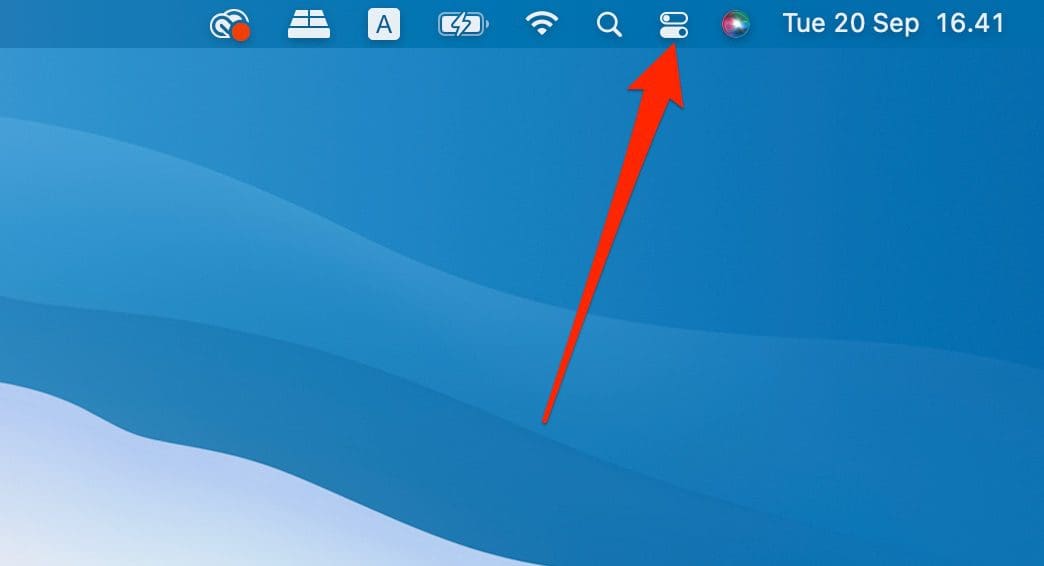
2. Select the AirDrop option.
![]()
3. When the next screen appears, toggle the button off.
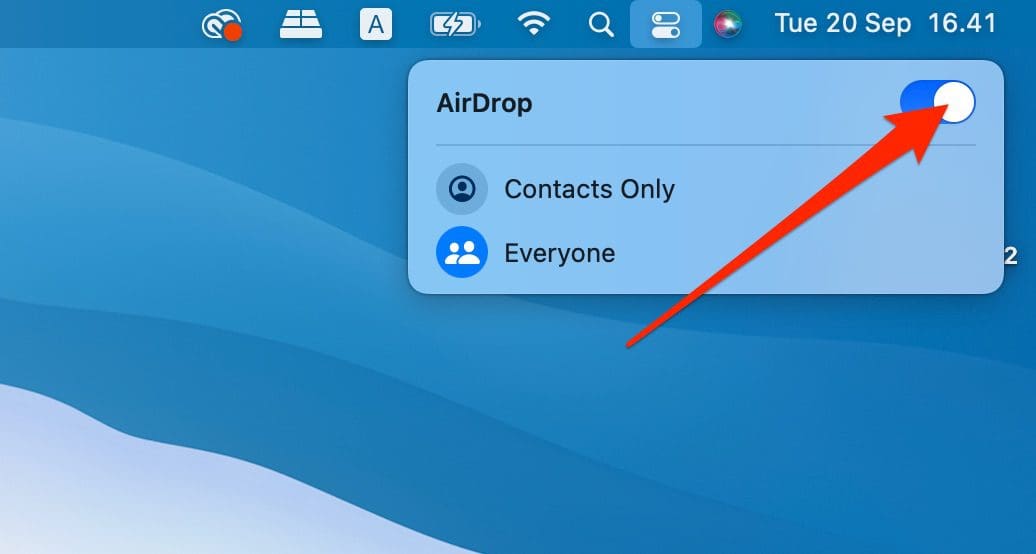
Like your iPhone, you can also turn off AirDrop on your Mac by switching Bluetooth off.
How to Turn Off AirDrop on iPad
If you want to turn off AirDrop on your iPad, the process is pretty much the same as on your iPhone:
1. Open the Settings app and go to Bluetooth.
2.Toggle the button off so that it’s no longer green. Your changes will take effect immediately.
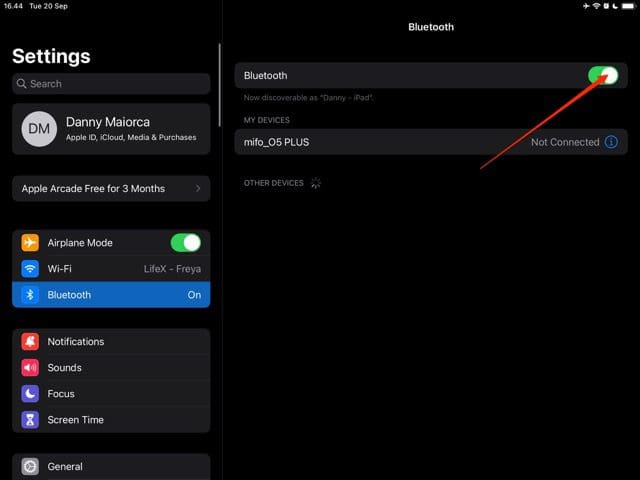
Like the iPhone, you can also find out how to restrict AirDrop access — instead of switching it off — by going to the article that we linked earlier.
Turn Off AirDrop With These Simple Steps
Regardless of the device you use, it’s not hard to turn off AirDrop on your device.. You can easily turn it off by switching your Bluetooth off, but doing so will mean that you can’t use other features like connecting wireless headphones.
If you still want to use Bluetooth but you want to switch AirDrop off, you can always restrict who sends you content. And on your Mac, you can turn it off altogether.

Danny has been a professional writer since graduating from university in 2016, but he’s been writing online for over a decade. He has been intrigued by Apple products ever since getting an iPod Shuffle in 2008 and particularly enjoys writing about iPhones and iPads. Danny prides himself on making complex topics easy to understand. In his spare time, he’s a keen photographer.










Write a Comment