There’s a good reason why Google Chrome is the most popular browser in the world. Not only is it fast and reliable, but there is a plethora of extensions that can improve the browsing experience. Google also continues to implement new and useful features, including the ability to act as a password manager without downloading or relying on another application.
Related Reading
However, part of the problem with using the built-in Google Passwords functionality is that you need to manually enter a password every time you want to access them. This has been quite frustrating, especially when you consider that pretty much every modern MacBook has a built-in fingerprint scanner. And if you use a Mac Desktop with Apple’s Magic Keyboard, there are versions that also have a built-in fingerprint scanner.
Back in 2022 with the release of version 106 of Chrome, the first indication that biometric support being implemented was discovered. However, the functionality has not been working properly if you owned a Mac, while those on Android have had success. That’s all changing with the release of Chrome 110, as you can now unlock Google Passwords with fingerprint scanner in Chrome.
At the time of this writing, this feature is still not fully enabled “out of the box”, but can be enabled with the help of a Chrome Flag. Here’s how to enable the biometric authentication within Google Chrome:
- Open the Google Chrome app on your Mac.
- Navigate to chrome://flags in the address bar.
- In the search box at the top, enter biometrics.
- Click the drop-down and select Enabled next to the following options:
- Biometric authentication in settings
- Biometric authentication reauth before filling
- Once enabled, click the Relaunch button in the bottom right corner.
There are a bunch of other flags that you can mess around with and enable, but for the purpose of this article, we recommend simply searching for Biometrics and enabling the two associated flags. It’s important to point out that if you go down the path of messing around with Chrome Flags, that you don’t enable or disable anything that could potentially stop the app from working properly.
How to Unlock Google Passwords With Fingerprint Scanner in Chrome
Now that biometric authentication has been enabled with Google Chrome, you will now be able to enable the appropriate settings. Here’s how you can access and enable the settings to unlock Google Passwords with fingerprint scanner in Chrome on your Mac:
- Open the Google Chrome app on your Mac.
- Click the three vertical dots in the top right corner.
- From the drop-down menu, highlight and select Settings.
- In the sidebar, click Autofill.
- On the right side of the page, click Password Manager.
- Make sure the toggle for Auto Sign-in is toggled to the On position.
- Click the toggle next to Use your screen lock when filling passwords to the On position.
- Quit and restart the Google Chrome app.
- After Chrome is finished loading, navigate to a website with a login that you know is saved in Google Passwords.
- If you are already logged in, log out of the website.
Provided that everything is working appropriately, you’ll be greeted with a new prompt that drops down from the address bar. This simply says “Protect passwords with your screen lock” along with a description and a couple of buttons. From here, just click the Continue button, then place your finger on the fingerprint scanner, and then the new biometric feature will be enabled.
Strangely enough, there is no identifier letting you know that this actually using the fingerprint scanner on your Mac. Perhaps this is because Google has also implemented this feature for those using other operating systems, such as Windows laptops or Chromebooks.
Nevertheless, this is a feature that should have been implemented into Google Chrome quite a long time ago. It’s something that Safari has had ever since the fingerprint scanner was introduced onto the Mac. However, considering that Chrome continues to be quite a bit more popular, it just goes to show that there’s still ways for Google to improve the experience.
Andrew Myrick is a freelance writer based on the East Coast of the US. He enjoys everything to do with technology, including tablets, smartphones, and everything in between. Perhaps his favorite past-time is having a never-ending supply of different keyboards and gaming handhelds that end up collecting more dust than the consoles that are being emulated.


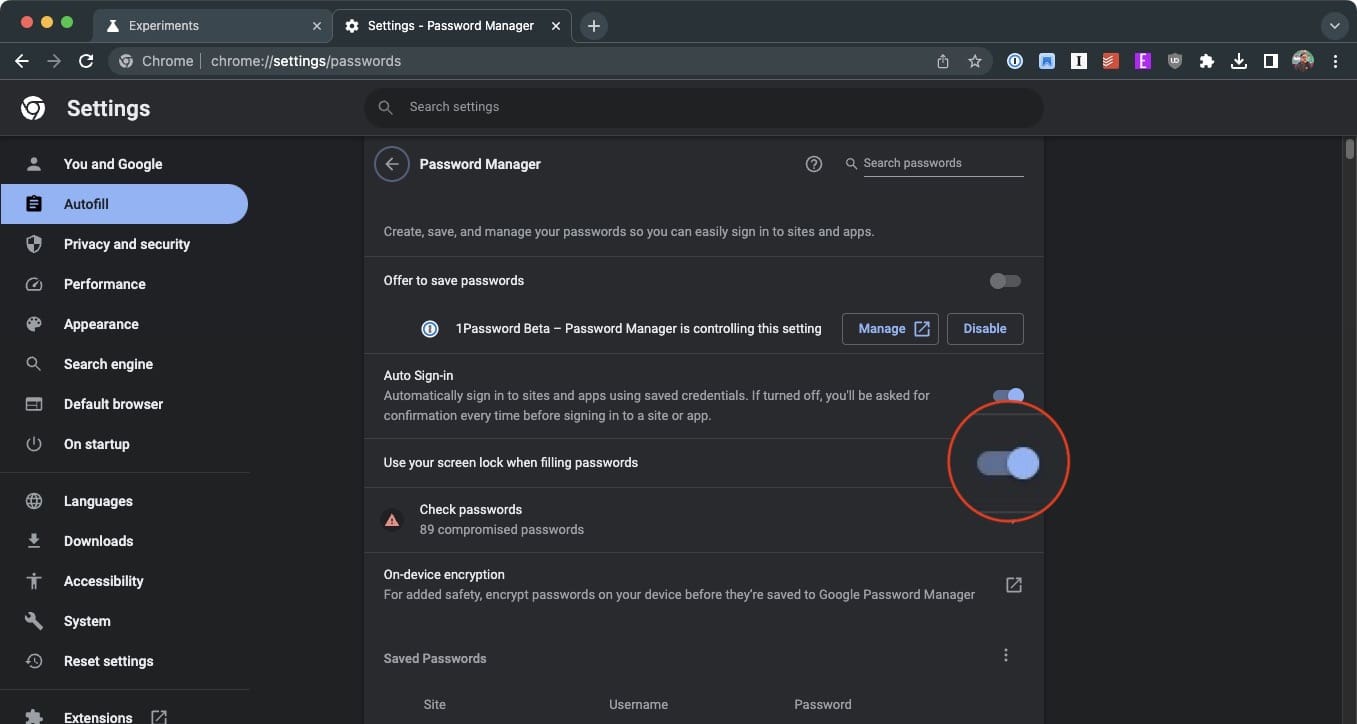
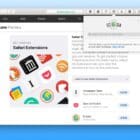


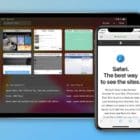


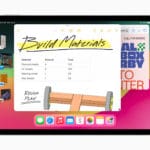


Write a Comment