Google Chrome is arguably the most popular web browser, as it boasts a massive user base, and one that continues to grow. And thanks to the ability to use third-party web browsers on your iPhone and iPad, you can now use Google Chrome from pretty much anywhere on any device.
Related Reading
- How to Use Chrome as a Password Manager on iPhone and iPad
- How to Use On-Device Encryption with Google Passwords on iPhone
- Can You Use Apple Pay in Chrome on iPhone?https://appletoolbox.com/can-you-use-apple-pay-in-chrome-on-iphone/)
- How to view webpage HTML source codes on iPhone / iPad. No app required
- Comparing the Best Web Browsers for Mac
While we’re seeing Apple continue to make great strides to improve the experience with Safari, the fact remains that there are just some users who prefer using Google Chrome instead. Chrome offers a different subset of features, such as cross-platform syncing, along with a relatively new feature that has just been released.
How to Use Face ID With Incognito Tabs in Chrome on iPhone
You might not be aware of it, but there’s actually a version of Chrome that is occasionally available through TestFlight. However, this isn’t available to everyone, as there are limitations to the number of users that can be allowed on the TestFlight build for certain apps.
But you might have heard about Google’s plans to improve the safety, security, and privacy of its users with different features. One of the more recent additions to the publicly-available version is the ability to use Face ID with Incognito Tabs in Chrome. With this feature enabled, you can keep your Incognito tabs locked behind your iPhone’s biometrics, making it so that someone else won’t be able to view your tabs.
This is important due to the fact that Incognito tabs are opened separately from the “regular” tabs when using Chrome. It’s similar to how Apple relies on Private Browsing when you are using Safari on your iPhone, iPad, or Mac. However, unlike Chrome, you cannot use Face ID with Incognito tabs in Safari.
That being said, this new functionality is not enabled by default, as you’ll first need to enable it in order to use Face ID with Incognito tabs in Chrome:
- Make sure you have the latest version of Google Chrome installed on your iPhone or iPad.
- Open the app after verifying the update has been installed.
- In the bottom left corner of the toolbar, tap the … button.
- Swipe all the way to the left on the shortcuts that appear.
- Tap the Settings button.
- Scroll down and tap Privacy and Security.
- Tap the toggle next to Lock Incognito Tabs When You Close Chrome to the On Position.
- When prompted, tap the OK button to allow Chrome to use Face ID.
Now, whenever you switch over to an Incognito tab, you’ll need to first provide authentication before being able to view the tabs. Despite the fact that this feature has been in the works on the iPhone and iPad since 2021, Google did not provide any insight as to whether the company plans to implement a similar feature for Chrome on the Mac. Of course, there aren’t any Mac computers that offer Face ID, however, it would be pretty convenient to be able to lock Incognito tabs using Touch ID, provided you have a compatible MacBook or Apple Magic Keyboard.
Andrew Myrick is a freelance writer based on the East Coast of the US. He enjoys everything to do with technology, including tablets, smartphones, and everything in between. Perhaps his favorite past-time is having a never-ending supply of different keyboards and gaming handhelds that end up collecting more dust than the consoles that are being emulated.

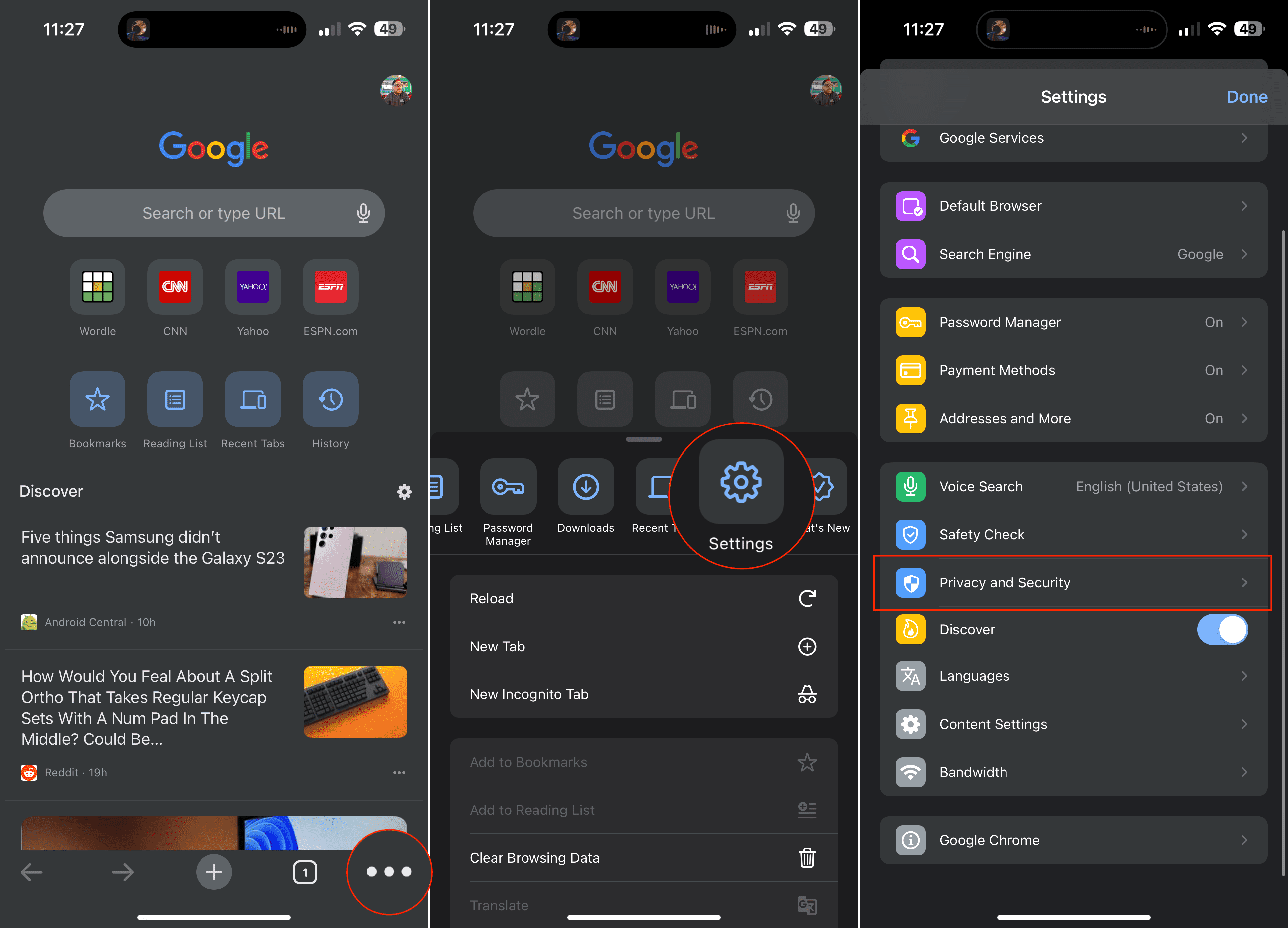
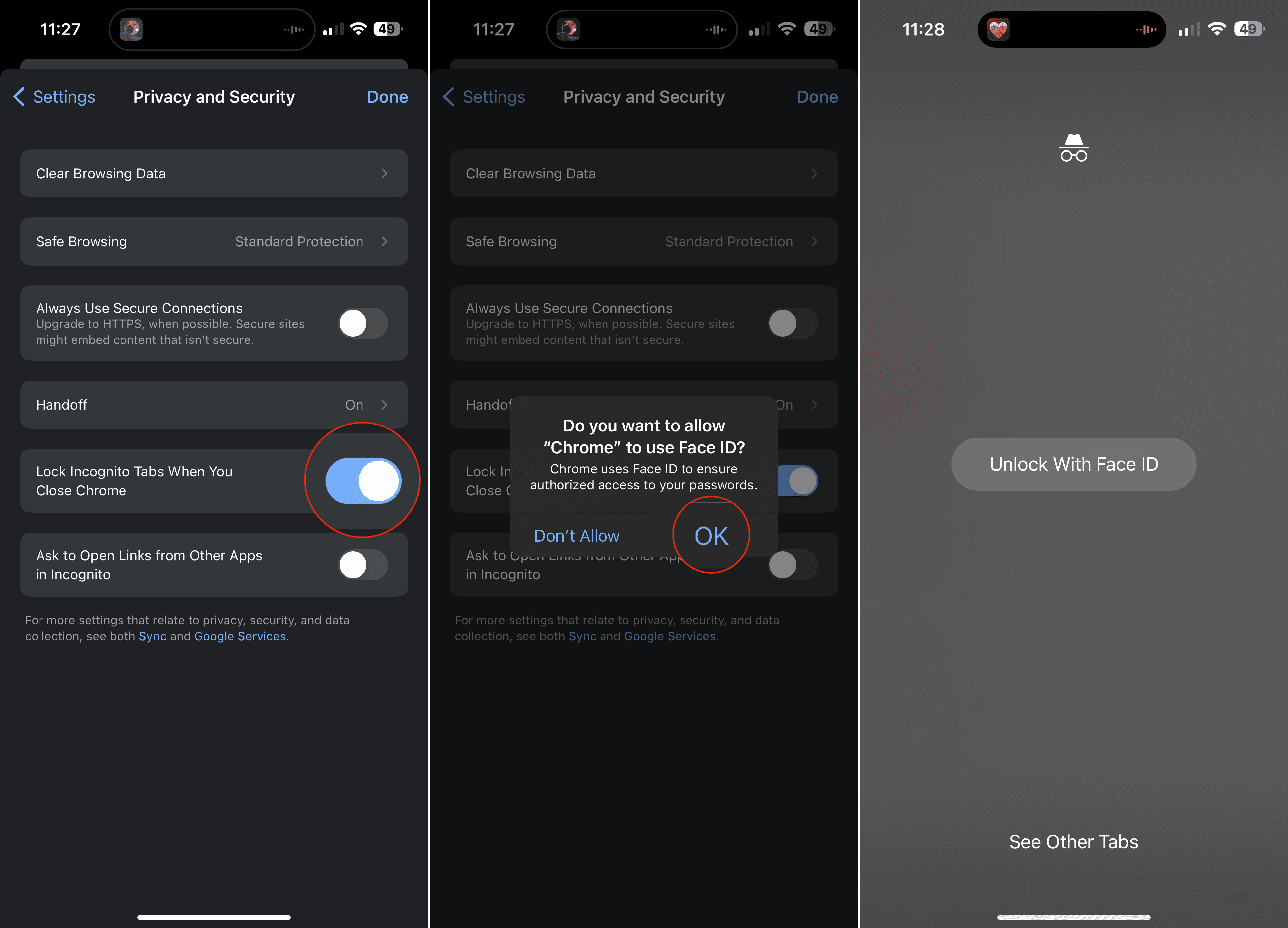


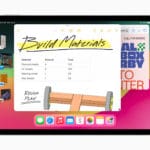

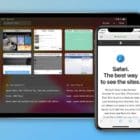




Write a Comment