Focus was one of iOS 15’s greatest success stories. The introduction of this feature gave iPhone and iPad users several tools to help them manage their notifications and avoid distractions during important periods.
Related Reading:
- iOS 16: What Are Focus Filters?
- What’s New in Focus Mode in iOS 16?
- How to Switch Focus From Lock Screen in iOS 16
- How to Link Focus on Lock Screen With iOS 16
- Apple Wants You to Stay Focused With iOS 15
In iOS 16, Apple has introduced another handful of new features that will make Focus even more usable. The new Focus schedules controls you have are particularly handy, as we’ll discuss in this article.
Contents
What Are Focus Schedules?
Focus schedules let you choose when you want particular modes to go on your iPhone. In iOS 16, you can decide whether you want different Focus modes to automatically turn on at specific times throughout the day.
The new Focus schedule options on iOS 16 also allow you to determine whether you want a particular mode to turn on when you use an app you choose. On top of that, you can have the mode switch on when you arrive at a certain location.
How to Set Up Focus Schedules in iOS 16
When setting up Focus schedules in iOS 16, you have two options. The first is to allow your iPhone to automatically determine the related, and the alternative is to pick the specific parameters that suit your needs.
We’ll talk you through how to do both, starting with automating your Focus schedules. To do this, you’ll first need to go to Settings > Focus. Once you’ve done that, follow the instructions listed below.
- Choose the Focus mode you want to customize. For this example, we’ll use Reading.
- If you scroll down, you’ll see an option titled Turn on Automatically. Here, you’ll see a button titled Smart Activation; select this.
- In the next window, toggle Smart Activation on. Your changes will come into immediate effect.
If you’d rather set up Focus schedules based on your own parameters, the steps are slightly different. For this next example, we’ll use Personal; follow the instructions listed below for the Focus mode you want to customize.
- Select your preferred Focus mode and go to Add Schedule. If you’ve not yet set it up, select Customize [Focus mode name] before hitting the next option.
- In the Add Schedule tab, you’ll see three options: Time, Location, and App. Go into these and toggle the settings as you feel is necessary.
- For Time and Location, select Done once you’re finished customizing your settings. The changes will take place for apps as soon as you’ve selected them.
Focus Schedules: Useful If You Want to Use Your iPhone More Productively
The new scheduling customization options in iOS 16 will make Focus even more useful for managing your iPhone notifications. You can choose when you wish to receive messages, along with having more control over how your phone operates while at work and whatnot.
Focus schedules are useful for managing your personal and professional life alike. You will find plenty of pre-existing options, and you can even create your own.

Danny has been a professional writer since graduating from university in 2016, but he’s been writing online for over a decade. He has been intrigued by Apple products ever since getting an iPod Shuffle in 2008 and particularly enjoys writing about iPhones and iPads. Danny prides himself on making complex topics easy to understand. In his spare time, he’s a keen photographer.

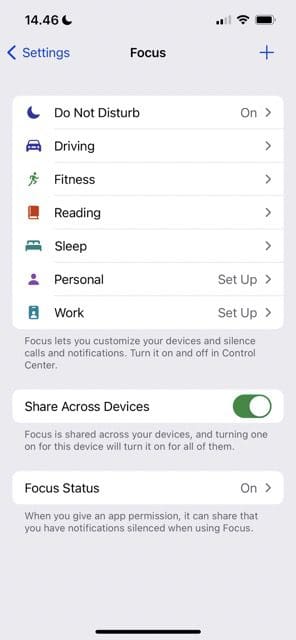
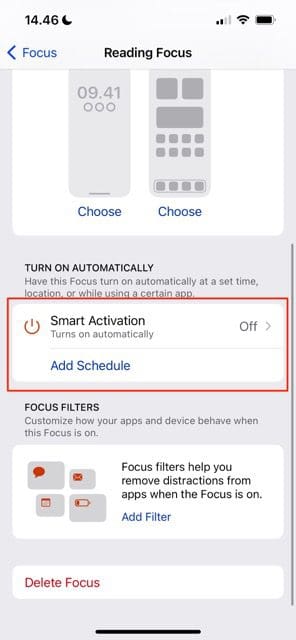
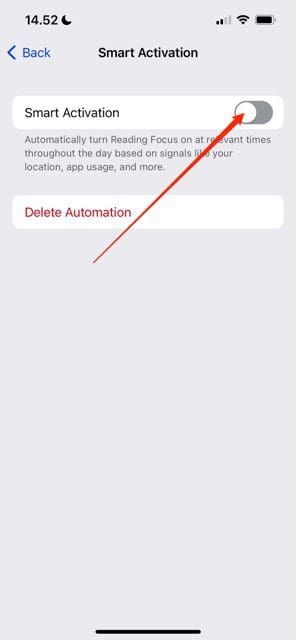

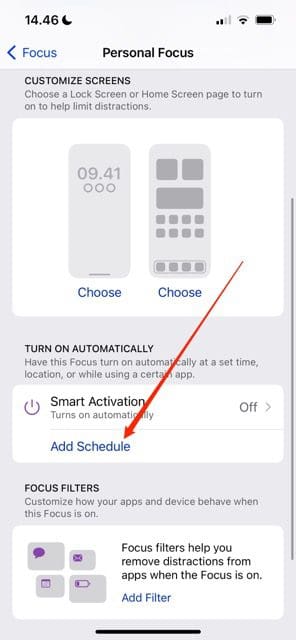
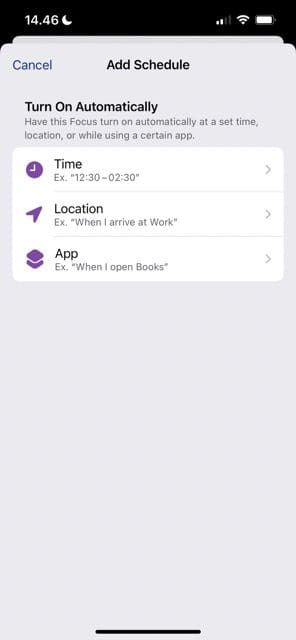
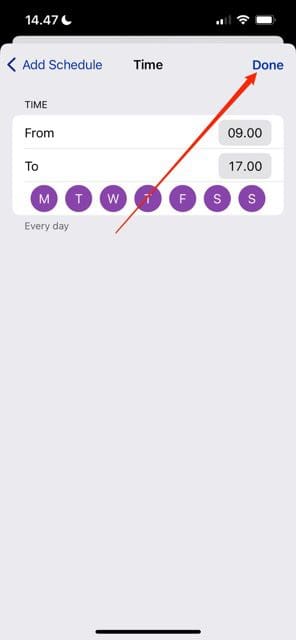









Write a Comment