One of the big new features to arrive alongside iOS 15 was the introduction of ‘Focus’. Essentially these are different customizable versions of Do Not Disturb that can be tailored to your specific needs. Not only can you let specific contacts reach you when a Focus Mode is enabled, but you can even set a specific home screen to appear whenever the Focus Mode is activated.
Related Reading
- iOS 16 Lock Screen: How To Customize iPhone
- Everything You Need To Know About iOS 16
- How to Customize Apps To Send Notifications in Focus Mode
- How To Use Focus Mode on macOS Monterey
- Apple Wants You To Stay Focused With iOS 15
There’s nothing inherently wrong with the way that Focus currently works, but iOS 16 is taking things up a notch. Focus Filters aims to bring even more customization to the different modes, essentially allowing you to create a walled garden within each Focus Mode.
Contents
What Are Focus Filters?
Apple’s official description states these filters will “set boundaries within Apple apps”. That may sound a bit confusing, but essentially, when your “Work” Focus mode is enabled, you’ll only be able to see tabs tied to that Focus mode in Safari. Previously, you would simply open Safari and be presented with all of the tabs that you have open.
It’s one thing to be able to enjoy Focus Filters with Apple’s own apps, but even Apple knows that you probably rely on third-party solutions for different applications. With that in mind, Apple is also releasing a new Focus Filter API with iOS 16. This allows developers to set those same parameters found in Apple apps, for their own applications.
How to Use Focus Filters on iPhone
At the time of this writing, Focus Filters and its accompanying API have not yet been adopted by third-party app developers. We expect this to change once the final version of iOS 16 is released. But for the time being, if you want to use Focus Filters on iPhone, you are limited to four of Apple’s first-party applications.
- Open the Settings app on your iPhone.
- Tap Focus.
- Select the Focus mode that you want to add a Focus Filter to.
- Scroll to the bottom of the Focus mode settings.
- Tap the Add Focus Filter button.
- Select one of the following:
- Calendar – Choose which calendars to show, and when. For example, have a work calendar that turns on only while working.
- Mail – Filter your inbox by accounts to get the messages that matter. For example, silence work emails when you’re offline.
- Messages – See only the messages you want to. For example, just see conversations with people you’ve allowed notifications from when you’re working.
- Safari – Set a Tab Group to be used during this Focus.
- Dark Mode – Turn On
- Low Power Mode – Turn On
When you select any of the listed Focus Filters, you will be guided through a few more steps in order to configure everything to your needs. Here’s a walkthrough of what each Filter offers:
Calendar
- Tap Choose.
- Select the different Calendars that you want to include.
- Tap the Done button in the top right corner.
- Tap the Add button in the top right corner.
- Tap Choose.
- Select the different email accounts that you want to include.
- Tap the Done button in the top right corner.
- Tap the Add button in the top right corner.
Messages
- Tap the toggle next to Filter by People List to the On position.
- Tap the Add button in the top right corner.
Safari
- Next to Tab Group, tap the Choose button.
- Select the Tab Group that you want to add.
- Toggle whether you want to Allow opening external links in your Focus Tab Group.
- In the top right corner, tap the Add button.
Focus Modes Are Getting Supercharged
Along with the Focus Filters functionality and its accompanying API, Apple is also bringing a slew of other changes with iOS 16. This includes being able to “link” your Lock Screen layout (along with your widgets) to a specific Focus Mode. Think of it in the same vein as having specific home screen layouts appear, just for the Lock Screen.
And one of the biggest complaints about Focus has been rectified with iOS 16, as the setup process is much more streamlined. Apple states that users will now have a “personalized setup experience for each option”, and so far, we have found that to be the case. There are even suggestions when going through the different sections, enabling some contacts or apps that your iPhone thinks should be able to send notifications.
All of this is being done in an effort to give you even more control over how your iPhone works and make it work for you. By setting up these different Focus Modes, it should be easier to focus on work when you need to and to enjoy your personal life when you clock out for the day. It’s an interesting approach, and honestly, it’s something we would love to see “borrowed” on other platforms.
Andrew Myrick is a freelance writer based on the East Coast of the US. He enjoys everything to do with technology, including tablets, smartphones, and everything in between. Perhaps his favorite past-time is having a never-ending supply of different keyboards and gaming handhelds that end up collecting more dust than the consoles that are being emulated.


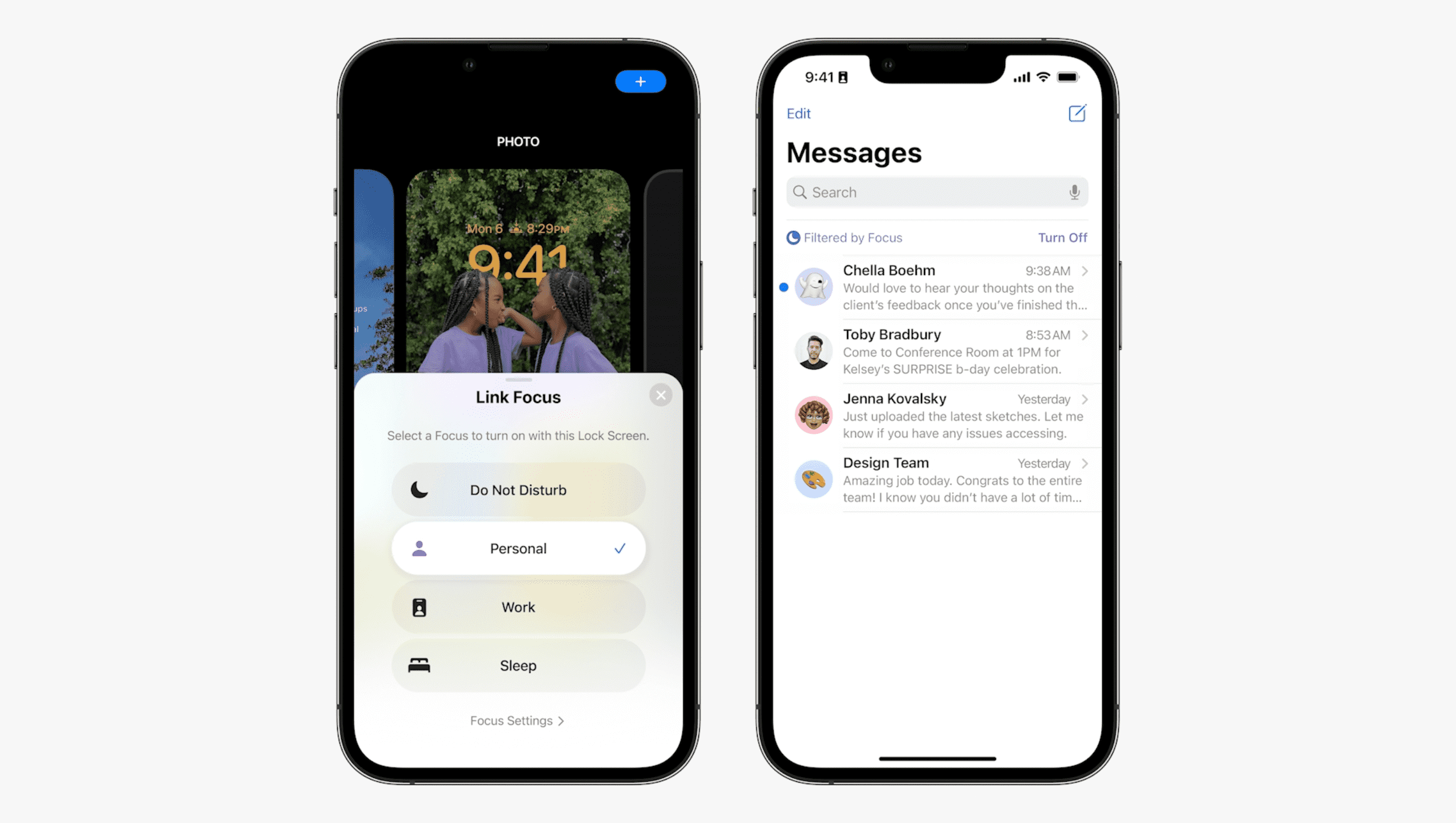




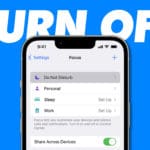




Write a Comment