Do Not Disturb has been a feature of the iPhone, iPad, and Mac for years. But with macOS Monterey and iOS 15, Apple is taking things even further. In an effort to help you stay focused (get it?) Focus Mode has been introduced across all three of Apple’s primary device categories.
Related Reading
- Here’s Everything That’s Coming to macOS Monterey This Fall
- How to AirPlay from iPhone to Mac With iOS 15 and macOS Monterey
- How to Reset Your Mac with macOS Monterey
- Here Are All of the Macs Compatible with macOS Monterey
- Apple Wants You To Stay Focused With iOS 15
What is Focus Mode?
In a nutshell, Focus Mode is essentially Do Not Disturb mode on steroids. With Do Not Disturb, it’s an all or nothing approach for your app notifications and messages from your contacts. This is fine for the most part, but it doesn’t help if you want to receive notifications from specific apps throughout the day.
When creating a Focus, you are able to pick and choose which contacts can send messages, along with which applications can notify you. This is a list that you will likely find yourself pruning on a regular basis, as new contacts are added or new apps are downloaded. Here’s how Apple described Focus when it was announced early in 2021:
Focus is a new feature that filters notifications and apps based on what a user wants to focus on. Customers can set their device to help them be in the moment by creating a custom Focus or selecting a suggested Focus, which uses on-device intelligence to suggest which people and apps are allowed to notify them.
But what helps Focus stand out from other tools that attempt to do something similar is actually two-fold. For one, Focus Modes sync across all of your Apple devices, provided that they are signed into the same Apple ID. Secondly, automations can be created so that your notifications and messages only appear during certain times throughout the day.
For example, you might want to ignore your group chat with friends back home so you don’t get distracted. Meanwhile, you’ll still need to get messages from the Slack channel for work. With Focus, you can set everything up just the way you want, so you get the notifications you care about, and deal with the rest later on.
How to use Focus Mode on macOS Monterey
If you want to use Focus Mode on macOS Monterey, and have not already set up these modes on a different device, you can use your Mac. You’ll need to jump into the System Preferences app, and follow the steps below to create and use Focus Mode on the Mac.
- Open the System Preferences app on your Mac.
- Click Notifications & Focus.
- Switch to the Focus tab at the top of the page.
- Select one of the preset Focus Modes in the sidebar, or click the + icon to create a custom Focus.
- Under Allowed Notifications From: click the + button to add a contact under People.
- Select a contact from the list and click the Add button.
- Under Allowed Notifications From: click the + button to add an application under Apps.
- Select an app from the list and click the Add button.
- Under Turn On Automatically, click the + button.
- Select one of the following to set up Focus Mode automations:
- Add Time Based Automation
- Add Location Based Automation
- Add App Based Automation
- Follow the on-screen steps to create your personalized Focus Mode automations.
- Click the check box next to Share Focus Status if you want contacts to know that you’re busy.
Once your Focus Modes have been created, then it’s smooth sailing from here. You are now able to create automations for these modes, so that they turn on and off automatically based on your location, the time of day, or when an app is opened. Plus, these are synced across your iPhone and iPad, provided that they updated to the latest version of iOS 15 or iPadOS 15.
How To Manually Enable Focus Mode
Automations are amazing, and they can really take the headache out of remembering to do certain things. However, there are times where you might find yourself wanting to use a specific Focus Mode that doesn’t really need an automation to be created. Luckily, you can still manually enable your Focus Mode right from your Mac.
- Open the System Preferences app on your Mac.
- Click Notifications & Focus.
- Switch to the Focus tab at the top of the page.
- Select one of the Focus Modes in the sidebar.
- Click the toggle at the top next to the name of the Focus Mode.
There’s another method for enabling Focus Modes manually that doesn’t require you to head into the System Preferences app every time.
- Click the Control Center icon in the top right of your menu bar.
- Click on the Focus block.
- Select the Focus that you wish to enable from the list.
Once selected, you are presented with two options: For 1 hour or Until this evening. You can select either of these, or you can leave the Focus enabled until you’re ready to manually turn it back off.
Andrew Myrick is a freelance writer based on the East Coast of the US. He enjoys everything to do with technology, including tablets, smartphones, and everything in between. Perhaps his favorite past-time is having a never-ending supply of different keyboards and gaming handhelds that end up collecting more dust than the consoles that are being emulated.



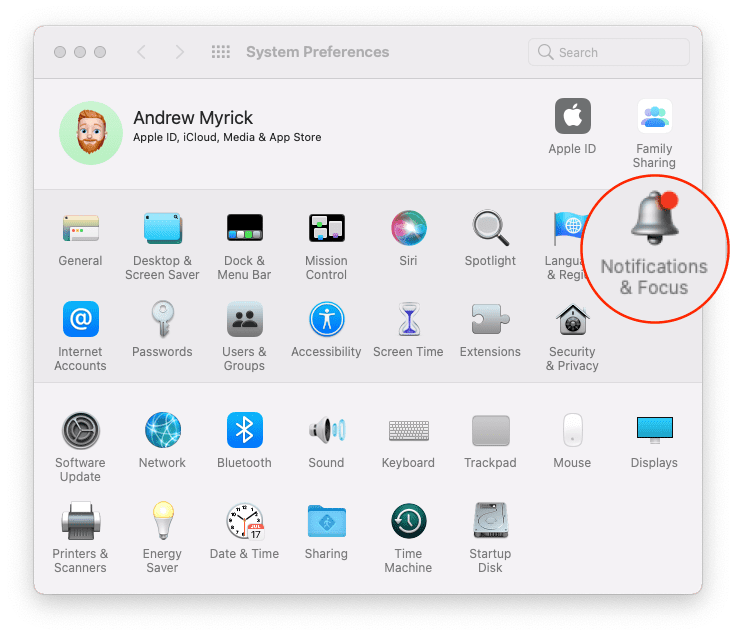
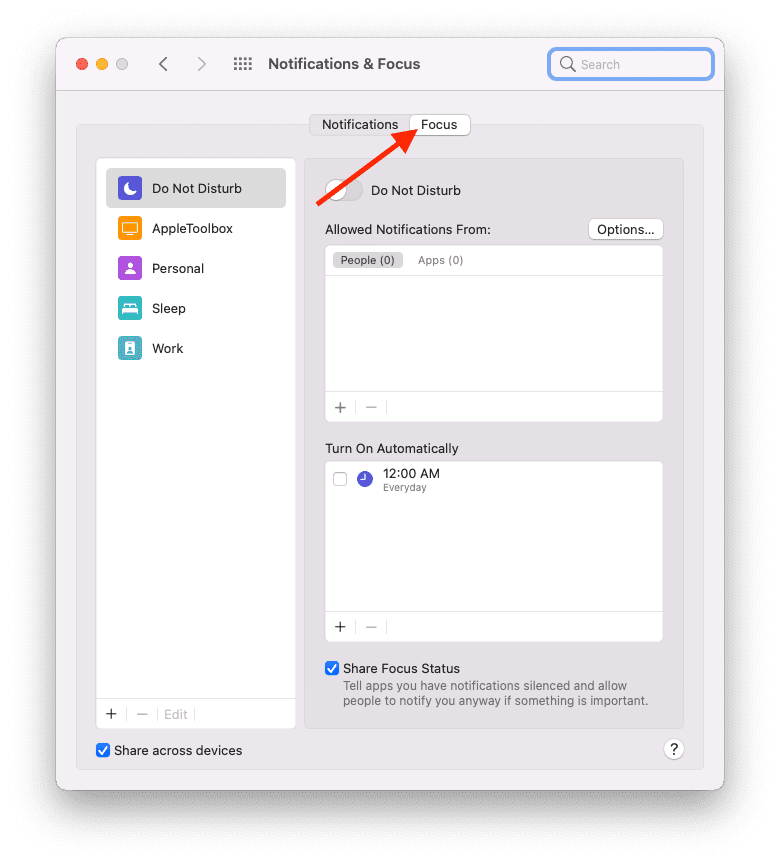


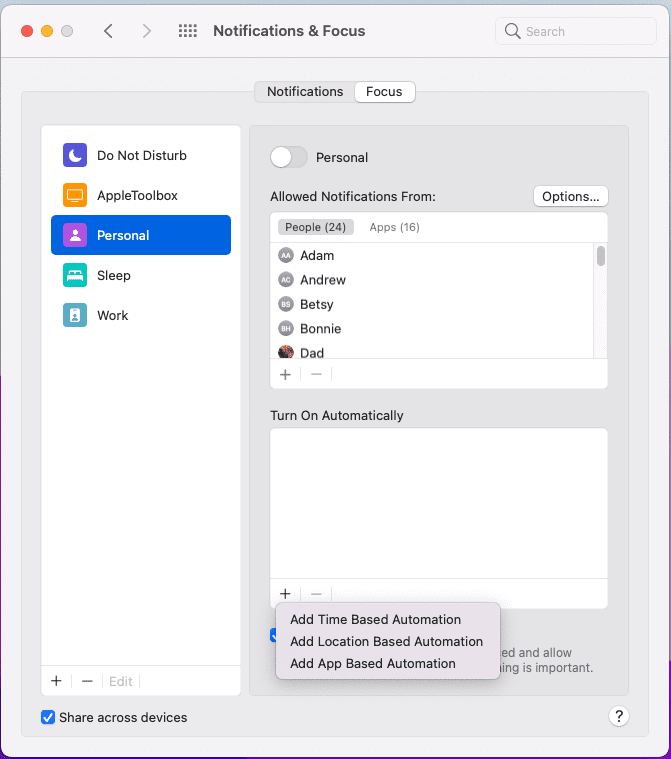


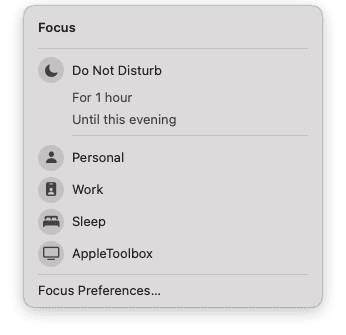

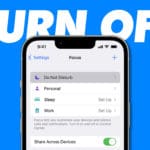



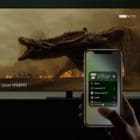
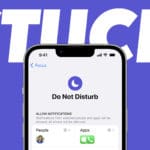



Write a Comment