Focus modes are a truly fascinating feature that first appeared with iOS 15. Many iPhone users didn’t expect Apple to pay much attention to Focus modes with iOS 16, but we were mistaken. Not only did Apple completely overhaul the Lock Screen, but it has also streamlined the Focus mode setup process. It’s also now possible to have a specific Lock Screen setup appear whenever a Focus mode is enabled, similar to how you can have specific Home Screens appear when switching between Focus modes.
Related Reading
- What’s New in Focus Mode With iOS 16
- iOS 16: What Are Focus Filters?
- How to Customize Apps To Send Notifications in Focus Mode
- iOS 16: How to Use Focus Filters on iPhone
- How To Use Focus Mode on macOS Monterey
How to Link Focus on Lock Screen With iOS 16
You can now create a unique Lock Screen that appears whenever a specific Focus is enabled. With the addition of widgets, we expect this to play a big part in the customization aspect of your iPhone with iOS 16.
iOS 15 already allows users to set different Home Screens to appear when a Focus Mode is activated. And now you’ll be able to do the same thing with your Lock Screen. You can add work-specific widgets to the Lock Screen, letting you know when your next meeting is. Or, you can add some Activity widgets that only appear when you’re at the gym or working out.
Here’s how you can link Focus on Lock Screen with iOS 16:
- Tap your iPhone’s display or press the Side button to wake your iPhone.
- Long-press the Lock Screen until you feel a vibration.
- At the bottom of the Lock Screen edit screen, tap Focus.
- From the Link Focus dialog box, select the Focus mode that you want to be linked with this specific Lock Screen setup.
- Once selected, tap the X button in the top right corner of the dialog box.
- Tap the Lock Screen to finalize the changes.
And that’s it! Now, your current Lock Screen setup will be linked with whatever Focus mode you selected. Whenever that Focus mode is activated, the selected Lock Screen will appear alongside any other changes that were previously made.
Edit Focus Lock Screens
Apple’s surprising determination to provide its users with as many customization options as possible continues to surprise us. Even throughout the iOS 16 Beta program, Apple is continuing to make major changes, adding more options for different features. As you might expect, this includes Focus modes, and here’s how you can edit a Focus mode’s Lock Screen setup manually:
- Open the Settings app on your iPhone.
- Tap Focus.
- Select the Focus mode that you want to edit.
- Under the Customize Screens section, tap the Choose button beneath the Lock Screen glyph.
- Select one of the Lock Screen setups that you’ve already created.
- Tap the Done button in the top right corner.
- Make any other changes to your Focus mode.
- Tap the < Focus button in the top left corner to save any changes.
When it comes to selecting a Lock Screen, you can pick one of the suggested setups under the Create a New Lock Screen section. But if you tap the highlighted Gallery text, you can go through and create a new Lock Screen setup for your Focus mode.
Andrew Myrick is a freelance writer based on the East Coast of the US. He enjoys everything to do with technology, including tablets, smartphones, and everything in between. Perhaps his favorite past-time is having a never-ending supply of different keyboards and gaming handhelds that end up collecting more dust than the consoles that are being emulated.







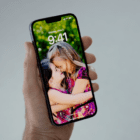



Write a Comment