Amongst all the different camera upgrades provided by Apple this year, there are some that are limited to the iPhone 13 Pro and 13 Pro Max. This includes the likes of ProRes video recording, along with snapping photos in a new Macro Mode.
Related Reading
- Why Does My iPhone Camera Look Grainy?
- How to Enable Portrait Mode in FaceTime on iOS 15
- How to Rack Focus on An Older iPhone
- Fix: A Problem Was Detected With the TrueDepth Camera
- 15 of the Best iOS 15 Tips and Tricks To Get The Most Out Of Your iPhone
The camera quality itself between the iPhone 13 and iPhone 13 Pro is negligible, but the Pro series gains an additional telephoto lens to go along with the wide and ultra wide sensors. This results in simply being able to do a bit more with the Pro series, and helping Apple differentiate the 13 from the 13 Pro.
What is Macro Mode?
Macro photography is one of those features that we never really thought we would see on a smartphone. Putting it in simple terms, taking macro photos means that you get as close to a subject as possible without worrying about distortion. This allows you to see details in things that the naked eye may not be able to discern on its own.
But instead of just using the tertiary telephoto sensor on the iPhone 13 Pro, Apple has opted for something a bit different:
The new lens design, autofocus capability for the first time in the Ultra Wide on iPhone, and advanced software also unlock something never before possible on iPhone: macro photography. Users can capture sharp, stunning images where objects appear larger than life, magnifying subjects with a minimum focus distance of 2 centimeters. Macro also extends to video including Slo-mo and Time-lapse.
With Macro Mode on iPhone 13 Pro, you switch over to the Ultra Wide lens, get as close as you can, tap the screen, and wait until it focuses. It can result in some truly magnificent images, getting you closer to subjects than you ever thought possible. Meanwhile, the combination of autofocus and software processing turns your iPhone into even more of a photography powerhouse.
Use Macro Mode on any iPhone
Thanks to the wonders of the App Store, one app in particular understands that you might want to play around with Macro Mode, but don’t want to empty your wallet for an iPhone 13 Pro. Halide is one of, if not the, best third-party camera apps on the App Store today. The latest update not withstanding, it provides iPhone users the ability to turn their phone into a professional photography device. This includes all of the controls you would expect to find on larger and more expensive DSLR cameras.
With Halifax 2.5, the developers have added a dedicated Macro Mode to the app. However, the wonderful thing here is that you don’t need to have an iPhone 13 Pro or 13 Pro Max in order to use it. The announcement post states that as long as you have an iPhone with an integrated Neural Engine, you can use your iPhone for Macro photography.
So what iPhone models include the Neural Engine? Every model since the iPhone 8 includes the Neural Engine, so chances are, your “older” iPhone has the ability to use Halide’s new Macro Mode.
If you already have Halide installed and want to use this new feature, you’ll first want to make sure you have updated the app to at least version 2.5. Then, here’s how you can use Macro Mode on any iPhone:
- Open the Halide app.
- Tap the AF button to switch over to Manual Mode.
- Tap the Flower button to activate Macro Mode.
- Frame the photo and capture it.
It’s really that easy, and it just goes to show that while Apple does a wonderful job at providing new features for new iPhone models, developers can pick up the slack and bring some of those features to older iPhones. Halide version 2.5 is available on the App Store now. The app is free to download, but to unlock the full functionality, there’s a subscription for $2.99 per month, $11.99 per year, or a single $49.99 purchase. We know that subscription-based apps aren’t always the best, but Halide is arguably the best of the best.
Andrew Myrick is a freelance writer based on the East Coast of the US. He enjoys everything to do with technology, including tablets, smartphones, and everything in between. Perhaps his favorite past-time is having a never-ending supply of different keyboards and gaming handhelds that end up collecting more dust than the consoles that are being emulated.
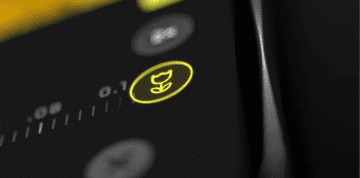

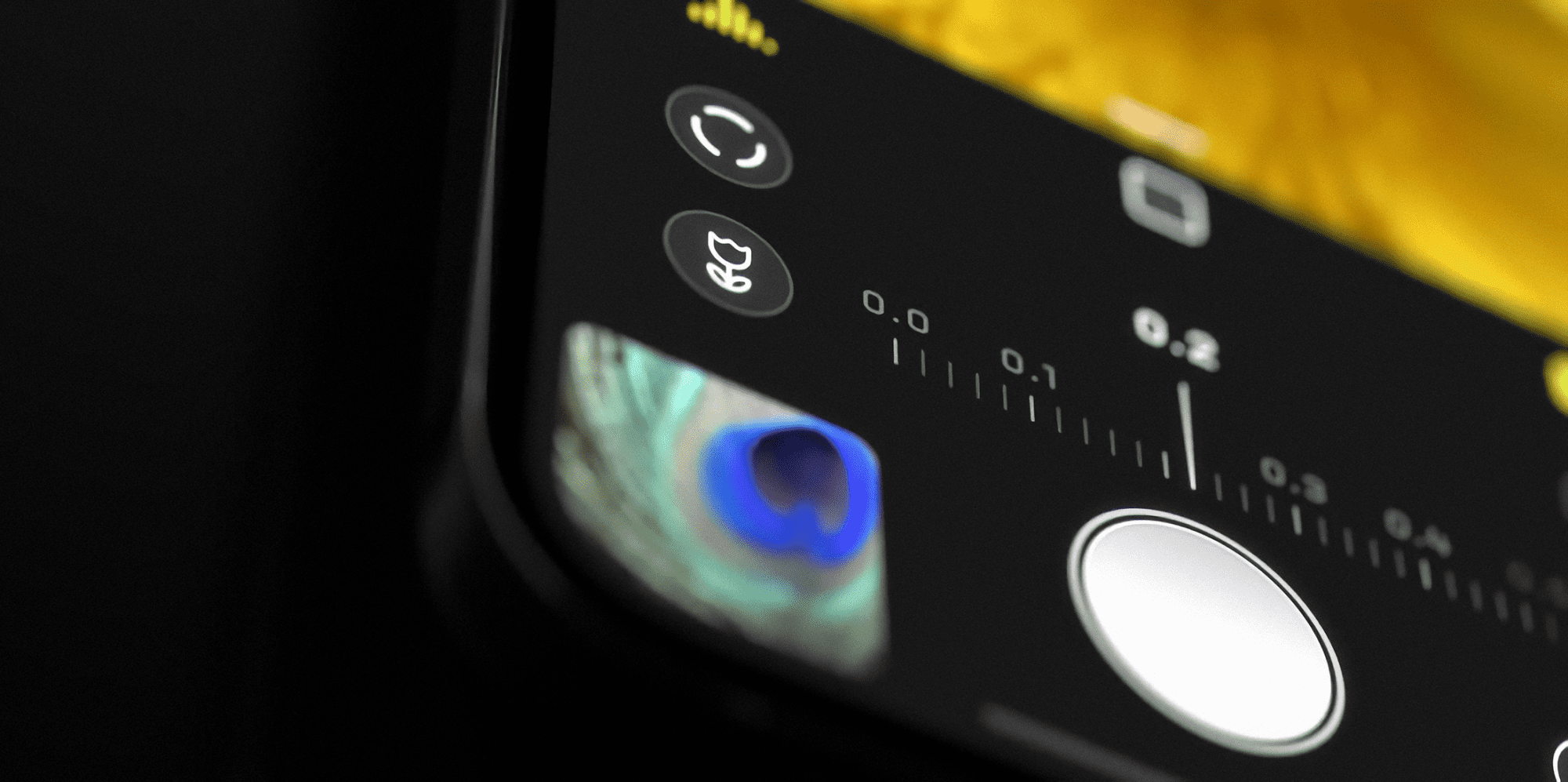










Write a Comment