As our iOS devices become ingrained into our daily lives, a lot of us use them for productivity and work-based activities. The hustle and bustle of modern life can be extremely distracting, especially as more of us are working from home and digitally. If you’re struggling to stay organized, you can use your iOS device in certain ways to help you out. Read on to find out iOS 16’s best ways to stay organized if you’re looking to work or study more efficiently.
Related Reading:
- What’s New in Focus Mode With iOS 16
- iOS 16 Tips and Tricks: The Definitive List
- What’s New in iOS 16.1 Beta 2
- iOS 16 Setup: What to Do First
Contents
iOS 16: Best Ways to Stay Organized
Add Tags to Notes
If you use the Notes app frequently, you may not have realized that you can actually categorize them. While we believe that Apple can add a lot more to the Notes app to make it more comprehensive and useful, at least it’s making slight additions to the app. If you put a hashtag anywhere in a Notes document, you can slide down on the Notes app to access the search field, then simply type in your hashtag to find it quickly. For example, if you’re writing your medications list, you can write #medication and use it to find the note easily. We hope that Apple eventually makes more additions to the app with inspiration from apps like Notion, Slack, or Asana.
Use Reminders
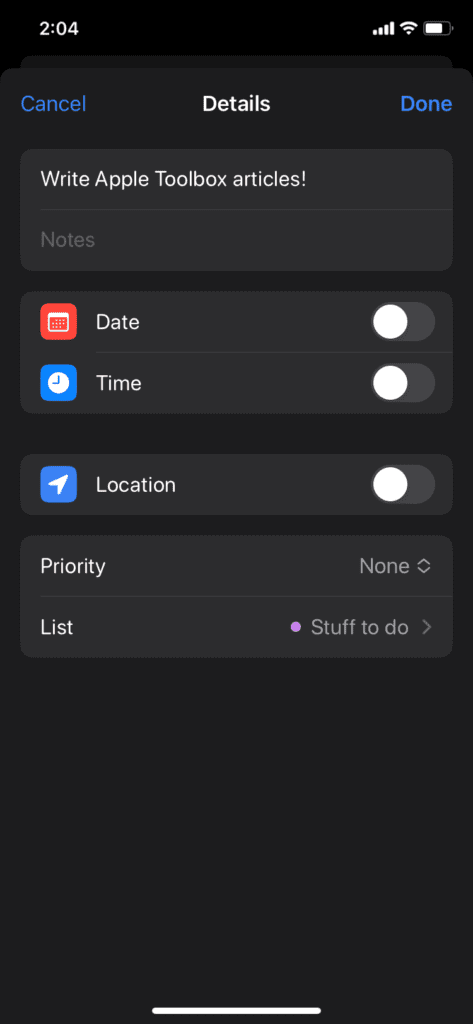
Reminders, like Notes, are somewhat under-utilized. If you need reminders for what you have to do for the day, the Reminders app could be a useful companion. It’s simple to start, as the application is pretty self-explanatory. All you have to do is create a prompt for your task and then edit some specifics afterward. Once you create the prompt, tap on the information button right next to it. The app will then open a screen where you can adjust the date, time, location, and priority. Again, like the Notes app, we believe Apple could do so much more with the Reminders app to really drive out competition from third-party applications, but if you need a simple app for organization, you may choose to use this.
Utilize Lock Screen Customization
One of iOS 16’s best ways to stay organized is with the new lock screens. There are so many ways to customize your lock screen in iOS 16, and people are still figuring out the best configurations for it to help with organization. If you’re an individual who wants particular information at a glance, then you’ll benefit from the new widgets feature. You can add a variety of widgets to your lock screens, such as the weather, reminders, fitness goals, calendar events, alarms, or smart home controls. So you won’t have to unlock your phone, navigate to the respective app, then fiddle with some settings. You can check out our comprehensive iOS 16 lock screen widgets article for more information.
Declutter Your Home Screen
We all know that a clean space leads to better productivity and organization. If you’re the type of person to have a bunch of tabs open on your browser, you’ll know how disorienting it can be to remember which tab opens what and why you had it open in the first place. The same goes for your iOS 16 home screen. You can categorize apps into related groups by putting them into folders, using the new search function to find stuff easier, customizing app icons, and implementing widgets into your home screen. We also strongly recommend reviewing all your downloaded apps to see which ones you never use and which ones you can’t live without. That way, you can prioritize your home screen depending on which apps you use the most.
Use Productivity Apps
While Apple has made great strides with iOS 16, the best way to stay organized is still using third-party applications. They just do it better due to specialization. If you work on your iOS devices a lot and need good communication lines with team members, you may consider downloading Slack or Asana, as those applications make it so much easier to organize your workload. You may decide to download a third-party calendar that allows you to customize your events and tailor your schedule better. Or, you may choose to download video conferencing apps that are more professional than FaceTime. You can check out the App Store’s productivity section for more apps to download.
Use Focus Mode
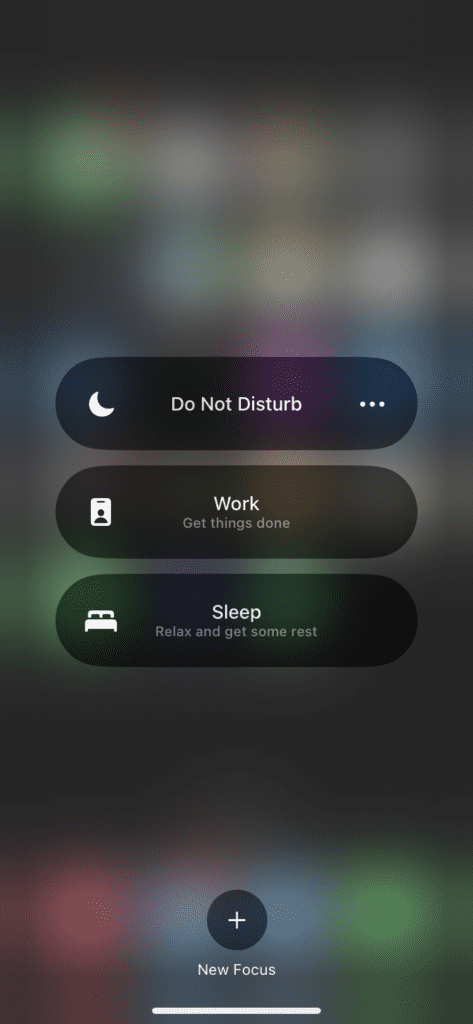
iOS 16 went through major changes to the new Focus Mode. Now, it’s way easier to set up and customize certain Focus settings. If you want to tailor your Focus Mode to allow certain contacts’ notifications to pop up, you can do that easily. You can link Focus Mode to your lock screen for easy access, and there are new Focus Filters you can take advantage of. Not many casual users even know about Focus Mode, but once you use it, you’ll surely see an increase in productivity.
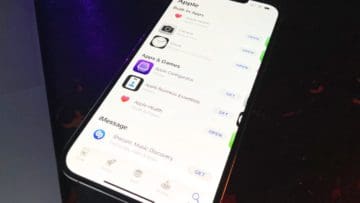









Write a Comment