Keeping track of the time is important, which is why a clock is one of the most prominent features of any smartphone. With that in mind, 12-hour time—while it may be the default for where you live—isn’t always the best.
If you work in an area where you’re frequently scheduling meetings, tasks, or anything else throughout a 24-hour period, 12-hour time can cause unnecessary confusion. Is that 8AM or 8PM?
The good news is that if you want to switch to using 24-hour time, it’s far easier to do on your iPhone than it is on your alarm clock or your microwave.
How to Change Between 12 and 24 Hour Time in iOS
Changing between 12-hour and 24-hour time on your iPhone is simple, and it’s easy to reverse. This means if you find 24-hour time isn’t for you, you’re not stuck with it.
To change your time settings, open the Settings app. Now scroll down and select General > Date & Time. Here, at the top of the screen, you’ll see the “24-Hour Time” setting. Tap the slider next to this feature to turn it on.
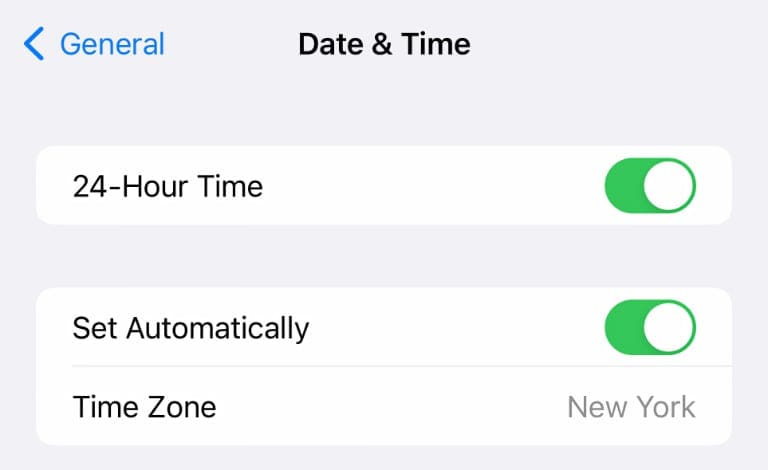
If you decide 24-hour time isn’t for you, just follow the above steps. Uncheck the slider instead of checking it, and you’ll be back to 12-hour time.
Note that having “Set Automatically” checked here will switch your time to the appropriate time zone. That set, it shouldn’t mess with your 24-hour time settings.
Do You Need to Change Your Alarms?
Are you new to using 24-hour time on your iPhone or other Apple devices? If so, you may be wondering if you’ll need to reset or adjust your alarms.
The good news is that your iPhone keeps track of time on its own, and this applies to alarms too. This means that the only difference changing from 12-hour to 24-hour time makes for your alarms is how they display the time.
This is also true for anything else time-sensitive. That means that Reminders, Calendar, and other apps will all work just fine. There’s no need to make any adjustments, and this is true for third-party apps as well.
Want to change your Mac to 24-hour time as well? Take a look at our guide to changing date, time, and number formats on Mac.
Kris Wouk is a writer, musician, and whatever it’s called when someone makes videos for the web. He’s an Apple nerd with a fondness for hi-res audio and home theater gear.


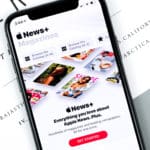






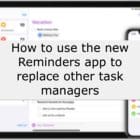
Write a Comment