Do you frequently experience Facetime audio problems, FaceTime not ringing, or FaceTime not connecting issues on your iPad?
FaceTime is the most secure video, audio, and messaging app. No other messaging app can guarantee such security. Because Apple never shares user details with third parties until there’s a court order. Most messaging app developers don’t follow this policy.
However, there comes situations when multiple systems of FaceTime fail on your iPad like sound, ringing, connectivity, etc. If you follow these troubleshooting ideas, you can say goodbye to these problems of FaceTime in no time. You can also apply the same fixes to the FaceTime app on an iPhone.
Contents
FaceTime Activation Unsuccessful
One of the common problems of FaceTime is the activation unsuccessful warning. It happens mostly when you apply a major software upgrade like moving to iPadOS 16.0 from iPadOS 15.0. Also, if you switch iPads or iPhones, you may find FaceTime activation a challenging task. Here’s how you can fix this:
- Open Settings and go to FaceTime and disable the service.
- Scroll up the left-side panel and go to your Apple ID screen.
- Scroll down to the bottom and tap Sign Out.
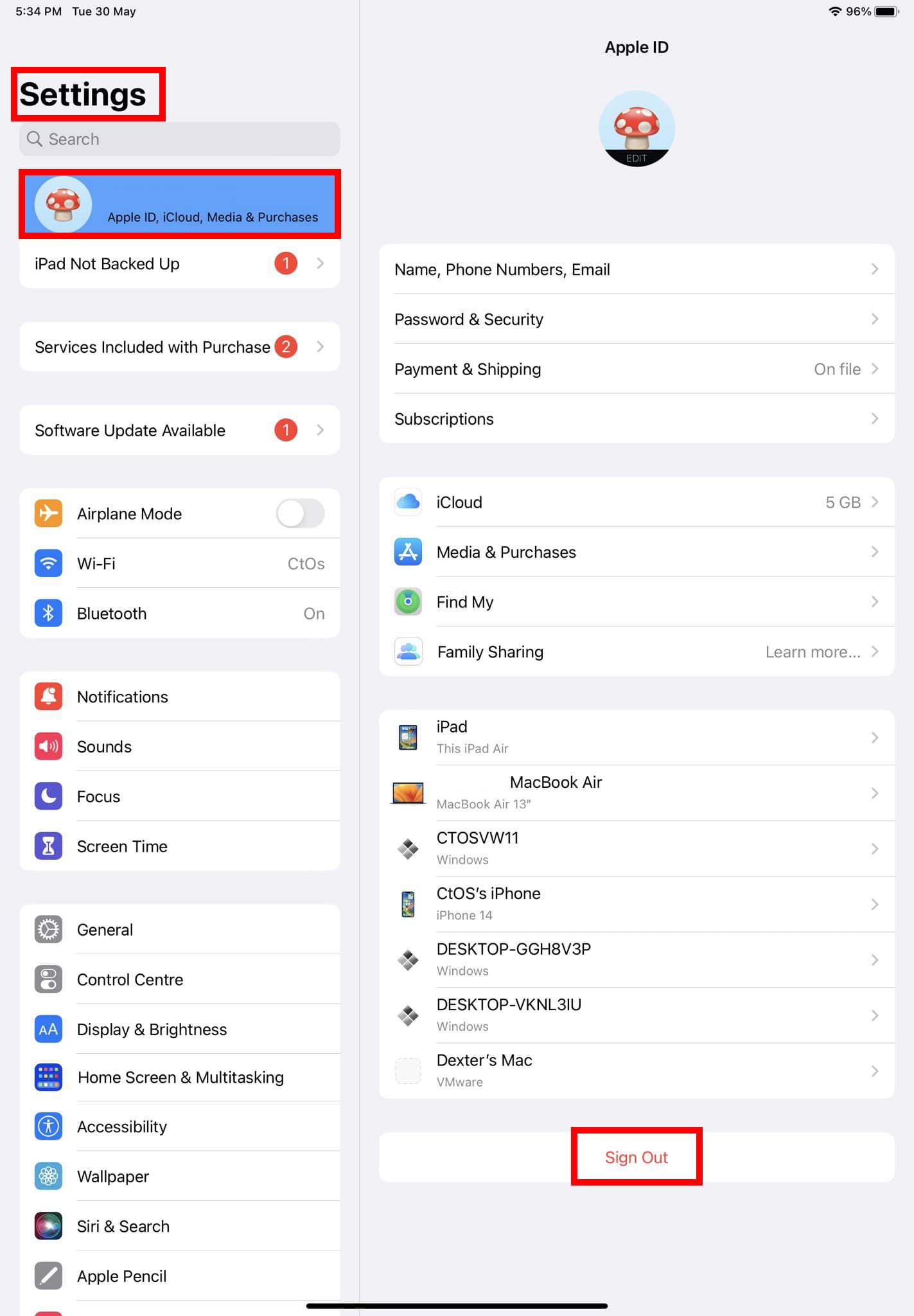
- Authenticate the action with a passcode.
- Once you’ve signed out of the Apple ID, sign in again.
- Now, go to FaceTime in Settings and flip the FaceTime activation switch.
- If you see your FaceTime address ticked, it’s working fine.
FaceTime Audio Problem: No Sound
The FaceTime audio problem is a complicated issue but the fixes are fairly easy. Find below different troubleshooting you can try:
Unmute Microphone
If you or the recipient are unable to hear the voice of the caller, then there’s an issue with the microphone. The mic got deactivated accidentally since it’s easily accessible on the FaceTime calling interface. Check your FaceTime call or ask the caller to check whether the mic icon on the FaceTime interface is solid white or dark. If it’s dark, the mic is offline, Touch the mic icon to activate it.

Increase iPad Volume
You could have reduced the volume of your iPad to zero when loud music started playing suddenly on YouTube or Spotify. Now, you forgot to increase the system volume. So, you’re unable to hear the FaceTime ringing since the volume is zero. Press the Volume Up button on the side of the iPad to increase the system volume.
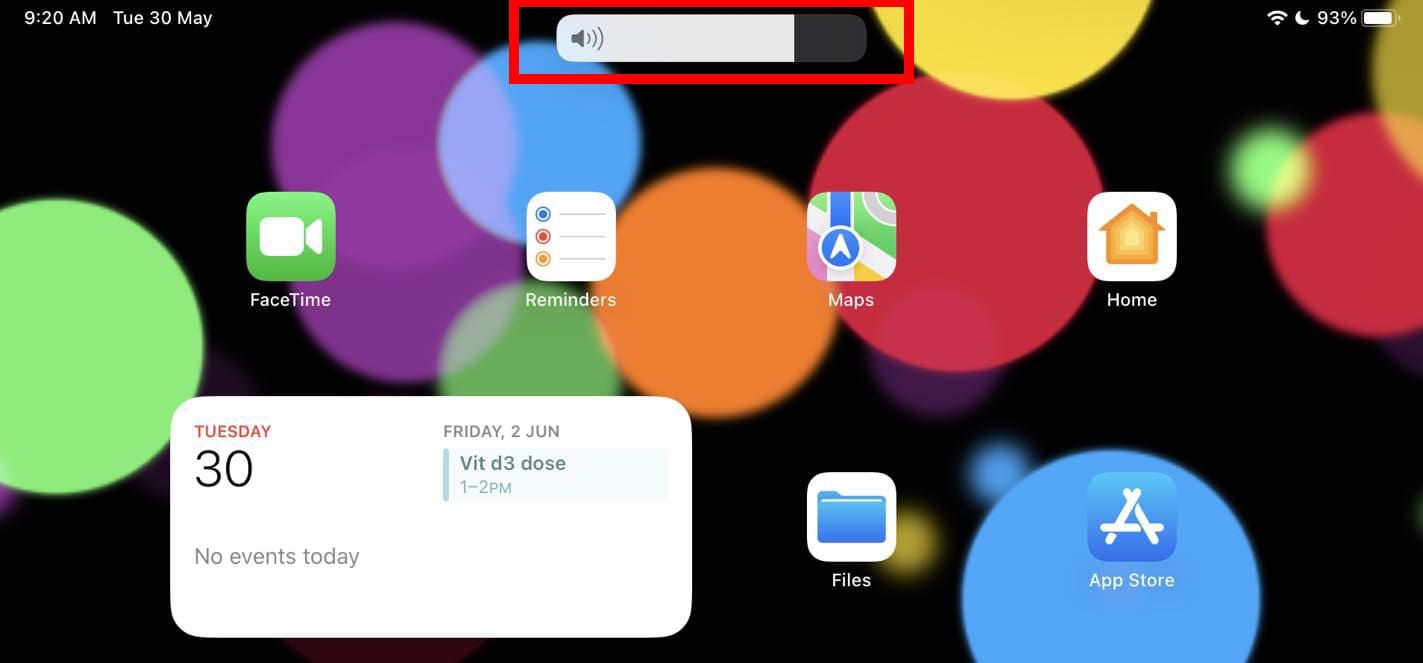
Close Apps That Use the Microphone
When the iPad mic is busy FaceTime can’t access it. Mostly, you won’t be able to send or receive a FaceTime call in this scenario. However, if a call establishes, you or the other party may not hear anything. So, close all messaging and other apps that use the iPad mic. Here’s how you can force close an app:
- Swipe up the iPad screen from the bottom bezel.
- When you see all open apps within the App Switcher, select messaging apps and swipe up.

FaceTime Not Connecting
Another popular issue with FaceTime is unsuccessful calls. The screen could say connecting forever. Follow these troubleshooting ideas to make FaceTime work again:
Check FaceTime Service Status
Go to the Apple System Status portal and check if the FaceTime service status is green. If it’s not, and showing a yellow light instead, check back later when the service is green. FaceTime might be temporarily down.
Turn Off and On FaceTime
If FaceTime service is online, then disable and re-enable FaceTime on your iPad by following these steps:
- Go to FaceTime settings via iPadOS Settings > FaceTime.
- There, slide the FaceTime activation switch to the left to turn it off.

- Once it’s off, flip the switch to the right to activate FaceTime.
Allow Cellular Data for FaceTime
To enable FaceTime over cellular, ensure you activated the Use Cellular Data option for FaceTime. Access your device’s Settings, and either select Cellular or Mobile Data and toggle on FaceTime. When using an iPad, you may find this option under Settings > Cellular Data.
Set Date & Time to Automatic
If you need to set the date and time of the system manually, it’s high time you set that to automatic to make FaceTime calls successfully. Here’s how:
- Launch the Settings app and go to Date & Time through General.
- Flip the switch for the Set Automatically option.

FaceTime Not Ringing
When you miss FaceTime calls because there are no ringtones in the iPad, try these fixes:
Deactivate Silent Mode
Perhaps the silent mode is active on your iPhone. Here’s how you can undo this:
- Pull down the Control Center from the top right corner.
- If the Alarm bell is red, tap that once to disable silent mode.
You can also assign the Side Switch button to Lock Rotation instead of the Mute function by going to Settings > General > Use Side Switch To: section.
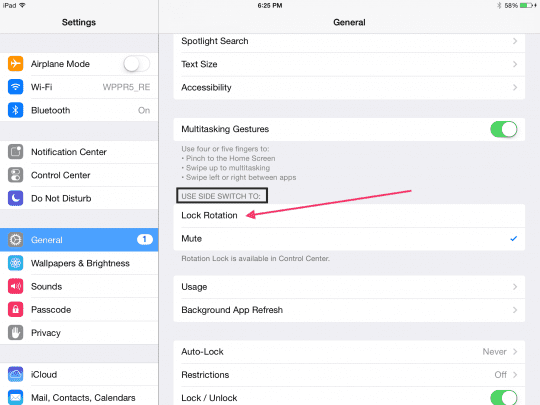
Disable Do Not Disturb or Focus
If you synced all your Apple devices with the same Apple ID, activating DND on one device will set the same on other devices. Thus, check if the DND is active or not. Go to the Control Center and touch the Do Not Disturb On icon to disable DND or Focus. Refer to the below image:
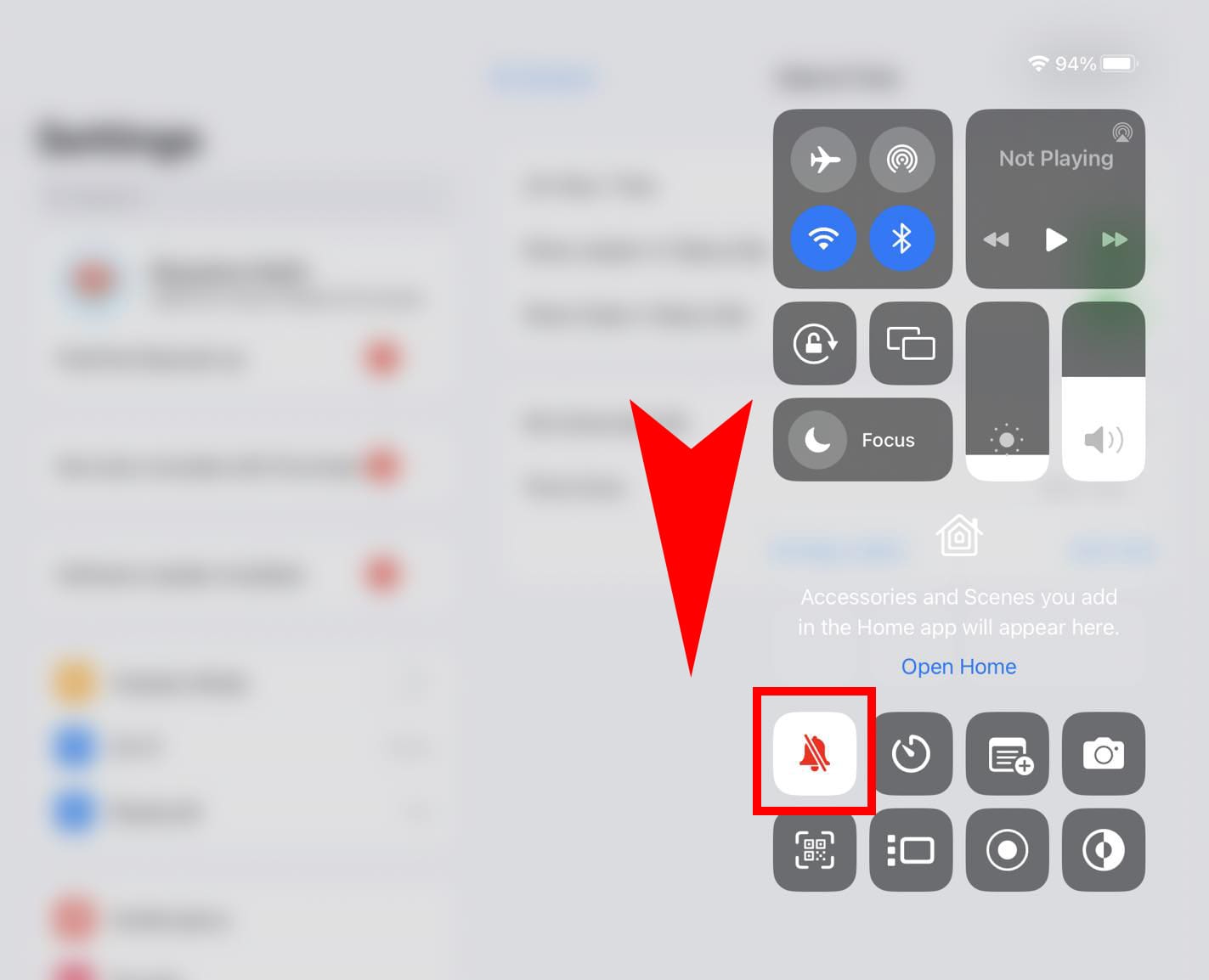
Allow FaceTime Notifications
The iPad Notifications settings let you customize notifications of apps at granular levels. Go to Settings > Notifications > FaceTime > and ensure Allow Notifications switch is in the turned-on position.

Conclusion
By now, I hope you’ve sorted out the FaceTime problems on your iPad, like FaceTime not ringing, Facetime audio problems, and FaceTime not connecting. Know a better way to fix these, don’t forget to mention that in the comment box.

Obsessed with tech since the early arrival of A/UX on Apple, Sudz (SK) is responsible for the original editorial direction of AppleToolBox. He is based out of Los Angeles, CA.
Sudz specializes in covering all things macOS, having reviewed dozens of OS X and macOS developments over the years.
In a former life, Sudz worked helping Fortune 100 companies with their technology and business transformation aspirations.


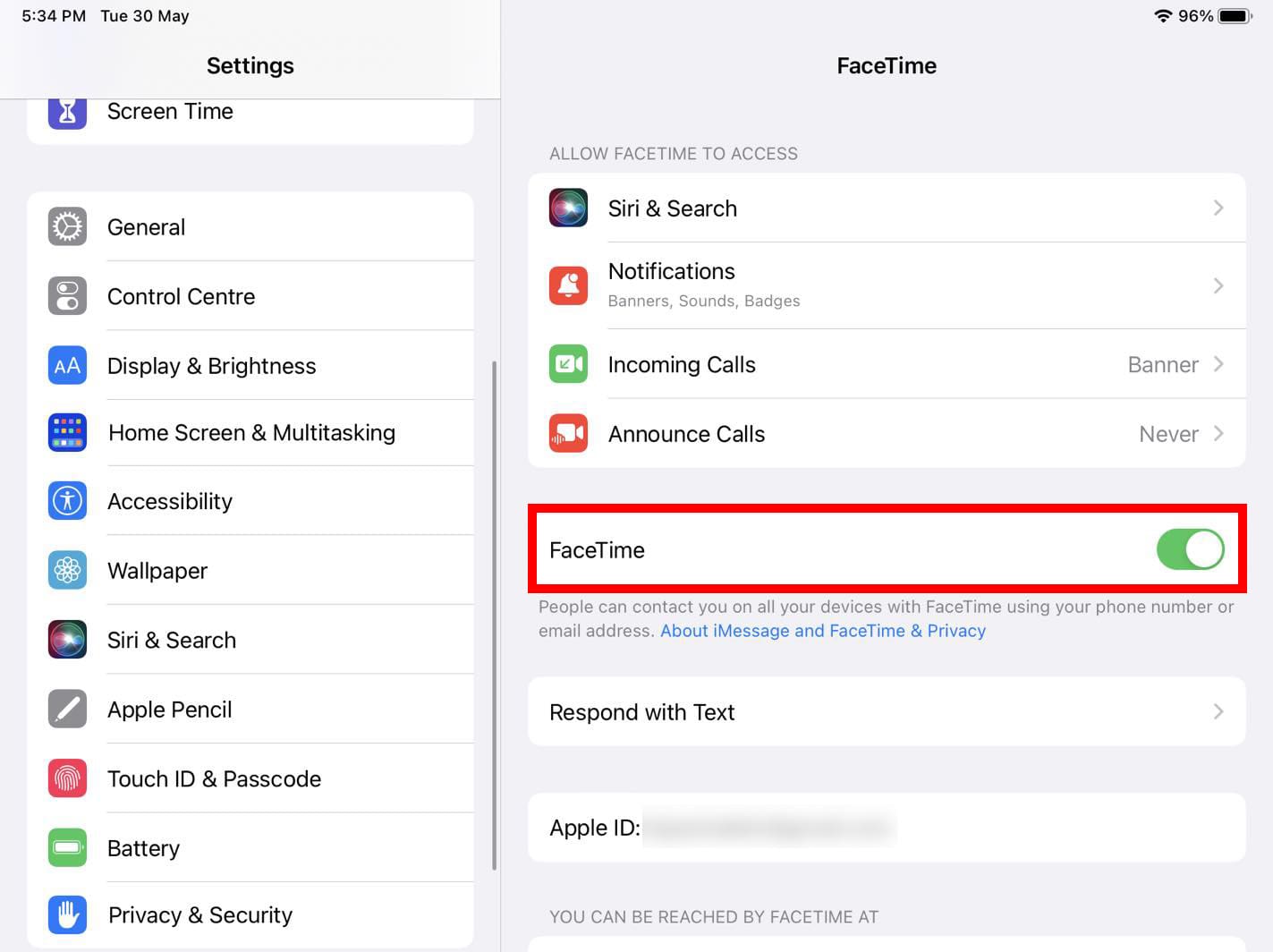
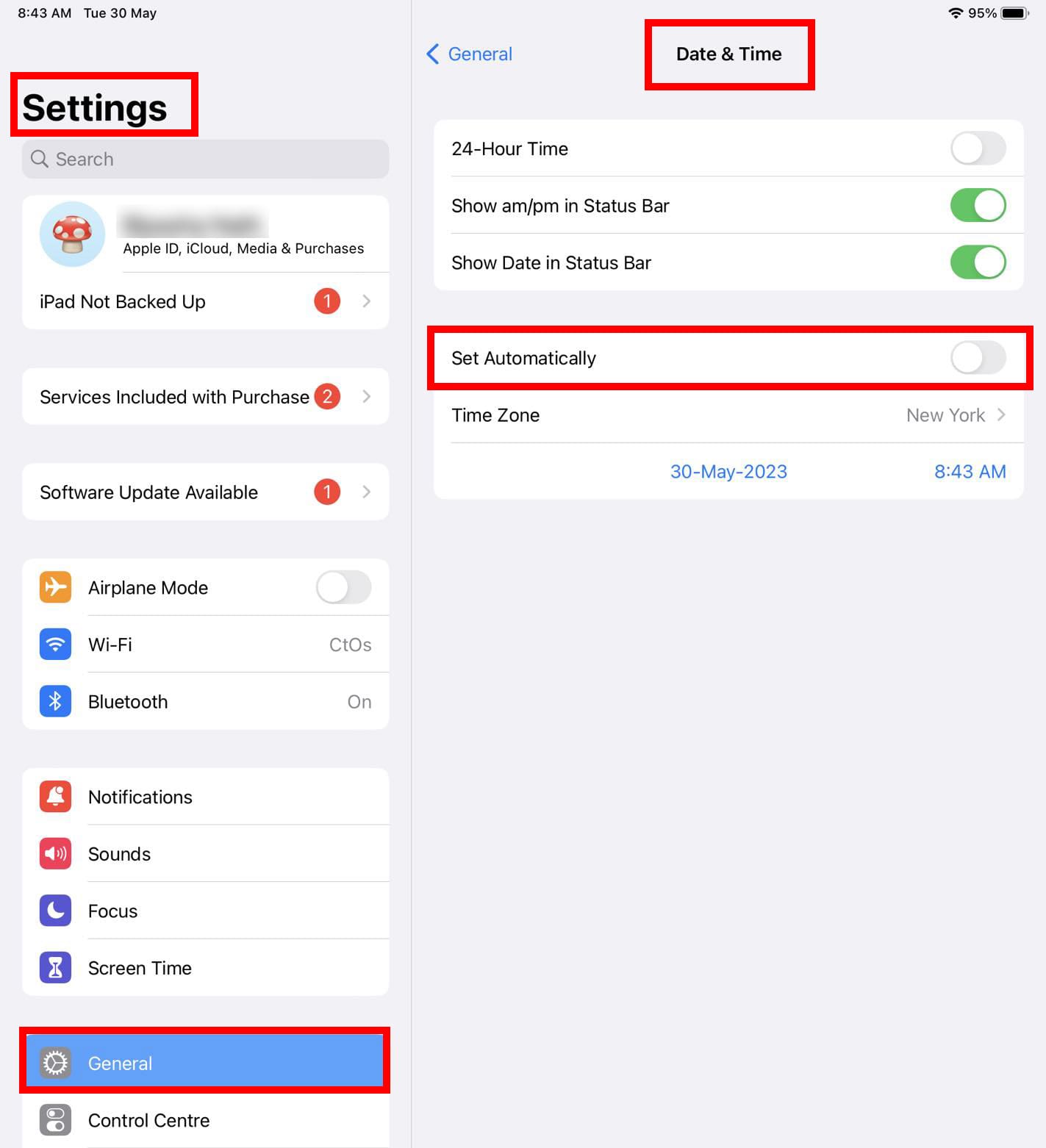
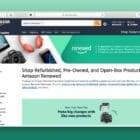








I can hear the other person but they cannot hear me. I am unable to find a setting for unmuting the microphone if that is the problem. Can anyone help me?
Thank you for any assistance offered.
Respectfully,
Randy Veroline
Randy, did you ever get this resolved?
I usually ring my daughter overseas every day on FaceTime but the last couple of days it just rings but connecting doesn’t come up . This is from my IPad why is this happening
Have iPad – use for face time only. Last two times did not get ring tone to notify me of face time call. Got telephone call from Singapore that he used face time to contact me. I did not get notification on iPad/face time as usual.I contacted person in Singapore via face time person did get my face time call. Have tried to follow instructions for fix per data on Google – – no help. I’m p….d off.
I have checked all the above several times and still there is no ringtone for incoming calls on FaceTime.
SOUNDS Ringer/alert bar is set to full.
NOTIFICATIONS FaceTime is set to Allow notifications and is set to the default ring tone (i have tried other ringtones as well)
DO NOT DISTURB – following advice from a forum I disabled DO NOT DISTURB but this made no difference either.
Outgoing calls sound works perfectly. Would really appreciate some help with this as I am missing calls.
Jackie Harrison
When I try to play guitars with a friend on FaceTime there is a sound lag and we are out of sync. Is there any way to fix this? We are both using iPads. Also the sound is out of sync with the video.
Hi Brendan,
These usually indicate bandwidth problems on either your internet or your friend’s internet. If there are a lot of family members also using the internet at the same time, it’s possible that those activities are causing the lag.
how about trying an audio-only FaceTime call, which uses a lot less bandwidth? Tap the phone icon instead and see if that makes any difference. ake sure both of you choose audio-only.
If you have success with audio-only, you can try tapping the video button and see if it can then handle the video stream as well. You do not need to hang up and call again, just tap the video icon–we suggest you do this one at a time. See if the call can handle the video feed of one person and then add the second.
Good luck!
I don’t show FaceTime in notification, I don’t show FaceTime in sounds. IPhone 7 not ringing when incoming FaceTime calls and not ringing when I try Group FaceTime going out.
I can place a FaceTime call to 1 person ok.
The words FaceTime only appear in settings list and home screen
HI Jacque,
What iOS version do you use on your iPhone 7?
We suggest you check if you somehow restricted FaceTime via Settings > Screen Time or Settings > General > Restrictions. Turning Screen Time or Restrictions off temporarily is the easiest way to verify if this is the case.
Next, let’s open your Notification settings. Go to Settings > Notifications > FaceTime. Toggle on Allow Notifications and tap both Notification Center and Banners. Choose Persistent for Banner Style and toggle on Badges. Select a sound and then ask someone to call you via FaceTime to see if you now get those notifications.
Hi have just bought an apple lightning to digital to av adapter,when i connect to the TV using an HDMI cable i can play videos and itunes with the sound coming from the TV speakers but when i face time there is no sound from TV but only from the ipad speakers, please help, my ipad is 5 generation. Thank you
Problems with FaceTime ringing on an iPad to notify you of a call coming in.
Best Buy and Walmart that are selling these iPads are telling their customers that if it is a WiFi IPad that you can not have a ring notification for FaceTime.
Which by the way sounds ludicrous.
I personally have 2 iPad wifi only and they both ring.
Is Apple aware there is a huge issue with this problem?
Why would the ring work one day and not the next? With no changes being made.
Is this a glitch in an update? Even the Geek Squad is not able to help.
What can you tell me about this problem?
Hi Dianne,
We don’t know why anyone is saying that you do not have ring notifications on WiFi iPads!
We have an 11-inch model from 2018 and you have ring options for FaceTime–they are located in Settings > Notifications > FaceTime > Sounds. From that menu, you select any of the iOS included ringtones, can purchase new rings from the Tones Store, or download any previously purchased tones as well.
You also need to ensure that you set your ringer and alerts to a good volume in Settings > Sounds > Ringer and Alerts and slide the slider to a volume that you prefer.
If you don’t see these options, it is likely a glitch. In that case, update your iPad’s iOS using iTunes if possible instead of an Over the Air update using Settings > Software Update.
iTunes installs a full new version of iOS onto your device, while Over the Air just installs any changes/updates.
Hopefully, everything gets back to normal after updating.
Keep us posted,
Liz
I am having a similar problem as Claudia below. I can always hear sound, but my sister who I facetime with can not hear me on her ipad mini. I have done the below several times, and it works then for a few days, before it occurs again. Do you have any other suggestions?
“Usually, a reset to the network fixes these issues. Go to Settings > General > Reset > Reset Network Settings–this removes any stored WiFi passcodes but does not impact your data, texts, or other personal info.
After resetting the network, restart the device and then try FaceTime again.”
As of today (3/22/2019) I have the newest update of SKYPE FOR IPAD.
The problem is that I have been unable to use the KEYPAD AFTER THE CALL HAS CONNECTED.
I can hear the tones if I manually punch in the numbers prior to connecting but once the call has connected the tones are NO LONGER RECOGNIZED BY ANY SYSTEM.
I have older iPad no mute buttton under general. I have no sound on iPad and don’t know how to fix it
So does mine
Incoming FaceTime call will ring on iPhone but not always on iPad. I turn FaceTime off on it then back on it will ring but later will not unless I do the same turn it on then off . Any suggestions …
Hi Candice,
Sorry to hear about your issues with FaceTime and your iPhone/iPad. Please check the following:
each device is signed in to icloud with the same apple id
each device is signed in to facetime with the same apple id
each device has wifi turned on and each device is connected to the same WiFi network
on iPhone, go to settings > phone > calls on other devices, then turn on allow calls on other devices
on iPad, go to settings > facetime, then turn on calls from iphone
Make sure that you have Notifications turned on for FaceTime on your iPad (Settings > Notifications)
And check Do Not Disturb too!
Hope these tips help remedy the situations.
SK
Using FaceTime I can’t hear the caller but they can hear me ? I have tried all the suggestions.
Hi Glynis,
Sorry to hear about your issues with FaceTime. Unfortunately, this is a common problem–without one universal root cause.
Let’s first check your microphones to ensure the problem is not hardware related:
First, try putting the iDevice on speakerphone when making a call. If people are not able to hear you, get Apple service to look into the issue and possibly replace the microphone.
If people are able to hear you while using the speakerphone, try a factory reset. Do this either via the settings menu (Settings > General > Reset) or by putting your phone into DFU mode and connecting it to a computer with iTunes. Using iTunes is the preferred method. Make sure you backup your device via iTunes or via iCloud before attempting any reset.
Keep us posted,
Liz
Hi, I have a problem on an iPad mini. when I make a call or receive a call I can hear the other person but they can’t hear me at all and I already tried the tips on top and nothing works ! Is there anything else I can do to fix this problem ? Btw it rings when I call.
I’m using iOS 11.2.6 Thanks
Ipad4 facetime will only work immediately after turning on. Otherwise the ringtones stop working and cannot hear contact, but they can hear me. Have tried all relevant fixes, but none have worked. Installed skype as an alternative but the same problem occurs. Tried uninstalling but that makes no difference to the problem. Cannot update to version 11 ios as this only applies to ipad5 and later. Guess Apple want everyone to buy later models instead of fixing problems with older models!
I am using the IPad Pro as does my Sister.
I have issues when FaceTiming with my sister that she can’t here me and can’t see me, but on my site a hear and see hear clearly. Or in the middle of facetiming it says it is reconnecting the whole time. We then changed to IPhone and both had no problems anymore.
Hi Claudia,
Sorry, you and your sister are experiencing problems with FaceTime. From your description, the problem sounds like it is on your sister’s side and that her iPad Pro is having trouble connecting to a stable internet connection. Usually, a reset to the network fixes these issues. Go to Settings > General > Reset > Reset Network Settings–this removes any stored WiFi passcodes but does not impact your data, texts, or other personal info.
After resetting the network, restart the device and then try FaceTime again.
SK
Thanks for sharing the Ft sound back information.
I use Facetime on an iPad Mini. I have contacts with email addresses but neither the video nor Call symbols are highlighted for use. Other contacts with emails are fine and can be called. Any idea what is wrong with the contacts without active symbols to call?
I also had a problem with the ringer notifying of an incoming FaceTime call.
After much experimenting I found my alarm icon on my control panel was set to off. Touched the icon, it turned from red to black, and the problem was solved.
Hope this helps.
HI Rit,
Awesome catch and tip! Thank you for sharing. We’ll add it into the article. I’m sure quite a few people benefit from this excellent tip!
SK
I rebooted iPad, problem fixed thanks.
When FaceTiming my brother my image is rotated 90 degrees
I get no sound when someone FaceTimes me. I see that the answer to this problem was to go to Settings, General, then “use side switch to”. I don’t have that option on my iPad. What else can I try?
I keep getting asked my Ipad and IPhone Apple ID. When I put in id and password I get a message on both that says. Activation failed. Try again. This is something new that never happened before.
FaceTime connecting problem on my iPad mini please help l followed your suggestions but no use
Hi Vedula,
We are sorry to learn of your problems with FaceTime. If using FaceTime on iOS 10, please take a look at our iOS 10 FaceTime article with tips specifically for iOS 10 users.
If these tips do not help, please provide a description of your exact problem so we assist you better.
Cheers,
Liz
i have an ipad and on Facetime they can’t hear me but I can hear them. very frustrating. can you help?
Hi Anna,
Sorry to hear about your FaceTime problems. Try the suggestion below and let us know if this helps or if you still have issues.
Edit your friend’s contact and change the listed phone number from “mobile” to “work:” FaceTime always tries calling the number marked as “mobile” or ‘iPhone” first and only if it doesn’t find one it tries an email address. So give this a try and see if FaceTime uses the email address and you successfully establish a call. Also make sure your friends’s settings are NOT set to ‘silent’ or ‘do not disturb’
Cheers,
Liz
Sir when I tried to connect through FaceTime it shows
Connecting but fails. I followed your advise but the problem remains the same please advise
Hi, my facetime gives an error ” unable to connect to the server” when I try to log in. I use ipad mini.
Hi Prachi,
Boy, this must be frustrating for you! First, try signing out and then back into FaceTime via the Settings app (Settings>FaceTime>Apple ID)
If that doesnt do the trick, you now can delete the FaceTime app and then download and install again via the app store.
Some users reports that changing the DNS Setting to Google’s public DNS; 8.8.8.8, 8.8.4.4 has fixed the FaceTime problem. This usrs The Google Public DNS
Keep us posted.
Cheers,
Liz
Forgot to mention: I am on iOS 10.2 in a iPad Mini Wi-Fi only.
My FaceTime audio disappears. The people on the other end can hear me, but I hear nothing, not even while FaceTime is ringing to the other party. I can hear Siri. I can also hear music, but when I go to Settings/Sounds I hear not sounds as I try each one out. My sound always come back after a hard boot, but this keeps happening out of the blue, again and again, everyday.
Hi there. My problem isn’t that the audio won’t work at all, it’s that the audio randomly cuts out completely and briefly comes back on. What should I try doing?
Just want to mention on the sentence that starts with “The problem is” there is a typo. It is the words you your. “The problem is that on your You are”. Other than that, your article is good info.
Thank you Ralph. Lesson of the day “Never start work without the first cup of coffee”. Thank you for keeping us honest! We appreciate the feedback.