A neat feature for the iPhone is the ability to easily find GIFs to add to your messages by searching the #images feature. You can also save GIFs if you have received them in a conversation. However, sometimes Messenger does not save these images. And other times people cannot pull them up at all. The search turns up nothing or they can’t find #images. Below are several ways to troubleshoot the issue.
Contents
Make Sure #images Works in Your Area
#images only works in certain countries. It’s currently available in:
- Australia
- Canada
- France
- Germany
- India
- Ireland
- Italy
- Japan
- New Zealand
- Philippines
- Singapore
- United Kingdom
- United States
To help clear this issue, you may also want to check your phone’s region settings. Go to Settings (cogwheel icon) > General > Language & Region. The region should read one of the countries above. If not, you can change it by tapping on the region and selecting a new one.
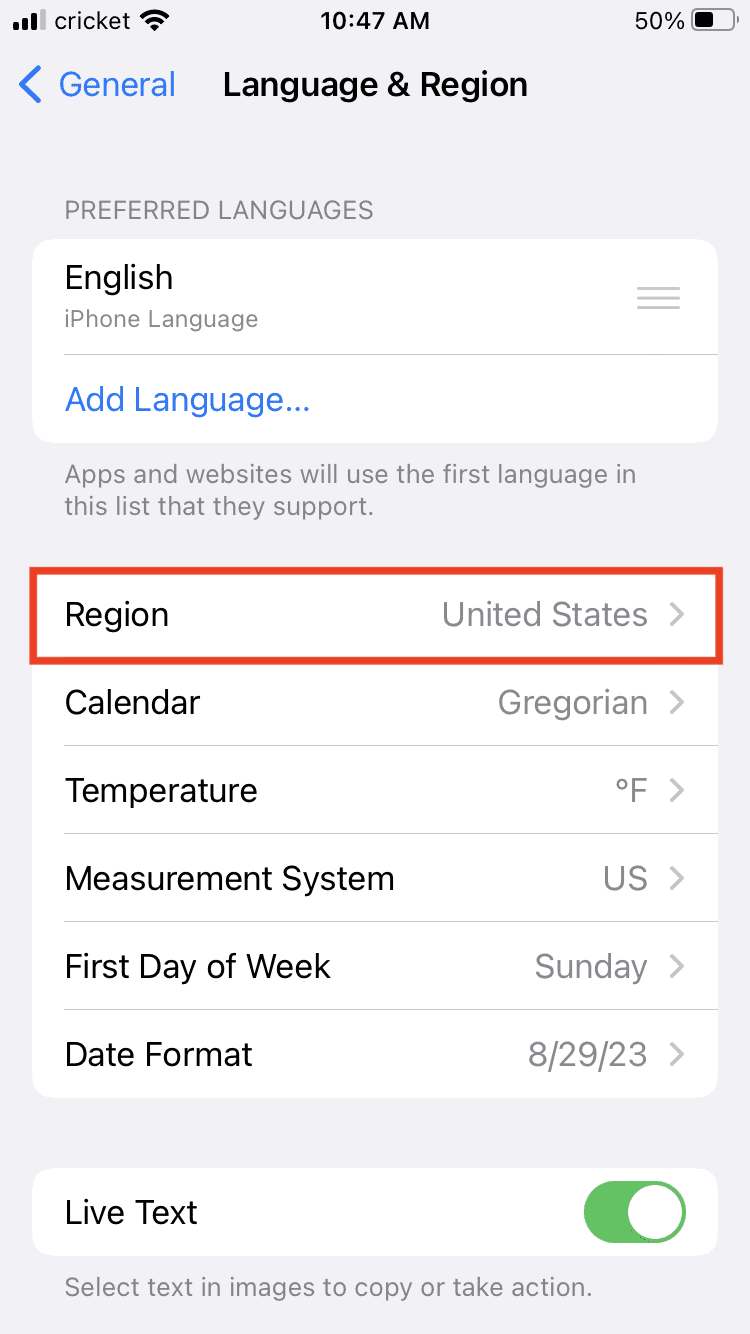
If you’re in any of the above countries, you can move on to using the following methods.
Quit and Restart the App
Sometimes a simple restart can help clear bugs. Completely force quit the app. On phones with home buttons, double tap the home button. You’ll see the messenger app in a collapsed window. Slide the app window up and that will close it. On phones without home buttons, swipe up from the bottom of the home screen to open this area:
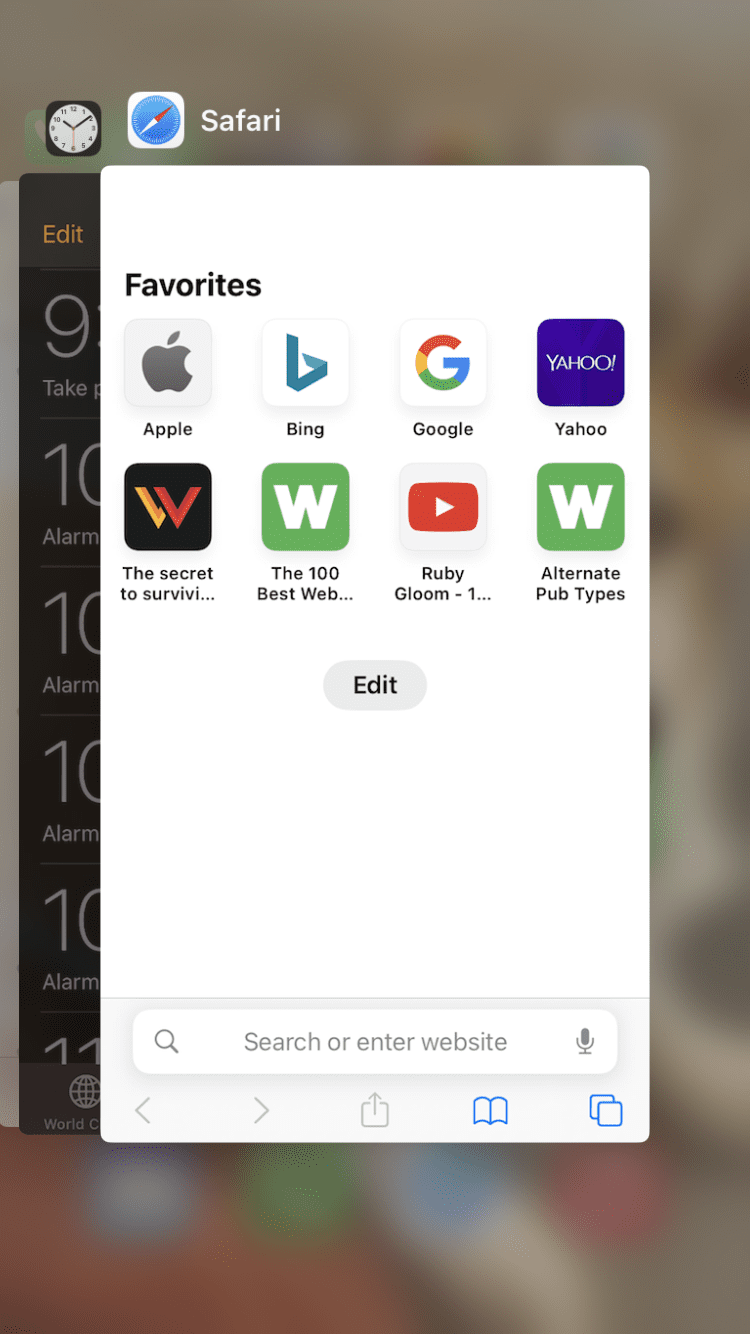
Update Your Phone
Sometimes any bug can be fixed simply by making sure your phone is up to date. To check for updates, go to Settings > General > Software Update. That will check for updates and you can choose to update if needed.
You might also consider turning Automatic Updates on if you have not already to avoid this issue altogether. Remember, your phone will need to be plugged in to take these updates.
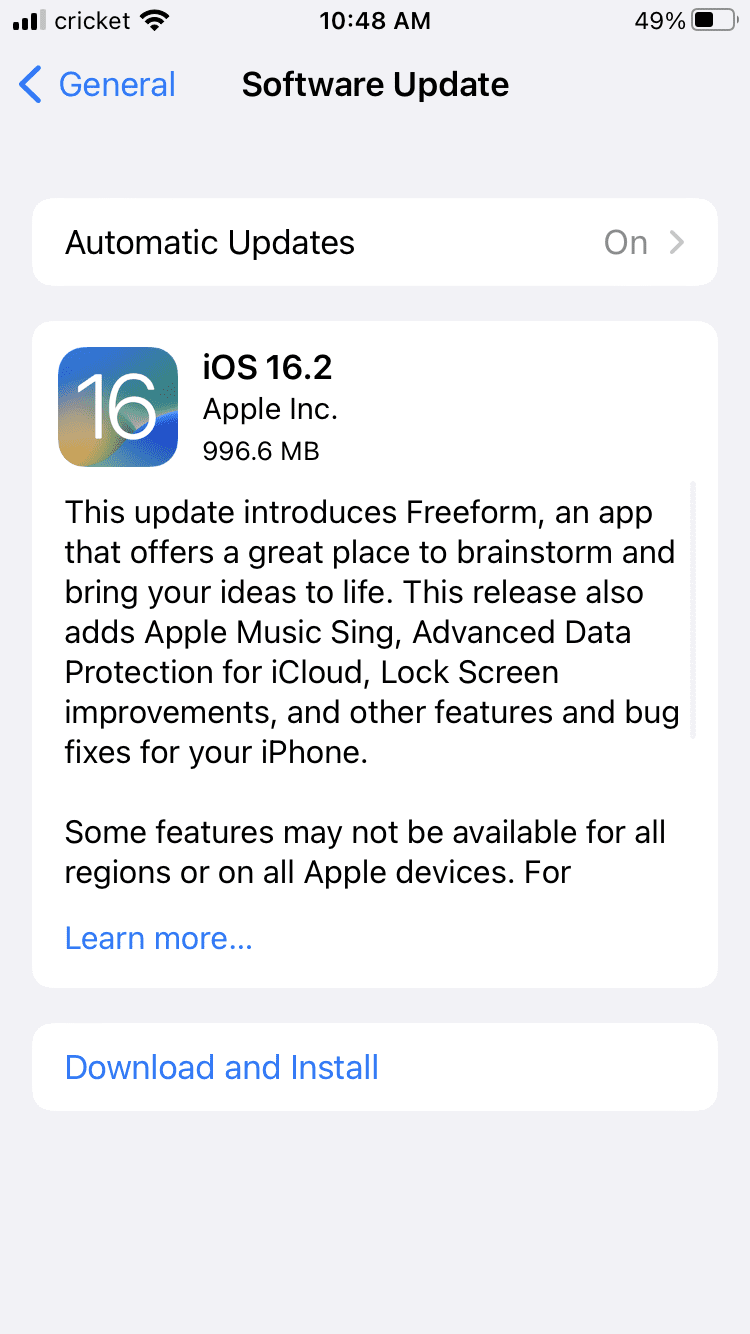
Add #images Back into Messenger
You can also remove #images by:
- Tap a conversation.
- Select more… (It may just be three dots at the bottom of the screen, and you may have to scroll for it.)
- Tap edit.

- Remove #images by selecting the red – sign.

- You’ll see it move below under More Apps. Toggle it off for a minute.

- Toggle #images back on.
- Re-add it by hitting the green + sign if it does not move back to Favorites automatically.
Find GIFs Another Way
You can also just manually add GIFs if #images is becoming too much of a hassle. GIPHY has an app in the App Store you can download, and you can activate it so that Messenger pulls GIFs from that app.
You can also do it the manual way and simply Google Image search for a GIF. Simply hold the image from the Google screen, and an option to copy will appear. Hit Copy.
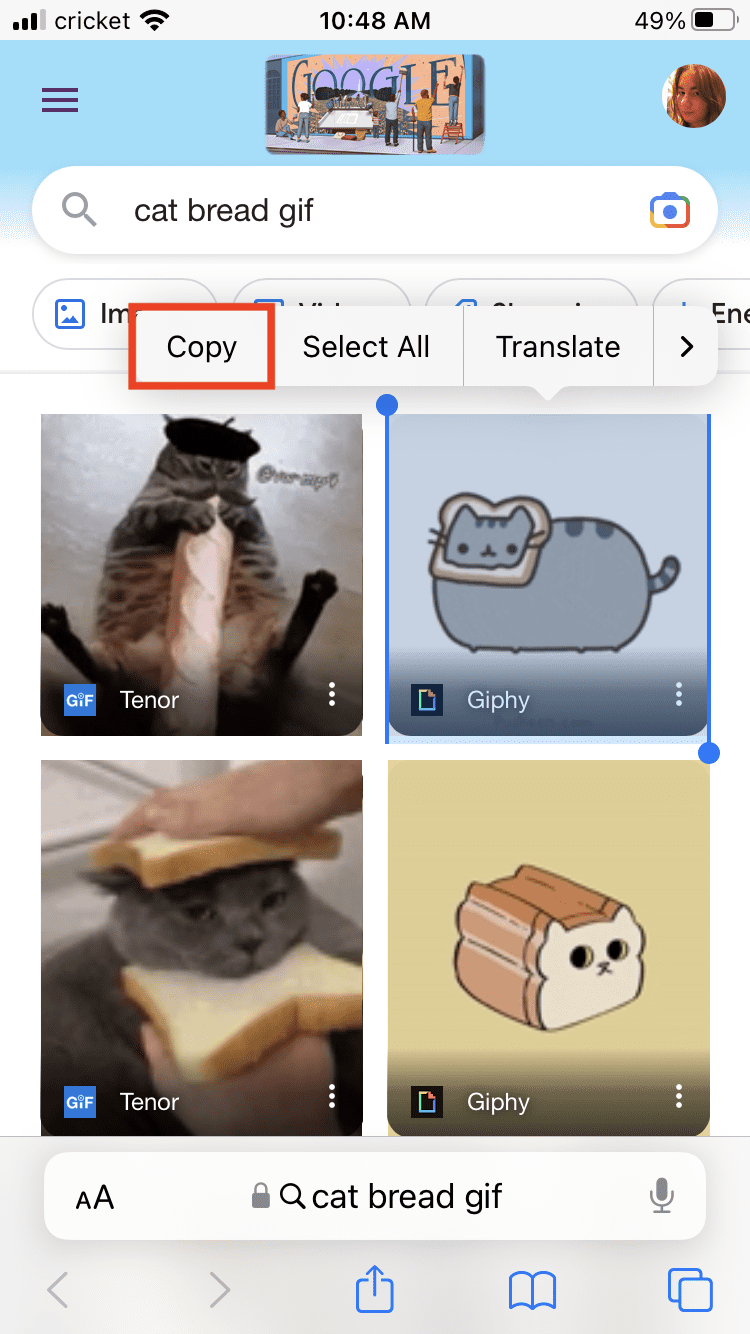
Now go over to your messages app and hold on the text box. An option to paste will appear. Tap Paste and your GIF is now in your chat bubble, ready to send. It’s the more manual option, but it doesn’t take that long.
Do a Reset
You can also try a reset on your phone. Go to Settings > General > Transfer or Reset iPhone > Reset > Reset All Settings. This process may take a couple minutes. Then you can try using #images again.
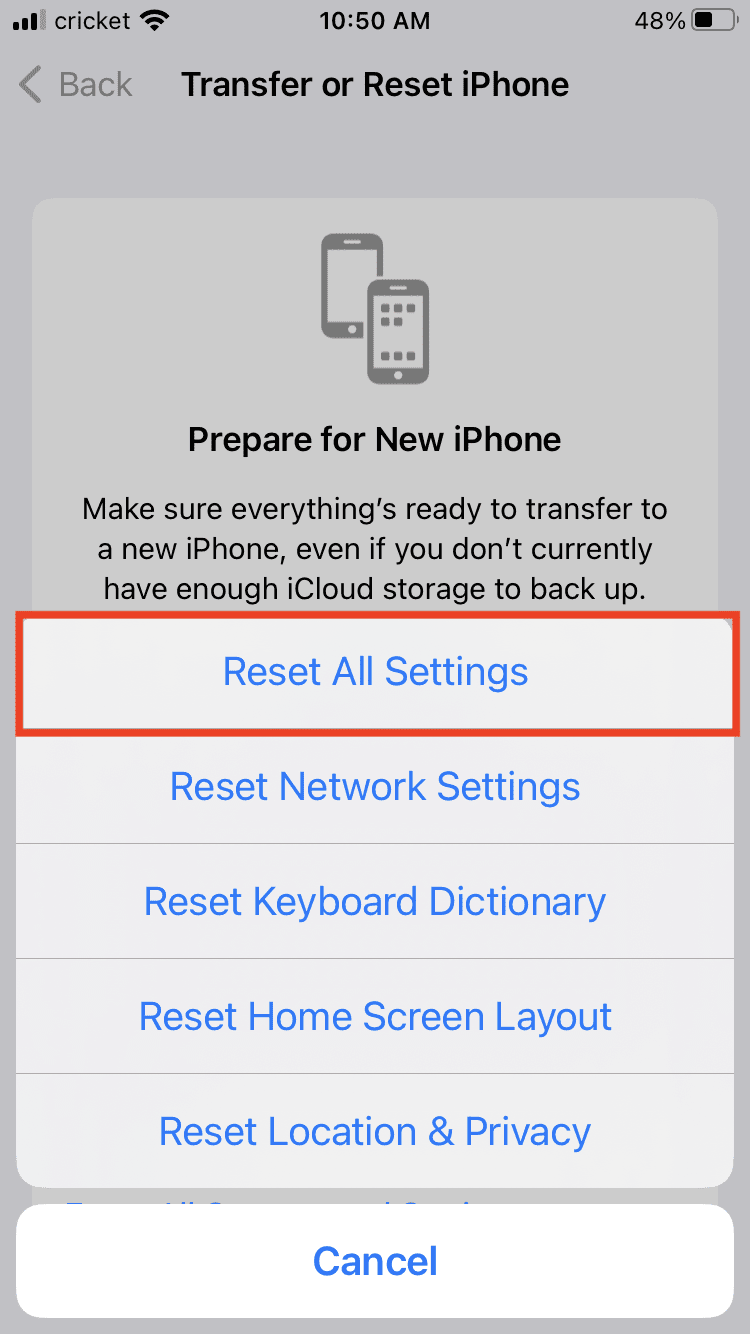
You can also try performing a factory reset, which will delete everything. Make sure you have your phone backed up. Go to Settings > General > Transfer or Reset iPhone > Erase All Content and Settings. Then confirm.
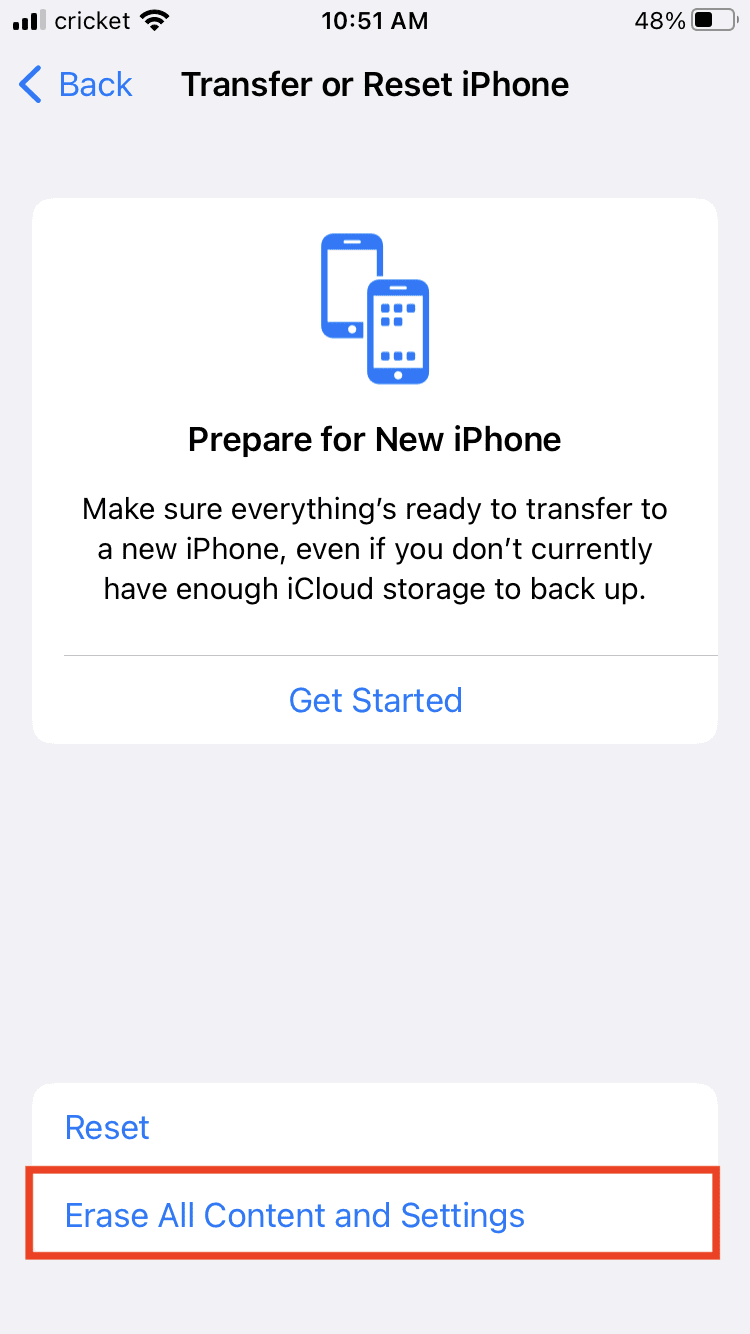
Some phone versions may simply have a Reset option on the General screen. You can access both reset options above that way.


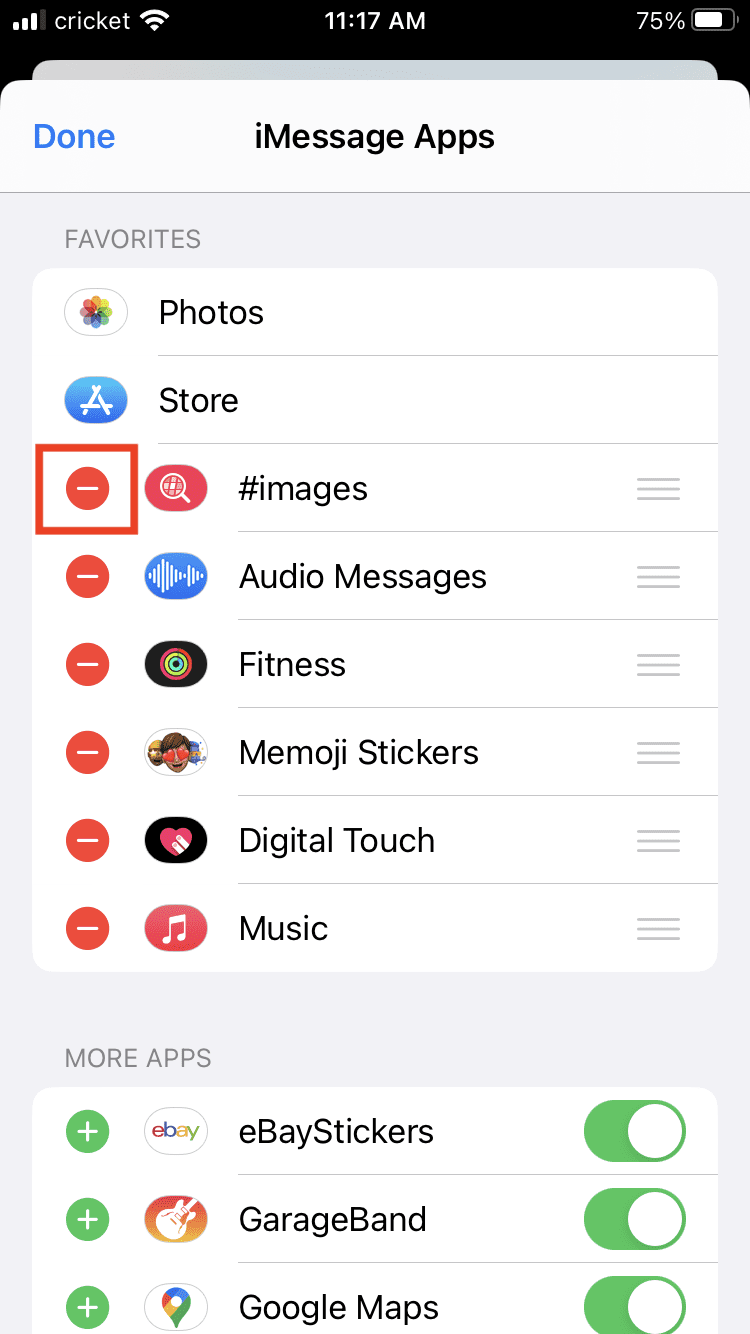







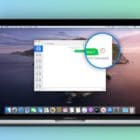

Write a Comment