What do you do if your iPhone says Searching or No Service? Don’t worry, we’ve got you covered with our extensive guide below.
When your iPhone says Searching or No Service at the top of the screen you can’t make phone calls, send texts, or use cellular data. Not much of a smartphone anymore, so what can you do about it?
It could happen for many reasons, which means there are many potential solutions. Below, you’ll find all the likely fixes in order from the simplest to most time-consuming.
Related Posts:
- How to Use Your iPhone When Travelling Abroad (Without Breaking the Bank)
- No Service on iPhone After iOS Upgrade? Here’s a Fix
- How to Adjust Cellular Data for Individual iPhone Apps
Contents
The Quick Fix for an iPhone that says No Service
A problem with your iPhone’s SIM card can stop it connecting to your carrier’s cellular network. If your iPhone says No Service, remove the SIM card then put it back in again. Your iPhone should reconnect to the network.
Check Your Location
Take a moment to consider your physical location. Are you in a remote location or somewhere you haven’t used your iPhone before? Is there a chance your carrier doesn’t offer coverage in this area?
If you’ve used your iPhone in this location before, you can go on to the next step. Otherwise, go to your cell provider’s website and look for a coverage map. Needless to say, if your current location doesn’t have coverage you won’t be able to get cell service there.
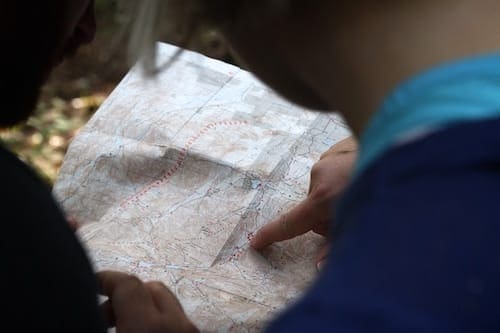
Check Your Cellular Settings
Go to the Cellular page in your iPhone Settings. Your options here will vary depending on your cell provider, but check the settings listed below to see if you can change them.
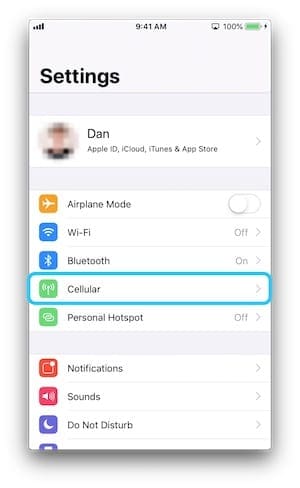
Toggle the Cellular Data button at the top of the screen. If you can’t turn it on, check that you don’t have Airplane Mode switched on—indicated by a plane icon in the status bar.
If you’re abroad, turn on Roaming and Voice Roaming under the Cellular Data Options. Though be wary that doing so could lead to a larger phone bill.
Finally, scroll to Carrier Selection and turn off the Automatic button. Search the list to manually select your network if possible.
Restart Your iPhone
A device restart can fix multiple software issues. It works by restarting programs that run behind the scenes which may have caused an error.
To restart your device properly, hold the Sleep/Wake or Power button until it prompts you to slide across the screen. Leave your iPhone powered off for 30 seconds and press the same button again to turn it back on.
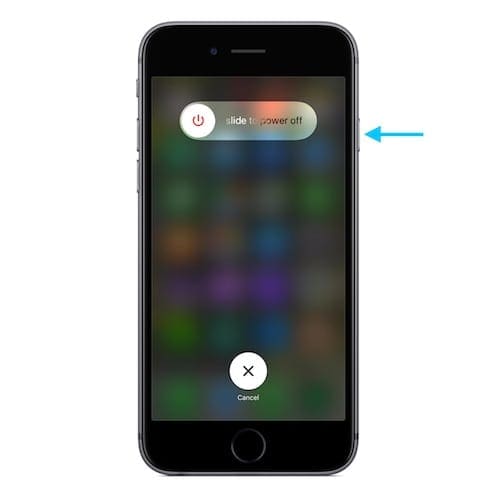
Update Your Carrier Settings
Carrier Settings should update automatically, but in case they haven’t you can’t prompt an update in the Settings app.
Go to General and then tap About. Leave your iPhone on this page for a moment to allow an update prompt to appear, if it doesn’t you can assume your Carrier Settings are up to date.
Update Your iOS
It’s possible a bug in your iOS has caused the Searching or No Service error. This happened for many users with the release of iOS 8 and was fixed with a later patch.
To start an iOS update you need to connect to a WiFi network or plug your iPhone into a computer running iTunes. If on WiFi, go to Settings > General > Software Update. If using iTunes you should see an Update button after plugging in your device.
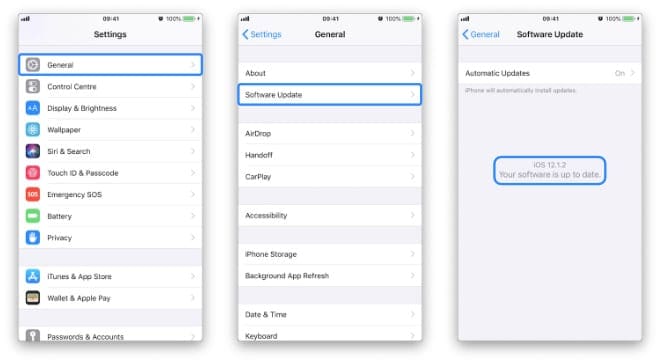
Test Your SIM Card
Use a SIM Tool or a straightened paper clip, to remove the SIM tray from the side of your iPhone. Test your SIM card in another phone to determine if the Searching or No Service issue is due to a fault in your iPhone or the SIM card itself.
If the SIM card still doesn’t work in another device, you’ll need to contact your cell provider to order a replacement. Otherwise, you can continue with our steps below.
While the SIM tray is removed, look inside your iPhone for the liquid indicator tab. It should be a small white tab. If it’s turned orange or pink your iPhone could be liquid damaged.
Reset Your Network Settings
When you Reset Network Settings your iPhone will reconnect with carrier and WiFi networks. This means you’ll need to re-input the password for your WiFi—make sure you’ve got it before going any further.
Open the Settings app and go to General, then scroll to Reset at the bottom of the page. From this screen, you can tap the Reset Network Settings button and follow any further prompts that appear.
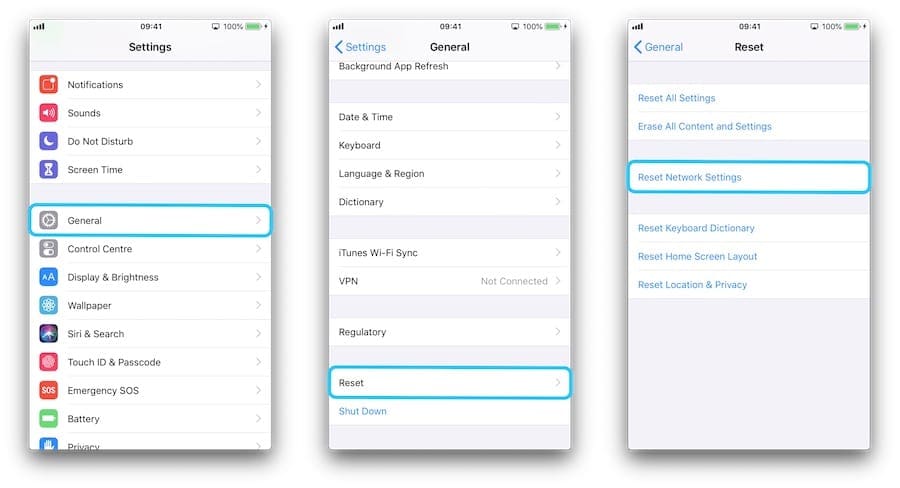
Contact Your Carrier
The Searching or No Service issue could be from your carrier. Cell towers occasionally malfunction or go down for maintenance. You may even discover that your account has been locked due to suspected fraud, delayed payments, or if your iPhone has been reported stolen.
Use another phone to give your carrier a call and discuss the issue with them. Ensure your account and their cell towers are in full working order before moving on. You may need to provide your IMEI number if they think your phone has been stolen.

Restore Your Device
If your antenna is faulty a full restore could make your iPhone totally unusable. An iPhone needs to reactivate itself using cellular networks after restoring, if unable to do so it can’t be used anymore. That’s why you should only proceed if you’re able to visit an Apple Authorized Service Provider should things go wrong.
You should also ensure you have an iCloud or iTunes backup before restoring. Otherwise, you may lose all the data on your device.
To restore your iPhone, go to Settings > General > Reset. Tap Erase all Content and Settings and enter your Apple ID or passcode when prompted to do so. Once completed you can recover data from a backup.
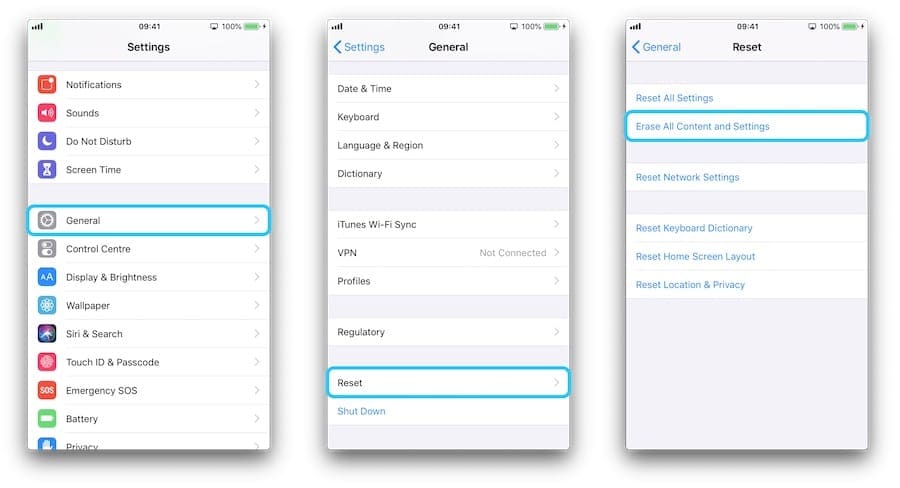
Get a Repair
If none of the above has helped, your iPhone probably needs a physical repair. Book an appointment with an Apple Authorized Service Provider to get one.
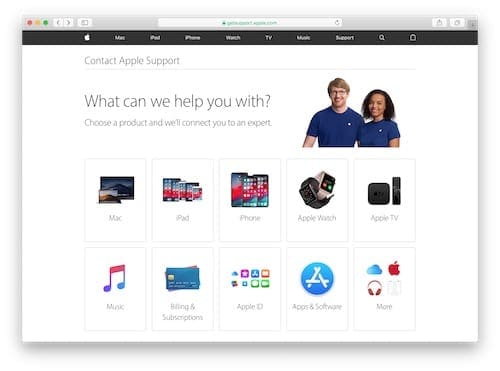
We hope those tips sorted you out. The No Service or Searching problem is a frustrating one, but with our guide, you shouldn’t need to worry about it anymore.

Dan writes tutorials and troubleshooting guides to help people make the most of their technology. Before becoming a writer, he earned a BSc in Sound Technology, supervised repairs at an Apple Store, and even taught English in China.










Hello this is to reguest assistance to set my iphone 1 plus get network connection as it shows ‘No service ‘ icon on the screen at top
OMG! I have the same error on my iPhone XR yesterday and I don’t know what to do. It only stuck on searching mode. Luckily, I have a tech-savvy friend that was able to recover it using a tool called AceThinker Fone Keeper and he said he used this article as well. So A big thank you to the author of this post! Kudos!!
i bought a iphone from someone and now it says no serviuce and phone disabled and it has a passcode but they give me the rong passcode so can i use it or not
Followed all steps…ended up blowing out the SIM card hole and my service came back on instantly!
Just upgraded and installed iPhone 7 but phone displaying No sim and can’t ring out or in. Need help. Thanks
Hi Jayne,
Turn off your iPhone 7 and try re-seating your SIM card by removing it and then placing it back in the SIM tray.
If that doesn’t work, try these tips–or use someone else’s phone and contact your carrier for a SIM replacement.
Why does my iPhone say No SIM and what can I do to fix it?
My iPhone is 6s nosevice problem.iam resets all setting but same problem is now
I have tried everything and it seems like the iPhone is playing around with that particular SIM card.
Only one SIM is not being recognized by the phone. That SIM card is working on other phones.
my iPhone 6 network not showing only searching showing and have many time network reset but no any solutions & after SIM Remove from phone after that same searching showing
Hi Ramesh,
Contact your mobile service provider and ask them to send you a new SIM card. It’s possible that your SIM card is not working properly.
hey im applying code *3001#12345# and its not complect im delete recent app….now my network no im showing showing….im rest network and change sim but its now working….
No service in this iPhone sim was proper working on another mobile
what going on my iPhone no service tell me what going on
my iPhone 5s no service can you please help me to fix this I have hypertension to fix this but I cannot
I use iPhone 6 Plus it show no service and I have tried all steps you shown but still the problem does not end