Apple’s macOS is a reliable and stable operating system, but it’s not completely error-free. Sometimes, unexpected glitches do occur. For example, your Mac may fail to recognize your Apple ID password. The most annoying part is that you can use your Apple ID and password to log in on your iOS devices, but not your MacBook or iMac. Let’s explore what you can do to fix this problem.
Contents
What to Do if Your Mac Is Not Accepting Your Apple ID Password
Check Your Keyboard and Reset Your Password
Make sure your keyboard is actually typing the characters you want it to type. Ensure that all the keys are working properly. Then, while still on the login screen, select the option that allows you to reset your password. Enter your new password and check if the issue is gone. If it persists, go to the next step.
Update Your Apple ID Email Address
This password issue often occurs if you initially signed up to iCloud with a different email address than the one you’re currently using. After you upgrade your OS, your Mac may prompt you to set up iCloud again. But when you enter your Apple ID password, your Mac says it doesn’t recognize it. That’s a really strange issue but you can fix it. By the way, if you’re not using a iCloud different email address, go to the next solution.
To solve this problem, change your Apple ID email settings.
- Go to appleid.apple.com and sign in.
- Then, go to the Account section, and click on Edit.
- Go to Change Apple ID, and update your email address.
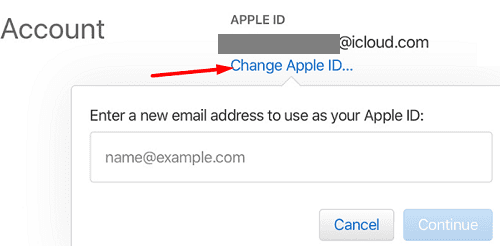
- If you’re using a third-party email address, go to your inbox and copy the verification code.
- Enter the code and check if the Apple ID password issue persists.
Reset Admin Password and Create a New Keychain
Resetting your administrator password and creating a new Keychain may take a few minutes. But many users confirmed this method helped them solve the problem.
- Shut down your Mac.
- Then, boot up your machine, and press the Command and R keys to enter macOS Recovery.
- Release the two keys when the Apple logo appears on the screen.
- Select Utilities, and launch Terminal.

Access the Terminal in from the Utilities menu bar from Recovery mode. - In the new Terminal window, enter the resetpassword command and hit Enter.
- The system should now list all the usernames available on the machine.
- Select your admin account, hit Next, and enter your new password.
- Type in the new password again to verify it.
- Hit the Restart option, and use your new password to log in to your account.
- When the Keychain option appears on the screen, click on Create New Keychain and follow the on-screen instructions.

- Restart your computer, and check if your Mac accepts your new password.
Use Your Password Followed by the Verification Code
Enter your Apple ID password after updating your macOS version. Although your Mac won’t recognize the password, Apple should send you the verification code anyway. Keep in mind that Apple sends the six-digit code to the devices you previously labeled as “trusted devices”.
After you get the code, type in your password, followed by the verification code. For example, if your password is “ILoveMyMac”, and your verification code is 123456, enter ILoveMyMac123456. If there’s no verification code, contact Apple support.
Conclusion
If your Mac locks you out and won’t recognize your password, reset your iCloud password and check if this quick solution solves the problem. Additionally, if you no longer use your initial iCloud email account, update your email address. If the issue persists, enter Recovery mode, reset your password and create a new Keychain. Did these troubleshooting suggestions help you fix the password issue? Let us know in the comments below.

Madalina has been a Windows fan ever since she got her hands on her first Windows XP computer. She is interested in all things technology, especially emerging technologies — AI and DNA computing in particular.
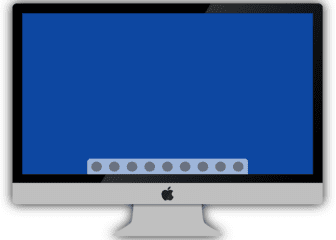
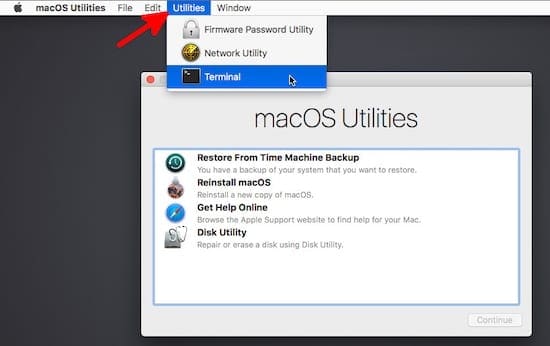
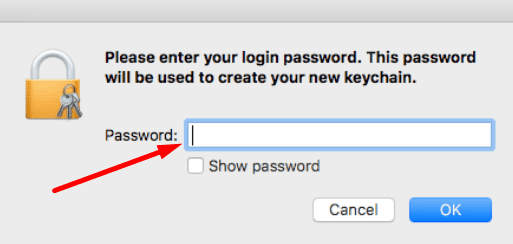









Resetting the admin password worked for me!
14 inch MacBook Pro M1
macOS 13.4.1
After resetting the admin password en reboot, the Apple ID needs to be updated. Settings for unlocking (Touch ID / Apple Watch) are deleted or reset to default.
dude this is legitimate working i just tired restarted and resetting too many times and i found this articles and its work!!! i can sign in my apple id now just find thanks you broooooo!!!!!! and this is my first time ever commenting on a blog.
This has been driving me NUTS for hours and then I had a thought. Restart my Mac Book Pro and login again. Eureka!! I hope it works for you 🙂
I’m having the same issue on my MacBook Pro with MacOS Catalina. I did a little security update and now my Mac keeps these Pop-Up messages that say “this Mac can’t connect to iCloud because of a problem with “. While typing this short message I got the Pop-Up notice 6 times! When I put in my iCloud password (that works on all the family iPhones and iPads), I receive the following message:
“An unknown error occurred”
This is very frustrating! I’ve tried all the posted “fixes” but nothing works.
Has anyone experienced my situation and found an actual fix?
Did all of this and finally IT WORKED!!!!! Thank you so much!!!!!
Tried several days to reset password with valid apple id. Also, lost HD password. I get message: “couldn’t sign in because of a server error”. Tried all of options suggested by apple support to no avail. Extremely frustrating and disappointed at what a fine machine is the mac line………….
I am now very frustrated because my password is not recognised , I have tried many times and I am not getting messages on my mobile phone. I am not satisfied with this service as I am told that I need to contact Apple to recover my password. I am not getting a reply when the telephone number I have been given will not answer. I purchased my new Mac this week and I have a lot of work to do over the weekend which requires me having to link up to my new printer. I tried to download the Apple download to add a printer and it does not work and I understand that this happens to many people who try to.
I have now spent many hours, wasting valuable time when I should be working on documents etc.
Vivienne Hughes-Owen
I was given my Mac as a gift three years ago, It took me ages to work out how to use it. Now Google is full and can’t be added to, and my Mac won’t accept passwords any passwords! I have tried giving it a new one and ‘This Password is incorrect.’ Message comes up, time after time after time! I am a writer by craft and having this annoyance is frustrating! Thanks for listening, Vicki
I created a New Admin User, deleted the Original and this solved my issue..
This is all infuriating. I do not want to change my password or email and my phone and desk top are fine but my Macbook air will not recognise my Apple ID and password. I have done endless thing sas per the advice on line when you search and nothing works
Update Apple ID settings (warning triangle)
Continue
then it will not log in
Still have this problem on Ventura and even after downgrade back to Monterey. Worse than ever. None of these solutions worked. How hard can it be? Enter pass, done! Except Apple seems to know better, right? What a bunch of BS. Way too much work and still broken.
Apple does not recognize my password even though it is on my keychain. The instructions on this page are too complicated when I am rebooting and therefore cannot read them. I hate my Mac. I go in circles trying to reset and it always asks for my password which it won’t accept. It does not give any time when it sends a code. If I try too many times I’m locked out again. It never says any thing about security questions though they are probably wrong too, asking questions I never selected. The reset option on the apple on the preferences page does not work selections will not come up, just a spinning wheel. I am locked out my accounts and totally frustrated.
Hi Carole,
Not sure if this is still applicable to your situation, but I managed to solve this issue by visiting Apple’s website via Safari (Chrome became unusable due to the time differences of my MacBook and the actual time) and then logging in via the same username and password.
Once inputted my Mac prompted me to use my internal password i.e. the password you use to login to your MacBook after switching off to automatically login to my online account.
Then I was in and that solved all my login issues as well as automatically fixed my MacBook time.
Hope that helps.
Thank you for this!! Adding the code to the password is the only thing that worked!
pain in the butt if i change my apple password I have 5 other devices that need it to,. it seems every few months apple wants me to change it…
Since the 1990’s I used MS m- 30 some years. I finally became annoyed enough to try out Apple for a $1,500 pop. I haven’t had this MacBook Air a month and I am already sick of the glitches. Stupid stuff, stuff that I did not have with MS. Now this. I have to waste my time trying to get that damn thing to accept my password. And I get some smarmy, vapid, there’s no fault here … “There’s just you and me and we disagree.” This is how a $100 bn company accepts responsibility for their product?
I paid you n$1,500 for a product that has been on the market (and don’t split hairs) for 30 years. I paid you for some that works. I did not pay you to have to fix the damn problem myself. That is not customer service, it’s customer abuse.
I hear you loud and clear. I have 4 apple devices and struggle to have the CORRECT password accepted on all of them. It’s ridiculous. Fortunately, I am chair of our governing council which will make a decision regarding purchase of Apple vs. PC next month. I will get a small thrill when we dump all APPLE products and make a wise investment in Dell products.
thank you so much this has been so irritating you are the only one who helped
Wow! I spent 2.5 hours on the phone with apple support yesterday and they could not resolve this problem with my AppleId not working on an older laptop. Tried adding the 2FA code to the end of my password and BAM – I have access to my services again! Thank you so much!
After spending hours researching and reinstalling from recovery mode, I came here and scrolled through then read your comment. I figured I would give it a try since I’ve tried everything else… I couldn’t believe it actually worked considering there is no mention in the error message itself or on the Apple website anywhere, which is incredibly poor UX. Thank you so much for finally helping me figure this out!
Honestly, I was tempted to sell my MacBook Air even tho I just bought it. I wasn’t finding the right resources to help solve my problem but “Use Your Password Followed by the Verification Code” was the one that actually worked for me. Preciate you!
Use Your Password Followed by the Verification Code Worked thank you ☺️
I recently upgraded to OS Big Sur. Then i found that my Apple ID was not recognised, so I changed it to a new one. Now it won’t recognise the new Apple ID either.
Tearing my hair out!!!!!
After changing password it is still not accepted