Once you’ve got a MacBook with a Touch Bar, you might find it difficult to imagine using a device without one. The Touch Bar is an excellent way to quickly alter your computer’s volume, and you can also use it to change tabs without needing to navigate via the trackpad.
Related Reading:
- M1 MacBook Pro vs. M2 MacBook Pro: Should You Upgrade?
- How to Use Split View on iPad and Mac
- macOS: How to Show Hidden Files
- Should You Use a Screen Protector on Your MacBook?
- How to Restore Mac Firmware
Having issues with your MacBook Pro’s Touch Bar is rare. But it can happen, and knowing what to do when things go wrong is a good idea.
If your MacBook Pro’s Touch Bar isn’t working, try these tips and see if you can get it up and running again.
Contents
1. Update Your MacBook’s Software
You might notice glitches and other annoyances when you don’t have the latest macOS software on your computer. Checking for potential software updates is a wise starting point if your MacBook Pro Touch Bar isn’t working. To do this, follow the steps below.
1. Go to the Apple logo in the top left-hand corner.
2. Select System Preferences.
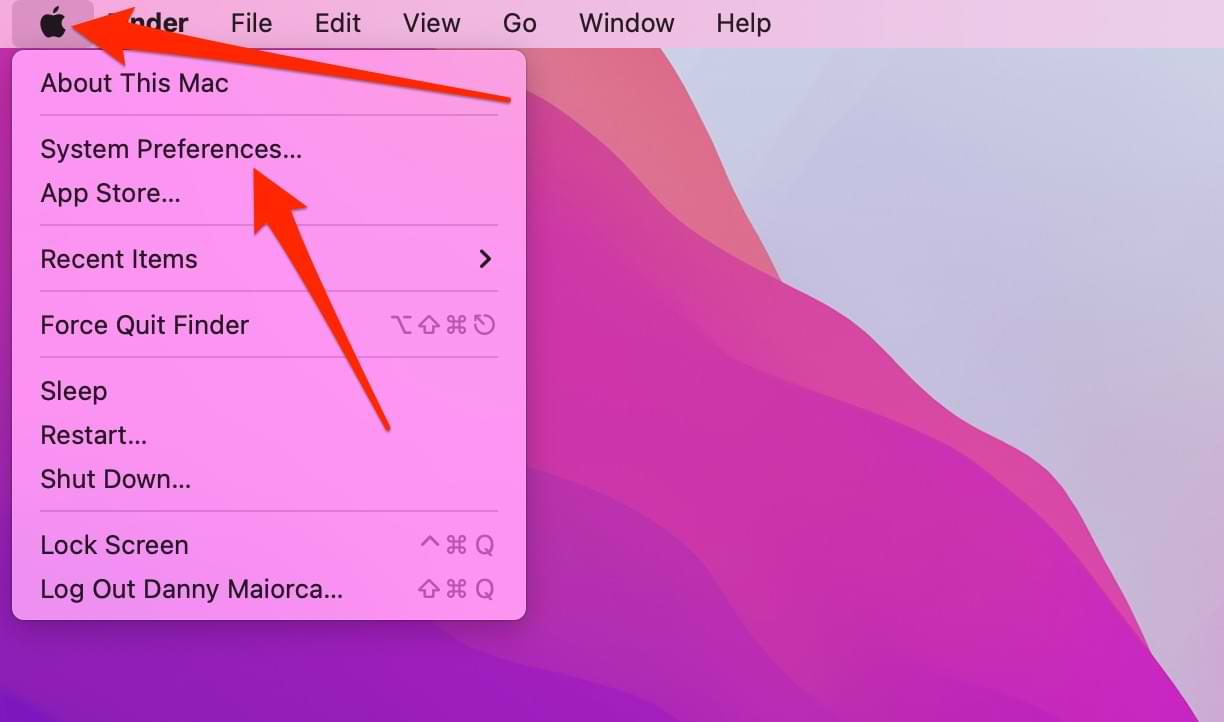
2. Click on the Software Update icon.
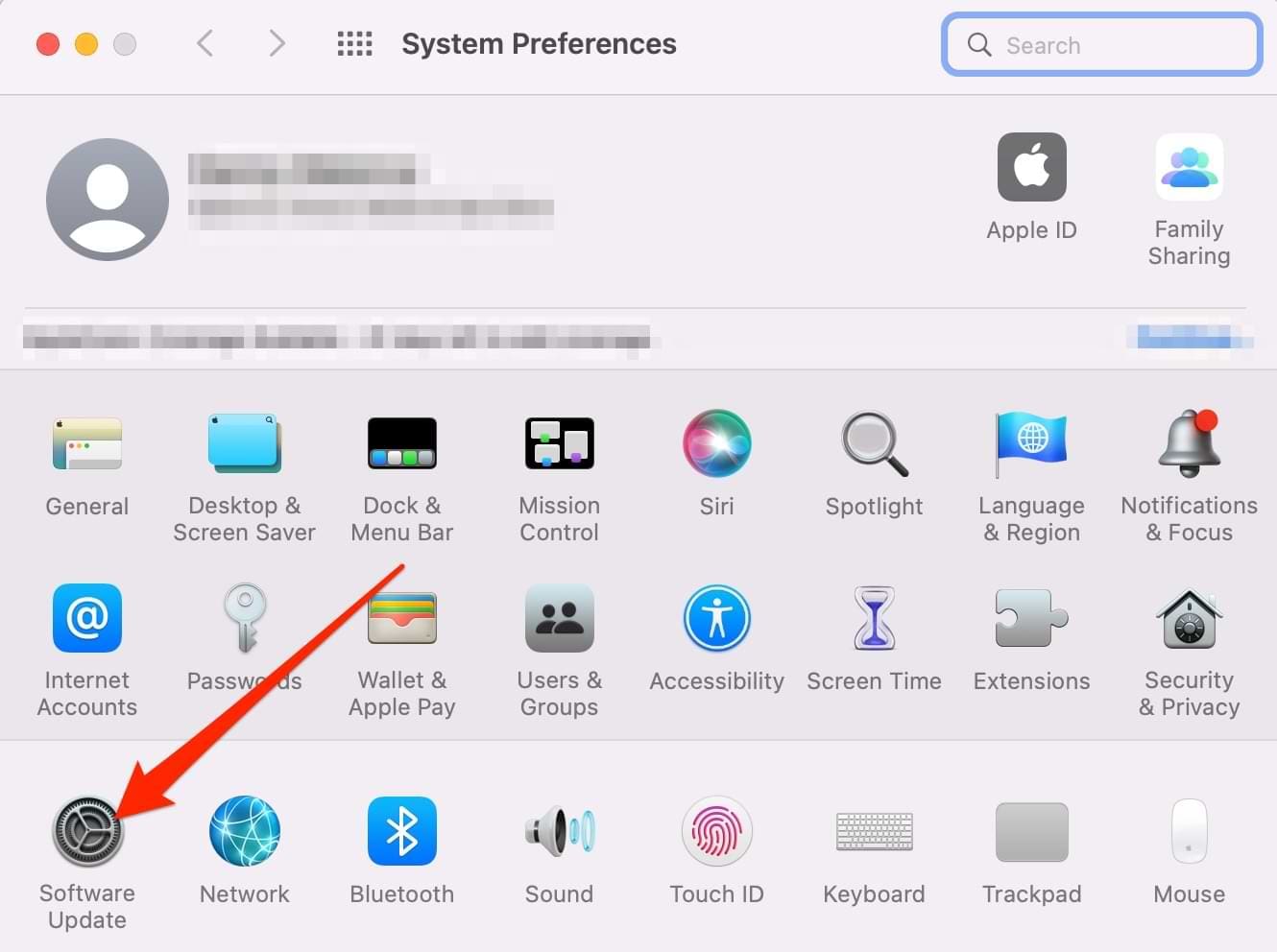
3. If you need to update your software, you’ll see a prompt asking you to do so. Your computer will restart during the process. And if your software is up-to-date, you’ll see the screen below.

Turn Your MacBook Off and On Again
Sometimes, functions on your MacBook will stop responding. If your Touch Bar isn’t working, you can try restarting your computer. Follow the steps below to do this:
1. Click on the Apple logo in the top left-hand corner.
2. Select Shut Down.

3. When the pop-up window appears, click on Shut Down again.
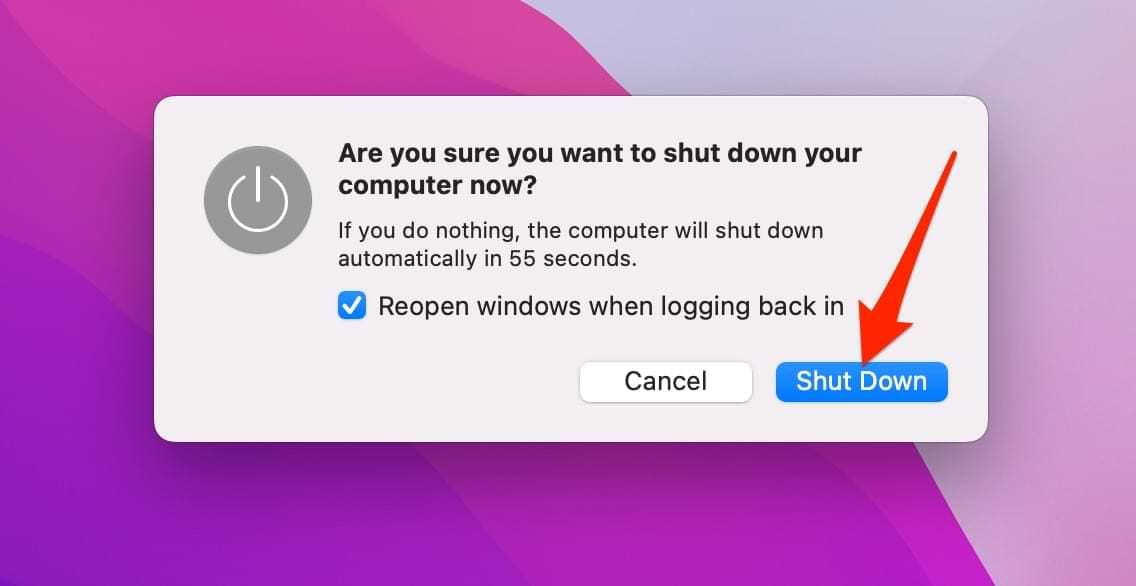
4. When your computer is switched off, turn it on again via the on/off button in the top right of your keyboard.
If your MacBook has frozen, hold onto the on/off button until your device shuts down. Then, tap it to turn it on again.
Close Your Apps and Try Again
Having too many apps open can impact your computer’s performance, especially if they demand a lot of energy. If your MacBook Pro Touch Bar isn’t working, closing apps you’re not using might fix the issue.
1. Hold control on your keyboard and click on the app you want to close.
2. Select Quit when the menu appears.
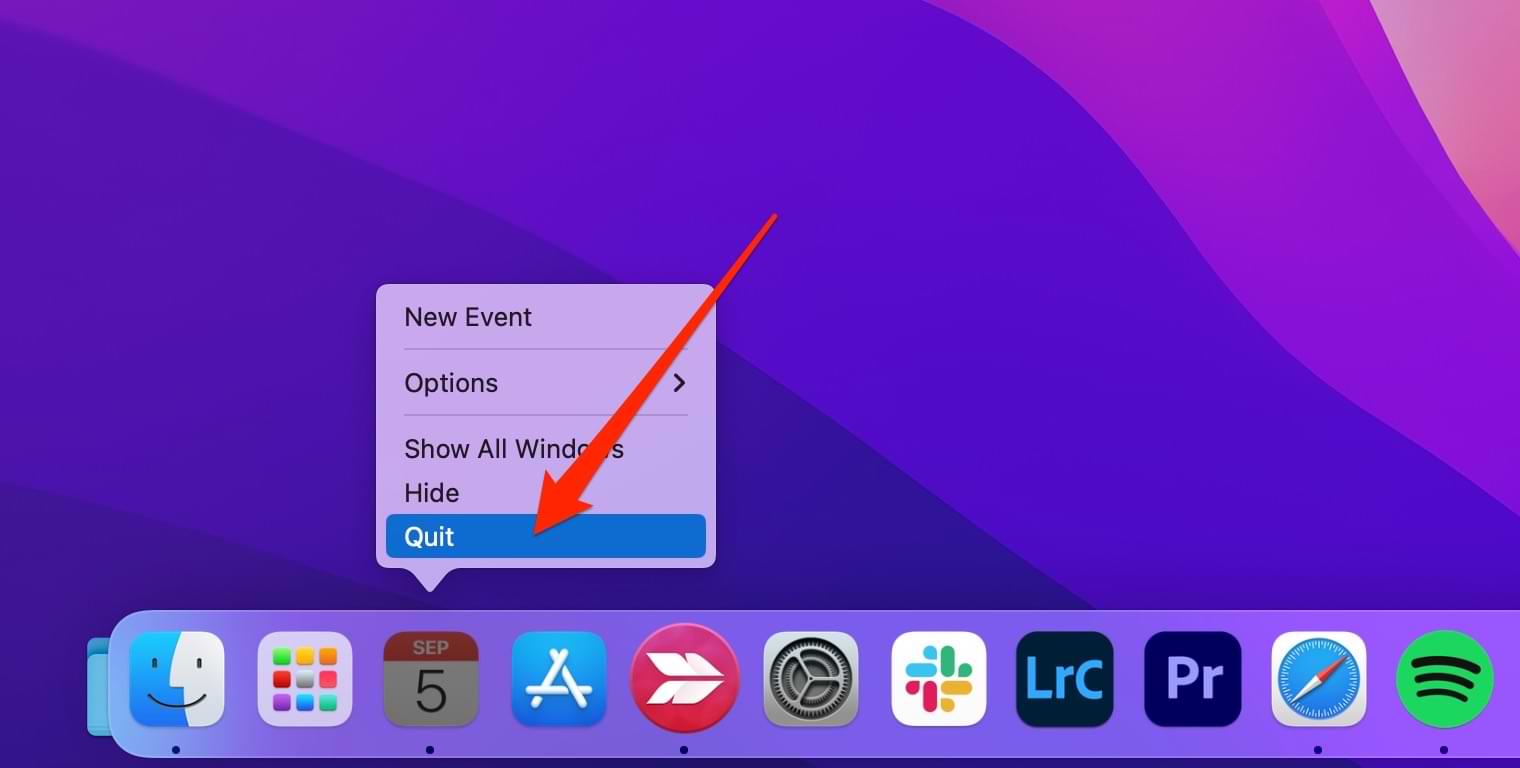
Change the Touch Bar’s Settings
If all of the tips so far haven’t worked, you might have a problem with your Touch Bar’s settings. Luckily, fixing this isn’t too difficult. Follow these steps:
1. Go to the Apple logo and select System Preferences.
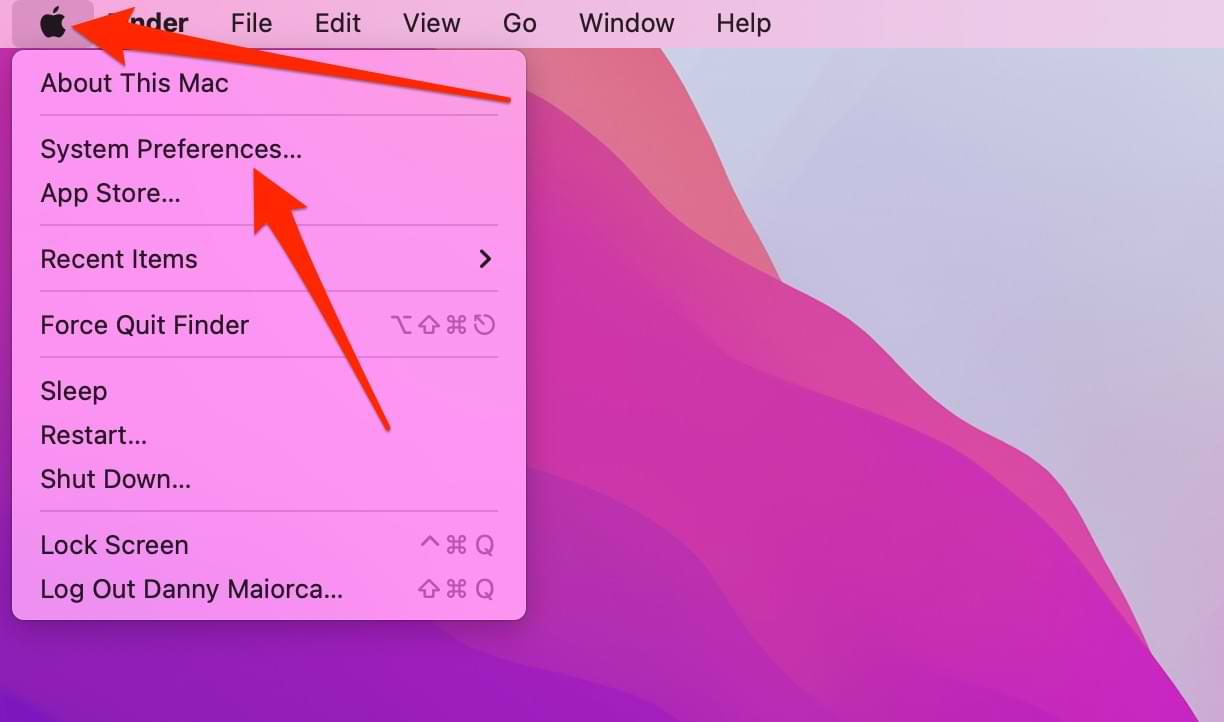
2. Click on the Keyboard icon.
![]()
3. Go down to “Touch Bar shows” and make sure that App Controls is selected.
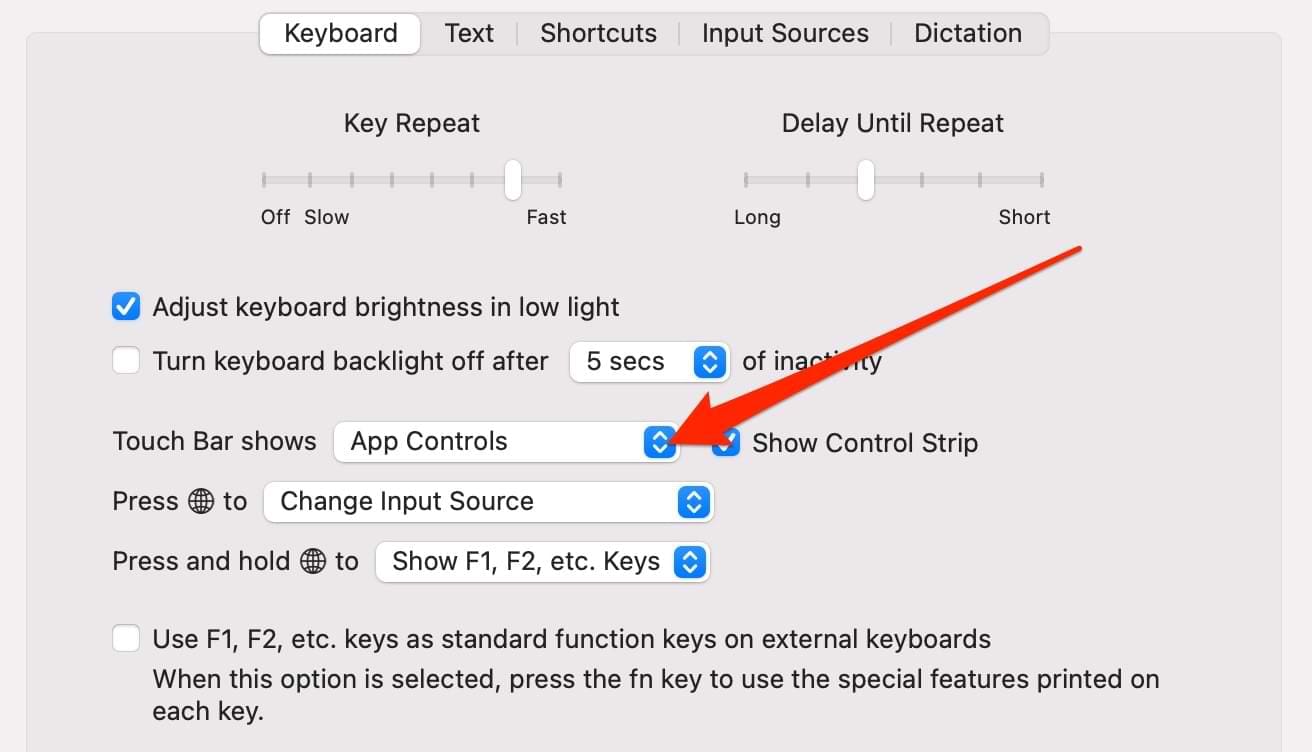
Get Your Touch Bar Replaced
f all else fails, you might need to get your Touch Bar replaced. Trying to change it on your own can void any warranties you might have, and we don’t recommend it.
Instead, you should take your MacBook to a certified repair store. If your computer isn’t under warranty, you’ll need to pay – but doing so is still a safer option than trying to fix things alone.
Fix Your MacBook Pro Touch Bar Quickly
The Touch Bar is a useful way to navigate around tabs on your MacBook and make quick adjustments to volume and brightness. If it stops working for whatever reason, you’ve got plenty of options to fix it. Usually, a simple software update or device restart should do the trick.
In other instances, you might need to get your Touch Bar replaced. However, that will probably only be necessary if something physical – such as water damage – has impacted how it works.

Danny has been a professional writer since graduating from university in 2016, but he’s been writing online for over a decade. He has been intrigued by Apple products ever since getting an iPod Shuffle in 2008 and particularly enjoys writing about iPhones and iPads. Danny prides himself on making complex topics easy to understand. In his spare time, he’s a keen photographer.





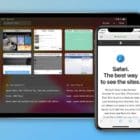



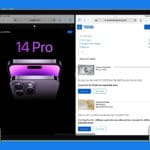
Write a Comment