Okay, we all know that every year Apple releases its latest and greatest iPhone models. That means we all at least think about upgrading our current phones, maybe to the newest version or maybe to last year’s model that just got a little cheaper or a bit bigger. So if you are planning on purchasing a new iPhone or already bought a new device, you need to transfer all that old phone data. But what’s the best way to move all that data? A common question we hear at AppleToolBox is “should I use iCloud Backup or iTunes Backup to save all the information on my old iPhone? And what’s that Encrypt Backups option in iTunes?” Today, we’ll outline and hopefully answer all these questions so when your new iPhone arrives; you are indeed prepared.
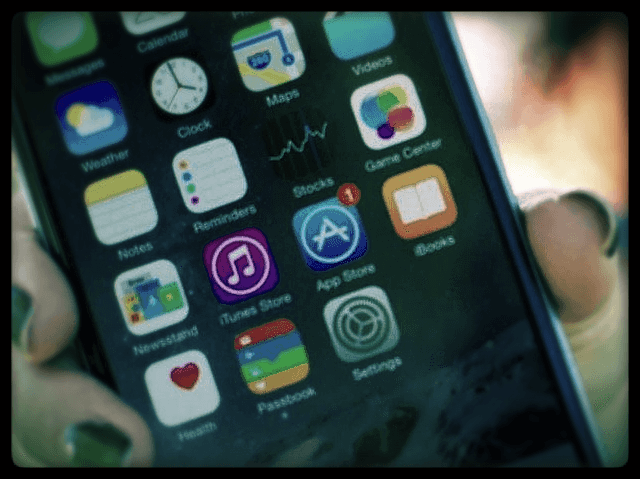
The joys of a new iPhone are short lived if you aren’t able to successfully transfer all that information to your new device. Now’s the time to plan and find out how you safely backup your iMessages and SMS messages from your current or old iPhone so that you access them when your new device arrives!
So let’s get to it!
Related Articles
- Comprehensive Step-by-Step Guide to Backing up your iDevice
- Find Your iTunes Backups on Windows or Macs
All this technical jargon surrounding backups, encryption, and so forth may feel a bit intimidating for regular iFolks. But it’s really not. Just learn a couple of things and presto, you got it.
Contents
Your BackUp Game Plan
So first, let’s look at your backup strategy. At AppleToolBox, we suggest that you use both the iCloud as well as the iTunes backup when backing up your old iPhone. We call this our 2X2rule. By backing up in at least two places, you always have an emergency copy to restore from in the case you have problems with one of the backups.
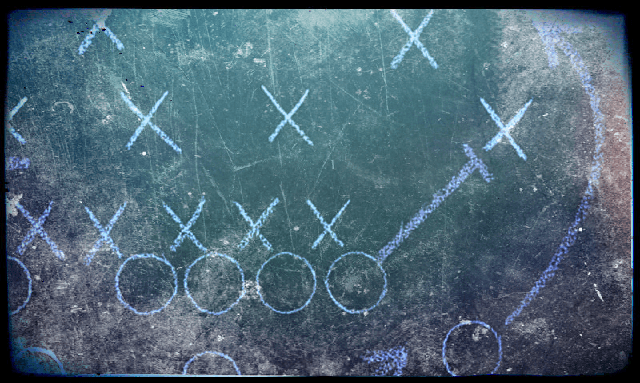
Both iTunes and iCloud Backups are sturdy and back up your old iMessages with all the threads quite effectively along with your contacts, notes, app settings and everything else. So don’t worry too much about losing any data–if you backup in these two locations (iTunes and iCloud), you’re pretty safe from any failures.
Switching Carriers?
If you are planning on switching carriers or getting a new SIM with your new iPhone, make sure that you back up your old iPhone using iTunes. We’re not sure why but apparently that’s the only way you recover all your old SMS/Text Messages, Voicemails, and MMS messages easily. According to Apple, iMessages automatically get restored from an iCloud backup, BUT SMS/MMS messages only restore if the same SIM card is used in the new iPhone. And the same holds true with voicemail messages.

So if you’re switching carriers, backup with iTunes before doing anything else. For those that don’t have access to a Windows PC or Mac, consider asking a friend or family member to use theirs. Or visit an Apple Store and use a Mac available there. To save the backup, you need to bring an external drive, flash drive, or some storage that’s large enough to fit your all the data on your phone. To backup to an external drive using iTunes, check out this article.
The Health App Is (WAS) Special
In the past, if you used the Health App on your iPhone, you were required to encrypted your backup to save that health data. But not anymore. You can now keep your health history into iCloud without using encrypted backup in iTunes.
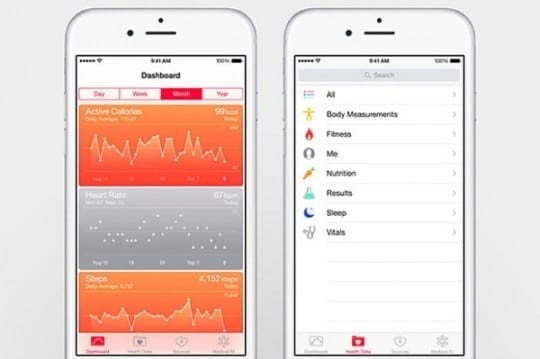
However, if you don’t backup to iCloud on a regular basis, then consider using the iTunes encrypted backup for your health data. This will also make sure that your old Apple Watch health data is saved into the iTunes backup so that you retrieve it on your new device.
All About Encrypted Backups
Apple offered encrypted iTunes backups for some time now. The Encrypt backup feature locks and encodes your information for increased security of that data. Encrypting your backup prevents unauthorized access to your ALL your iPhone backups and the data it contains. If someone to gets ahold of your computer, they are not able to look through your iPhone or iDevice backups, since they’ll need a password to open them.
For iPhones used in the office or for business, encrypting your backup is even more critical. Keeping sensitive company information out of the hands of others is undoubtedly a priority for you, the employee, and your employer. Encrypting your backup protects that information from unauthorized access and ensure that no person or entity can restore your apps and data to a different iDevice without approval and consent. For that reason, many businesses require employees to encrypt their backups on ANY phone used for business.
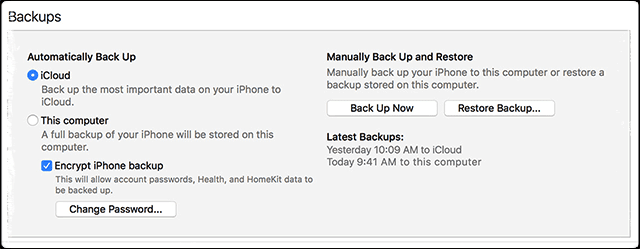
Encryption also saves time and is a hassle-free way to set up your new iPhone. When you choose to backup your old iPhone with iTunes using an encrypted backup, the system automatically stores all your existing passwords. iTunes saves all your saved passwords, personalized settings, website history, WiFi settings, and your health data from your old iPhone automatically. And that makes setting up your new iPhone so much easier.
Once you have your new iPhone, just restore it from your encrypted backup using iTunes. So much information is passed to your new phone, that you might just forget you’re even using the new iPhone! It is practically flawless!
What’s the difference between encrypted and unencrypted backups?
The biggest difference between encrypted iTunes backups and regular iTunes or iCloud backups is that encrypted backups can include information that the other backups don’t. This includes things like passwords, personalized settings, and website history. However, restoring an encrypted backup REQUIRES an additional password. You do not need to enter that password when you backup or sync, only when you restore.
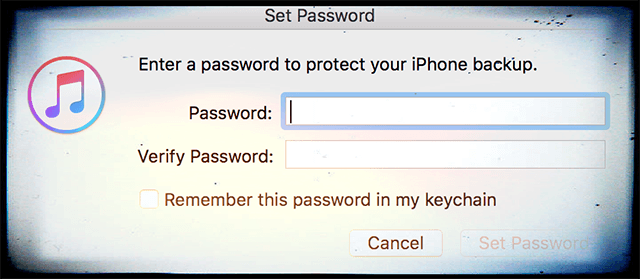
Tread Carefully when encrypting your iPhone backup!
As discussed, encrypting backups with iTunes requires an additional password. If you forget that password, you won’t be able to use the backup function to restore your iPhone. Deleting the existing backup and creating a new one doesn’t work without that password. If you can’t remember your encryption password, the only option is to restore your phone and set it up as a new device–there goes all your hard work maintaining a backup. So please, please remember to write down that password and keep it somewhere accessible AND safe.

If you do decide to use the encrypted backup option in iTunes, as a best practice, we recommend that you store that password in multiple places or use a password manager to store it. Or use apps like Notes and or as a doc file on your Mac or Windows PC. As an added precaution, email the credentials to yourself, just in case.
How to create Encrypted Backup of Your iPhone
- Connect your iPhone to your Computer and open iTunes
- Click on the device icon to select your iPhone
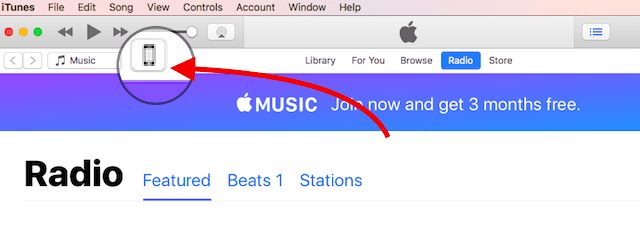
- Tick the checkbox for Encrypt iPhone/iPad backup

- Set up a password for the backup. Make sure to check ‘Remember this password in my keychain.’
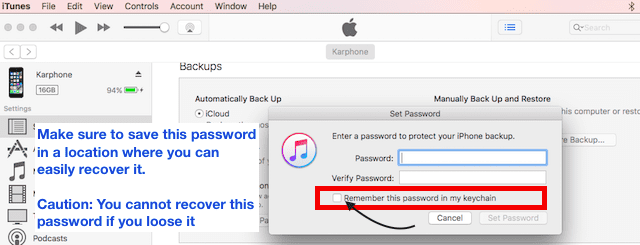
- Click on Backup Now under Manually Backup and Restore
- When you start the setup process for the new iPhone, select restore from backup and use this encrypted backup
Turn off iTunes backup encryption
It’s easy! Just uncheck the Encrypted backup box in iTunes and enter your password.
If you can’t remember your password, you have two options
- Use iCloud to backup and restore
- If you don’t have an iCloud account, the only way to turn off encrypted backups is to erase your device and set it up as new
Concerned About Privacy and Security with iCloud?
Apple encrypts all our iDevice data, including what’s sent over the Internet between your Mac and Apple’s servers and what’s stored on its servers. Apple uses a what’s called 128-bit AES encryption, the same level of security used by major financial institutions around the world. For most of us, that’s enough, and we rest easy. However, some of us need to know more, maybe out of recent news of security hacks, a requirement from an employer, or we are just concerned. If that sounds like you, check out more details on Apple’s page describing the security measure it’s taken for iCloud to protect our iDevice data.
Wrap Up
In Summary, it is a good practice to have multiple backups for your old iPhone before you upgrade to a newer iPhone. Encrypted backups in iTunes are amazing provided you responsibly AND redundantly save your password. Encrypted backups really make the setup of any new iPhone much easier.
Moving forward with your new iPhone, try to use both backup options–iCloud and encrypted iTunes. Use iCloud Backup for your everyday backup and then perform a more thorough iTunes Backup at least once a week or month. Knowing all that data is backed up and protected provides peace of mind because, like insurance, it’s there when you need it.

Obsessed with tech since the early arrival of A/UX on Apple, Sudz (SK) is responsible for the original editorial direction of AppleToolBox. He is based out of Los Angeles, CA.
Sudz specializes in covering all things macOS, having reviewed dozens of OS X and macOS developments over the years.
In a former life, Sudz worked helping Fortune 100 companies with their technology and business transformation aspirations.




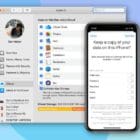




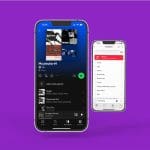
Hi There,
Am looking to upgrade to new iPhone (inc. new carrier & sim) and starting to plan a backup strategy.
Is it safe to assume that using the Encrypted Backup (from my old iPhone) to restore data and settings to the new phone won’t overwrite anything that could break the phone, e.g the carrier settings of the new sim etc?
Hi Anaratz,
Thanks for asking the question! Encrypting your iPhone data should not impact any carrier settings, SIM, etc. We’ve never had any reports of problems using an encrypted backup when restoring data to a new iPhone on a new carrier. These encryptions happen on Apple’s side of the fence, not the carriers. I’m really happy to hear you are planning a backup strategy–that’s fantastic.
And remember once iOS 10.3 comes out, be sure to backup again before updating as this iOS update includes updating your iPhone to apple’s newest file system (APFS). There’s been no reports of problems with the transition from the current file system (HFS+) to APFS but it’s always good to backup before an update and especially this one since the file system is changing. If possible, try backing up to both iTunes (with encryption) and iCloud–that way your data is secured in two places–just in case.
Keep us posted on your experience and your new iPhone! Congrats.
Cheers,
SK
I am wondering about warrants for my data. If my backup is encrypted, whether in iTunes or iCloud, and my backups were handed over to some authority I don’t trust with my data, how confident should I be that my data remains safe? Does iTunes give me greater control of warrants than iCloud?
Hi Chuck,
In this case, the advantage of having an encrypted backup with iTunes versus iCloud is that your iTunes backup is only available locally in your home or office (or both.) In effect, that backup is under your control and oversight. And it’s also your responsibility, so the onus is on you to keep your data safe (making sure the computers or external drives where your backup data cannot easily be stolen, etc.)
With iCloud, your data is stored on large data servers that employ security measures. For iCloud, Apple claims they use “a minimum of 128-bit AES encryption—the same level of security employed by major financial institutions—and never provides encryption keys to any third parties.” So while your data is not under your direct control, instead it has the power of a large organization that affords security measures most individuals cannot afford or implement.
So, the choice of how you protect your own data using iCloud or iTunes (or other local and cloud options), encrypted or not, is an individual choice–what you feel most comfortable with and what gives you greater control or peace of mind.
SK