Do you ever add songs to your music library and then forget that you added them? The Apple Music app gives you a few ways to see your recently added songs, on iPhone, iPad, and Mac.
We’ll show you how to view those songs you’ve added in addition to creating a Smart Playlist if you like.
Related:
- How to find public playlists in Apple Music created by others
- Purchased music missing from iTunes or Apple Music? Try these settings
- How to find and see your Apple Music Replay
Contents
View recently added songs on iPhone and iPad
If you use the Apple Music app on your iPhone or iPad, viewing songs you’ve recently added to your library is easy.
- Open the Music app on your device.
- Tap the Library tab at the bottom.
- Scroll down a bit and you’ll see a Recently Added Alternatively, you can select Playlists and see a Recently Added option.
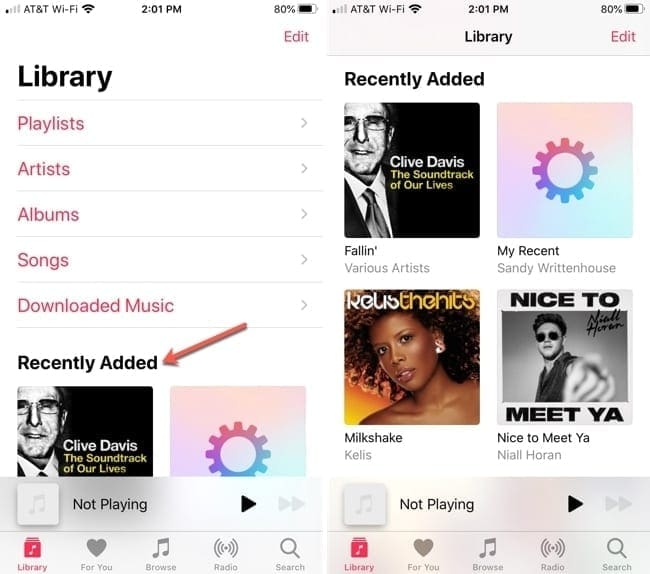
View recently added songs on Mac
On Mac, it’s even easier to see those songs added recently. Under Library in the sidebar on the left, click Recently Added.
You’ll then see the items separated by Today, This Month, Last 3 Months, Last 6 Months, and then by year. Note this will show all items you’ve added which can include radio stations and recordings.
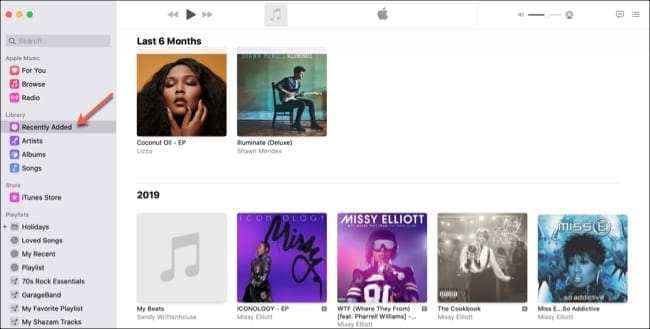
Add a recently added songs Smart Playlist
If you’re not fond of the Recently Added section in Music on Mac or deleted the Recently Added playlist on iPhone or iPad, don’t despair. You can create a Smart Playlist on your Mac that you can access on your other devices.
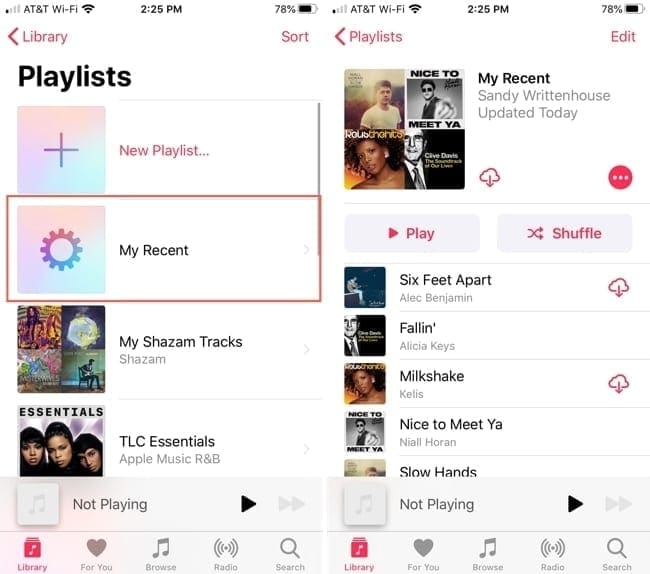
Open Music on your Mac and then follow these steps.
- Click File > New > Smart Playlist from the menu bar.
- Make sure the Match box is checked at the top and then choose either Music or All Media from the drop-down box.
- For the rule, select Date Added in the first drop-down.
- Depending on how you want to determine your recently added songs, make your select in the next drop-down box. For our example, we’re choosing In The Last to include all songs we added most recently. You can also pick Is In The Range for songs added between dates, or another option.
- Complete the subsequent boxes that appear. These will change depending on what you choose in Step 4. Since we’re using In The Last, we want all songs added in the last three months.
- Check the box for Live updating so that your list is up to date on all of your devices.
Optionally, you can add another rule to narrow down the songs that appear or check the box to limit how many songs are in the playlist.
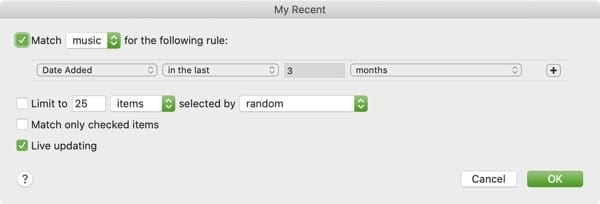
When you finish, click OK. This will take you to that playlist’s page where you can give it a name. By default, Music names them Playlist, Playlist 2, etc.
For the Smart Playlist we just created, we will now have a playlist of music added in the last three months. And this will be an ever-changing list as time passes to include more new songs and remove older music.
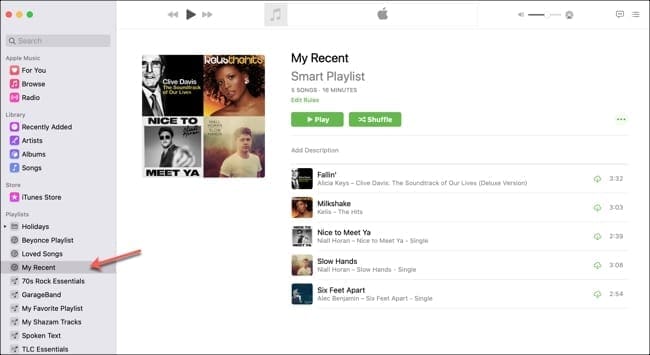
If you want to change your playlist rules down the road, this is simple. Open Music on your Mac, right-click the playlist in the sidebar, and choose Edit Rules.
Keep track of songs you add
One of these options is sure to help you keep track of music you add to your library. And if you end up creating a Smart Playlist, you can narrow down those recently added songs even more!
Let us know your thoughts on viewing your recently added songs in the Music app.

Sandy worked for many years in the IT industry as a project manager, department manager, and PMO Lead. She then decided to follow her dream and now writes about technology full-time. Sandy holds a Bachelors of Science in Information Technology.
She loves technology– specifically – terrific games and apps for iOS, software that makes your life easier, and productivity tools that you can use every day, in both work and home environments.
Her articles have regularly been featured at MakeUseOf, iDownloadBlog and many other leading tech publications.
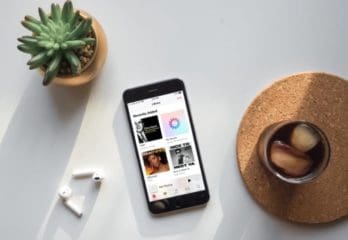



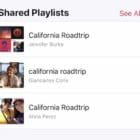




Write a Comment