The Apple Watch is arguably the best Apple product released in years. But occasionally, you may run into issues and wonder what you should do. As is the case with all different pieces of technology, the best fix may just be to restart your Apple Watch.
Keep reading to learn how to restart an Apple Watch, along with force restarting and completely setting your device if needed.
Contents
How to Restart an Apple Watch
If you need to perform a basic restart on your Apple Watch, the steps are easy. Here’s what you need to do:
- Press and hold the Action Button on your Apple Watch.
- Select the standby icon.
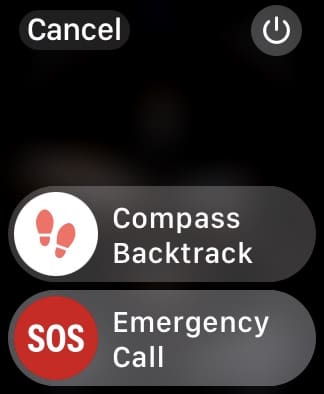
- Drag the Power Off slider to turn off your device.

- After your Apple Watch has turned off, press and hold the Side Button. You’ll see the Apple logo and your device should restart within a few seconds.
How to Force Restart Your Apple Watch
Unfortunately, a basic restart may not be the best option, especially if your Apple Watch is frozen. From there, you will need to perform a Force Restart on your Apple Watch. Luckily, the steps to perform this are very simple.
Follow these instructions.
- Press and hold the Action Button and Digital Crown for around 10 seconds.
- Release both buttons when the Apple logo appears.
It’s extremely important to note that you do not Force Restart your Apple Watch if you are performing an update. This will affect the watchOS update, and could cause more problems — forcing you to reset the Watch altogether.
How to Reset Apple an Watch
The final option to consider when dealing with issues with your Apple Watch is to reset it altogether. This will wipe all of your data and settings, but you can restore from a backup afterward.
How to Reset an Apple Watch Using your iPhone
If you want to restore your Apple Watch using your iPhone, here are the steps:
- Open the Watch app.
- Select All Watches and tap the ‘i’ info button next to the device you want to reset.
- Choose Unpair Apple Watch.
- Follow the instructions that appear on your screen.
This will go through and reset your Apple Watch to factory settings. Additionally, using your iPhone will disable Find My iPhone and Activation Lock in the process.
How to Reset Your Apple Watch Using Your Watch
If you want to reset your Apple Watch directly from the Watch, here is what you will need to do:
- Open the Settings app on your Apple Watch and choose General.

- Scroll right down to the bottom. Here, you’ll see an option titled Reset; tap on this.

- Select Erase All Content and Settings.

This will reset your Apple Watch to factory settings. When completed, you will need to use your iPhone and the Watch app to get everything set up again. Additionally, you will be able to restore from a backup if you don’t want to lose any of the apps or settings you had. Because of the hassle involved, this should be an absolute last resort.
Contact Apple if All Else Fails
If you’ve tried restarting your Apple Watch, you can reach out to Apple. If your device is still covered by a warranty, the company will help ensure that your Watch is fixed. This may require you to ship your Watch back to Apple for repair. However, if you have a local Apple Store nearby, you can make an appointment at the Genius Bar.
Then, you will just have to wait and see what Apple determines is wrong with your Watch. Hopefully, they won’t have to replace the watch altogether, but that can occasionally happen.
You can also check out our guides for specific Apple Watch-related problems.
Related Reading:
- How to Fix Siri Not Working on Apple Watch
- How to Fix a Frozen App on Your Apple Watch
- How to Reverse Your Apple Watch Orientation (+ Why You Might Want To)
- How to Use the Double Tap on Your Apple Watch
- How to Use Widgets on Your Apple Watch
Andrew Myrick is a freelance writer based on the East Coast of the US. He enjoys everything to do with technology, including tablets, smartphones, and everything in between. Perhaps his favorite past-time is having a never-ending supply of different keyboards and gaming handhelds that end up collecting more dust than the consoles that are being emulated.

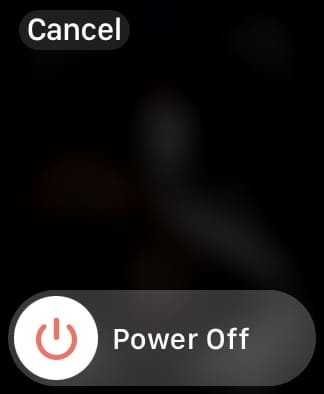
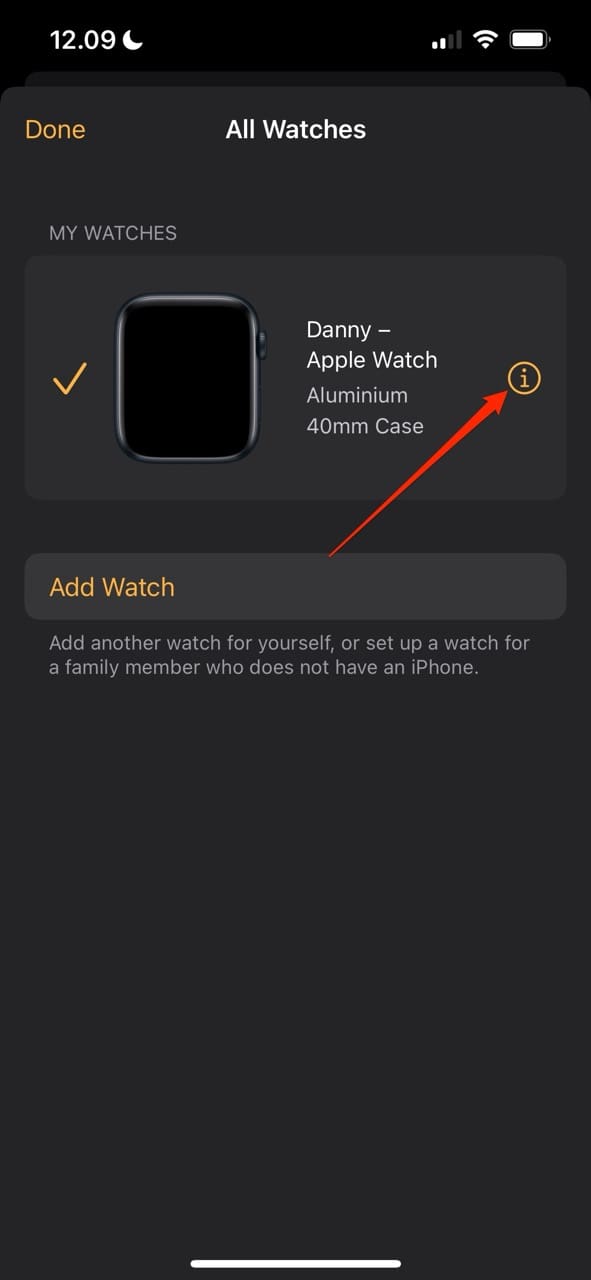
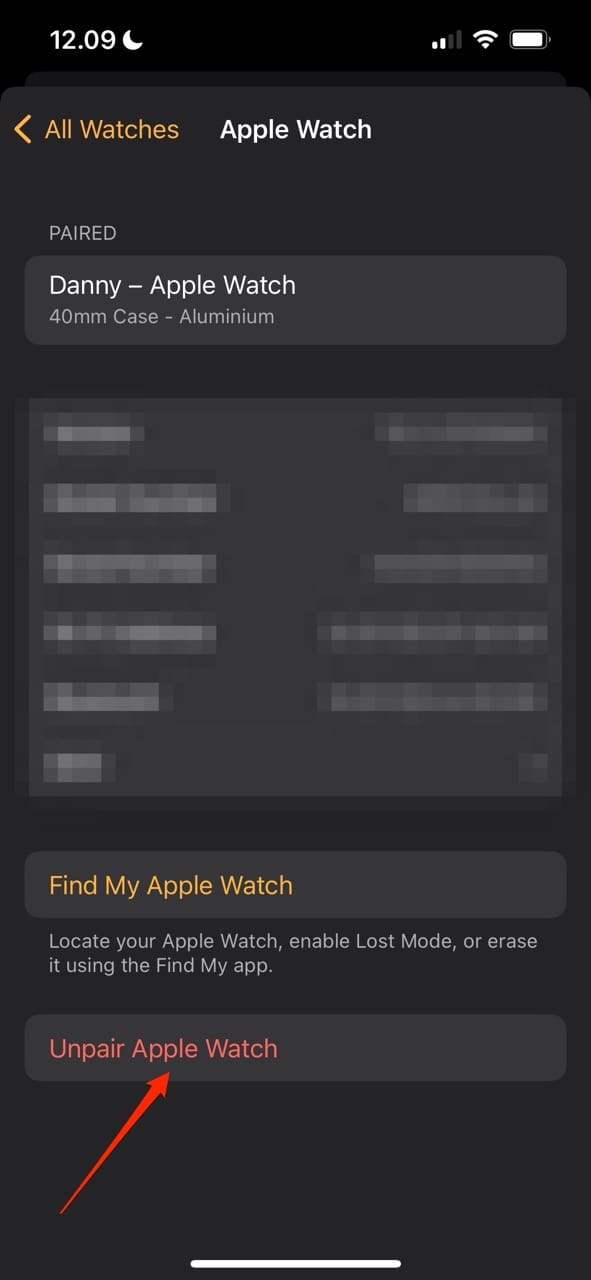
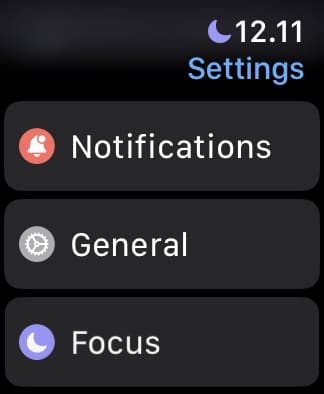
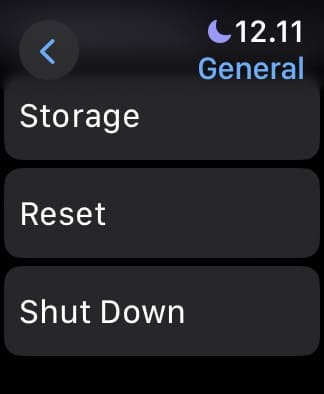
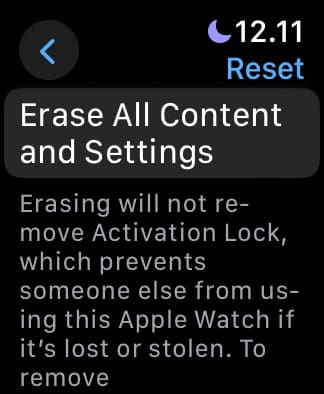









I have the first version of Apple Watch. I have not used it for several years now I won’t to use it again . I have put it on charge overnight but it is still flashing the green charge snake icon and nothing else appears .. can you help me .. regards Kerry