The Power Nap feature allows your Mac to run things in the background even while sleeping. In power nap mode, your Mac auto-checks for email updates your notifications and also downloads system updates without you needing to babysit the machine. The good news: it’s easy to set up the Power Nap feature on your Macbook.
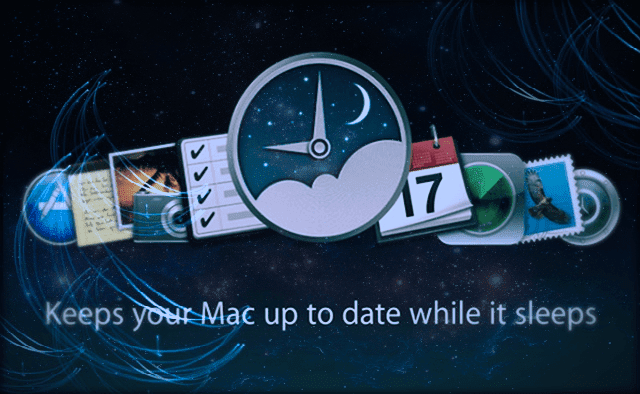
Contents
Which Macs use Power Nap?
The only downside is that this feature works with the relatively new MacBook, MacBook Airs, MacBook Pros, and Macs that have built-in flash storage. If your Macbook is from mid 2012s, you should be okay. Downloads during power nap only supported from Apps Available via the Mac App Store.
You can use Power Nap on these Mac models
- MacBook (Early 2015 and later)
- MacBook Air (Late 2010 and later)
- Requires OS X Mountain Lion v10.8.2 and later
- MacBook Pro (all models with Retina display)
- Mac mini (Late 2012 and later)
- iMac (Late 2012 and later)
- Mac Pro (Late 2013)
To Figure out if your Mac supports Power Nap
Step – 1 Click on > System Preferences > Energy Saver
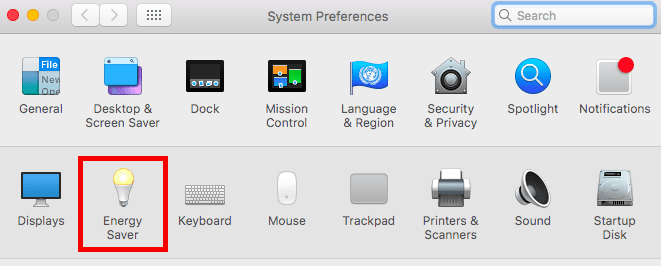
Step – 2 If your Macbook is compatible, the option appears as a checkbox on this screen in the “Battery” tab
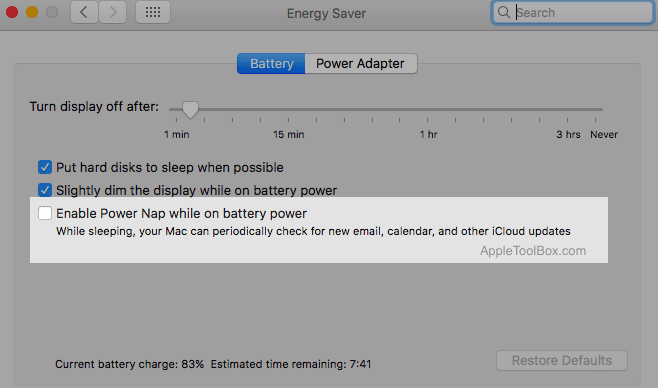
Step – 3 Check the box “Enable Power Nap,” and your Mac is enabled for this mode
Power Napping Rules
All power naps have rules and limits, so too with Macs as with humans! The important caveat for your Mac is that to use parts of this feature, you must keep your Macbook plugged into a power source. If you do not see this option, it means that your Mac or MacBook is not compatible with the Power Nap feature.

It is important to note that certain features only work when your MacBook is connected to a power outlet while in sleep mode.
Features that require power connection
- Software Updates Download
- Time Machine Backups
- Spotlight indexing
Features that work regardless of power while in sleep mode
- Mail App receiving new messages
- Calendars, Notes, and Reminders sync up across multiple devices
- Syncing of documents stored in iCloud
Power Nap Battery Requirements
If using your battery while power-napping, the model year of your MacBook determines how Power Nap responds to your battery power state. Computers with 2012 or an earlier year in the model name suspend Power Nap when the battery reaches a charge of 30% or less. MacBooks with 2013 or a later year in the model name use Power Nap until the battery is completely drained. Power Nap always resumes when you connect back to AC power.
Determine your Mac Model
- Choose About This Mac from the Apple menu in the upper-left corner of your screen
- About This Mac shows an overview of your Mac or MacBook, including the name and version of its operating system, its model name, and its serial number
What If I don’t want my Macbook to Sleep?
Many of our readers complain about a different problem altogether. They would like their MacBooks to not go into the sleep mode while they are in the process of updating their machines. No screen saver or Mac screen getting dimmer.
If you are trying to find out a way to control the sleep, screen saver feature on your Macbook, look no further than your Terminal Utility! Since OS X, Apple added a command line tool for sleep prevention called caffeinate. This command alters your Mac’s sleep behavior, allowing you to control and prevent your Mac from going into the sleep mode.
To Use Caffeinate
- Open a Terminal Window (Applications > Utilities > Terminal)
- Type in caffeinate
- Press Enter and your Mac stays awake for as long as you leave Terminal running

Want To Set A Specific Duration? Just Add a Timer!
- In Terminal, type in caffeinate -t
- Then, on the same line add in the duration you’d like in seconds (for example 30 minutes is 1800–30*60)
- Finally, on that same line add an Ampersand (&). This ends the argument so that the command runs in the background
- So the full command here is caffeinate -t 1800 &
- For MacBooks also add the command caffeinate-d to prevent your display from sleeping
Who knew that there were so many nuances around your Macbook’s sleeping habits? We hope that you found this quick Mac tip useful!

Obsessed with tech since the early arrival of A/UX on Apple, Sudz (SK) is responsible for the original editorial direction of AppleToolBox. He is based out of Los Angeles, CA.
Sudz specializes in covering all things macOS, having reviewed dozens of OS X and macOS developments over the years.
In a former life, Sudz worked helping Fortune 100 companies with their technology and business transformation aspirations.
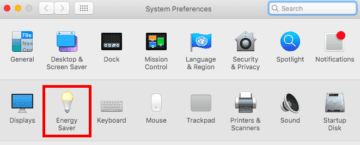

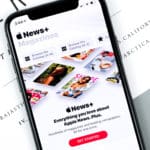







Write a Comment