If you often find yourself forgetting your flash drive at home, but remembering your iPod, this tutorial is for you! In this tutorial we will be showing you how to use your iPod as an external storage device. This will allow you to conveniently carry your files on-the-go.
This tutorial only works with non-iOS iPods. This includes the iPod Nano, Shuffle and Classic. Before we start, make sure you have the latest version of iTunes and have updated your iPod to the latest version of the iPod OS.
Activating Disk Mode
To start, plug your iPod into your Mac and launch iTunes. Once iTunes has completely launched, look under the “Devices” header. You will see your iPod’s name. Click on it.
Look towards the bottom of the iTunes window under “Options”. You will see an option labeled “Enable Disk Use”. Select this option. Now, look towards the bottom right-hand corner of the iTunes window. You will see a button that is labeled “Apply”. Click on this button to apply the changes and enable disk use.
Transferring Files To Your iPod
The Disk Use option lets you transfer files to and from your iPod like a flash drive. Your iPod will mount to your Mac as any other external storage device would.
To transfer files to your iPod, look at your desktop. You should see your iPod mounted as an external drive. Simply drag-and-drop files to your to your iPod like you would with any other external drive.
Thanks for reading this tutorial on Apple Tool Box. Check back daily for more Apple related content.

Obsessed with tech since the early arrival of A/UX on Apple, Sudz (SK) is responsible for the original editorial direction of AppleToolBox. He is based out of Los Angeles, CA.
Sudz specializes in covering all things macOS, having reviewed dozens of OS X and macOS developments over the years.
In a former life, Sudz worked helping Fortune 100 companies with their technology and business transformation aspirations.






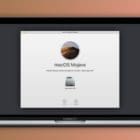


Write a Comment