One of the great accessibility features of macOS and Mac OS X is Dictation. Dictation on the Mac allows users to convert spoken words into text or interact with a computer by literally speaking to it. And for macOS users, just ask Siri to “turn on Dictation” for you. Remember that Siri isn’t the same as Dictation, but Siri does compose short messages, like texts for you.
Contents
Lately, though, several readers report problems with Dictation and Enhanced Dictation. Sometimes dictation is not working and users can’t enable dictation or discover that all of a sudden it’s grayed out. Many of these problems occur shortly after a macOS update, often leaving this valuable feature working improperly or not even working at all.
Related articles
- Use macOS and OS X Advanced Dictation Feature With Privacy
- All About Accessibility Features of iPad and iPhone
- How to Use Dictation on the iPad
Before troubleshooting
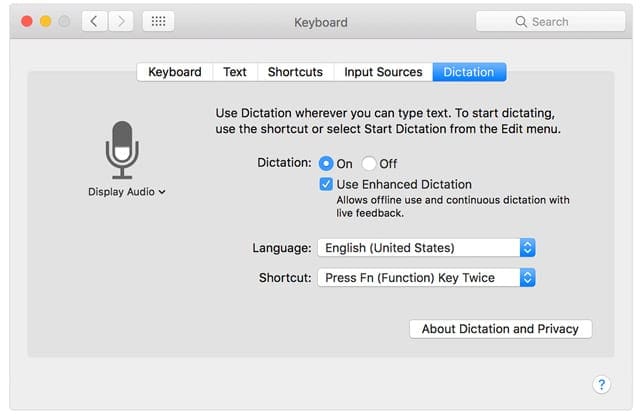
- Make sure you are speaking at a normal volume into the microphone–watch out for being too loud or quiet.
- Check your environment for background noise. If there is a lot of noise, try to reduce it by shutting and covering windows, closing doors, using a headset microphone, or physically moving to a different space (if possible)
- Try turning dictation off then turning it back on. This action often solves the problem. And it’s an easy fix.
- If that doesn’t work, try turning off dictation and restarting your system. Then go back and turn on dictation. Setting dictation off and on without restarting sometimes doesn’t fix the problem, but rebooting between off and on often solves the issue.
- Go Finder >Top Menu > Edit > Select Start Dictation, then press your dictation shortcut (default is Function Key (Fn) Twice.)

- Manually change the microphone setting to the internal microphone or whatever microphone you use–do not select Automatic

- Check if an individual app is causing problems. Close all your open applications. Then try Dictation. If it works, test out each app one by one to see if there’s a particular app creating issues. This is time-consuming for sure but might provide valuable insight into what’s causing the problem
- If you identify a specific app that’s creating issues with Dictation, check if there is an update for that app or contact the app developer for further investigation
Tips for when your Mac’s dictation is not working
- Turn on Enhanced Dictation or toggle it off/on (or vice-versa). Enhanced dictation is not available in macOS Catalina+–instead, use Accessibility’s Voice Control

- Go to System Preferences > Keyboard OR Dictation & Speech > Dictation. On the left side, under the microphone icon, select Internal Microphone instead of Automatic or an external microphone. For many users, this was the fix that worked, either with or without Enhanced Dictation.
- Locate and delete the file: ~/Library/Preferences/com.apple.assistant.plist
- From the Finder, Menu Select the “Go” menu and navigate down to the “Go to Folder.”
- Alternatively, press Command+Shift+G from your desktop or a Finder window
- Type in ~/Library/Preferences/com.apple.assistant.plist into the search bar and press “Go.”

- Then restart your Mac, turn off Dictation (Apple > System Preferences > Keyboard OR Dictation & Speech > Dictation) and reboot your Mac a second time and try again.
- Deleting your speech recognition user library cache folder at ~/Library/Caches/com.apple.SpeechRecognitionCore . Follow steps from the bullet point about using the “Go to Folder” function in the Go finder menu.
- Download another language. Readers say that when they downloaded another language pack, it installed and reset their native language pack too. Go to Apple menu > System Preferences > Language & Region and click the Plus (+) sign.

- Try disabling your antivirus software if you have one installed. Regular dictation (not enhanced) is often blocked by your antivirus software when the data comes back into the program from Apple Servers over the internet.
- Open the Sound control panel. Make sure the Internal Microphone is selected. Set the input volume to a level higher than the middle. Try turning on the ambient noise reduction setting, if available (not available on recent macOS versions)

- If your Mac isn’t using the built-in microphone, check with the microphone manufacturer’s support site on how to troubleshooting your particular microphone.
If you can’t find your Library folder
- Open your home folder (/Users/your username) in the Finder
- Depending on your Finder settings, open a new Finder window
- Or choose Home from the Finder’s Go menu (Go > Home); or press Shift-Command-H
- Choose View > Show View Options (or press Command-J)
- Find Show Library Folder

- Enable this option. And your Library folder should be visible
What is Enhanced Dictation on a Mac?
Enhanced Dictation is available in macOS Mojave and below and OS X Mavericks v10.9 or later.
For folks using macOS Catalina and above, Apple removed Enhanced Dictation and replaced it with greater voice control options in your Mac’s Accessibility settings.
Using Mac’s Enhanced Dictation for macOS Mojave and below
- You dictate continuously
- You dictate without being connected to the Internet
- Your words might convert to text more quickly
- You can use dictation commands to tell your Mac what to do

Without Enhanced Dictation, your spoken words and certain other data are sent to Apple Servers and then converted into text.
Hence, when using regular (not enhanced) dictation, your Mac must be connected to the Internet, your words might not convert to text as quickly, and limit your speaking to no more than 40 seconds at a time (30 seconds in OS X Yosemite or earlier).
When you use Dictation, you choose to have either your Mac or Apple’s servers perform the speech recognition for you.
If you use Enhanced Dictation, your Mac converts what you say into text without sending your dictated speech to Apple.
Notes: If Dictation does not recognize what you are saying, it may be that you are speaking too loudly or quietly. Also, be sure to and avoid any background noise. Also, keep in mind that Regular Dictation only works when you have an active internet connection.
Is Enhanced Dictation not working?
Verify your Mac uses macOS Mojave or below. Enhanced dictation is not available for macOS Catalina+
Check your mic
- Open System Preferences > Keyboard OR Dictation & Speech
- Click on the Drop-Down menu for Mic Input and choose internal microphone
- Check if the mic works
Reinstalling often helps!
- Go to System Preferences >Keyboard OR Dictation & Speech: uncheck Enhanced DictationRestart your Mac
- Return to System Preferences >Keyboard OR Dictation & Speech and tick (check) the box for Enhanced Dictation
Try adding another language
- Switch Enhanced Dictation OFF and add another language
- Turn Enhanced back ON, and it should force Dictation to download a new language recognizer
- This process may take some time to download and set up
If that doesn’t work, turn Enhanced Dictation OFF again by unchecking it
- Then go to your System Folder > Library Folder > Speech Folder > Recognizers Folder > SpeechRecognitionCoreLanguages Folder > and delete the folder named en_US.SpeechRecognition (or whatever language you use routinely)
- Once deleted, restart your Mac and return to System Preferences > Keyboard OR Dictation & Speech
- Tick (check) the box for Enhanced Dictation. See if that downloads your language again.
What about macOS Catalina and above? Use Voice Control instead of Enhanced Dictation.
If you updated your Mac to Catalina only to discover that enhanced dictation is no longer available, it’s by design. Instead, use macOS’ accessibility settings for voice control.
In macOS Catalina+, Voice Control uses Siri’s speech-recognition engine for U.S. English. Other languages and dialects use Enhanced Dictation’s speech-recognition engine.
Unfortunately, when you enable Voice Control, it automatically disables keyboard dictation–you cannot use both.
- Make sure your Mac is connected to the internet, then go to the Accessibility > Voice Control
- Select your language and tick the box to Enable Voice Control
- Tick the box to show accessibility status in menu bar
- Wait for your Mac to download and install the additional language components
- When Voice Control is ready to use, a microphone icon appears
Once you install Voice Control, you don’t need to be connected to the internet to use it for your selected language. You can use commands to navigate the desktop and apps, edit and format text, and control your Mac. You can even create your own commands!
- Search for a command: Enter a word or phrase in the search field

- Select an item from the list to see its available commands
- To enable a command, tick its checkbox
- To disable a command, deselect its checkbox
You can also say “Show commands” or ”Show me what I can say” to see the list of voice commands available to you.
Or create your own voice control command!
- Go to Accessibility > Voice Control
- Click on the Commands… button
- Tap on the + sign in the bottom corner
- Add in your command options for: when I say, while using, and the action performed
If nothing worked to fix dictation on your Mac, try this!
- Create a new temporary admin account
- Reboot, login as that new temporary admin account
- Change your regular admin account to non-admin account
- Disable parental controls on your now non-admin account
- Change your regular account back to an admin account
- Reboot, login into your regular admin account
- Delete temporary admin account
- Enable Dictation
This fix worked for the folks when the other troubleshooting tips did not. Hopefully, this last one works for you too!
How to use dictation on Mac
Some folks don’t really know how to set-up and use their Mac’s dictation feature, so let’s review some basics.
First, set-up dictation on your Mac
- Go to the Apple menu > System Preferences >Keyboard > Dictation
- Tap the On radial button to turn on Dictation
- Tick the box for Enhanced Dictation, if you want to access this feature when not online. Enhanced Dictation is available in OS X Mavericks and above and macOS Mojave and below
- Select your language and regional dialect, if applicable
- Choose your preferred keyboard shortcut to launch dictation
- Tap the microphone icon if using a microphone, other than the Macs internal mic
Ask Siri to turn on dictation
For folks with macOS Sierra and above, you can also ask Siri to turn on Dictation for you! 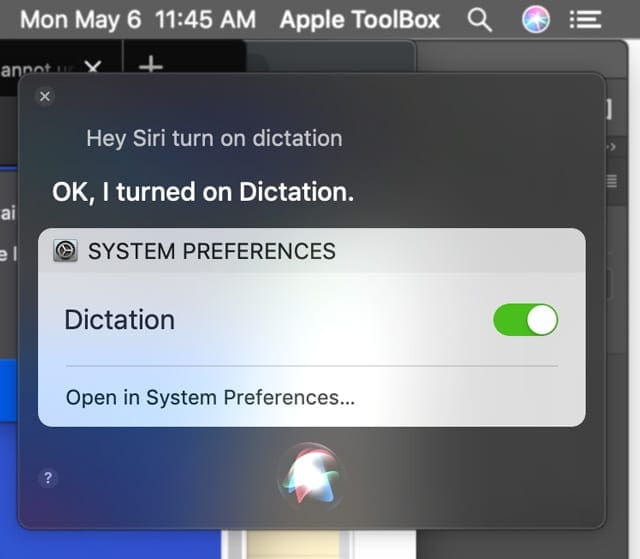
Use dictation on your Mac
- Open a document, email, message, or other apps with text fields and place your cursor at the insertion point where you want your dictated text to appear
- Press your preferred keyboard shortcut or choose Edit > Start Dictation to start dictation
- When your Mac is ready for dictation, it shows a microphone icon on-screen

- Speak the words that you want your Mac to type–do this slowly
- To stop dictating, click Done just below the microphone icon

For most of her professional life, Amanda Elizabeth (Liz for short) trained all sorts of folks on how to use media as a tool to tell their own unique stories. She knows a thing or two about teaching others and creating how-to guides!
Her clients include Edutopia, Scribe Video Center, Third Path Institute, Bracket, The Philadelphia Museum of Art, and the Big Picture Alliance.
Elizabeth received her Master of Fine Arts degree in media making from Temple University, where she also taught undergrads as an adjunct faculty member in their department of Film and Media Arts.

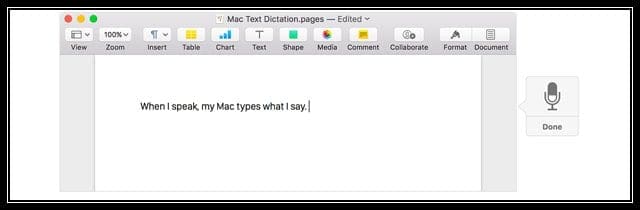
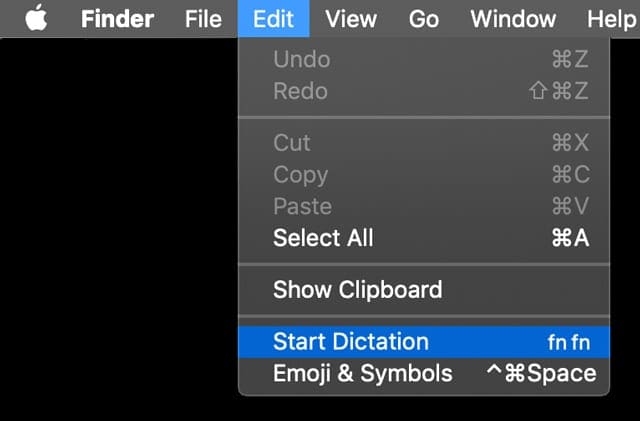
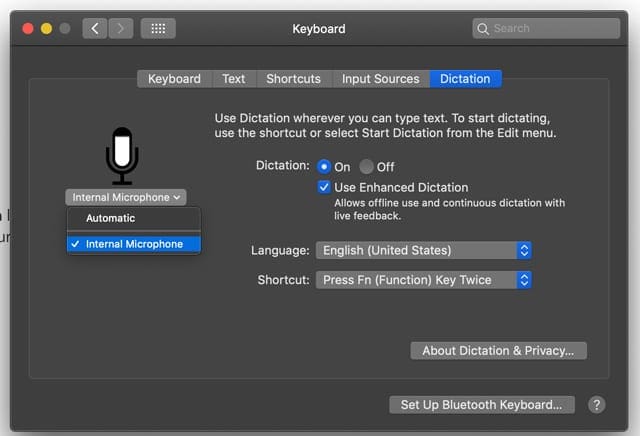
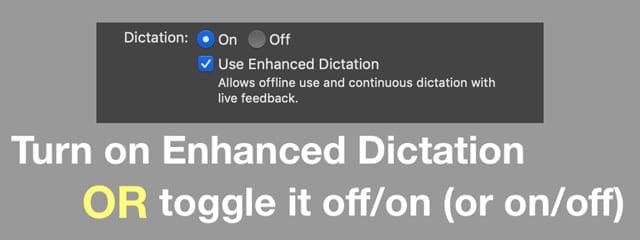
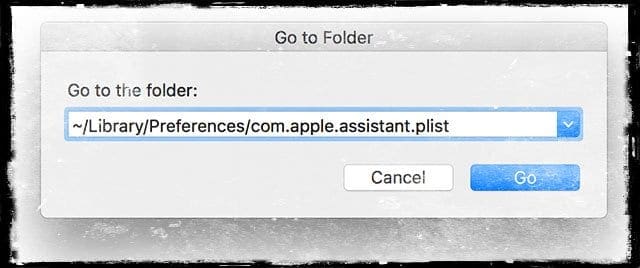
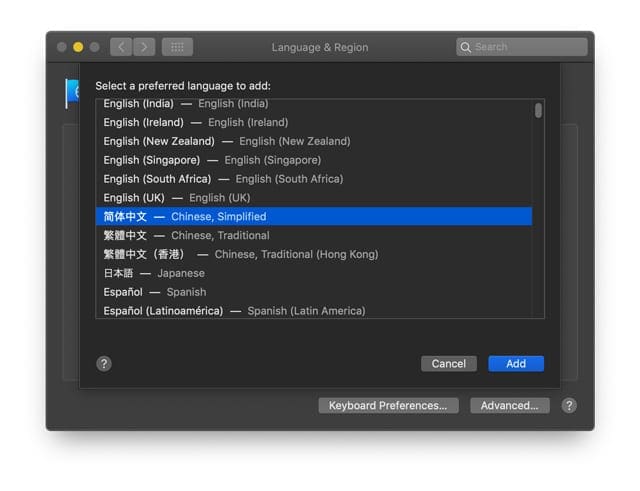
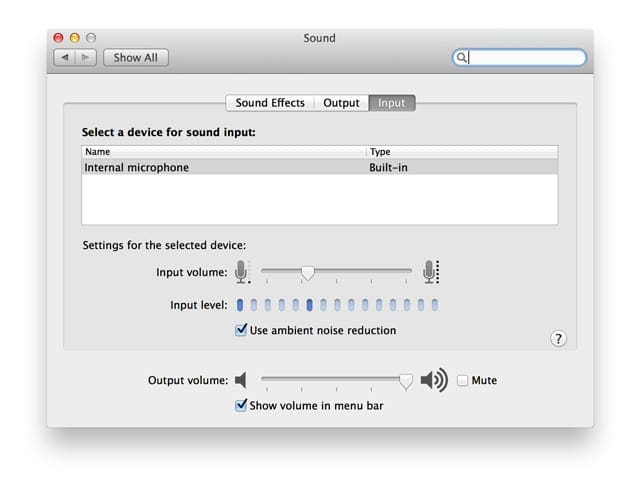
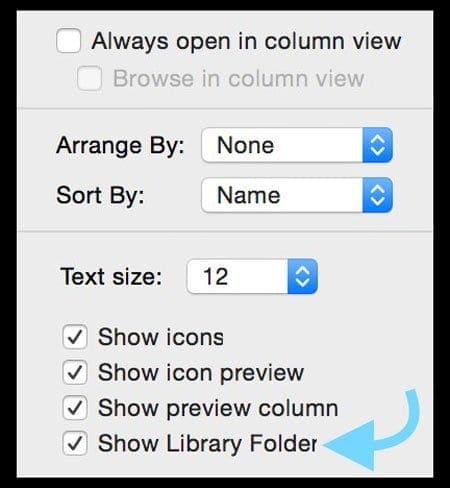
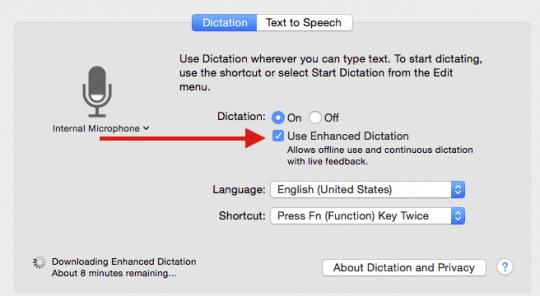
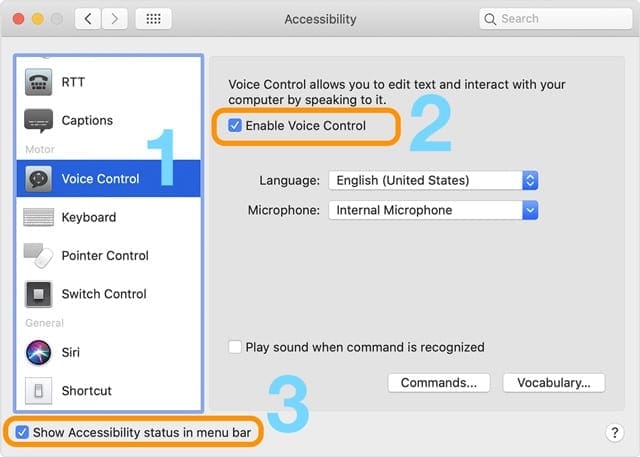

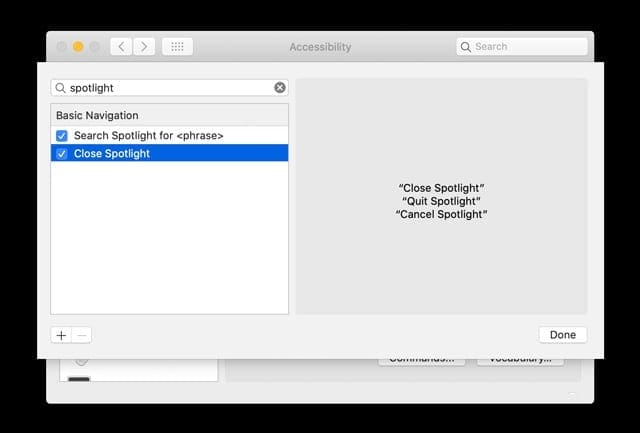
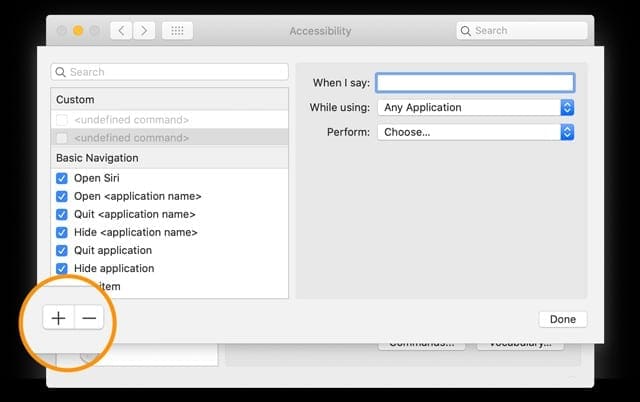
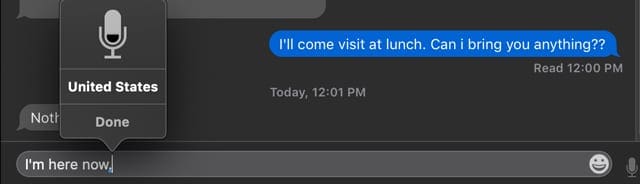



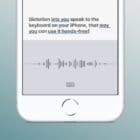





Thank you, my dictation tool is now working. The third suggestion did the trick.
Thank you very much for sorting out this problem to a feature that is absolutely essential to me. Had to turn off restart turn on and everything was hunky-dory thanks to you.
The only way that dictation starts working again is rebooting the macbook. I am afraid that this is a solution from the stone age and quite annoying. Any other ideas about this bug?
if you have antivirus dictation will not work. I have Webroot and to finally make it work I had to
1) Clic on the Webroot tab
2)shut down secure anywhere
Then it works. You can still use your antivirus after you are done with dictation.
Hope it helps.
This was the most time robbing article I ever read.
The art of slowly sliding the subject from enhanced (private) dictation, which is the question here, to voice command, is an extreme example of how journalists work nowadays. There could be no answer found what so ever in this way too long piece of misleading writing to the question of how private dictation work in Catalina and Big Sur! For that reason I do not recommend anyone to read this probably by apple financed text.
Good article! It fixed my problem!
Enabling voice command is not the same as Dictation.
Enabling dictation does not fix dictation!
Where is the FIX?
After the update dictation STOPPED WORKING
Brilliantly helpful!
Thanks very much.
I have tried every possible solution to using dictation and absolutely nothing works! It worked until I updated to the latest version of MacOS Big Sur. Now it doesn’t work at all and NONE of the suggested solutions works.
Apple must have screwed something up as dictation used to to work fine!
if you have antivirus dictation will not work. I have Webroot and to finally make it work I had to
1) Clic on the Webroot tab
2)shut down secure anywhere
Then it works. You can still use your antivirus after you are done with dictation.
Hope it helps.
just installed big Sur , dictation not working ,its on but microphone doesn’t pop up
any ideas?
I am trying to use the Dictation tool to convert a lecture of Alan Watts to text, to facilitate translation to Spanish. Although if I speak, the Dictation tool works to input text into Pages, when I play the lecture, no text is created. The cursor stays at the top of the page with no text outputted. I first tried to play the lecture in Amadeus Pro and input text to Pages, but nothing happened. I then tried to play the lecture on my iPad Pro, and use my external microphone to listen and input text in Pages, but that didn’t work either. It seems that Apple doesn’t allow a recorded message to be converted to text, although it will allow dictation of my own voice…
It is absolutely unforgivable that it doesn’t work. Especially from a nearly $2 trillion company like Apple. Any instructions that say turn it off and on and reboot do not at all address the fundamental issue which Apple MUST ADDRESS. That it doesn’t even work on a flagship current year Macbook Pro is unforgivable.
Hi Elizabeth,
I have a 2017 MacBook Air running OS Catalina 10.15.7.
Neither before nor after I upgraded the version of Catalina will Voice Control stay enabled. I go into Accessibility and Voice Control, check “enable voice control”, but in my laptop password, and after about 10 seconds the “enable” box unchecks itself.
Any ideas?
Thanks!
Something fixed it! I have been messing with this for years.
Now using Mojave. It still doesnt work great in Numbers app (I like to keep daily journal there and it will just ignore entire sentences), but it improved drastically in evernote after redownloading (initiated when I added a new language) and also changing my DNS servers to openDNS.
I’m assuming the former was the bigger change. I had tried EVERYTHING else except the parental control trick.
Microphone still not working having followed all instructions. This is most irritating as I was using this tool most all the time. My husband has the same issue on his computer. Help needed. Than you.
Hi Mrs. Stephens,
Please let us know what version of macOS or Mac OS X your Macs currently use.
The enhanced dictation does not appear on my computer. It did appear but not now. Imac Catalina 10.15.3
Hmm, after i upgraded to Catalina everrytime i use dictation by pressin (Fn and Fn) again, it activates the dictation, but everry time i want to correct something in the sentense with the mouse, or touch the keyboard it turns off?!? superr furstrating, – i work on google chrome, and eveytime I used dictation before with Mojave, it stayed on dictation, until i deactivated it again, so i could edit, and dictation would still be on..- Can anyone help out?
– regarrding the new voicecontrrol, it dosnt work for google chrome, and in safari it is really slow, so it is not an option.
I cannot help you but I just want to let you know
I am having the same problem. I thought I did something wrong. If you find a fix please let me know. Thanks
My non-Mac USB keyboard was Causing Dictation Not to work.After activating a dictation, the little microphone graphic would come up the first time, but no text would be generated. Subsequent efforts would not produce the microphone graphic, but instead would produce the three dot animation along with the same lack of text. Unplugging my USB keyboard fixed it in this case.
Turning off and on did the trick! Thanks!
When using my dictation, it prints everything twice. Not always but the time. How can I fix that?Not always but the time. How can I fix that?
Hi Susie,
Try resetting Dictation by turning it off temporarily, restarting your Mac, and then turning it back on.
Webroot antivirus interference is due the secure keyboard feature. Dsabling it fixed the problem without closing the software. But it should be restarted when using the internet.
Diasbling the webroot antivirus program worked for me. Thank you!
I can get the the dictation to work without the enhanced Dictation however it won’t downlowd any languages and I get the message “Dication Languages aren’t available to download at this time. Try again later.
I’ve tried to follow your advice below however in my speech folder I don’t have a “Recognizer Folder”.Any advice for this?
” Then go to your System Folder > Library Folder > Speech Folder > Recognizers Folder > SpeechRecognitionCoreLanguages Folder > and delete the folder named en_US.SpeechRecognition (or whatever language you use routinely)”
I don’t mind using without the enhanced dictation the only problem is I can’t seem to find the command to start a new line and when I press enter it breaks the dictation. Not sure if anyone has any ideas on this.
I cannot imagine why, but this last suggestion worked. My administrator account did not have parental controls enabled. So I enabled parental controls, rebooted, and then disabled parental controls and converted it back to an administrator account. The whole thing took at least 30 minutes with all the password typing and rebooting involved. Thanks for the tip. I can’t imagine how anyone discovered this solution. Cheers.
Thanks so much! Turning off webroot’s secure everywhere fixed it for me! OSX 10.12
I tried all the fixes but it is still not working on OS 10.8.5
So sad…
Hi Mac Lady,
Sometimes an app interferes with Dictation, so one test is to close all open apps and then try dictation again. If it works, then it’s an app that’s getting in the way. You’ll need to open each app and test ifmDictation works with it—do this one by one. You may just discover it’s a single app that’s causing all the troubles.
Also, I’m sure it’s already been suggested but have you considered updating your Mac’s operating system? You might discover that a newer OS works more fluidly and consistently with Dictation. OS 10.8 was the first OS to Feature Dictation so there’s been a lot of improvements in these past years and macOS and OS X versions.
Finally, some users report success by updating their DNS Servers to add the following DNS entries to 208.67.220.220 and 208.67.222.222. Worth a try!
Liz
Thank you for your reply. I have communicated with Apple about it.
On the other hand, I’ve also done a little further experimentation and found a better interim solution.
The task I face is to transcribe many hours of interviews into text – different voices, different accents and levels of English. Text recognition software to automatically transcribe these into text is almost useless. It is quicker to type than to edit the drivel that results. So I have found the following solution.
I use my IMac to work on, plug in the earphones to listen to the recording. I open Google Documents on my Macbook Air and speak each sentence I hear, carefully articulated and fairly slowly. I have Google Documents open also on my IMac, which allows me to see at once the text that it typed on the laptop. I can edit this as I go along as required.
This is my best shot so far, but the actual text recognition is still rather slow, but a bit better than with Apple Enhanced Dictation. It also allows me to work with one mouse and keyboard rather than having to constantly switch between computers.
I hope this system might be helpful to a few people and would love to hear of any improvements and developments.
My Enhanced Dictation works fine from a technical point of view. However, it has definite shortcomings in recognising certain words and doesn’t seem to learn the words even after I have edited them by typing them in correctly. For example, it cannot distinguish between Took and Talk, but always writes Talk. Sometimes it enters pure drivel, as if it is trying to put words in your mouth.
Is there any forum or service where these problems can be reported and the system gradually improved. Oh, and I run Mac Sierra version 10.12.6
HI Eric,
Apple does have a product feedback site but not a tab for Dictation. You best bet is to report this as a macOS issue, since it is the operating system that run Dictation.
This feedback site is really the only user site that Apple reads.
Good luck,
Liz
My Mom is 96 and uses this to write email on her iMac 10.8.5
Worked on my MacBook Pro same OS.
The other day I noticed mine stopped working. Nothing had been changed.
Today I am on her iMac and hers is no longer working either!!!
DID APPLE SHUT OFF USERS OF 10.8.5 BECAUSE THEY WANT US TO UPGRADE?
Because that is what it seems like.
Bad enough we have Adobe who won’t fix their security issues, now this?
Apple has really gone downhill.
I disabled Webroot virus protection after trying everything else on the list (because it was really unclear how to disable Webroot – all instructions were for PC!). That’s another 3 hours I’ll never get back!
Had this problem and fixed it: i was running the free Avast virus blocker, and when i turned of it web filter, dictation started working. Switched to McAfee and now dictation works fine.
Thanks so much for the tip..I am not sure why apple is having so many issues lately?
They seem like care more about money than the product they are putting out.
My microphone is working but when I try to open dictation I get the “negative” ding OS X
Worked for me on El Capitan July 2016 – thank you
I am trying to dictate in an electronic medical record called Centricity (by GE) and it worked for a few minutes then stopped. Dictation works in other documents and the microphone seems to be working but it will not allow me to dictate in the electronic document now. I did the above reboot and still not working. Any other ideas? 🙂
Sorry, I meant to write there is no com.apple.assistant.plist. The other file mentioned, is there.
I looked up and down /Library/Preferences and there is no file com.apple.setupassistant.plist. Is there a way to download just this file?
Tried to copy a screen shot here, but it got rejected. Trus me, this file isn’t in this pathway on my mac. Running El Cap, 10.11. Thanks
I cannot find the file using the steps above. I have OSx El Capitan. I went to “Go” and held down the Alt/Option key and a folder named “Library” popped up, but the file did not. What exactly do I do now?
It worked for me too, with OSx El Capitan, on Mar 5, 2016.
Thanks very much!
This worked for me on 9/26/2015 using Yosemite / 10.10.5
Thanks!
How do i find the library
Is this the right file? It is the same as above but with “setup”. I don’t have the other one under preferences /Library/Preferences/com.apple.setupassistant.plist
Nevermind…found it!
That file keeps reappearing, and therefore have the issue of dictation not working again. Please help. I have a huge paper due tomorrow…
Huge Thanks. This worked perfectly. I just went to Finder’s/Go/and pressed and held ALT. Then I restarted the mac. I’ve got my Dictation!
How do i find Finder’s/Go/
Press the finder icon. then in the tool bar press go.
Thank you sooooooo much – and for explaining how to get to library. This must have come in on their latest update – grrrr…. I am so counting on my dictation to get a book done! thanks again!
That solved the problem for me. Thank you very much for sharing this. –Jay
Yay!!! It worked!
Thanks mate this worked for me too I’m using dictation right now
Worked for me perfectly after a reboot and DNS switches did not work.
Thank you.
Woohoo! This worked for me on OSX 10.9. It’s like a brand new feature now, since it wasn’t working for so long!