When you change the wallpaper on your Mac, you give your computer your personal touch. On your Mac, you have various options to choose from to have the wallpaper that best fits your mood that day. You can select from stills or live wallpaper. It’s also possible to add a picture as wallpaper, and with the help of Photo Booth, you can also take a new pic and make it your wallpaper. In this guide, you’ll see the quick, easy steps to follow to change things up a bit when it comes to your wallpaper.
Contents
How to Change Wallpaper on Mac – macOS Sonoma
Changing your wallpaper on your Mac is easy, but the only tricky part is going to be which wallpaper to want to use. If you can’t decide, you can use an option that will allow you to switch between different photos so you can enjoy them all. But if you already know what type of wallpaper you want, here are the following steps. To change the wallpaper on your Mac, you must go to System Settings. You can also right-click on your screen and choose the Change Wallpaper option.
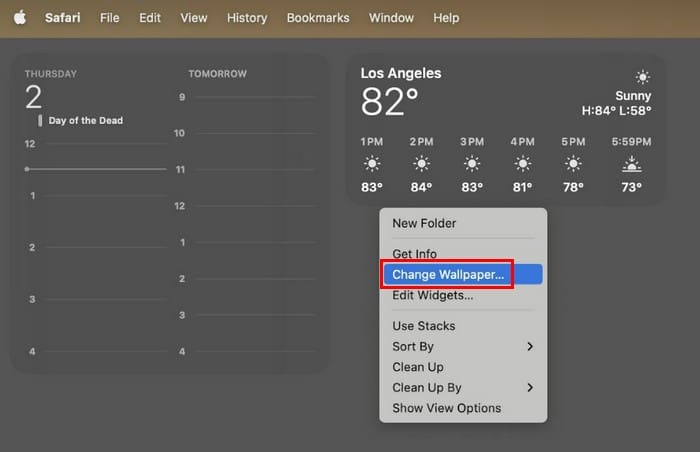
You can click the System Settings icon at the bottom or the Apple icon at the top and choose System Settings.
When the new window appears, click the Wallpaper option from the options on the left.
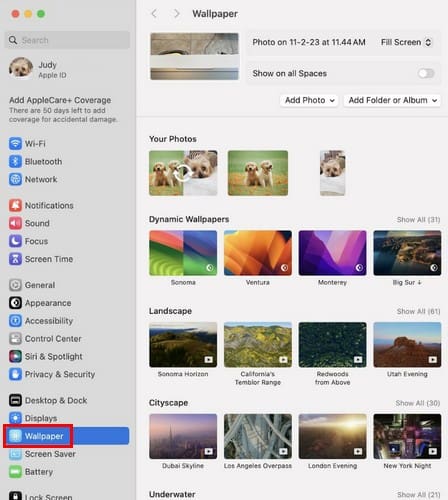
In the Wallpaper section, you’ll see a long list of options. You can choose from options such as:
- Dynamic Wallpaper
- Landscape
- Cityscape
- Underwater
- Earth
- Shuffle Aerials
- Pictures
- Colors
If you like what you see from the few visible options, you can click on it, and if you don’t have it, it should start downloading. To cancel a download, click the X on the side of the circle (while the download is in process). To view more options, click the Show All options.
The number of available wallpapers will be listed to the side. Certain wallpaper will allow you to change the time a wallpaper remains. For example, if you choose the live wallpaper, you’ll only see options to show as a screen saver or on all spaces.
But if you choose the Shuffle Aerials option that switches between different wallpapers. At the top, you can change the wallpaper every 12 hours, continuously, every day, Every two days, Every week, and every month.
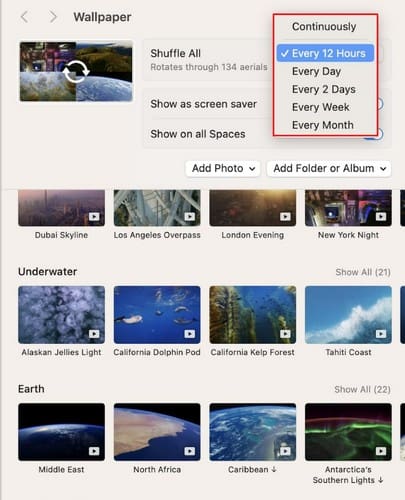
How to Add Images as Wallpaper on Mac
Mac has many wallpapers to choose from, but what if you want to add a picture of your kids or pets? When you right-click your display and choose Change Wallpaper. At the top, you’ll see the option to add a photo. When you click on this option, go to the folder with the picture you want to add and click on it. As you add more and more pictures, the photos will start to build up in the wallpaper section above the Dynamic Wallpaper.
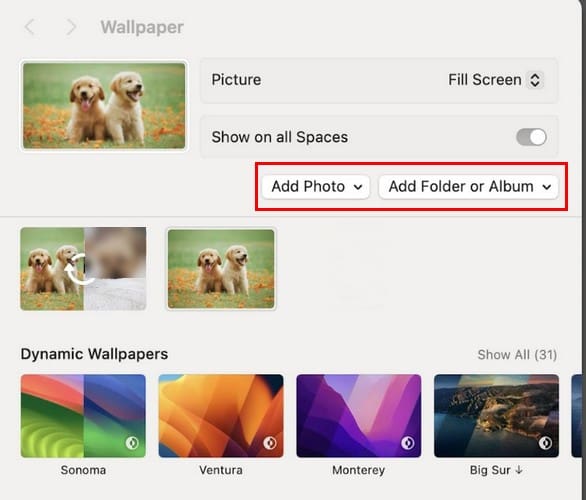
You have the option of selecting an image to use as your wallpaper, or you can choose the option that allows you to switch between all your photos. When you click on this option, at the top, there will be options for how much space the image will take, for example, if you want the picture to fill the screen, fit to screen, stretch to fill screen and center. It’s also possible to choose how often you want to switch between photos.
You can choose from options such as:
- Every five seconds
- Every Minute
- Every 5 minutes
- Every 30 minutes
- Every hour
- Every day
You can also have your Mac randomly choose the photo to add as wallpaper.
How to Check to See How Much Storage Your Wallpaper Takes Up
The live wallpaper is gorgeous, but if you download too many, it can take up a lot of space. If you want to see how much storage it’s taking up, you can decide if it’s time to erase any. Click on Finder > Go > Go to Folder and enter the following path /Library/Application Support/com.idleassestsd/ and press enter.

To continue, select the Customer Folder, followed by the 4KSDR240FPS Folder. Select this folder and press the space bar to see the storage.
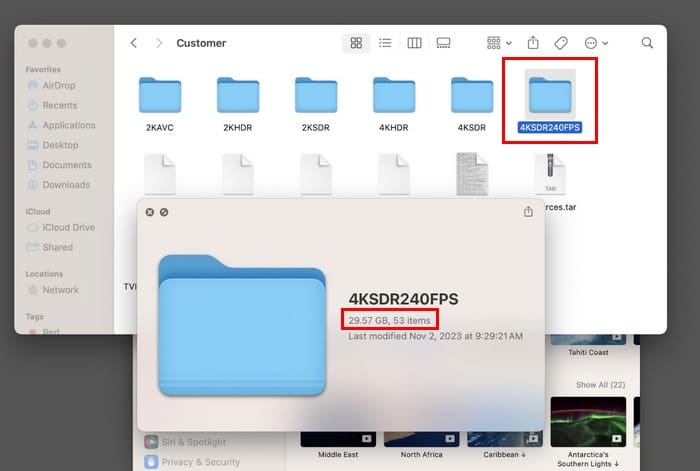
If you’re not happy with the amount of storage that is being taken up, you can erase them by right-clicking on one of them and choosing Move to Trash. But to clear up your storage, remember to take out the trash on your Mac by right-clicking on it and choosing Empty Trash. If you want to erase more than one wallpaper, click on the top corner of where they are listed and drag until they are all selected. Right-click and send it to the trash.
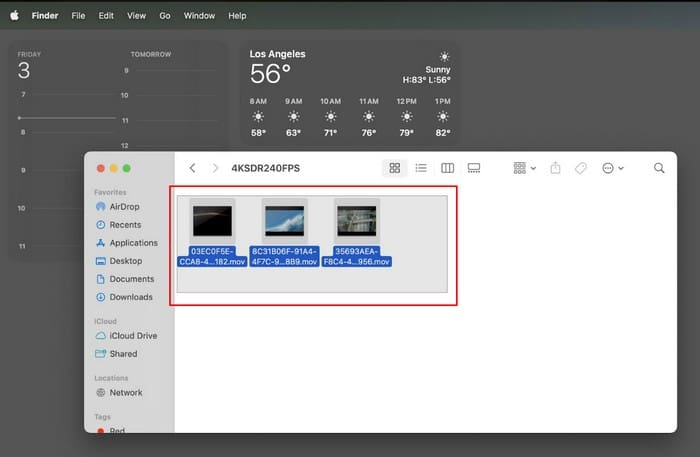
Further Reading
Speaking of wallpaper, if the live wallpapers are not working on your iPhone or iPad, here are some useful tips you can try to fix it. Your Mac is not the only device you can change the wallpaper. If you also want to change the wallpaper on your iPhone and Apple Watch, here are the steps to follow. But for those times when you’re in a hurry, here is how to change the wallpaper on your iPhone using shortcuts. If you need to find a tutorial on a specific topic, remember you can always use the search bar at the top left.
Conclusion
As you can see, you have many options to go with when you want to change your wallpaper on your Mac. You can choose from still or live wallpaper. You can also use a photo of your pet or family member as wallpaper and have your Mac rotate between various pics. Remember that the live wallpaper can take up a lot of space, but you can easily check how much storage they use by following the steps mentioned in the article. What wallpaper did you end up using?
I am a tech geek who loves technology. I have been writing about tech for over a decade, covering various devices and programs. I write about the latest Apple products and services and never go far without my Apple devices. I always stay updated on the latest gadgets, upgrades, features, and news. I aim to make complicated tech information easy for everyone to read. I’ve been with TechniPages from the beginning to help others fix their tech issues with the easy-to-follow guides.
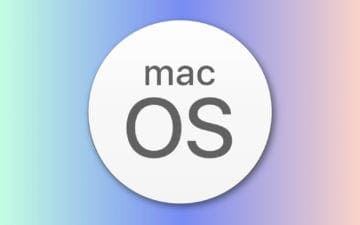









I just upgraded to Sonoma 14.0 & lost my Wallpaper. Clicked on the apple icon & looked for System Preference which is now called System Settings. So clicked on System Settings. You used to click on Desktop & Screen Saver, and click Desktop, but now it’s just Wallpaper. Tried to set up Wallpaper but it’s still blank. What am I doing wrong?