Those of us who grew up before the music streaming services became widespread will know how hard it sometimes was to find new tracks and listen to them. And in some cases, you might remember needing to add your own artwork to different albums and songs.
Related Reading:
- How to Change Your Apple Music Download Quality
- How to Play Music on Your Apple Watch
- How to Share an Apple Music or Apple One Subscription
- What Is Apple Music Sing? (+ How to Use It)
While much of that is no longer necessary, you might sometimes still need to use the Album Artwork feature in the Music app – which is effectively what used to be iTunes. Doing so is quite simple, and this guide will show you how to manually and automatically add album artwork to tracks and albums.
Contents
How to Manually Add Artwork to Tracks and Albums in the Music App
First, let’s look at how to manually add artwork to your songs and albums in the Apple Music app.
- Go to the song or album you want to add artwork to in the Music app.
- Click on the three dots to reveal a dropdown menu. You can also use control + trackpad.

- Select Get Info.

- Click on the Artwork tab.

- Select Artwork, which is at the bottom of the window.

- Choose the image you want to upload as album artwork.
- Click on OK when you’re finished.
How to Automatically Add Artwork to Tracks and Albums in the Music App
In some cases, you might not need to go to huge lengths to add album artwork. Instead, you could potentially find that it’s possible to automatically source. This will not work in every situation, but it’s still worth trying nonetheless.
Here’s how to automatically add artwork to tracks and albums in the Music app.
- Click on the Albums tab under Library.

- Look for the album for which you’d like to add artwork. Then, either select the three dots icon or press control and your trackpad simultaneously.
- Select Get Album Artwork when the dropdown menu appears.

- If this is your first time, you’ll need to confirm your choice in the dropdown window. Tick Do not ask me again to ensure that you don’t have to complete this step again in the future.

Add New Album Artwork When Needed in the Music App
The Album Artwork feature has always been a useful way to customize your tracks and albums in the Music app. You can always try adding your artwork automatically, though it should be noted that this will not work in every situation.
In other cases, you may find it easier to add your own album artwork. Regardless of your choice, you’ve got the steps you need to follow in this guide – so you can refer back to it whenever you need to.

Danny has been a professional writer since graduating from university in 2016, but he’s been writing online for over a decade. He has been intrigued by Apple products ever since getting an iPod Shuffle in 2008 and particularly enjoys writing about iPhones and iPads. Danny prides himself on making complex topics easy to understand. In his spare time, he’s a keen photographer.

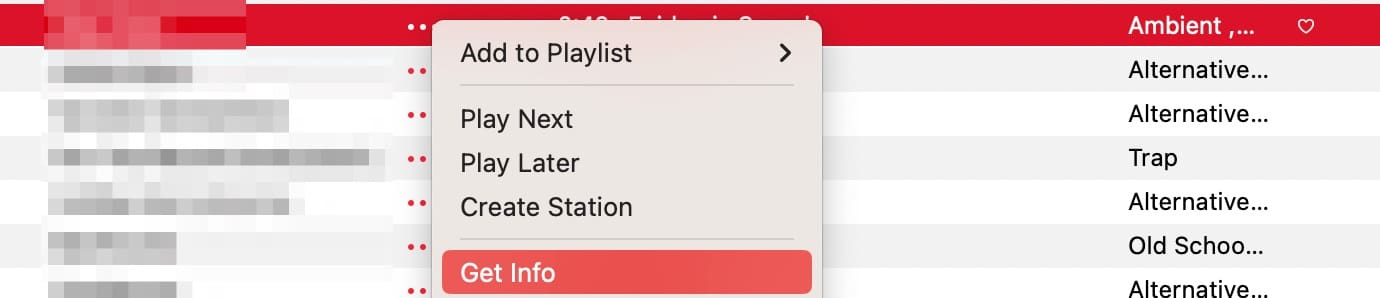
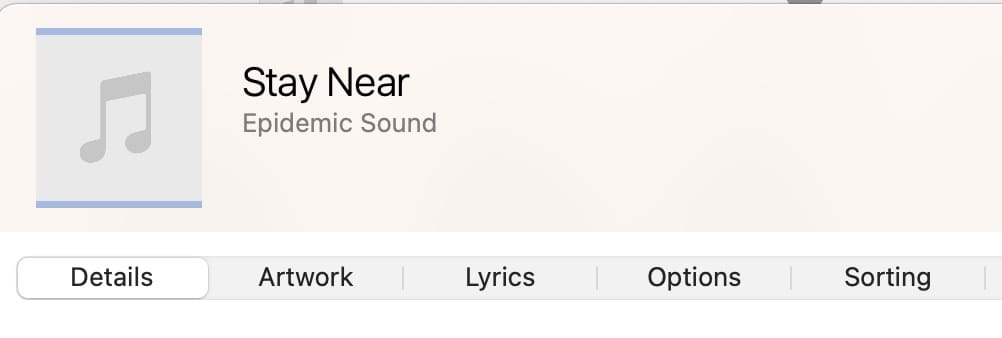
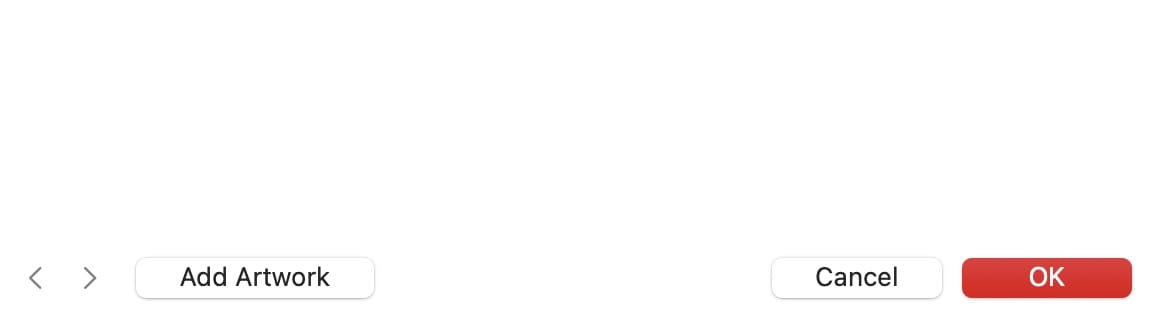
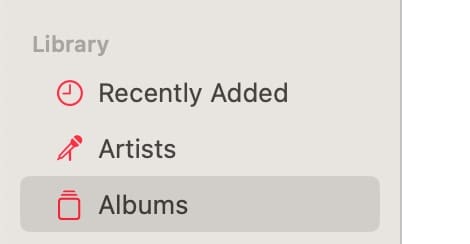





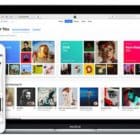




My understanding is that with the manual method up top, the artwork will be embedded in the MP3 fille so it is avaliable if you ever use the file with anything other then iTunes. This also increases the size of the MP3 file.
But, with the automatic method the artwork is stored in an external file and is only available to iTunes. But the MP3 file size does not increase.
Is this accurate? Anything ellse to add?