Got a few songs that don’t have artwork or have artwork you don’t like and want to manually add the cover art? 
Many users like to use their own album artwork for their music in iTunes. Some readers have said that when they are trying to add artwork to tracks/albums with iTunes, they are unable to do so as the Add Artwork option is greyed out and inaccessible.
RELATED ARTICLES:
- How to use custom ringtones and tones after updating to iTunes 12.7 and above
- How To Authorize a Computer on iTunes
- iTunes Songs Grayed Out, How-To Fix
- How To Authorize a Computer on iTunes
If you are experiencing this issue with iTunes, here are a few tips that should help you.
Contents
Let’s Review How To Add Album Art In iTunes
- Find and download the missing album art image from the Internet or elsewhere
- Save the image as a JPG, BMP, GIF or PNG file
- Open iTunes and highlight all of the songs on the album
- Select the first song
- Hold the Shift key
- Choose the last song in the album
- Right-click on one of the selected songs and select Album Info (or Get Info)

- iTunes asks if you are sure you want to edit information for multiple items

- Select Edit items
- Choose the Artwork tab and click Add Artwork

- Find the image you already saved and click Open
- The artwork embeds into the music files and should show up
Check That Your Album Art Meets The Requirements
- Artwork inserted into music files must be in one of the following formats: JPG, BMP, GIF or PNG
- Maximum resolution for embedded artwork is 1024 x 1024
- iPhone / iPad / iPod touch support album artwork up to 320kb in size with no resolution limit
Add Artwork Button Greyed Out in iTunes
Please check each of the steps below to see if it helps with your issue.
- Check if the song/album has been downloaded to your computer or is it only on the iCloud
- The cloud button on the right side would suggest you would need to download it
- Right-Click and choose ‘Download.’
- Once it has downloaded, you should be able to change the artwork via the ‘Add Artwork’ button

- If the media is locally available on your machine, and you are still unable to access the Add Artwork function, start by checking the permissions.
- You may not have the right permissions to change the artwork in iTunes
- Right Click on any track and choose ‘ Show in Finder.’

- Once the item opens up in Finder, right click and choose ‘Get Info’
- Here you will need to scroll down to the bottom of the information and locate ‘Sharing and Permissions’

- If you have only ‘Read Only’ permissions, you will not be able to use the ‘Add Artwork’ feature
- Click on the lock icon, enter your credentials and change this to ‘Read and Write.’

- Click on the lock icon again once you finish with any changes
- Now you can go back and try adding the artwork to the album
- One other item to note while adding Album artwork in iTunes is the file type
- In older iTunes, people had challenges using the ‘.WAV’ file type
- If you are trying to use this, you may instead want to convert it to ‘.AIF’ and then try adding the Artwork. AIF is lossless so you shouldn’t have an issue
Where is the Find Album Artwork Function in iTunes?
If you recently upgraded to a newer iTunes version and were used to Find Album Artwork, you will not be able to find that function.
Apple replaced it with ‘ Get Album Artwork’ in the newer iTunes versions. For this article, we are using iTunes 12.9 running on macOS Mojave.
Right-Click on the Album and you should be able to access the Get Album Artwork function.
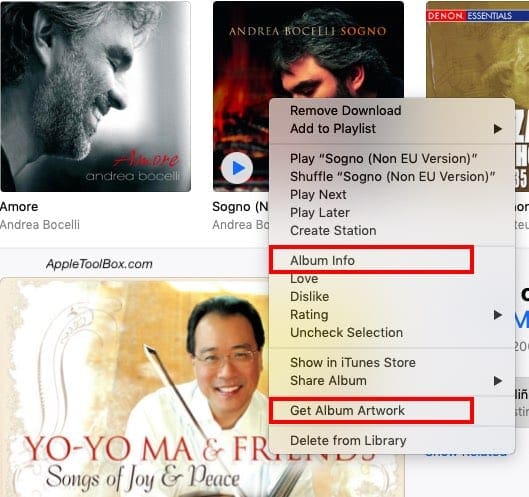
How to Add Album Artwork in iTunes 12.9 and above
- This functionality has not changed in the newer iTunes
- Right click on an album iTunes and choose ‘ Album Info.’
- Next, open the Artwork tab on the top
- The function to ‘Add Artwork is at the bottom left of the screen
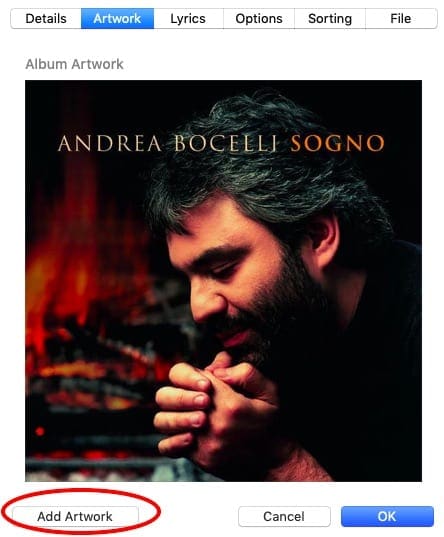
- When viewing Songs, right-click and choose ‘Song Info.’

We hope that you found this short article helpful! Please let us know if you have any questions or comments.
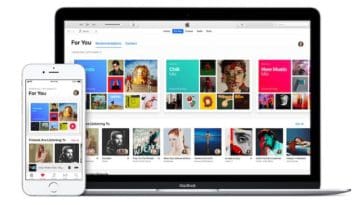
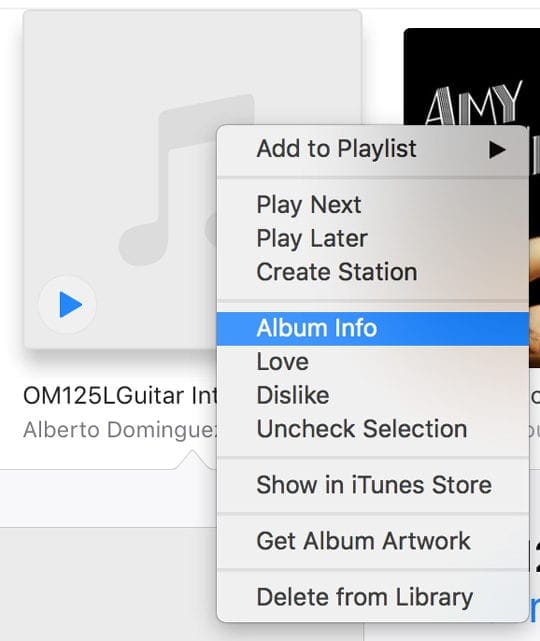
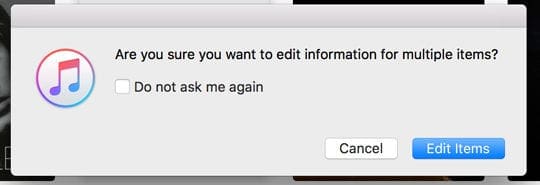
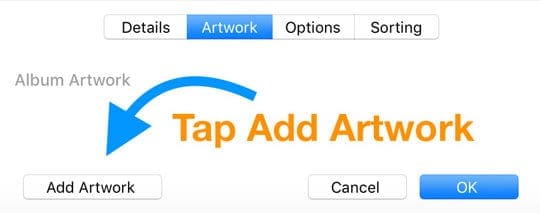

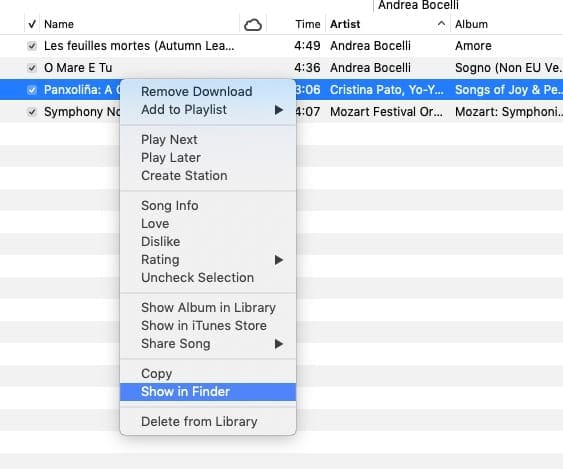
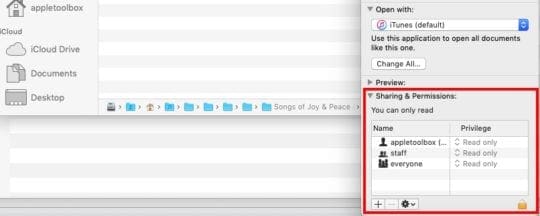
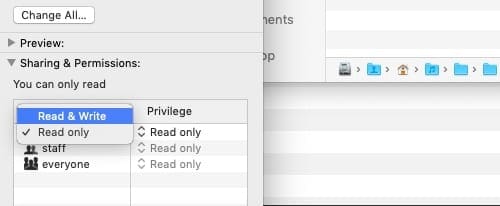
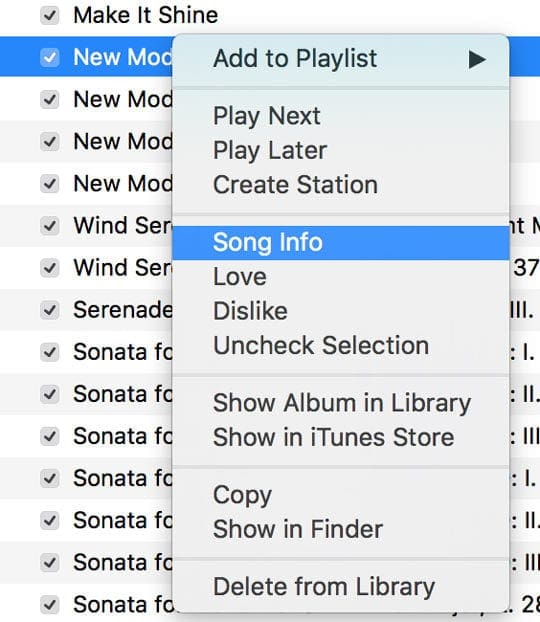

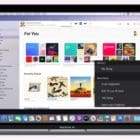
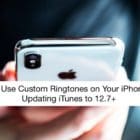



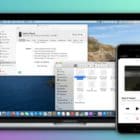
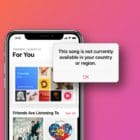
Just found out you can’t artwork to WAVs. Only MP3s
Totally bogus for iTunes 12.9 on Mojave (as claimed in article). As many others report here and on forums, all steps _look_ like they should work, and the Album Artwork folder is even updated by these procedures, but new artwork never shows, or sticks.
_Does_ _Not_ _Work_
I’m surprised that Apple gets SO MUCH artwork wrong.
HURRAY, it works and I learnt something today!!! 😉
With over 8K+ songs, my last album, was the first time, I was not able to add my own album cover artwork!
I was scratching my head for a while…
After 23+ years of using Apple, this one was defo a nice little trick to know (Convert Apple Lossless Version). Thanks
The actual option to add artwork to one of the tracks (in the ‘song info’ option), which I wanted to add to my iTunes library (which I actually recorded myself and for which I on the copyright) is ‘greyed out’, yet for all the other tracks in my recording session, I was able to add artwork in the usual way – a complete mystery!
I tried re-naming this audio file, (just a regular MP3), re-uploading it, yet still this glitch remains – any suggestions how to remedy this, anyone?
I load older albums to itunes and right click to ‘add album artwork’ does not find a match. I have been doing this for a years. I would save an image from an internet search, save to a file, right click on the album and select ‘album info’, i think try to import the image i saved to a drive to the artwork page. This is now failing. I have gone back to attempt to add artwork which previously I added to another album and those do not load either. Has ITunes decided to block this function unless it is done only through the ITunes function?
I tried every suggestion. I can place the album art per the basic instructions, as I have always done, but it disappears after I close the window, and is not there when I open it up.
This finally helped after a day of looking. Thanks!