Whether on your Mac or mobile device, listening to music has long been an essential feature on Apple devices. With the Apple Music subscription service, it’s easier to download and consume more media. But from the cloud to your device, album artwork sometimes goes missing. When this occurs, there are a few tips you can try to get them back.
Contents
Recommended Reading:
- How to Create Custom Music Widgets on Your iPhone and iPad
- Can’t Add Artwork in iTunes? Greyed Out? Here’s How to Fix
- How to Authorize a Computer on iTunes
- How to Play Music on Your Apple Watch
- How to Use the Music App’s Artwork Feature
- Amplify Your Apple Music Experience With These Top Shortcuts
Using iTunes on Mac
In this first step, you’ll learn how to reset album artwork for albums in iTunes.
- On Mac, open the Music app.
- Under Library, choose Albums on the left side of the screen.
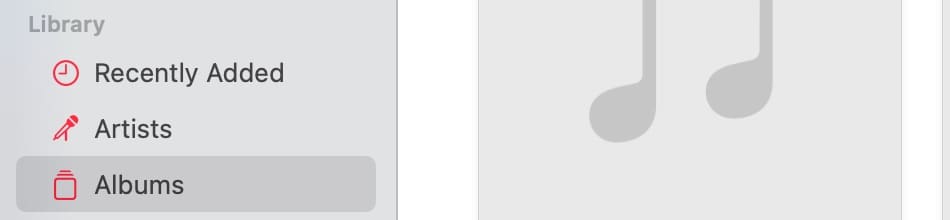
Get Album Artwork
Start by asking iTunes or the Music app to source the correct album artwork. Press control + your trackpad simultaneously over the place you want to get album artwork for. Then, select Get Album Artwork. 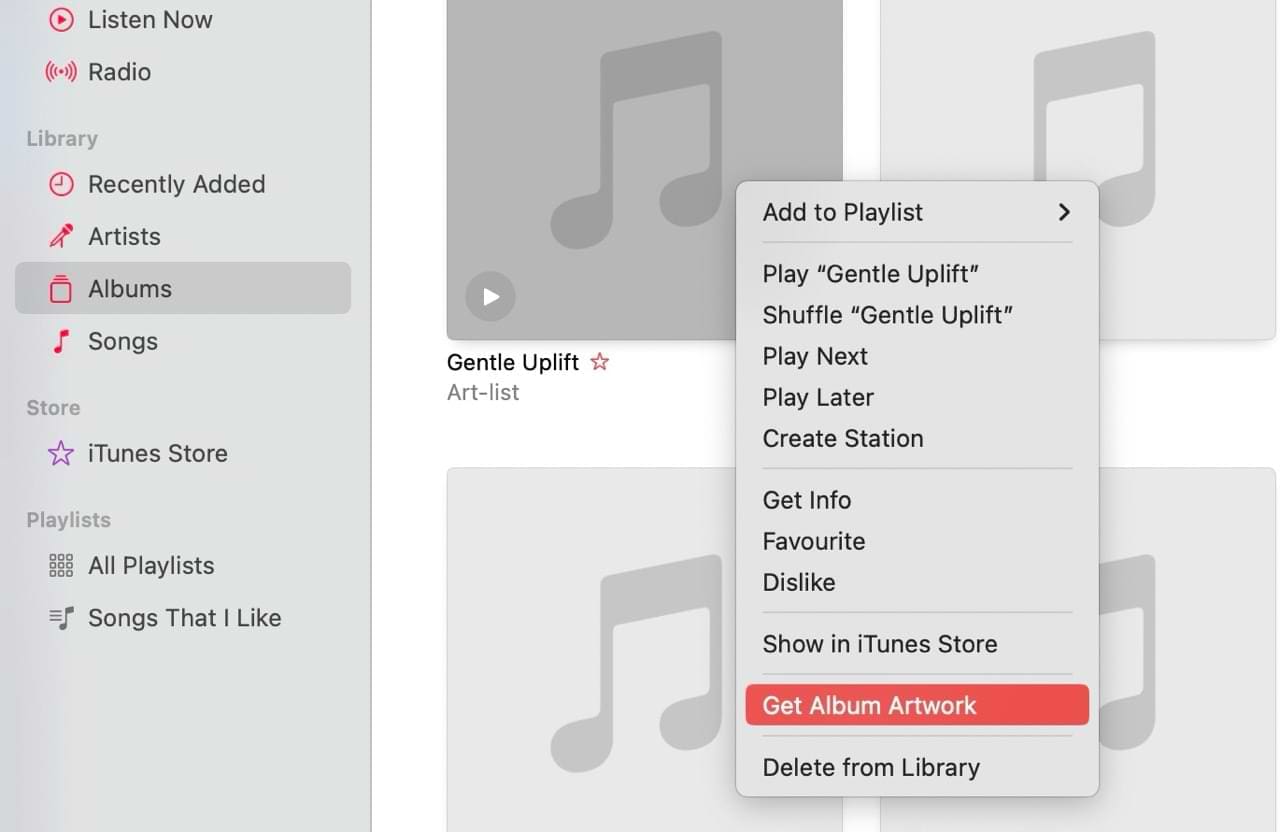
Repeat manually for every album in your collection that is missing artwork. This solution doesn’t always work, especially for singles and incomplete albums that you might have purchased years ago.
You can also select File > Library > Get Album Artwork if you’re missing a lot of artwork. This step also plays an important role below.
Start Playing a Song
Album artwork in iTunes or Apple Music often returns after you begin playing a song on an album where there is a problem. Simply tap the play button and everything should hopefully be as it was before.
Rebuild Your Music Library
Sometimes, you may have issues seeing everything in your Apple Music library. This can often occur after a major macOS update, but it is possible to fix the problem.
It’s possible to rebuild your Music library based on a previous version. Here’s how to do it:
- Close the Music app and go to Finder.
- Search for “Previous Libraries” in the search bar and click on the folder when it appears.
- Double-click on one of your old music libraries. Wait a few seconds and the Music app should reopen with the content that was in this library.

Manually Add the Artwork
It’s also possible to manually add your album artwork from the web. Here’s how to do that:
- Search for the album online and download the appropriate artwork to your computer.
- In Apple Music, go to the album and tap control + trackpad on your keyboard.
- Select Get Info.

- Choose Album.
- Click Add Artwork.

- Import the artwork you downloaded from Google.
The artwork added will eventually make its way across all of your iCloud-enabled devices.
Regardless of the solution you choose, give it time. Each of the options mentioned above sometimes takes a few minutes to complete. You may also want to reboot your computer after trying any of the solutions; sometimes that little step does the trick.
If you notice that the Add Artwork button is gray, it’s likely because the Music app can’t locate your song file. In these instances, you’ll often see a pop-up beforehand.
Getting Back Album Artwork on Your iPhone
While it’s common to try and retrieve album artwork on a Mac, you can attempt similar things from your iPhone. Here are the steps you should follow to try and solve the issue.
- Go into the Settings app on your iPhone and tap Music.
- From there, turn off Sync Library.
- Tap Turn Off to confirm. This prompt will appear in a pop-up message.
After waiting a few seconds, turn on iCloud Music Library again. Then, go into the Music app and see if the issue has been resolved.
Offload or Delete the Music App
You can also try deleting or offloading the Music app, before redownloading it again from the App Store.
- Go to Settings > General > iPhone Storage.
- Look for the Music app. Many users will find it easier to use the search bar.
- Select Offload App or Delete App.
- Confirm your decision when the pop-up window appears.
- Reinstall the Music app once the deletion process has been completed.
Odds and Ends
There are a few other things you can try to restore album covers in iTunes or Apple Music, including:
Stay Updated
First, be sure you’re using the newest version of macOS and iOS on your devices. On Mac, click on the Apple icon at the top right of your device. From there, select About This Mac. Click on the Software Update button and follow the directions if an update is available to download and install.
To update iOS, tap on the Settings app on your Home screen. Next, select General. From there, tap Software Update and follow the instructions.
Contact Apple
Still having problems? You should contact Apple iTunes support, and hopefully, they can resolve your issue quickly.
As you can see, there are numerous ways to add missing artwork to your iTunes or Apple Music collection. Your best bet is to start on iTunes and trying some of the would-be solutions there first. If none of those solutions work, move onto our iPhone suggestions.
Reader Tips
- Always make your album cover 400 x 400 pixels. No more problems ever. Replace your existing album covers with 400 x400s.
- My iTunes library had all the album covers but they woudn’t download on my phone, so I removed the album from my phone and synchronised my iPhone again… and the album covers were there. 🙂
- Before you try any of this, simply try to turn off any AirPlay Speakers that are connected. (use the Doo Dah beside the volume control at the top). Now try adding artwork, it worked for me.
Struggling to See Your Album Artwork in iTunes or Apple Music? Try These Tips!
While you can listen to music without artwork, let’s be honest — it’s much more engaging if we see the album artwork. You may not see the album artwork on some songs for a multitude of reasons, such as issues with syncing your tracks and needing to download them from the web. Luckily, it’s usually quite easy to solve this issue.
Hopefully, these tips have helped you get your album artwork back on iTunes and Apple Music. If anything worked for you that we haven’t mentioned, feel free to let us know in the comments section.

Danny has been a professional writer since graduating from university in 2016, but he’s been writing online for over a decade. He has been intrigued by Apple products ever since getting an iPod Shuffle in 2008 and particularly enjoys writing about iPhones and iPads. Danny prides himself on making complex topics easy to understand. In his spare time, he’s a keen photographer.

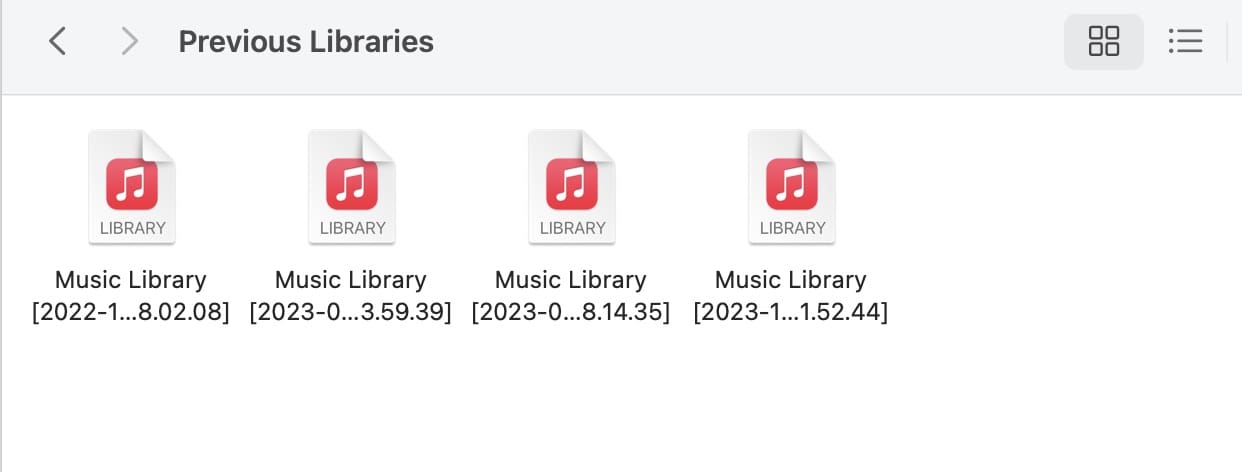
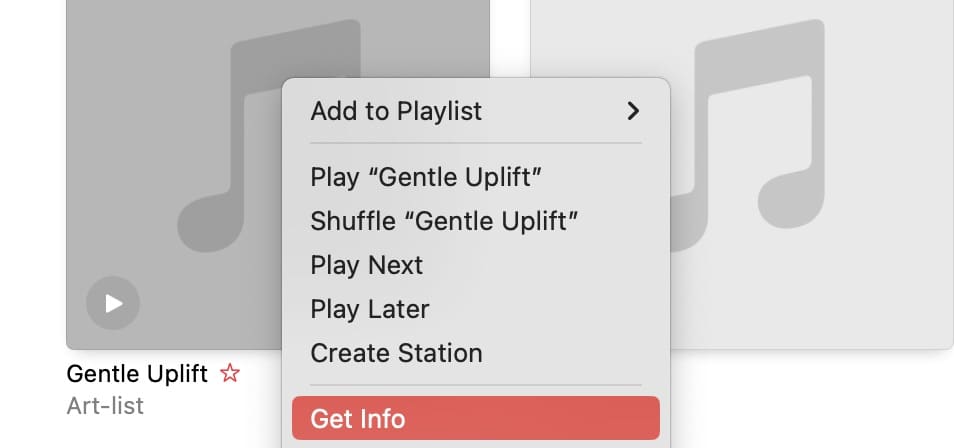
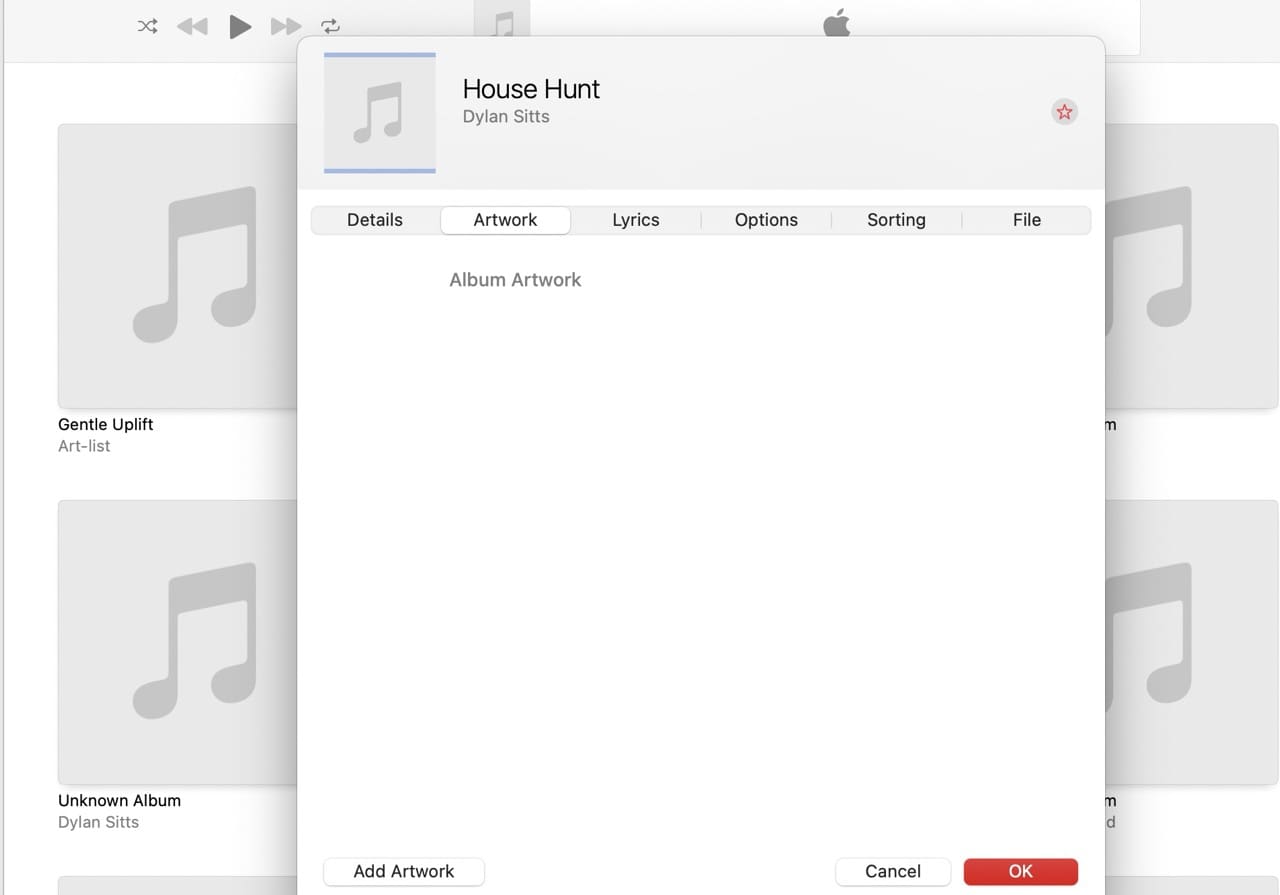
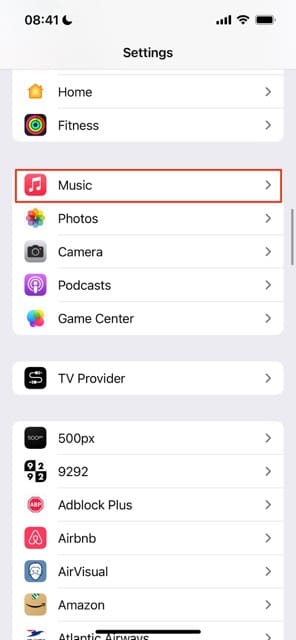
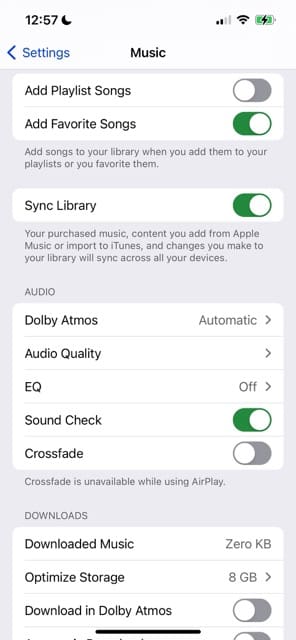
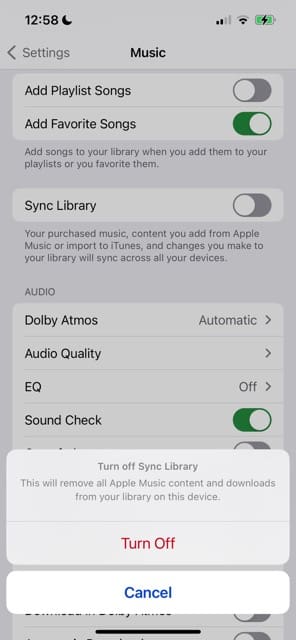
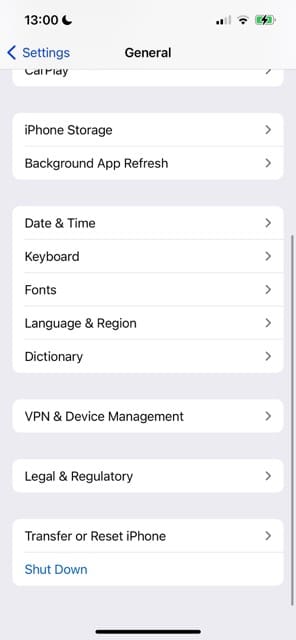
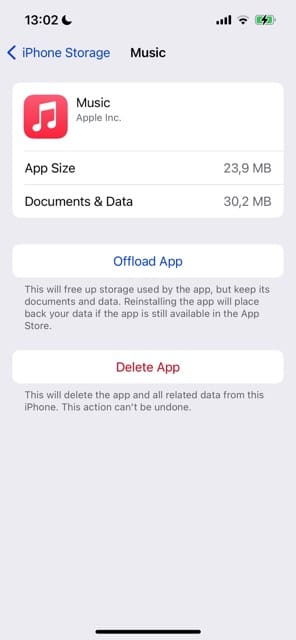
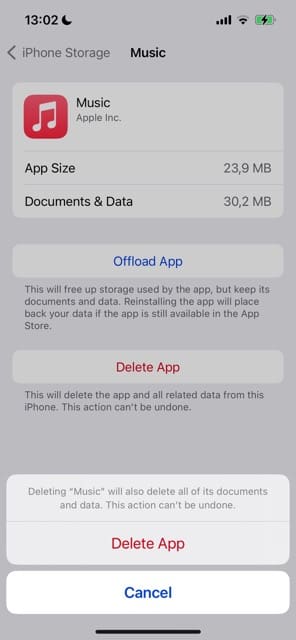
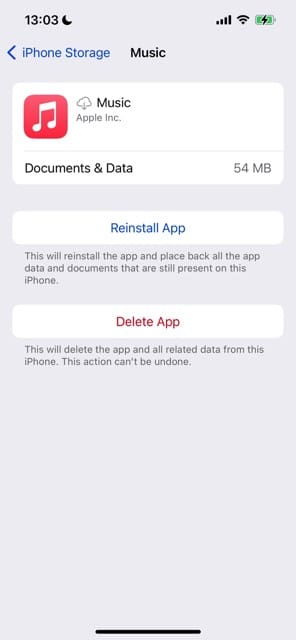









Tried manually adding album artwork. Does not work any way I try! Image appears in the Info/Artwork window, then promptly disappears when i click OK. Album art downloaded from Apple is sometimes incorrect – and cannot be deleted manually.
This can’t be so difficult to program correctly, guys.
Hi and thanks for your article.
I have a different problem: I was going through the “Recently added” tracks and I uploaded a track cover only to one of them, let’s call it T1.
Now,
1) all of them have the same cover.
2) If I add another cover to the ones which didn’t have any before, it won’t change the displayed one (and keeps using the cover added to T1, although by Info I see the one I choose!
I tried, of course, to delete the Cache but it didn’t work.
I’d like, as a workaround, to delete the list (only as a recent added, not physically) but it wants to delete them from the library.
What can I try?
Thanks
When using iTunes on my iPhone, the album artwork is random, and the wrong artwork appears with the wrong albums. I’ve tried syncing, restarting, cache clearing but nothing seems to work. The artwork is all correct on iTunes on my Mac. Please can you explain why it is random on the iPhone and how I can correct this?
Before any of this simply try turn off any AirPlay Speakers that are connected. (use the Doo Dah beside the volume control at the top). Now try adding artwork, it worked for me.
Alway make your album cover 400 x 400 pixels. No more problems ever.
Replace your existing album covers with 400 x400s.
My itune library had all the album covers but they woudn’t download on my phone so i removed the album from my phone and i’ve synchronise my iphone again and the album cover were there 🙂
The Cached folder simply doesn’t exist for me. Does it no longer exist at all with the latest software update?
I’ve tried dozens of different ways to fix this, but all I can get now is for the songs I download in the future to show up in iTunes and for some of the older album covers to show up — IF I hit Get Info and go into the metadata, but only there and not in any other window or when the songs play.
One year old article, but maybe I get help on a very annoying thing in iPhone.
– How to remove Recently Added category from iPhone Music app?
Hi AJ,
You cannot remove that category from the Music App at this time. Sorry!
It is my belief that you can only obtain artwork from Apple for albums which are available in their iTunes store.
If they don’t sell it, they are not allowed to distribute the image to you because of copyright issues.
What about the real problem millions of Apple users have been having for the last 5 years with missing ARTIST ARTWORK, not album artwork.
Why not suggest a way to replace apples’ generic microphone of death with regards to the artist?
I’m having an issue with iTunes artwork. I recently bought a SONY Walkman and wanted to transfer some albums to it. The artwork from iTunes does not appear. After some research, I now discover that all jpeg artwork is converted to PNG by iTunes. The Sony will not accept PNG, only jpeg. Any advice on this one?
Hi Mike,
Apple does not offer a way to convert iTunes artwork to jpg through iTunes. There are some third-party apps that claim to do this. We haven’t tried or tested these but they may be the way to go.
You can also lookup how to add or change the album or cover art in the Walkman app itself on Sony’s Walkman support site.
When Syncing music to computer, some songs don’t come up.
Also, album artwork is missing on some songs on iPhone, not on mac.
After I updated my Mac, this started happening.
I did read ur tips to resolve this but I’m really not looking into deleting my entire library than trying to sync it again, just makes me uneasy.
Hi Luke,
It’s possible that your device did not complete the process of syncing and indexing all your information after updating.
Go to Settings > Music
Toggle Sync Library off, wait 30 seconds, and toggle back on
If you don’t subscribe to Apple Music or iTunes Match, you won’t see an option to turn on Sync Library.
Am I missing something here. We are talking about a software system provided by a multibillion dollar company, but they cannot organise a simple database to work efficiently. This does not bode well for USA’s next trip to the moon let alone Mars. I watched their last event (June 2019) and was bored to distraction by their announcements of trivial, gimmicky applications. My message to Apple is get the basics right first and not before time.
agreed about solving this artwork problem, but Apple does not have any connection with NASA, nor do they have any involvement with NASA’s attempt to connect with our solar system.
it makes no sense to connect apple’s inability or unwillingness to fix this problem with NASA’s efforts to learn about the planets and moons within our current technological reach.
they are no more related than fox sports and kraft (non)foods.
Why is this so difficult? It is after all a database. Links and lookup. Has apple complicated a simple program?
Thank you so much for this tutorial! Really helped me!!!!