Apple Music connects you to over 50 million songs, but how many of them are currently available in your country or region? Lots of iPhone, iPad, Mac, and iTunes users are getting this error message, which stops them from playing items in their music library. Follow the tips below to fix it.
“This song is not currently available in your country or region.”
For some users, this error message appears when they add new songs to their favorite playlists. Others come across it when revisiting albums they burned from a CD years ago. Sometimes, there’s no apparent pattern and the error message blocks random songs indiscriminately.
We’ve explained why you might see this error message and what you can do to fix it below.
Contents
- Quick Tips
- Why are songs suddenly unavailable in my country or region?
- What can I do if a song is not currently available in my country or region?
- iPadOS and iOS 13 Beta users
Quick Tips
 Follow these quick tips to fix unavailable songs in your music library:
Follow these quick tips to fix unavailable songs in your music library:
- Use or disable your VPN to access music from your home country.
- Close Apple Music or iTunes and restart your device.
- Download the latest update for iOS, iPadOS, macOS, or iTunes.
- Remove and re-sync all the unavailable songs in your library.
- Sign out of iTunes, Apple Music, and iCloud then sign back in.
Related:
- iTunes songs grayed out, how-to
- ‘Not signed in to Apple Music’ error message
- How to fix Apple Music not working on iPhone or iPad
- Apple Music missing, blank, or empty after iPhone or iPad update? Fix it today!
This is a widespread issue with a lot of potential causes. If songs in your Apple Music or iTunes library are grayed out, saying they’re unavailable to you, it’s probably down to any one of the reasons below.
That song isn’t licensed for the country or region you’re in
The only reason you should ever see this error message is when you’re trying to play a song that isn’t licensed for the country you’re in. This is unlikely to be the case for most people, but if you’re traveling or using a VPN that could explain the problems.
Apple Music is available in 100+ countries across the globe. Generally speaking, the entire library of more than 50 million songs is available in each of those countries, but there are exceptions.
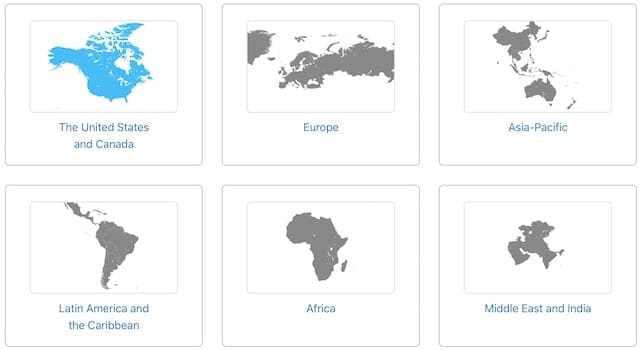
Occasionally, a song isn’t licensed for worldwide distribution through Apple Music and sometimes a national government censors songs from Apple’s platform. In either of these cases, you can’t listen to that song until you leave the country.
Although you could get around that restriction with a VPN. Change your VPN settings to trick your device into thinking you’re in a different country. Et voila!
Apple Music can’t match your song to its database
When you add music to your library using Apple Music, all it does is tell your device to stream or download those particular songs from Apple’s database. This means the music can’t get corrupted and is quicker to download.
This is also what happens when you import music. Apple Music or iTunes finds the matching song on Apple’s database and directs your device to that version instead. The only time this doesn’t happen is when you import wholly original music that Apple doesn’t have a match for.
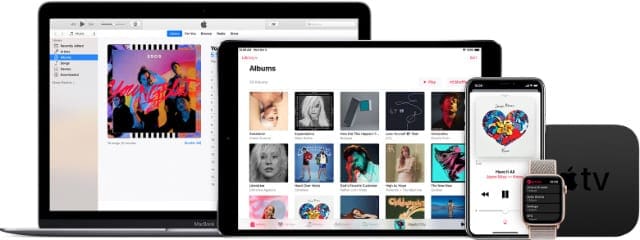
Unfortunately, this means your devices sometimes get confused if Apple’s database is updated. Occasionally, an artist or a record label might edit the metadata for their music: the song name, release year, composer, or lyricist for example.
When this happens, Apple Music or iTunes can struggle to match the songs in your library to the updated songs in Apple’s database. Your device might believe this is because the song is not available in your country or region.
Updating the software introduced a bug to Apple Music or iTunes
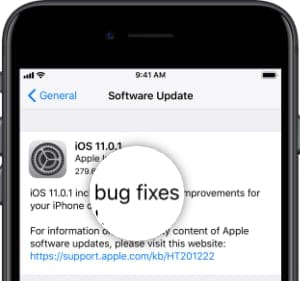
It isn’t uncommon for Apple to release a bad software update. In the past, these have caused all manner of problems ranging from data loss to slow performance. It’s entirely likely — and not unheard of — that you can’t play songs in your library because of a new software bug.
Notably, this happened with the release of iOS 12.2 earlier this year and again with the beta release of iOS 13.1.
Typically, the only permanent fix for a software bug is when Apple releases a new update patching up the problem. Unfortunately, it takes a bit of time for them to develop this update and it can replace the old problem with new ones.
In the meantime, use the troubleshooting steps laid out below to see what you can do to fix iTunes or Apple Music yourself!
What can I do if a song is not currently available in my country or region?
As you’ve seen, there are a few different reasons you might come across this problem. Because of that, there are also a few different ways to fix it.
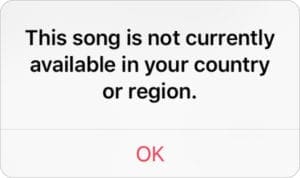
Try each of the methods below, testing Apple Music or iTunes again after each one. Sound off in the comments at the end to tell us which solution worked for you!
1. Turn off your VPN and check your country’s licensing
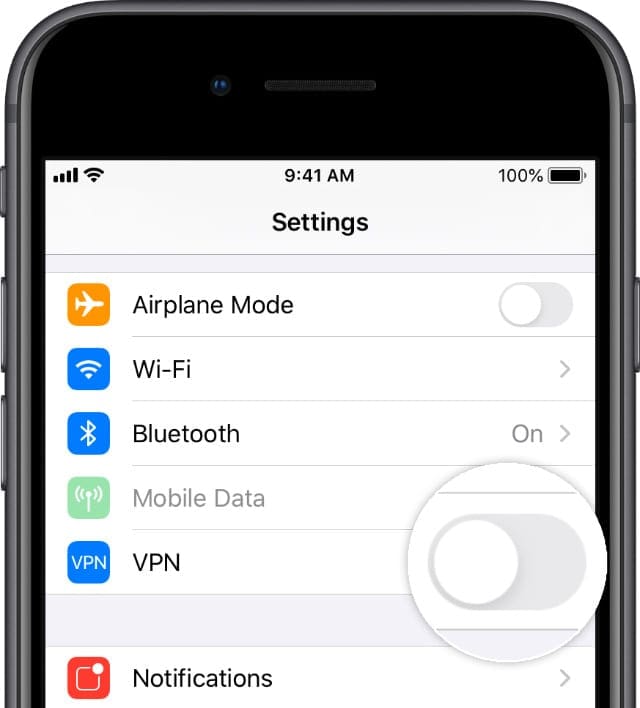
We already mentioned that the licensing rights differ from country to country. If you’re traveling abroad, take a look at this page on Apple’s website to make sure the country or region you’re in supports Apple Music or iTunes.
Even if you’re in your home country, a VPN on your iPhone, iPad, computer, or router could trick Apple Music or iTunes into believing you’re somewhere else. Disable your VPN and try playing the unavailable songs again. If this works, edit the settings on your VPN to keep your Internet access local.
How do I disable a VPN on my iPhone or iPad?
- Open Settings and toggle the VPN button near the top.
How do I disable a VPN on my Mac?
- Go to > System Preferences > Network.
- Select your VPN from the sidebar.
- Click ‘Disconnect.’
How do I disable a VPN on my PC?
- Go to Settings > Network & Internet > VPN.
- Select your VPN connection.
- Click ‘Remove.’
2. Quit all your apps and restart your device
This seemingly simple solution is often wildly effective. If you haven’t already, close down every app on your iPhone, iPad, Mac, or PC, then restart the device.
The act of forcing Apple Music or iTunes to stop all processes and close itself down can resolve any number of irritating software issues. As you open the app again, after restarting your device, it connects to your songs a second time. Sometimes that’s all you need.

How do I close down apps and restart my iPhone or iPad?
- Double-click the Home button or swipe up from the bottom of the screen.
- Push all your open apps of the top of the screen to close them.
- Press and hold the Side button with either Volume button.
- When prompted, slide to power off your device.
- Wait at least 30 seconds before restarting it.
How do I close down apps and restart my Mac?
- Use these two keyboard shortcuts to switch between and quit your apps:
- Command+tab switches to the next open app.
- Command+Q closes your active app.
- From the menu bar, go to > Shut Down.
- Confirm you want to shut down your Mac.
- Wait at least 30 seconds before restarting it.
How do I close down apps and restart my PC?
- Click the ‘X’ button on each app to close it.
- Go to Start > Shut Down.
- Confirm you want to shut down your PC.
- Wait at least 30 seconds before restarting it.
3. Check for new software updates
A software bug is the most likely reason Apple Music or iTunes thinks a song is not available in your country or region. When you think this is the case, keep checking for new updates from Apple. The only permanent fix is a patch update that gets rid of the bug.
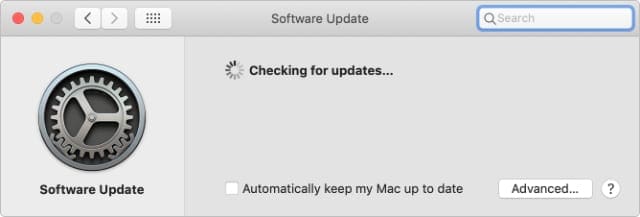
How do I update the software on my iPhone or iPad?
- Connect your device to the Internet.
- Go to Settings > General > Software Update.
- Download and install any new software updates.
How do I update the software on my Mac?
- Connect your Mac to the Internet.
- Go to > System Preference > Software Update.
- Download and install any new software updates.
How do I update iTunes on my PC?
- Connect your PC to the Internet.
- Open iTunes and go to Help > Check for Updates.
- Or check for new updates in the Microsoft Store.
- Download and install any new updates to iTunes.
If Apple hasn’t fixed your problem through a software update, you still might be able to resolve it using one of the other suggestions below.
4. Reset Warnings in Apple Music or iTunes and sync your device
Lots of users fixed this problem by resetting the dialogue warnings in Apple Music or iTunes and re-syncing their devices. This causes a few one-off alerts to appear, but all your music should be available again after the sync.
Don’t sync your device over Wi-Fi, make sure you use an official Apple cable instead. Third-party accessories are often missing crucial components, resulting in an incomplete sync.
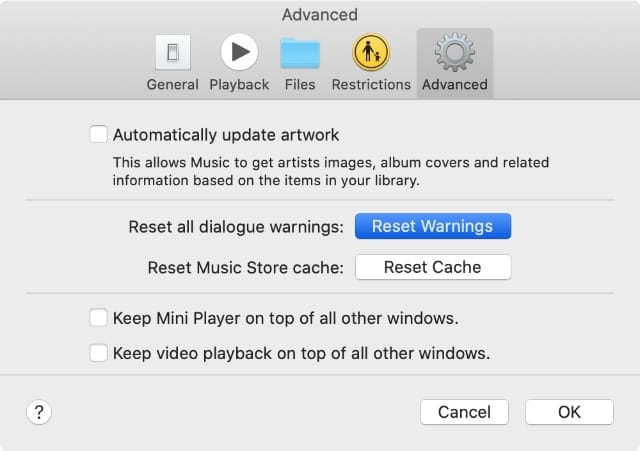
How do I Reset Warnings in Apple Music or iTunes?
- Open Apple Music or iTunes on your computer.
- On a Mac: Go to [Music/iTunes] > Preferences > Advanced.
- On a PC: Go to Edit > Preferences > Advanced.
- Click ‘Reset Warnings’ then click ‘OK.’
How do I sync my device with Apple Music or iTunes?
- Use an official Apple cable to connect your iPhone or iPad to the computer.
- Make sure your device is awake, unlocked, and on the Home screen.
- On macOS Catalina or later: Open Finder and select your device from the sidebar, under Locations.
- On macOS Mojave or earlier, or a PC: Open iTunes and select your device from the top-left of the window.
- Click ‘Sync’ in the bottom-right and wait for it to complete.
5. Remove and re-add your music
If there are still songs in your Apple Music or iTunes library you can’t play, try removing them then adding them back to your library again. You can do this within Apple Music itself or by syncing your device to a computer.
Although it can be time consuming, we suggest you use a computer to remove all the music from your device. Even if some of it still works. This seems to have been the most effective solution based on other users’ experiences.
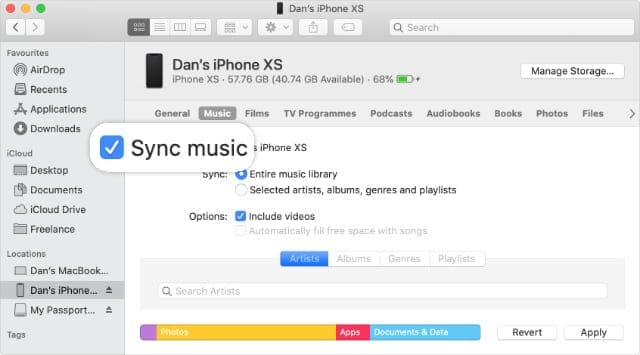
How do I remove and re-add music on my iPhone or iPad?
- Use an official Apple cable to connect your iPhone or iPad to the computer.
- Make sure your device is awake, unlocked, and on the Home screen.
- On macOS Catalina or later: Open Finder and select your device from the sidebar, under Locations.
- On macOS Mojave or earlier, or a PC: Open iTunes and select your device from the top-left of the window.
- Go to the Music tab and deselect ‘Sync Music.’ If necessary, turn off iCloud Music on your device by going to Settings > Music > Sync Library (or iCloud Music Library).
- On your computer, click ‘Sync’ in the bottom-right and wait for it to complete.
- Eject your device and return to Step 1. This time, turn on the ‘Sync Music’ box and choose the music you want to add to your device.
6. Sign out of iTunes, Apple Music, and iCloud
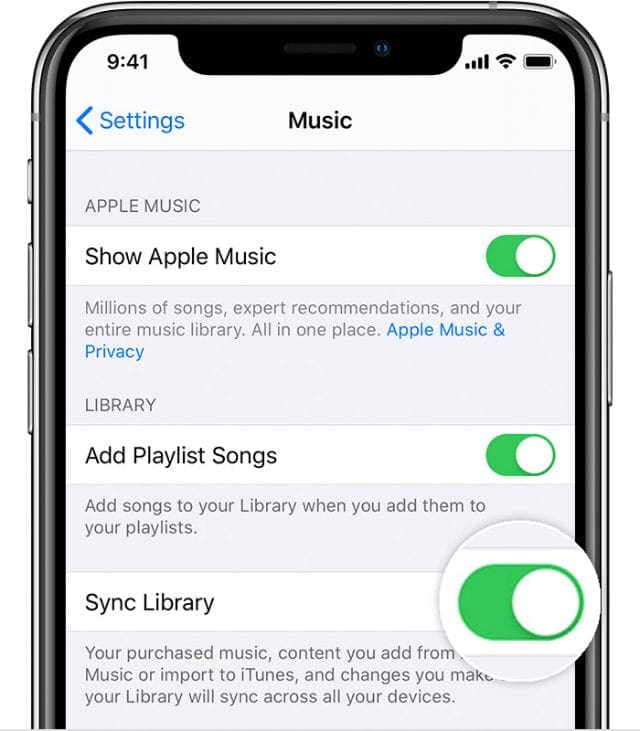
If you’re still getting messages that “This song is not currently available in your country or region,” we suggest you sign out of iTunes, Apple Music, and iCloud on your device. Doing this prompts your device to sync with Apple’s servers again when you sign back in.
After you sign out of iTunes, Apple Music, and iCloud you can’t access content on those services. But the data still exists on Apple’s servers. Everything should return after you sign in again, so there’s no need to download anything to your device first.
Still, you might want to make a fresh backup first. Just in case.
How do I sign out of Apple Music and iCloud on my iPhone or iPad?
- Go to Settings > [Your Name] > Sign Out.
- Enter your Apple ID password and confirm you want to sign out.
- Now go to Settings > Music.
- Tap your Apple ID address and choose to sign out.
- Wait one minute before signing back in again.
How do I sign out of Apple Music, iTunes, and iCloud on my Mac?
- From the menu bar, go to > System Preferences > Apple ID.
- Click Sign Out and enter your Apple ID password.
- On macOS Catalina or later: Open Apple Music.
- One macOS Mojave or earlier: Open iTunes.
- From the menu bar, go to Account > Sign Out.
- Wait one minute before signing back in again.
How do I sign out of Apple Music, iTunes, and iCloud on my PC?
- Open iTunes and go to Account > Sign Out.
- If you use iCloud for Windows, open it and click Sign Out.
- Wait one minute before signing back in again.
iPadOS and iOS 13 Beta users
If you’re running the beta version of iPadOS or iOS 13, you might need to restore the software on your device to fix this issue. The best way to do this is using an IPSW file from a computer.
Before you start, connect your iPhone or iPad to your computer to make a new backup in iTunes or Finder. It’s crucial you complete this step, backing up to iTunes or Finder instead of making an iCloud backup, otherwise you may lose some of your music.
What is an IPSW file?
This is the file format Apple uses for software updates. It’s short for ‘iPod Software,’ but IPSW files are also used for iPhones, iPads, and other Apple devices as well. You can download IPSW files from iTunes or third-party websites across the net, like IPSW.me.
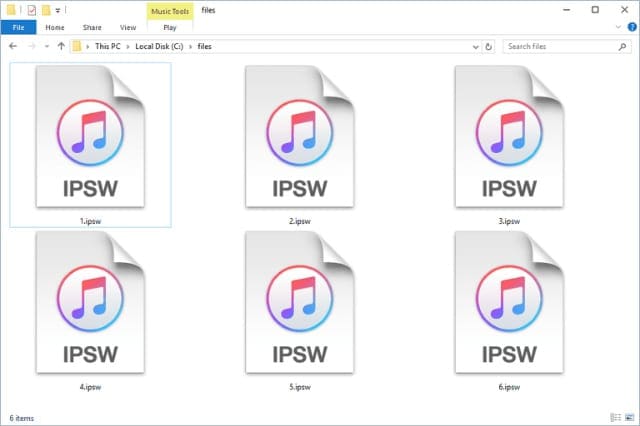
How do I use an IPSW file to restore my iPhone or iPad?
- Use an official Apple cable to connect your iPhone or iPad to the computer.
- Make sure your device is awake, unlocked, and on the Home screen.
- On macOS Catalina or later: Open Finder and select your device from the sidebar, under Locations.
- On macOS Mojave or earlier, or a PC: Open iTunes and select your device from the top-left of the window.
- Make a backup of your iPhone or iPad to your computer.
- Download the latest IPSW file for your beta software from IPSW.me or another third-party source.
- Open that file in iTunes or Finder and restore your iPhone or iPad with it.
- After the restore is complete, recover the backup you made of your device.
Let us know in the comments if everything is working in sweet harmony now. Hopefully you aren’t still getting messages that “This song is not supported in your country or region” from iTunes or Apple Music.
If so, how did you fix it?

Dan writes tutorials and troubleshooting guides to help people make the most of their technology. Before becoming a writer, he earned a BSc in Sound Technology, supervised repairs at an Apple Store, and even taught English in China.
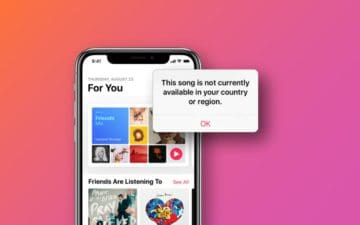

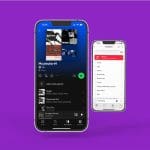



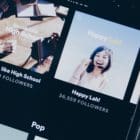

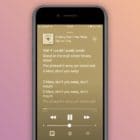

Welp, all that s*** didn’t work. After renaming recopying and re-everything all my home-ripped music that was bugged out it was working and I checked the things I have bought from Apple that have ZERO reason to not function and you guessed it: it’s flippin’ gone.
Oh but wait it ISN’T gone, I’m listening to it RIGHT NOW on my windows desktop, I just can’t get these downloaded owned and theoretically supported MP3 files to transfer onto my stupid iphone. HOW do you do this? WHY do you do this? Normally region-locks are NOT something you have to put effort into and tarnish your own name just to comply with (stupid, let’s be honest) censorship rules. What big scary lawyers or wicked government bureaucrats convinced you that hurting your own business to keep random sound files out of “regions where they are not available”?
This has been consistently happening when I upload music THAT I HAVE WRITTEN. Extremely frustrating and totally unacceptable for a service I pay for!
I was able to get hundreds of songs back after removing all music from my phone. None of the music was purchased through iTunes. Unfortunately, this Apple problem cost me a lot of a frustration and time. I have a Windows PC so I don’t bother contacting Apple because they won’t support issues.
I have over 2000 songs on my iphone, none of them bought from Apple. The tunes have been transferred each time I’ve change my phone, never a problem. Now, after a software update, one of my playlists of 71 classic songs, all of which taken off my own cd’s, has half of the tunes “greyed out”. Absolutely hacked off with Apple, I’ve tried all of the so called “fixes”, none of which worked. It feels like they don’t care, “if the fixes don’t work, tough!”.
I have kept iTunes in spite of it short comings and higher price because I have accumulated 1,000’s of songs and a dozen playlists over the last 10 years. The most recent update erased 2/3’s of my library and shows 30% of the remainder as “not available in my region” $16.95 a month for this of problem?
Apple isn’t the cutting edge service it used to be…
Spotify is looking like an easy solution..
Thank you so much for sharing. I am confused on this issue for a long time! I have tried to reset warnings in iTunes. It worked! Well, but I am afraid of same problem next time so I have burned all songs to a CD by AMusicSoft converter.
Thanks guys for the tips! To me, it worked reseting the warnings!
This “not available” etc. message is not really related to unlicensed material. I have this issue only when I try to use the music on AppleTV so I can listen in to the music in my living room instead of my studio. There is a bug in that program which Apple is ignoring. Uploaded music sometimes will transfer to display in AppleTV through the “Music” app–but much of the time the album appears to upload, but clicking on it show a long which rectangular blank instead of a list of songs. BUT, if one goes back to the image of the album cover, holds down the control to trigger the menu for options and puts the blank album into a playlist, suddenly the list of music appears. Sometimes the music is grayed out. Only recently has the “not available in your country or region” message appeared. Checking the licenses for the music (I’m a composer) finds that the music is licensed–but it was from an old recording (vinyl) that I burned and digitized or purchased from some other sources than Apple’s iTunes store. You can bet that AMAZON or PRESTO or any other major retailer of downloaded songs is not risking a law suit by selling unlicensed material. Sure, it happens, but not that often. There are too many other ways to rip off composers that bring in big money without the risk–it’s how the royalty system is set up. What I have found is that this issue is entirely related to changes Apple has made in the transition from iTunes to Apple Music–or from a more long term perspective, the transition from integrated software operating system programming to apps. Apple has not done this very well and it is most evident in the “entertainment” side of its software. What to do? First, complain to Apple. If enough users “stick it to them” with complaints, they will do something–but it is very much like asking a sleeping elephant to wake up and take you for a ride on its back. Uninstall/reinstall is rather cumbersome when one had been with Apple since the 1990s and has an icloud music “Match” collection that will play f24/7 or 34 days without repeating anything. Believe me, as an old guy who has carefully digitized albums that have never been turned into CDs or MP3s and made original covers from scans just to have an effective library, Apple really ruined years and years of careful work that cannot be completely redone (as stuff always slips through the well-intentioned attempts to back up everything–and 4Tb backups are impossibly long). Bottom line with Apple is you have to buy it from them if you want service. So, if you use Apple the only non-gamble for downloaded music is to buy it from them, else you may suddenly find that you cannot listen to it on other devices in your own personal network. The notion that licensing was intended to prevent a person who buys a recording of any kind from listening to it in other parts of the home via streaming is totally bogus. If you ain’t reselling it or broadcasting it to others who did not pay for a license, there is no violation for strictly personal use.
Wow! This is a seriously garbage software flaw that has been happening for years. Obviously not a priority for Apple.
Reset warnings and resynch worked for me
The solution of re-downloading songs I have previously paid for because of a ‘bug’ in Apple’s product seems the very definition of a rip-off
Connecting to my computer with a cable (vs. syncing over wifi), removing the music from my iPhone, and re-syncing worked for me – thanks!
Out of over 9500 tracks in my iTunes library only about 3 dozen were purchased from iTunes. The rest is my collection of vinyl, cd, cassette tapes which I have painstakingly added to iTunes so as to a) preserve older recordings in case they get damaged or deteriorate b) be able to play my music from my iPhone/iPad/pc.
However, far too many albums are missing tracks altogether or are giving out the message … Not Available In Your Country or Region.
The albums were all correctly added to iTunes and when initially added were all complete.
Given that I have never purchased any import music or travelled out of the country (UK) since uploading my music I find that the message regarding the tracks not being available in my country or region is completely erroneous and like other contributors question if this is Apple’s way of trying to get me to pay to stream their copies of music I already own.
Well Apple, if it is your way of trying to get me to pay to stream music I already OWN —- you have FAILED big time !!!
If I have to go down that route I will pay someone else and get rid of my iPhone and my (at time of purchase) top of the range iPad (which you stopped supporting and providing updated ios for just four years after purchase making a £600 iPad effectively redundant !!!).
If anyone at Apple actually ever reads these posts then I suggest you get your corporate act together before you lose lots of long standing customers!!!!!
I’m so pissed right now. Some time back I synced my music thinking what was in my library on my computer was going to my phone. I painstakingly imported most of it from CD and now they are grayed out. I am REALLY starting to lose my respect for Apple. After so long their Ipads might as well be doorstops too. Some apps won’t work unless you update them. You go to the do the update and it says the operating system isn’t current enough for the update – with no way to upgrade OS in the device. This thing with the regional or music not available in your country seems way out of line. I subscribed to Match Tunes, I haveno idea how but I thought that would have prevented this. About ready to just chuck it.
The issue is that I BOUGHT THESE SINGS ON ITUNES IN THE REGIONWHRTE THEY’RE NO LONGER AVAILABLE. I require a refund for at least 50 songs and counting
Super post! Thank you so much for writing up the solution. It worked!
Many thanks, I updated my iOS and reset the dialogue warnings. I then re-synced my iPhone to iTunes and I was then able to play the songs that were previously grade out.
Wonderful thank you!
This is maddening. I burned a CD to itunes. Some of the songs are available and some aren’t. How in the world does that make sense? None of the songs in my library are from Apple music. I’ve even experienced this problem on a song I made with my own software on my own computer.
Many thanks! The “Reset Warnings” method in Apple Music works right away in my case, where the grey out songs in my iPhone instantly change back to black after sync and playable again!
I know some people don’t want to do this but if you go into iTunes Store and find the music you’re looking for you can buy it and then you will have it on Apple Music.
This is not correct, Charlotte. I have music and I use iTunes Match running an iMac on Catalina and an iPhone in the current operating system. The music I purchased was not purchased from the iTunes Store but was purchased from the person who made the music. I could have purchased it from the iTunes Store or Amazon or other places here in the US. I not only constantly get the “unavailable in your country” message, but no amount of synching changes that. So, either Apple is engaged in some kind of illegal attempt to force users to buy the Apple Music service and/or only purchase and download music from the iTunes Store, or there is something very wrong with the portion of the Music program that is supposed sync devices. It is possible that this has to do with Apple’s encoding all of the albums/songs you can download from the iTunes Store with DRM. Thus, any item not having that coding will not transfer or play across devices. IF that is the issue, what Apple is doing may be illegal, as it blocks legitimate licensees from using the music under the license they purchased.
Thank you thank you thank you! I had added an album to my iPhone and it said it was not available in my country or region. Very frustrating! Your fix to delete all music from the iPhone and resync worked!
Iphone 8 – recently wiped, mint condition. I loaded my music from PC Itunes to Iphone. One album in two releases – original and remastered will not play on the iphone. I ripped these two CDs into my PC. I own the music. I followed ALL of your suggestions but it will not play. It says the music is not available in my region.
These problems / bugs, among many, are just an example of how Apple QA has suffered and the company as a whole has become the product of third world developers that are not held accountable for software releases riddled with bugs. They’ve become a total disgrace and embarrassment. Every professional money manager or brokerage I’ve consulted all agree the stock is overvalued. Middle management has become bloated to the point of 3 or more layer deep.
This is SOOOOO infuriating. Increasingly more of my songs are unavailable to play. I have tried to log out of itunes, and the cloud, waited and logged back in. WHY IS APPLE NOT FIXING THESE BUGS IN THE SYSTEM? They are very happy to take your money but the customer service is non-existent. All style and no substance. Please fix this bug!!!!!!!!!!!!!
Why am I paying for the use of Apple Music
When many of my already downloaded songs
are now unavailable?
Hello
This doesnt really make sense to me as I got the song in my own country and then a month or so later I got the message that the song is no longer available in my country, so I am not exactly sure how or why this has happened
Even when I search for this song now it doesn’t appear on any of my searches
So I must now forget about this song right???
I have lost most of my music library on my phone…. over 11gb of music from different sources over the years!!! Some CD’s, and over 10 yrs of purchases from ITunes ….. greyed out songs are “unavailable in my country”.
I no longer have a laptop to sync with and this is my ONLY DEVISE!!!! I AM PISSED!!! I am not a computer tech savvy person!!! Have been trying to fix this issue….. Apple stores are HUNDREDS of miles away!!!! And are they even open with this Covid crap!!!!
Would love help as I don’t know who to turn to!!!
David Gross!!!!
I found a fix separate to those listed here, so if none of those work, hopefully, this can.
In iTunes, the songs that would get the error message when attempted to play on iPhone had a cloud symbol next to them, specifically a “dotted-line cloud”
That meant that the song(s) wasn’t matched and hadn’t uploaded. Choose File > Library > Update Cloud Music Library to fix this problem
As I say, hopefully this can help someone!
Hey Dan,
I have maybe 2 albums I have purchased from the Apple Store in iTunes, the other 5000 odd songs are all from CDs I have copied.
I carefully curate each to suit my usage patterns.
Suddenly getting these errors and reading your post about how Apple is matching the songs to its database and then using that version makes me wonder if this is the source of my problem — that I’m thinking it will use the m4a file that is on my iPhone regardless of what may or may not be in the Apple Store.
Thoughts as to how your post applies to my ‘old fashioned’ presumptions?
Apple Music streaming music playing nice w CD ripped songs in playlists on my iPhone is the reason I came to this article. Since It’s been a year since you asked; we must look elsewhere for answers
Oops, I read the date wrong above. I don’t see any way to edit my comment. Sorry folks
How do I backup my iPhone to iCloud if there is no backup button? I go to my name, then iCloud and there’s no “backup”…
Hi Gail,
There are a couple of things that need to be turned on for it to show up.
First, restart your device to clear its cache. Then go to:
Settings > Apple ID (name at the top of Settings menu) > scroll down the list and tap iCloud Backup > toggle on iCloud Backup > then choose Backup Now