iOS and iPadOS 17 were very different updates when it came to how much extra we got. Whereas iPhones got an incremental update compared to the dramatic changes introduced in iOS 16, iPadOS 17 was a huge leap from its predecessor. But unfortunately, both updates have come with a handful of problems that many users encounter.
Related Reading:
- iPad Troubleshooting: How to Fix Your iPad Problems
- Which Phones Are Compatible With iOS 17?
- Which iPads Are Compatible With iPadOS 17?
- An Error Occurred Downloading iOS 17 or iPadOS 17: How to Fix
- iOS 17: How to Use StandBy Mode
- How to Use Check-In on iOS 17
The good news is that you can fix most of these annoyances rather quickly on your own, without a call to Apple Support or setting up an appointment to visit an Apple Genius. Here are the main problems with advice on what to do about them.
If your problem isn’t listed, please add it to the comments section.
Please share your favorite tips, tricks, and tune-ups or send your comments with screenshots, etc. to info@appletoolbox.com.
Contents
- iOS 17 and iPadOS 17 Have Received Minor Updates!
- Sleep Modes Not Working Properly
- Issues With Predictive Text
- Custom Screen Not Allowing for Customiatzation
- Safari’s Lack of Responsiveness
- Bugs When Shifting From Landscape to Portrait
- Screen Not Responsive
- Deleted Payment Details
- Default Timer Tone Has Changed
- How to fix iOS 13 and iPadOS install errors and problems
- Common reasons why iOS 13 might fail to update
- Create free storage on your iPhone or iPad before installing iOS 13 or iPadOS
- iOS 13 or iPadOS update fails multiple times?
- Stuck on Boot loop or Apple Logo when updating to iOS 17 or iPadOS 17?
- How to switch from iOS/iPadOS 17 or beta to the public iOS/iPadOS 17
- Connectivity issues between iPadOS and your USB drive, mouse, or other accessories
- Common reasons your iPad or iPhone is not connecting to external storage
- Problems With Interactive Widgets in iOS 17 and iPadOS 17
- Are the app icons on your iPad too small or large?
- Power and Performance Problems
- Other Useful Bits of Information
- Are There Any iPadOS 17 and iOS 17 Issues That You’re Facing?
iOS 17 and iPadOS 17 Have Received Minor Updates!
Apple has released several updates for iOS 17 and iPadOS 17, and these should hopefully patch any problems that you’re experiencing. As a prerequisite, you should start with those. If you’re experiencing a specific problem, you can see what each iOS and iPadOS update addresses in Apple’s release notes.
Go to Settings > General > Software Update and select Update Now. Hopefully, that should solve the issues that you have been dealing with thus far. 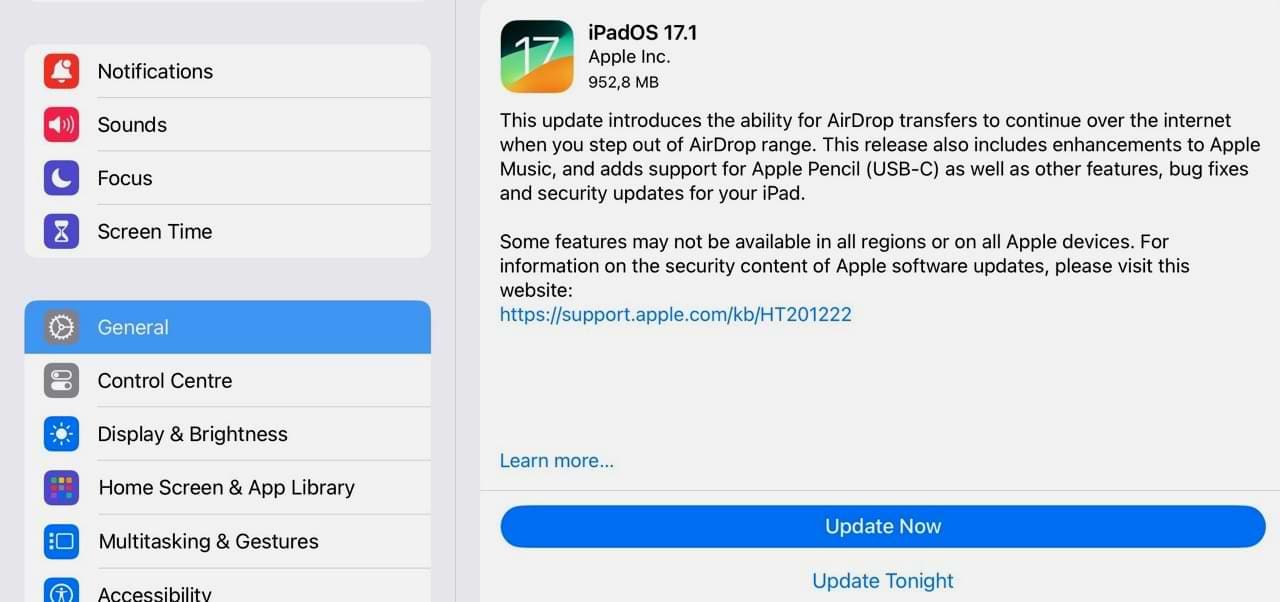
Are you still experiencing these problems on iPadOS or iOS even after a minor update? Let us know what’s going on in the comments!
Sleep Modes Not Working Properly
One issue that some users faced after downloading to iOS 17 related to Sleep Mode not working properly. Even after the person’s designated wake-up time, the Sleep Focus Mode did not automatically change.
If that sounds like you, this guide might help:
Issues With Predictive Text
One of the biggest announcements at the summer Apple event related to changes surrounding predictive text. More specifically, we’re meant to be getting more accurate results. For some users, however, there are still issues in this respect.
Try turning the feature off and on again:
- Go to Settings > General > Keyboards. Alternatively, search for “Predictive” in the search bar.
- Scroll down until you see Predictive.

- Toggle the Predictive feature off and then switch it back on.
Custom Screen Not Allowing for Customiatzation
iOS 16 users already had access to advanced screen customization features, but those have now extended to iPadOS 17 as well. Unfortunately, some users have not been able to utilize its features as much as they would’ve liked to.
As a workaround for now, you can continue going to Settings > Wallpaper to customize your wallpaper. Otherwise, try updating to the latest version of iOS 17 or iPadOS 17. Another potential solution is to restart your device.
iOS 17 users have also experienced problems with the Live Wallpaper format, which was introduced after its controversial removal in the 2022 fall update. Please refer to this guide if you need help with that specific issue:
Safari’s Lack of Responsiveness
Many users have been particularly disgruntled with how Safari has performed after upgrading to iOS 17 and iPadOS 17. If updating your software didn’t solve this problem, you can try referring to these guides for a better solution:
- Why Is My Safari Browser So Slow and Continuously Crashing? (iPad and iPhone)
- Safari: “A Problem Occurred With This Webpage So It Was Reloaded” (How to Fix)
- Safari Not Working? How to Troubleshoot Your Problems
It’s also a good idea to close Safari and its tabs each time you’ve finished using the app. In some cases, users complained about the app crashing frequently and needing to close the app after a few days. So, you can potentially fix this issue by just closing Safari more often.
Bugs When Shifting From Landscape to Portrait
Another challenge facing users who’ve upgraded to iOS 17/iPadOS 17 involves bugs when shifting their device from landscape to portrait mode (and vice versa). The most simple solution to try is opening the Control Center and toggling the padlock icon on and off again.
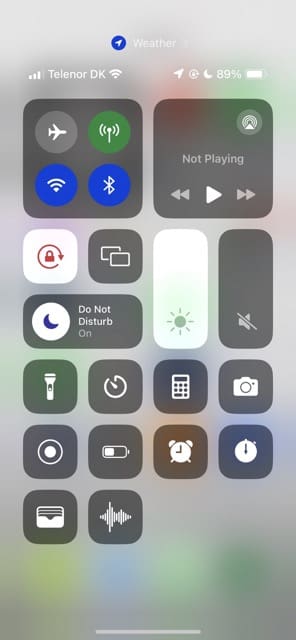
Screen Not Responsive
Some iOS 17 and iPadOS 17 users have discovered a problem where their screen is encountering performance issues. These guides might help if that’s an issue you’re dealing with:
- My iPad Is Frozen or Not Responding: How Do I Fix It?
- iPhone Touchscreen Not Working or Responding: Here’s How to Fix
- How to Clean Your iPad Screen
Deleted Payment Details
One peculiar issue I noticed after updating to iPadOS 17 was that I received a prompt to add a payment card to my device. This was despite using Apple Pay numerous times in the past.
If you need to add your payment details back to your device, go to Settings > Wallet & Apple Pay > Add Card.
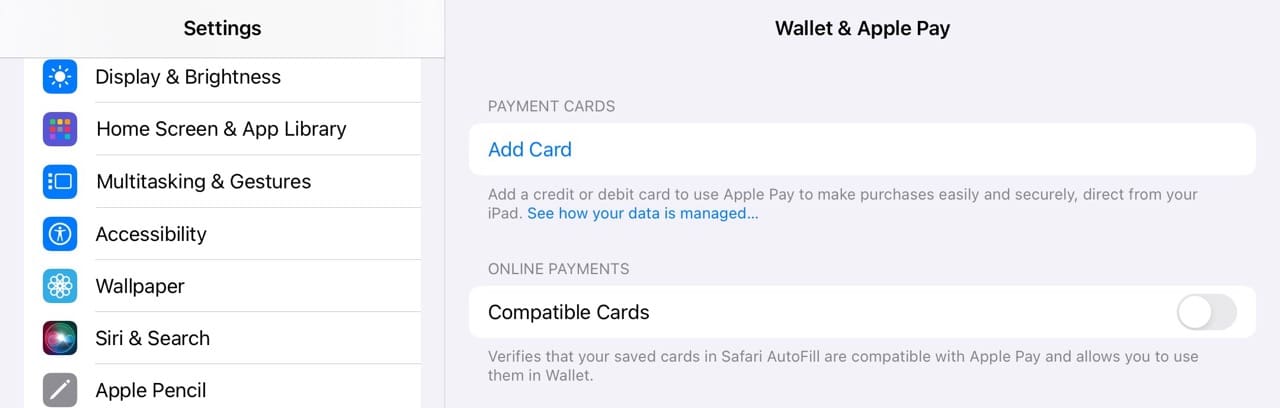
On the next screen, choose either Previous Cards or Debit or Credit Card. Then, follow the instructions that you’re prompted to.
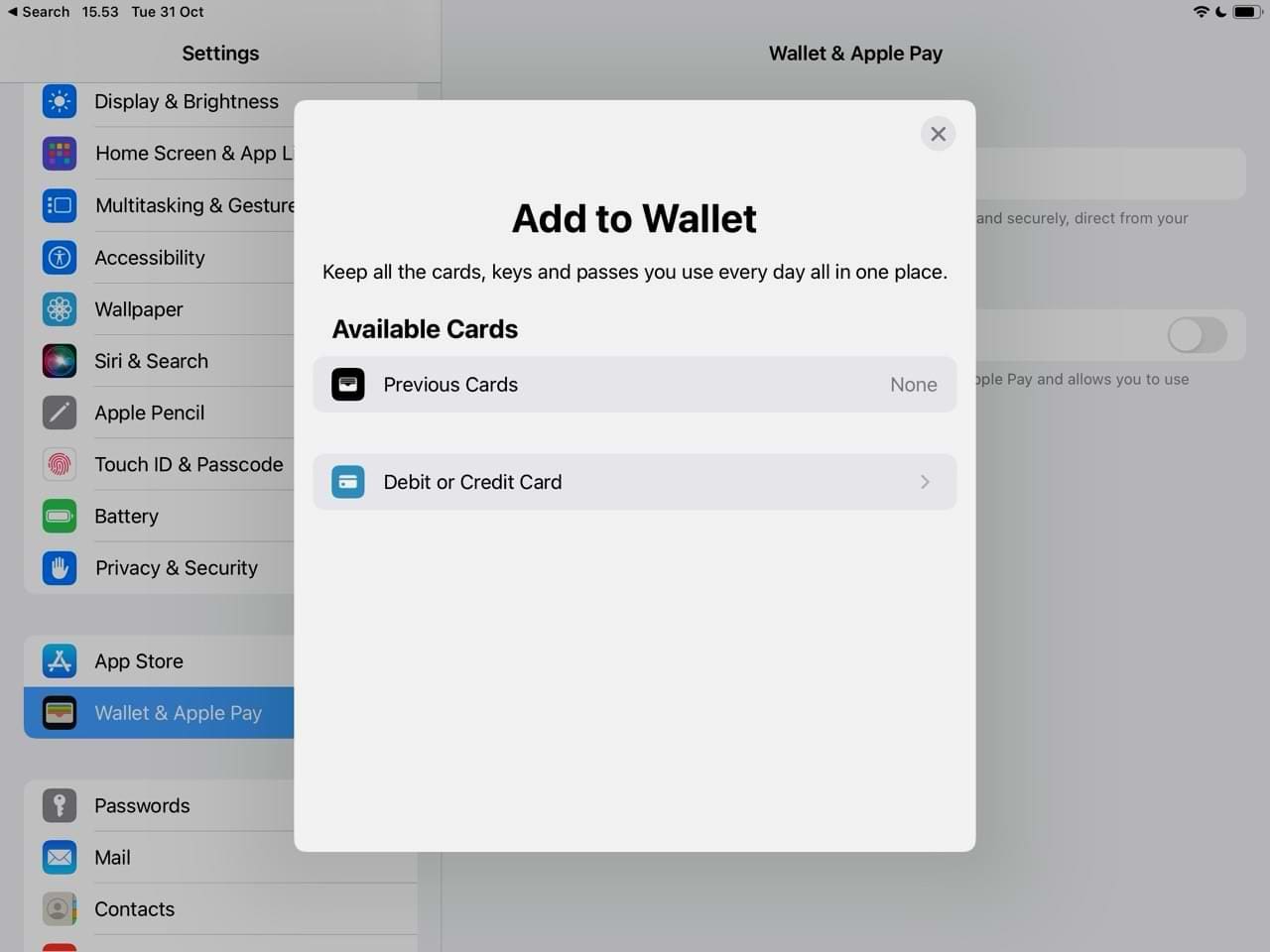
Default Timer Tone Has Changed
One interesting thing you might have noticed in iOS 17/iPadOS 17 is that the default tone seems to have changed for some users. You’ll likely have noticed this when setting a timer, as I have on multiple occasions.
If you don’t want to keep using that tone, you can change it:
- Open the Clock app.
- Go to Timers and select When Timer Ends.

- Choose your new tone from the dropdown menu. If you need to, tap on one to play a preview. When you’re happy, select Set.

How to fix iOS 13 and iPadOS install errors and problems
If you’re trying to install the latest iOS 13 or iPadOS update, but having trouble updating, there are plenty of remedies.
Common reasons why iOS 13 might fail to update
There are five main reasons why iOS updates fail to install:
- Lack of free storage on the iPhone or iPad.
- Not enough charge on the device.
- Low-quality Wi-Fi strength.
- Problematic Proxy or VPN.
- Apple servers are busy, leading to delays in installation.
Create free storage on your iPhone or iPad before installing iOS 13 or iPadOS
First, make sure you have at least 4-6 GB of available space on your device for the update — check your device’s storage in Settings > General > [iDevice] Storage. If you don’t have at least 4GB of space available, remove some apps, photos, videos, or other storage hogs and free up more space on your device.
After clearing enough space, restart your device and try installing iOS 13 or iPadOS again.
How do I get rid of “Other” space on my iPhone, iPad, or iPod touch?
A lot of users struggle to clear enough free space for iOS 13 or iPadOS because so much storage is taken up by “Other” or “System” data. Take a look at this article to find out what you can do about that.
What if I can’t clear enough space to install iOS 13 or iPadOS?
It’s tough to clear 4–6 GB of free space if your iPhone or iPad only has 16 GB to start with. If this is the case for you, try updating your device using a computer. Connect to iTunes or Finder and use that to check for updates for your device. Failing that, make a backup and erase your device. Then you can install the update and restore your backup.
iOS 13 or iPadOS update fails multiple times?
For repeated install errors, we highly recommend you update your device using iTunes (for macOS Mojave and below and Windows) or Finder (for macOS Catalina and above.) When you update via iTunes or Finder, Apple installs a full version of iOS or iPadOS onto your device, including all the code changes and all the unchanged code.
When using the Software Update function in your device’s Settings app, that over-the-air update installs just the code that changed and is not a complete iOS or iPadOS update.
If using a VPN or Proxy on your iPhone or iPad, disable it and try installing. Change your Wi-Fi DNS service to 8.8.8.8 or 8.8.8.4 and see if you still have problems installing iOS 13 or iPadOS.
Stuck on Boot loop or Apple Logo when updating to iOS 17 or iPadOS 17?
Every now and then with iOS and iPadOS updates, many older devices get stuck with the Apple logo towards the end of the update. The download and verification processes go through without hiccups but the update fails, getting stuck with the Apple Logo or a boot loop process.
If you find yourself in this situation, the best thing to do is Force Restart your iPhone, iPad, or iPod touch. Then try to install the update again, either from the Settings app or using a computer.
Discover more about fixing uncommon install issues using the guide below:
Several users found that after updating their iPhone or iPad to the latest update, a notification required them to update their Apple ID details. This isn’t a big issue, you can find out how to fix it here.
How to switch from iOS/iPadOS 17 or beta to the public iOS/iPadOS 17
If you’ve been test-driving iOS 17 through Apple’s beta software program, you need to delete the beta profile from your Settings to go back to the general releases:
- Go to Settings > General > Profiles.
- Tap on the Beta profile.
- Select Remove Profile.
The next time Apple releases a later software update than your current Beta software, you can update from the Settings as normal.
Connectivity issues between iPadOS and your USB drive, mouse, or other accessories
After updating your iOS/iPadOS software, it’s possible that you’ll encounter connectivity issues. This has, for example, also occurred with some users after downloading macOS Sonoma.
Common reasons your iPad or iPhone is not connecting to external storage
- Powered drives and even some non-powered drives only work when the device is connected to power.
- The format on your external drive is wrong or incompatible with iOS 13 and iPadOS.
- You need to shut down your iPhone or iPad, then connect the external drive before powering it back on.
- The permission settings for your USB accessory are wrong, check them in the Settings app.
- You need a special connection, cable, or adapter to make your drive work.
Deep-Dive into our iPad & iPhone and External Storage Troubleshooting Guide to learn more about using external drives.
Power Tip #1: You can load up your movies and music onto your external storage and view or listen to them on your device without needing to copy the files thereby saving storage space on your device.
Power-Tip #2: You can now backup your iPhone or iPad photos to an external drive easily.
Problems With Interactive Widgets in iOS 17 and iPadOS 17
iPadOS 17 and the iOS equivalent both bring one exciting new change: the ability to use interactive widgets. This means that you can control them without needing to open the app. For items like to-do lists and whatnot, this tool has a lot of potential.
But unfortunately, some users have found that these widgets don’t fully work. While you might be able to tick them off without entering the app, you can sometimes still see tasks and the like when you later open the app. Updating to iOS/iPadOS 17.1 seems to have solved this issue — but if that doesn’t work, you can try a couple of other things.
Delete and Re-Add Widgets
If updating your software didn’t work, deleting and re-adding widgets should do the trick.
- Tap and hold on to the widget that isn’t working properly. A dropdown menu should soon appear.
- Select Remove Widget.

- Confirm that you want to remove the widget. Then, click on Edit.

- Tap the + icon in the top left-hand corner.
- Pick the widget you want to re-add and select Add Widget.

- Tap Done to bring your changes into effect. Then, test to see if the widget is now working as it should.
Restart Your Device
You can also try restarting your device to see if that works. A force restart is probably a better option in this respect. Please refer to these guides on the Apple website for instructions related to your specific device.
Are the app icons on your iPad too small or large?
If you want to change the size of your icons after updating your iOS and iPadOS software, go to Settings > Home Screen & App Library. Toggle Use Large App Icons on if you want to increase the size of these, and off if you’d like to do the opposite.
App icons still not big enough?
If selecting Bigger for your home screen layout isn’t enough, you can experiment with your iPad’s accessibility options for Zoom. With zoom, there is no one-size-fits-all, so you’ll need to test out variations to find what works best for you and your eyes!
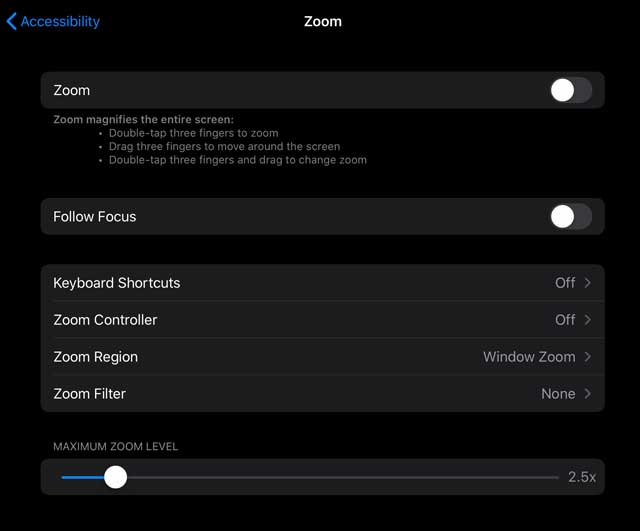
- Go to Settings > Accessibility.
- Tap Zoom.
- Toggle Zoom on.
Once on, experiment with the Zoom settings that work best for you!
- Follow Focus: Track your selections, the text insertion point, and your typing
- With Follow Focus enabled, you also get options for Smart Typing: Switch to Window Zoom when a keyboard appears
- Keyboard Shortcuts: Turn on keyboard shortcuts to control Zoom
- Zoom Controller: Turn the controller on, set controller actions, and adjust the color and opacity
- Zoom Region: Choose Full-Screen Zoom or Window Zoom
- Zoom Filter: Choose None, Inverted, Grayscale, Grayscale Inverted, or Low Light
- Maximum Zoom Level: Drag the slider to adjust the level
Missing apps on your iPhone’s Home screen after iOS 17 or iPadOS update?
If an app you always use is not on your Home screen after updating to iOS 17 or iPadOS, swipe through all your app Home screens to see if it was moved during the update.
You usually find that iOS or iPadOS moved displaced and missing apps to the last home screen. If you can’t find it, pull down to access Spotlight and try searching for it.
For more information on how to arrange or delete apps on your home screen, check out this article: How to delete and rearrange apps on your Home Screen for iPhone or Pad
Screen Rotation Not Working After iOS Update
First, check if you have any Zoom settings enabled via Settings > Accessibility > Zoom. Toggle these off temporarily and see if you can rotate your screen.
If that didn’t work, turn off Dark Mode and open Control Center and see if you can lock or unlock screen orientation. If so, try changing your screen’s orientation and see if dark mode caused the problem.
If this issue occurs on videos, put them in full screen and then rotate the device.
Power and Performance Problems
Battery blues
Following a major update, it’s very normal to see reduced battery performance for a few days as the operating system re-indexes things in the background.
If you’re still having issues, go to Settings > Battery and look at which apps are consuming the most data. These guides may also be helpful for you:
- What to Do if Your iPad Battery Jumps From a High Percentage to a Low Percentage
- Fix: iPad Crashes and Shuts Down When It’s Fully-Charged
- How Do I Maintain My iPhone, iPad, or iPod?
- iPhone or iPad Won’t Charge: How to Fix
iOS and iPadOS 17 are pretty fast when it comes to performance
The apps open up without any issues and there are no delayed animations. If for some reason, you find your iPhone or iPad sluggish in performance after the update, check out the tips below:
Other Useful Bits of Information
Depending on the issue you’re having with iOS 17/iPadOS 17, these guides might be useful for you. Some of them will also help you get the most out of Apple’s new software on your iPhone or iPad.
- How to Fix Personal Hotspot Issues After iOS 17 Update
- These Apps Have the Best iOS 17 Widgets
- iPhone Visual Voicemail Not Working After iOS 17 Update: How to Fix
- iOS 17: How to Use Stickers in Messages
- How to Download Offline Maps in Apple Maps on iOS 17
- How to Create Personalized Contact Posters in iOS 17
- How to Use NameDrop in iOS 17
- The Best Interactive Widgets for iPadOS 17
- Update Payment Details on iOS Problem: How to Fix
- StandBy: How to Use Night Mode in iOS 17
Are There Any iPadOS 17 and iOS 17 Issues That You’re Facing?
iOS 17 and iPadOS 17 have faced some issues when it comes to performance, but many of these have been patched with iOS 17.1 and similar updates. Nonetheless, you might still encounter annoyances that could hinder your productivity or make your device harder to use. So, if you’ve got a problem or a solution (or even a gripe), please feel free to share with us and our readers in the comments section below.
We’ll do our best to help with issues, but you can also check back in the coming weeks for solutions to common problems that you might be facing. It’s also a good idea to check and see if we’ve published anything that can help you solve your specific issue.

Danny has been a professional writer since graduating from university in 2016, but he’s been writing online for over a decade. He has been intrigued by Apple products ever since getting an iPod Shuffle in 2008 and particularly enjoys writing about iPhones and iPads. Danny prides himself on making complex topics easy to understand. In his spare time, he’s a keen photographer.

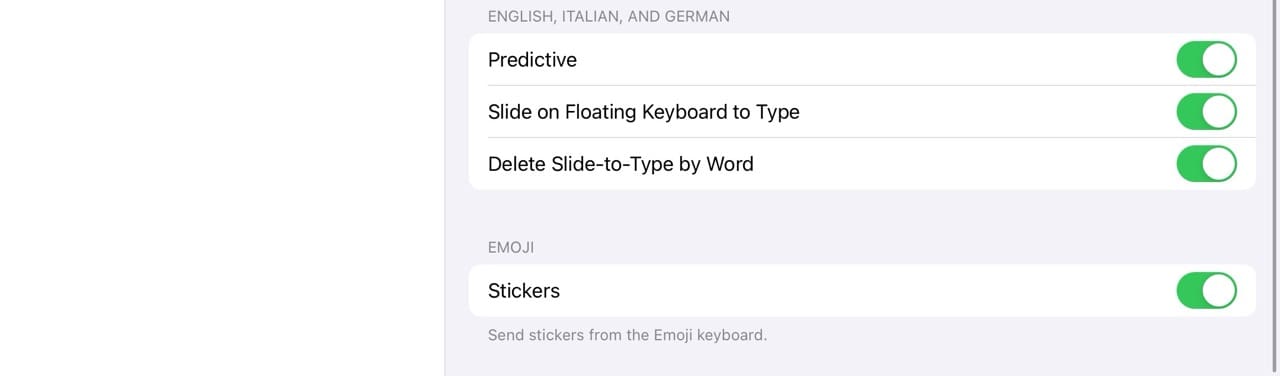
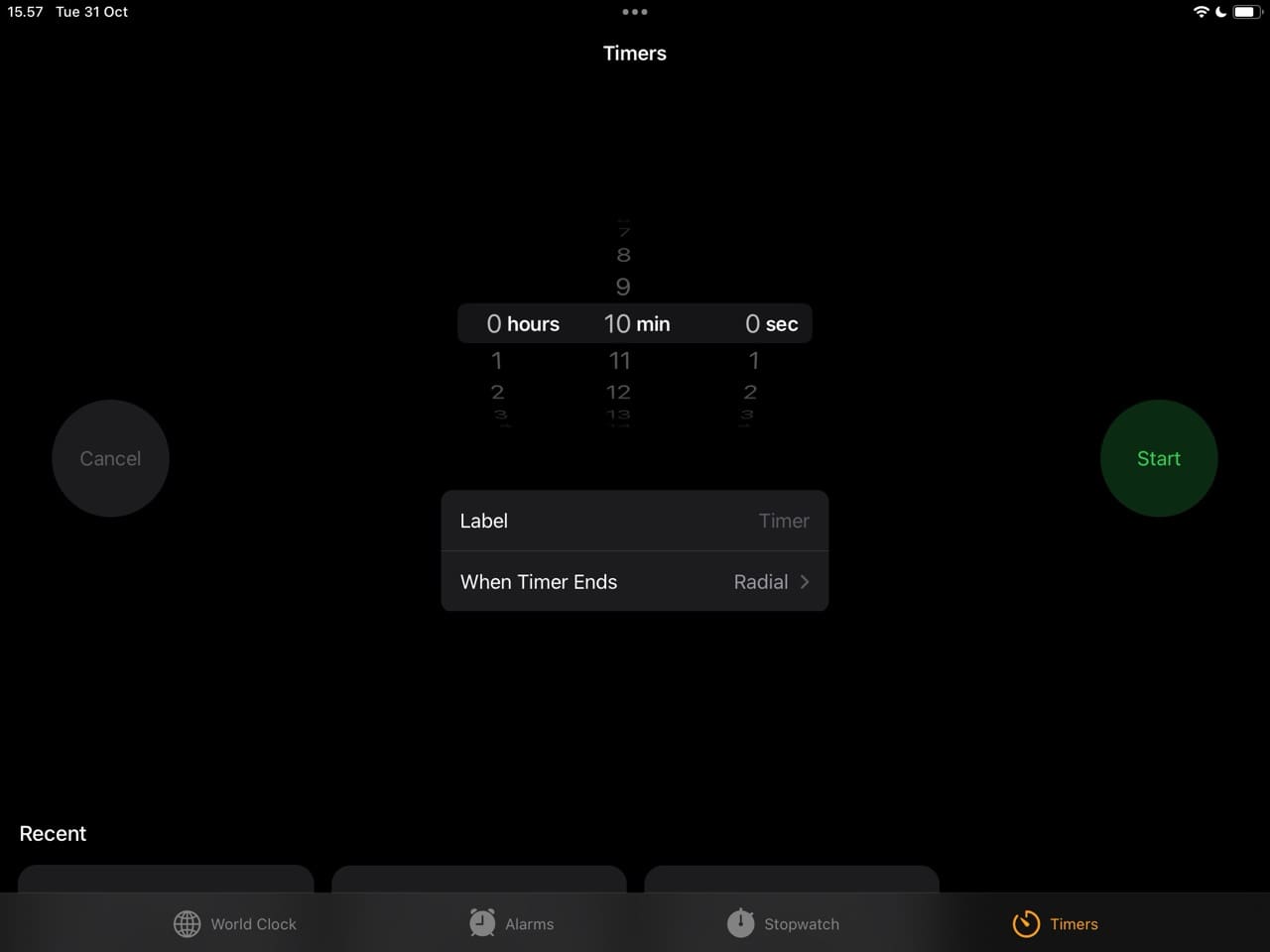
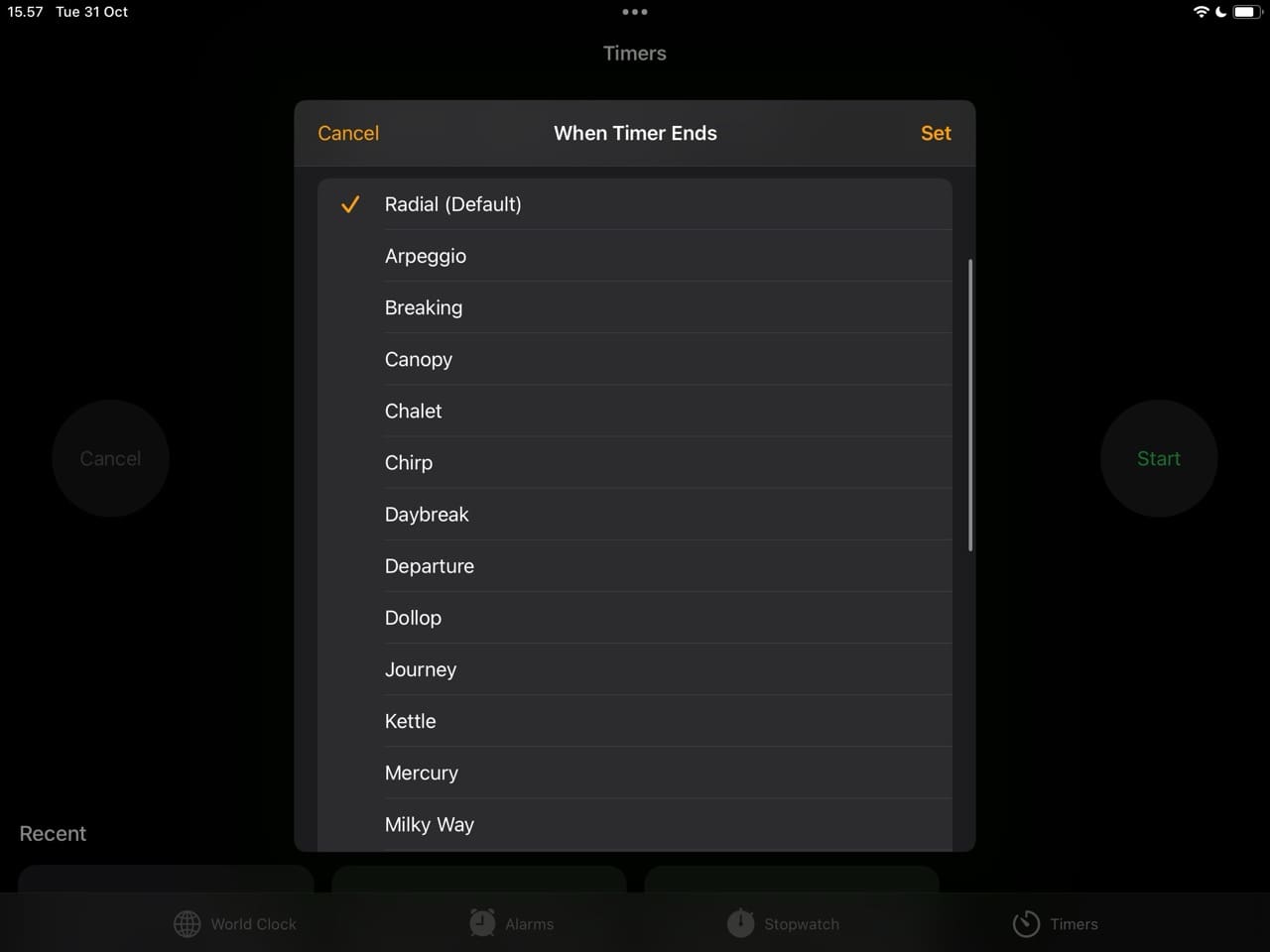
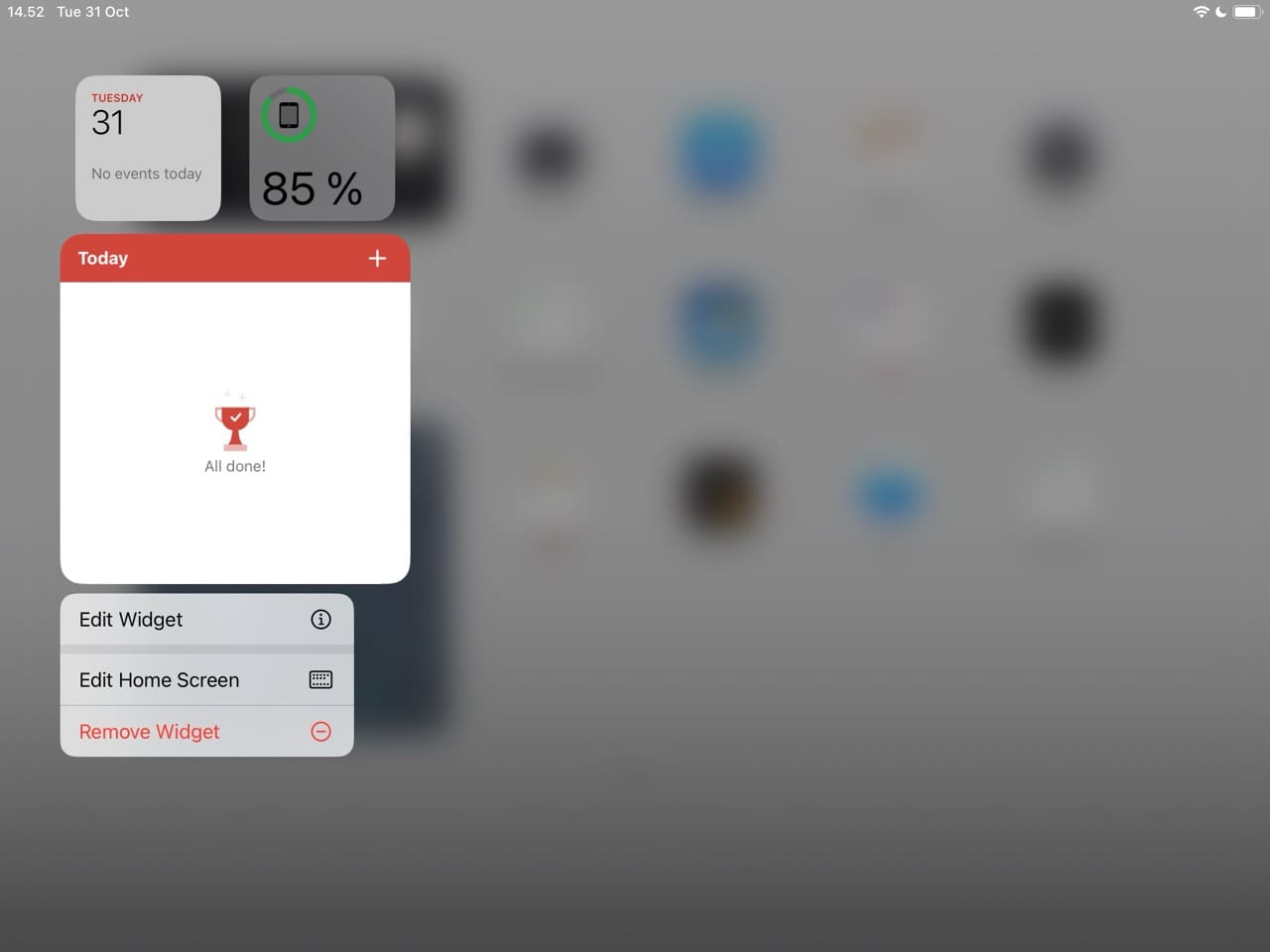
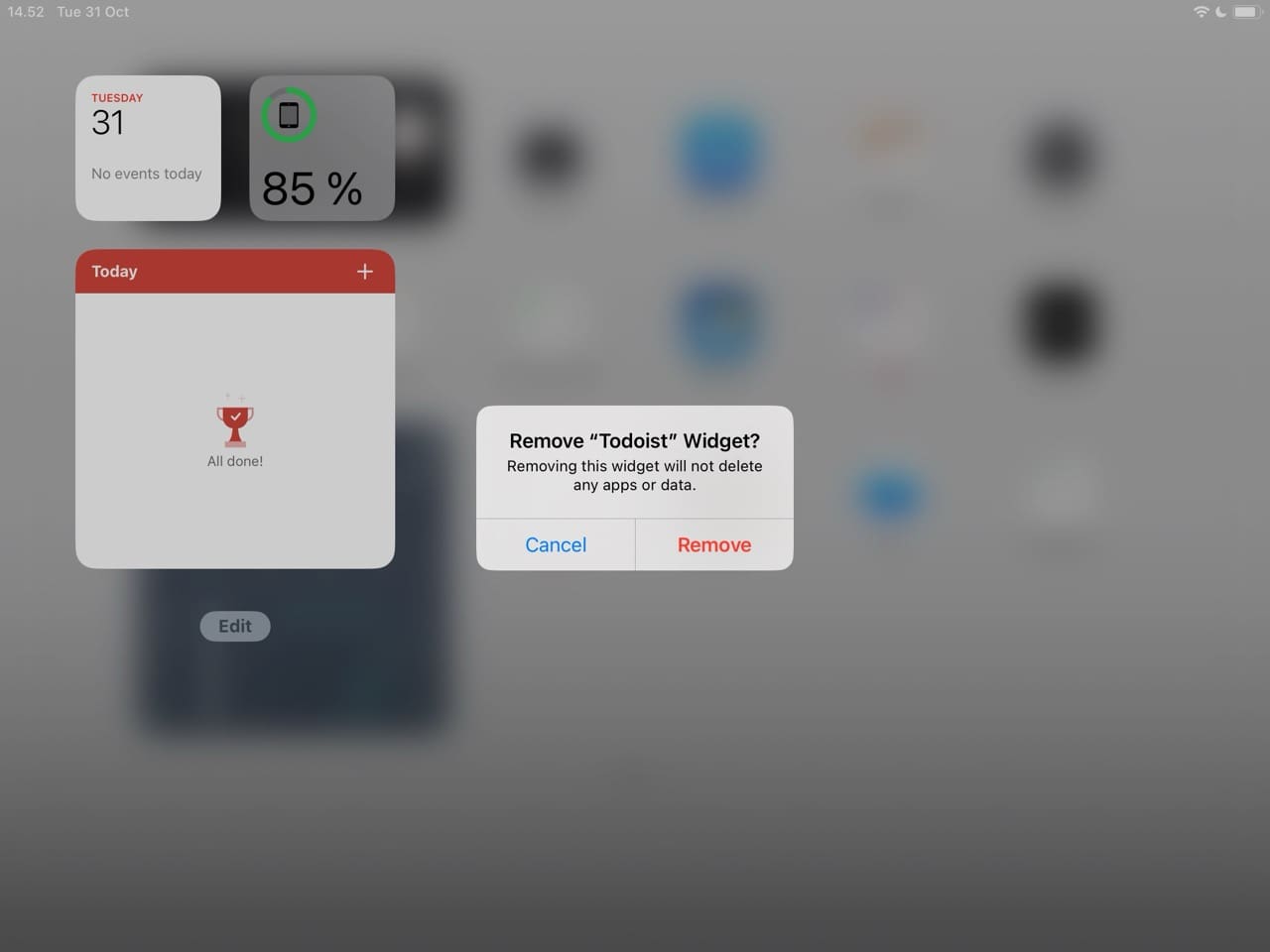
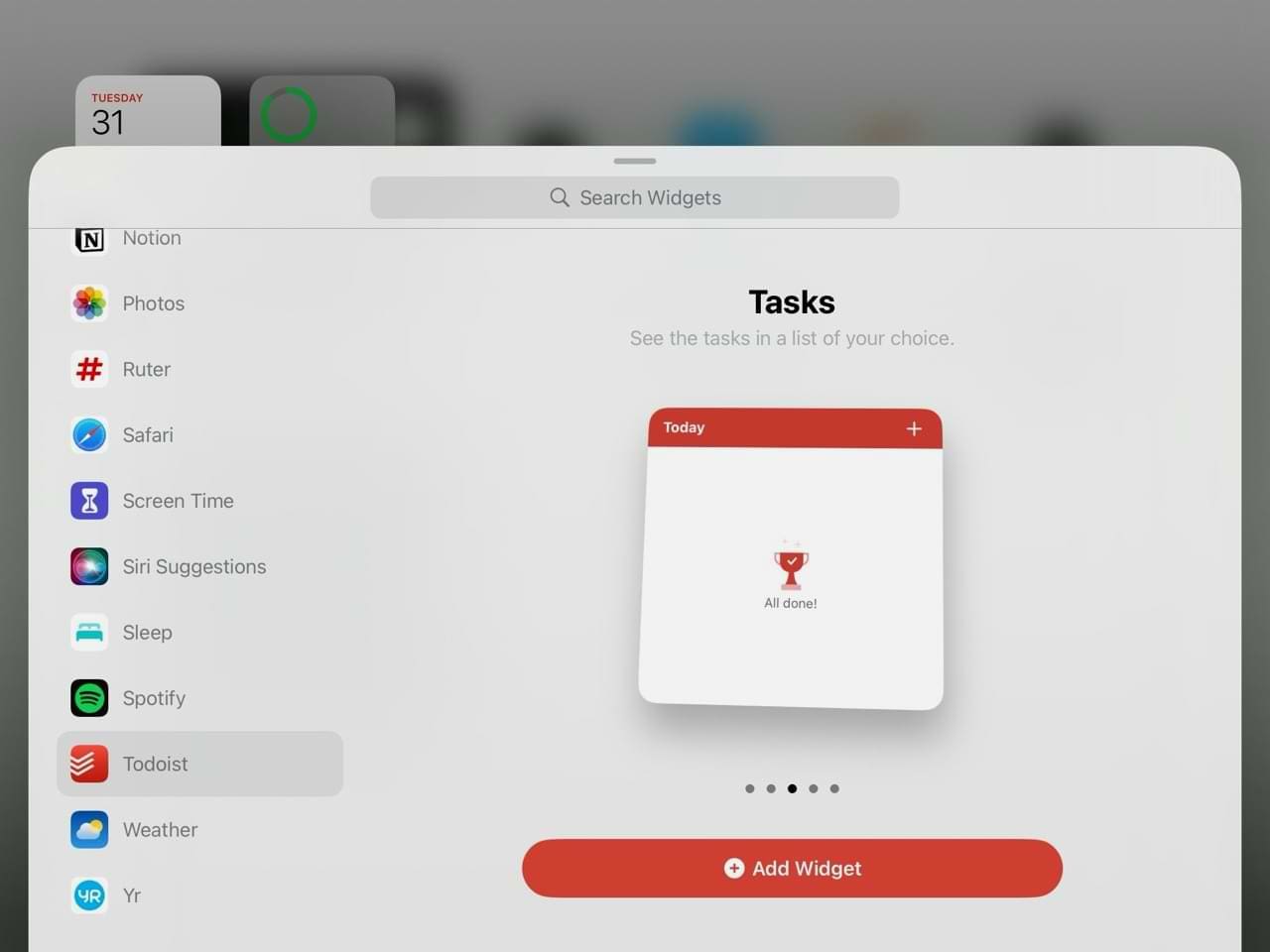









Following my iPad upgrade to IpadOS 17.2 I can no longer print to my AirPrint enabled Samsung Xpress M2538DW as it is not found by my iPad although my Canon MG5750 still available for use. I have tried all the time consuming remedies suggested without success. There seems to be quite a number of iPad users afflicted by this problem, so is there a chance of a fix?
Since I updated my iPad, I cannot save my user ID on several different apps. I have to put it in each time I want to go into one of my apps
After the 17.1.1 Update my iPad Air (5th Generation) Chat function is NOT working properly.
1. The typing area interferes with the message from the sender. So, as I’m responding to their question I cannot see their full message for review.
2. In order to see their full message, I scroll as I’ve always done which now deletes the message I am typing.
3. If I need to change a letter while typing, I usually backspace and now that either deletes the entire message I’ve just typed or it surrounds a sentence in blue brackets with options such as cut, copy, paste, etc.
4. It took me forever to figure out how to actually send the message. I do appreciate the additional space for typing my message as that has been a problem, but it has created another problem, I can’t see the sender’s message and since I have short-term memory I need to see their message to respond appropriately.
The other day, I typed a complete paragraph and I scrolled to see my message and it wiped out the WHOLE paragraph. Boy was I mad.
I hope this issue is fixed in your next update.
Thank you,
I just updated my iPhone 11 Pro Max to IOS 17.1 and all of my Recent phone calls disappeared. How can I restore them?
Just updated to iPadOS 17.1.1 and find that my external drive no longer loads. Was working perfectly fine on 16.7 or whatever my last version was. Disappointing, especially since I looked around the web to make sure that there were no major problems with version 17. How wrong can you be eh?!
After every phone call that I make, I instantly receive a text that say things like:
Call failed
Voice Call no answer
Voice Call 8 minutes
How do I stop that??
I bought a iphone at a garage sale that says iphone unavailable how do I fix it so I can get into it without having a computer
Hi your CRApple iphone 13 is stuck in zoom mode 5 times larger than the screen can log in cant entre security code ,wont do face recog only hey friggin siri wont help ring crapple next phone i get wont b an iphone ter camera is also crapppp
Two days ago I happen to purchase a new iPhone 13 but found that when I tend to swipe up the results are unusual.
Spoke to repairers told me it’s because of screen protector but still continues to be the same.
Waiting for another iOS update
I can’t customize or add controls to my control centre after an upgrade was done on the phone
I was messing around and put my Pro into “voice over” mode. When I tried to switch back, I couldn’t get to Settings. So, I tried to reboot, and now the sign-on screen just flashes on for a sec. Tried SIRI at first also, but no dice. She just repeats my sign on #’s aloud. Can you help?
Wifi and mobile connection problems. Are an everyday experience for city dwellers who reside in REAL buildings made of steel beams and girders covered with concrete. That 5 GHz signal which travels so well to father cellar and attic might not make the thirty feet to the “far” end of your apartment, coop, or home. My current WAP has this problem and it’s just at EOL.
Even mobile signals have trouble penetrating them. Only one carrier in NYC has a signal that will penetrate to the depths of Mt. Sinai Hospital in NYC. All the others poop out before the first lower level.
Help! MiniIpad4/OS13.7 (4 yrs old) crashes, cannot restart unless I plug in the charger – it says it is empty, when sometimes it is 75% or 50%+ ARRGH !!
After updating to iOS 13.6 on my iPhone 7 Plus calls keep dropping less than a minute
I have a 128gb iphone xr, the phone works super well, the cameras, all the apps, the 3d touch, the haptic touch, the light and depth sensors, all the buttons, I even opened it and found no damage from water or parts of poor quality, it is completely original. Now my problem is the following, when I received it it was ios 13.4, it tried to configure the face id and the phone cracked, it gave me a purple screen, sometimes it made a small noise when it crashed (I don’t know if it came from the speakers or of the haptic engine), I read that it could be the software so in dfu mode I uploaded it to ios 13.5.1, and now it allowed me to configure the face id but then unlock the phone 3 or 4 times, it crashed again, and also threw me purple screens or simply the screen would freeze and restart, (this was this past Monday 22, the beta of ios 14 was launched) so I went back to ios and with ios 14 I no longer have purple screens and it lets me configure freely face id, the problem is that it freezes and restarts, randomly, I still can’t find a solution or a forum to help me move forward.
I hope I can find help here, and many thanks to those who take the trouble to read all of this. Regards.
Make sure you have a recent backup. Mine kept failing, so I plugged it into my computer, it backed up and started working.
Ever since I downloaded the 13.4 on my iPhone XR it has been a nightmare. I can’t hear my voice when recording. It worked perfect before the download. The battery runs down quickly, freezes up. I called Verizon and they sent me another one same problems. I have always had an iPhone but I’m not getting another one. I think Apple needs to do something about this. These phones are to expensive to not be able to use them. I’m a widow and I don’t have money to throw away. Very disappointed with this iPhone.
My iPhone XR w/ IOS 13.4.1 has a problem. When I go to use the phone, most of the time it goes to sleep. I turned auto-lock to Never but this does not help. The phone connects but if you need to use the keypad you can’t. I also shut down and restarted but that didn’t work either. Any ideas ?
My FitBit Ionic won’t sync since I updated to ioS13.4.1. It worked perfectly up to that point. I have an iPhone 6 Plus. Both of us have iPhone 6Plus and Fitbit Ionics. And have identical issues. We have followed all help instructions, i.e., current app, restarting phones, turning off/on Bluetooth, hard re-set of Ionics, etc.
Understand glitches with updates, but we quit upgrading after becoming exhausted with so many glitches. Lose contacts, calendar entries, etc. please fix this!
Why i can’t use predictive text inside games?
Hi Youis,
iOS predictive text should work in your game (unless the game has its own keyboard–and does not use the native iOS keyboard). Make sure you are using the iOS native keyboard and not a third-party keyboard.
To check what keyboard you are currently using, open an app like Messages or Mail and then create a new message. Press and hold the globe icon and verify that it’s set to Keyboard (your country/region) and not Gboard or some other third-party keybaord.
If it’s showing a different keybaord, change it to the native iOS keyboard–it’s always labled as Keyboard.
Hi Youis,
Verify that you are using the native iOS keyboard. To check, open a new message in the Messages app, create a new message, and tap and hold the globe icon–see if you use the native iOS keyboard or if its set to a third-party keyboard. Predictive text only works on Apple’s native keyboard.
My Settings>Phone>Call Blocking & Identification section is missing after the update to iOS 13.4.1 on my iPhone X. I have apps installed, so it should be showing. I shouldn’t have to uninstall an app after an iOS update to restore functionality that was there prior to the update. Any ideas on how to fix it without having to uninstall one of the apps and reinstalling it?
Look for Blocked Contacts instead of Call Blocking & Identification
Bought new iPad 10.2 unable to locate add to home screen anywhere.
I use this all the time for web pages I want to save temporarily.
Webchat adviser advised me to download the latest update to iOS 13.4.1 but this didn’t fix the issue.
I have used iPads since 2012 but unhappy with this one so far for various reasons, this being the main one.
Can you help or include in the next update? FYI hitting the share button as advised didn’t help either.
Hi Angela,
The Add to Home Screen option is now located in the share sheet’s action list. here’s the process:
1) Open Safari
2) Go to a site you want to add
3) Tap the Share button
4) In the share sheet, scroll down past the two rows of icons and continue scrolling until you see the option Add to Home Screen.
If you don’t see it, scroll all the way down to Edit Actions, then look for Safari and press the green plus sign next to Add to Home Screen. That adds the action to your list of favorites in the share sheet. Press Done and then choose Add to Home Screen again–it should be in that action list but in the top “favorites” section.
Hope that works, if not let us know
liz
Hi Elizabeth,
Thanks for your response!!
I’ve checked Zoom, and it IS TURNED OFF.
I was again sending Bcc to many friends today, and noticed sometimes the contacts screen for me to choose recipients from is high up on the iPad screen so I can see several names in contacts to choose from. Then at other times, on Bcc-ing something else, the contact frame is down MUCH lower on the screen and nearly showing one name on the contact list, which makes it much harder to see and swipe up, one by one name. Don’t know why the contacts frame is sometimes high on the screen and at others VERY low with only one name shown. HELP !! If you can. Many thanks !! Suzette
Hi Suzette,
Can you check what version of iOS or iPadOS you run?
To get that information, go to Settings > General > About and look for the software version. Also let us know the model name and model number.
What may help is closing all your apps and powering down.
To close apps,
Double Press the home button or swipe up from the bottom of your screen to get the app switcher. Then swipe each app preview tile off the top of your screen to close that app.
Repeat for all open apps.
Once all apps are closed and all you see is your Home Screen, go to Settings > General > Shut Down.
After shutting down, wait for 2 minutes, and then power your iPad back on.
Then, open the Mail app and run a test email. Tap the line CC/BCC to expand it and then enter some contacts. See if you can get this to work–you don’t need to actually send that test email. You just want to confirm it works.
Liz
I cannot find my problem covered.
I have iPad Pro iOS 13 installed.
When I want to Bcc several people, the contacts frame only shows partially on the screen so it’s very difficult to choose a contact to enter the Bcc line.
And it’s so small it’s very difficult to scroll up to find the contact I want to add to the bcc on my email.
Can someone help fix this problem??
Thanks in advance for help!!
Hi Suzette.
It sounds like you may have the zoom feature enabled on your iPad. To check if Zoom is on, go to Settings > Accessibility > Zoom, then tap to turn Zoom off.
I had updated my Iphone 7 to latest version of iOS as appeared in setting.
before updating observed that Call log missing, So i presumed that this is due to latest update being pending.
After updatting to iOS13.4 now, my iphone switch on & Off on its own many a time, also i cannot access any of my Gallery data, neither i can backup on i tune.
Kindly advise
When I open a page, e.g. Wikipedia, it now comes up in the format of a book page. Fine.
BUT, if the page has additional information e.g. a form that needs to be filled in, the form does not appear.
One crossword site I use has ‘reveal answer’ buttons and comments from other users.
Neither appears, just the basic page of hints. This happens with both my brand new iPad Air 10.5 and a two-year-old version which was updated recently to iPadOS.
I have to open up the desktop and resort to MS to get the information.
Sorted! By default the installation of iPadOS activates Reader in Safari. I had not come across it before (a self-isolating 75 year old non-techie), and turning it off gave me access to the forms etc I wanted which had been deactivated.
The app AT&T Photo Storage needs access to the device location for auto-backup. When I go to Location Services the photo shop is not listed. I need to know how to add an app to Location Services.
Thx to anyone who can help with this.
Hi Holly,
Usually, when you open the app for the first time, you should see a pop-up on your iPhone, iPad, or iPod asking permission to access your location. Tapping this message should lead you to the appropriate settings page where you can specify to allow when using app, allow once, or don’t allow.
Since you want to backup photos, we recommend you select allow when using app.
If you don’t see this message and the app is not able to back up your photos, try deleting the app, restart your device, then reinstall it via the App Store. This should force the app to regain any permissions.
I have an iPad pro and about a week after downloading IOS13.3.1 I found that when I sent email I got the error message “cannot send mail the recipient was rejected by the server”.
The address I was sending to was correct.
I checked with my ISP and all my mail settings are correct.
I have tried turning mi wi-if off and on, shutting the pad down and turning it back on all to no avail.
Any ideas on how to fix this problem? Thanks.
Hi Kathryn,
Try deleting the email account from Settings > Passwords & Accounts and then adding it back in. If possible, choose from the automatic setup options for your email account (in Settings > Passwords & Accounts > Add Account > look at the list of auto-setup options for Exchange, Google, Yahoo, Aol, or Outlook–if you email account is with one of those, tap that option. Otherwise, select Other and add the credentials in manually following the instructions provided by your email provider.
Since your email lives on your email account’s host servers, you should not lose any of your email.
This is the first website that I’ve found that is still tracking issues related to iOS 13. Kudos to you for doing this, as most Apple News sites no longer seems to be reporting on or care about these ongoing issues which are still affecting users.
For myself, while recent updates have improved things considerably, I’m still having to find workarounds to deal with these core ongoing issues relating to iOS 13 affecting my 6th generation iPad. Note that I’ve tried to restore my iPad at least a few times and while it does seem to improve things for a week or two, the iPad eventually reverts back to the same problemed state.
The main issues seem to be tied to memory management, causing a sluggishness or almost a complete slowdown of responsiveness from apps. The two apps mainly affected by this are the Safari and Mail app. I’ve noticed the problem in other apps as well, like a mobile game app (where it even occasionally crashed due to a complete slowdown).
To work around these issues, I’m basically having to reboot my iPad daily or, at the very least, have to force close apps and reopen them. In terms of Safari, to reduce the processing load when opening pages (particularly in apps like Flipboard), I’ve also installed the Lockdown app to remove ads which load pages way faster (whereas previously the page would just try to load repeatedly until it crashed, giving an error it couldn’t load).
All said and done, if these memory management issues aren’t fully addressed before iOS 14, I’ve pretty much lost faith and trust in Apple’s ability to release stable products.
I mean iOS 13 has been MONTHS of frustrating problems but they still don’t seem to have COMPLETELY addressed these core memory management problems as a whole (but yes they have fixed SOME of the problems).
Considering my 6th generation iPad is still considered “fairly new”, this has effectively made my second year of using it (and warranty) almost a “why bother” situation.
Again this is really going to tarnish Apple’s previously great track record unless it can decisively deal with this problem and ASAP.
Thanks for your feedback. Yes, this page is great for its in-depth treatment of what I suspected was a serious ongoing issue. I have not yet updated to 13 and thought I should check first – your experience confirms my impression of a disastrous diversion from software quality and predictability to whatever it was that Jony Ive brought to software – appearance before boring reliability?
My device is an Air 2, running fine on 12.4. So it may have some of the slow processor problems that plague you.
It’s sobering also to see there are two special hardware-specific vulnerabilities for which the only cure is a complete wipe and rebuild (though I note your experience of other problems eventually appearing again).
The efficiency of a dark mode on mobile is to help to reduce the brightness so as not to cause damage to your eye. Dark mode enables a night version that helps to reduce eye strain in low light conditions.
Safari cannot open the page because it could not establish a secure connection to the server
iPhone 7plus
TEXTS accidentally DELETING with 13.3.1
I have never ever reacted to a new software version, but this new 13.3.1 has made my life hell using my Ipad Pro and I’d be so grateful for any input.
Since the update, I am constantly deleting messages (texts) because whoever forced this update on me clearly never held an Ipad!!
Just by holding the Ipad, my left thumb or any slight movement causes messages – sometimes several at a time – to DELETE!
Even pressure of my thumb on the screen causes one or several to be selected and they’re often gone before I can get to CANCEL on the top of the page.
I’ve lost so many client messages and I’m beside myself. There’s no other way to hold it! This is insane! please, anyone out there experiencing this??
The iPadOS 13.3.1 will not play youtube! How do you fix that without used the defkery that is the youtube app? Rather die than use that screwed up app!
My problem has to do with general text on my IPad 6th generation. I type text into the google search bar and it all come back double. Meaning it has doubled the same text on top of itself so it is garbled. It technically can be fixed if I refresh the page but to have to do that every single time is ridiculous. I have not seen a post of anyone else having this problem.
I have the same problem since the last update. I would add a screen shot to show what ai mean, but I do not see where I can put an attachment on this page.
Had update auto loaded last night. My iPad worked fine today. But now I can’t enter my password to open the thing. Please help!
Since my last update (13.3.1), every time I open the Photos app on my IPhone 11 Pro Max, my recently taken photos randomly duplicate anywhere from four to eight times. Even if I delete the duplicates, I encounter the same problem the next time I open the app. Please tell me that there is an easy fix for this as I haven seen anyone else with the same malady.
When I want to set an alarm on edit a preexisting one, the clock app crashes. The same thing happens when I click/go into certain parts of the setting. Although I was able to set the alarm through Siri, it just bugs me that I can’t edit it to have the song that I wanted to use for alarms. Anything to fix that (crash)? Btw this is an iPad 6th gen for those wondering.
Generally, I find iPadOS slower and less responsive in many ways from opening apps to using Safari.
Also speaking of Safari desktop mode isn’t all it’s cracked up to be.
Some web sites just get confused trying to render a desktop version of their site on a tablet.
Stuff either looks off like text on top of other text or off position or some things don’t work correctly such as inputting text in boxes and buttons not functioning.
It’s so bad at times I turn off request desktop toggle.
I also noticed my 6th gen iPad runs a bit warmer than with iOS 12 which kept my iPad basically neutral in temp. I think it’s the first release that has caused me to stop using my iPad as much as I usually do.
I’m not receiving texts. Sometimes more than 24 hours later it arrives.
I really don’t like the latest update! Lots to dislike, especially thinking it knows best what and how I like to do things.
Biggest gripe is that I cannot re-hide the books that have reappeared since the update,
Not being able to swipe up on the home screen is a real PITA. It sometimes works with a diagonal-ish swipe from the right bottom corner. I will try your tip.
Any suggestions for hiding books gratefully received. I have tried restarting, to no avail.
Thanks
Lins
HI Lins,
You should be able to hide books. Try this:
Open the Books and tap Library
Choose the More button (three dots) below a book you want to hide
Choose Remove from the list of actions
Tap Hide Book
Since the latest update on itunes on my computer to 13.1.3, i have lost the use of homesharing on my ipad. How can this be fixed? Can I return it to a former update which worked previously and I am the only experiencing this problem?
Hi Marvin,
Please let us know what version of macOS or OS X your computer runs or if you use a Windows computer. First, make sure your computer is authorized. In iTunes or the Music/TV app (for macOS Catalina+) to Account > Authorizations > Authorize This Computer. If already authorized, you may want to deauthorize and reauthorize it.
For Windows and Macs using Mojave and below, open iTunes and at the menu bar at the top of the iTunes window and go to File > Home Sharing > Turn on Home Sharing. For Macs, also open your sharing preferences (File > Preferences > Sharing) and check the boxes for Sharing your library on the local network, requiring a password (if desired), and updating play counts on shared devices.
For Macs with macOS Catalina, go to Choose Apple menu > System Preferences > Sharing > Media Sharing. Then, select Home Sharing and sign in with your Apple ID and turn on Home Sharing. Make sure you use the same Apple ID for every computer or device on your Home Sharing network.
On any iPad, iPhone, or iPod go to Settings > Music app or Settings app > TV app > iTunes Videos. Either turn on Home Sharing and enter your Apple ID and password or tap the Apple ID and sign out and sign back in. Verify you use the same Apple ID as your computer.
Have you heard of any one else having a problem where Wechat blocked senders by itself? Yesterday I sent my girlfriend a Wechat message and within 5 minutes she had been blocked from within the We chat app. I unblocked her successfully, but it is a 4 step process to block or unblock a person and the phone was in my pocket the whole time.
iPhone Xs MAx iOS 13.3
when playing podcasts when the screen is locked either manually or auotlock the podcast stops – how can i fix this, i cant allow my phone to not go to autolock??
Hi Frank,
Sorry about these Podcast app problems–they must be quite frustrating!
How are you listening to your Podcasts? Via the onboard speakers or wired headphones? With a wireless Bluetooth device using AirPlay? With AirPods?
The issue could be related to how you are listening–try using the onboard speakers and see if the problem persists.
A couple of suggestions right now:
Update to the latest iOS if there is a software update available–if possible update via iTunes or Finder on a computer instead of using the over-the-air update function in General > Software Update
Close all apps and restart your device, then turn on Background App Refresh for the Podcast app in Settings > Podcasts. Open the podcast app and test
Play a podcast and wait for it to populate in your music player controls in Control Center, then put your device manually into sleep and see if the podcast continues to play
Try disabling Auto-Play Message Effects and Auto-Play Video Previews in Accessibility > Motion
Turn off Show Apple Music in Settings > Music
To close apps:
1. On an iPhone or an iPad with no home button from the Home screen, swipe up from the bottom of the screen and pause slightly in the middle of the screen
2. On an iDevice with a home button, double-click the Home button and swipe right or left to find the app that you want to close
3. Swipe right or left to locate the app you want to close
4. Swipe up on the app’s preview to close it
Hope something works! Let us know either way.
Liz
Why is my iPad Air 2 not working!!!
Safari won’t let any YouTube video play, even an ABC video.
When I click on a video, it shows up blurry and when I click it, a white little tab just pops up and reads: “Safari cannot open this because the address is invalid”?
What does that mean and how can I fix it?
Hi Angela,
First, is this device yours or a device that’s managed by your workplace, school, etc?
If it’s a managed device, they may have set in restrictions that prevent certain sites and apps from working normally.
Now, if the device is yours and is not managed, let’s first close Safari and then reset any website data.
1. To close Safari, double tap the home button to open the app switcher. Locate Safari’s app preview and then swipe it off the top of your screen–that closes it
2. Next, open Settings > Safari and scroll down to Advanced (all the way at the bottom). Tap Advanced, then choose Website Data and select Remove All Website Data.
3. Power off your iPad by going to Settings > General > Shut Down
4. Wait a few minutes while the iPad is off, then restart and open Safari and try YouTube again–if it still doesn’t work, check that Screen Time is off (Settings > Screen Time > Turn Screen Time off)
Hope it works for you!
Liz
iOS 13.3.1
My phone is opening websites with a brash flashing pop up screen each time. I think I remember that display option from android. It is annoying plus probably not at all healthy.
Have you any input about the feature and what controls it, or how to stop it?
Thank you in advance!
Hi Debra,
Is this happening I Safari or another browser?
For Safari, we recommend clearing the website data. To do this, tap Settings > Safari > Advanced > Website Data.
Delete all the website data, then restart your device.
Why does EVERY iOS update make things harder?!
E.g in this one instead of swiping up from the bottom to get to Control Centre (which I use solely for ease of access to the torch) I had to install the little dot thing on the home screen & now I have to remember what this is, click on it, then click on Control Centre, then click on Torch.
And the iOS I updated from was similarly much more difficult than the previous one to get to those things. Ridiculous. And what’s with that stupid window thing??!!
Apple’s update’ things just to give their developers something to do and to make us buy more of their crap.
when moving construction drawings from email to ibooks the backgrounds of the drawings do not show up. The only visible markings are the personal markups added to the drawings before sent in the email. This problem I believe happened after updating to ios 13.
Any updates regarding iPad Pro with IOS 13. The ads on Words with Friends 2 freezing?
Have a New iPad Pro with IOS 13. The ads on Words with Friends 2 keep freezing forcing me to either shut down the device or remove and reinstall the app. Any information on that problem? It’s extremely frustrating. Thanks
Since updating my first-gen iPad Pro [12.9″], the Photos app has changed its behaviour, most annoyingly. Formerly, a photo left open in the Photos app would always remain open if, for instance, one visited other apps or the web.
Now, upon returning to the Photos app, the photo has been closed. It remains open for a brief period—as yet undetermined—but if one is away for more than a few minutes, the photo is always closed upon returning.
This is extremely irritating and absolutely unnecessary. How can this be rectified? Thanks!
Contacts act as if they aren’t saved.
Text messages only have numbers and when you get a new text message even if from a contact comes through just as a number.
Noticed today this is also occurring with incoming calls.
I’ve done the toggle off/on contacts, shut phone on/off.
Please advise!!!! Need my contacts up to date because of my job
Hi Cindy,
We have an article just about that issue: iMessage Contact Names Missing, Shows Number? Fixes
@ Elizabeth Jones, Thank you so much for your sage advice.
Followed your instructions and now all is good.
You’re the best!!
Jerry
My open windows disappeared.
How can I restore?
Thanks.
HI Jerry,
Try double-pressing the Home Button or swiping up from the bottom of an iPad without a home button to reveal your app switcher. See if the open windows show up as tiles.
My tabs disappeared. Have job applications that are gone!!
How can I restore?
Would appreciate any help.
Thanks.
Jerry,
If these are Safari browser tabs, try first tapping the tabs button at the bottom that looks like overlapping squares–that shows all your current and open windows.
If they aren’t listed as tiles, tap and hold the “+” button to show any recently closed tabs.
If you still don’t find those browser sessions there, you can tap and hold on the back button to see your browsing history. Then select the pages that disappeared.
I recently upgraded to 13.3 within 2 days I developed the screen problem/lock problems were I couldn’t log into the iPhone. Boy this crap really ticks me off.
We have a new 7th Generation iPad and have a series of teething problems all of which have been helped with the Apple support service.
However, this has all taken an inordinate amount of time which for a new product is not good.
We sync photos from the photos app on our iMac on to the iPad using the finder. There is no message to tell you when the syncing is complete. The “cake slice symbol” and revolving double arrows move but there is no indication of what is happening. You have to look at the iPad to see when all the photos have been transferred.
Also sometimes when the syncing has completed there is a message at the bottom of some albums or sometimes all albums that says that syncing is still taking place.
This message seems to occur at random but never means what it says.
Resyncing doesn’t seem to have any effect on this message. Anyway, there is nothing more to sync.
If a new album is created on the iMac and the Apply option appears in the finder and is selected this seems to get rid of most of the sync messages.
This does affect the operations of the iPad it just is a bit unsatisfactory to see these messages which are not correct.
Mail widget not working. When you click the icon from the widget panel, VIP messages do not open to that specific VIP. All the messages open. You to click the icon of your VIP and the unread messages/message for that person works open. That’s not happening anymore. How do you fix it? Assume it’s a bug? Running iOS 13.3.
HI RMC,
Yes, we also see this issue. And it does appear to be a bug with iOS 13.3
Hi. Sometimes I can’t email a website page to myself. I don’t hear the usual “whoosh” sound, and don’t receive it in my INBOX. Why does this happen, and how can I fix it? Your input would be greatly appreciated. I am elderly and not very techie.
Seasons Greetings……Hope to hear from you soon.
Hi Suzette,
Season’s greetings to you too!
Make sure you use the Share Button to send the webpage to yourself. It’s the icon that looks like a square with an arrow. And it opens your share sheet–once open, select the Mail app and type in your email address.
This process should work and send all the websites to your email address.
Since the recent iOS upgrade(s) my adobe acrobat reader app is not opening. Some other apps also weren’t opening and I reinstalled them. However, if I uninstall and reinstall acrobat reader I will apparently lose all the PDFs that are saved there, including copies of Lonely Planet e-books.
I can’t sync books from iCloud/books on iMac/to ipad :(. the list of books on mac does not appear in the finder/books/sync books onto iPad. I tried everything.
I have 12.9” iPad – trying to save word and excel attachments from email to their respective app after upgrading to iOS 13.3. App just crashes with immediate return to home screen???
Also having this problem. Only workaround has been to save the file to a local folder on iPad and then open, but that is really not a satisfactory solution.
Upgrade to OS13.3 on iphone 6SE caused touchscreen to stop working. Following hard reboot now not able to unlock phone – as this requires touchpad to work. Means I cant even try any of the proposed fixes for the touchscreen…
Help anyone?
I updated to IOS 13.3 for my Iphone 6 Plus.
The battery is draining faster. I was able to turn off the auto-brightness which helped, It drained all the way to 1%. My phone is still draining fast, without being used. I turned off the “raise to wake” hoping that would help, but it does not. I tried a hard reset, no luck.
I am unsure what to do about the battery drainage.
6 plus?
It’s best to upgrade your phone
Since the update my iPhone 8 is continuously searching. All day. Killing my battery.
I have tried restarting it, all background refresh is off, all windows closed. Even tried talking to Siri and turned off hey Siri.
What else can I do? Is this a known issue they will be fixing soon?
Since upgrading to iPad OS, I cannot LOCK any new notes I create. I enter the original password created in an earlier OS but receive an error message (That’s not the correct password, please try again)
I also am experiencing non auto rotation of the screen when changing from portrait to landscape at times.
Facebook will not open since the upgrade 13.3 on my iPad Pro. I have gone through resets of iPad & network. Next step is to uninstall & reinstall FB. Any other suggestions?
This latest update has completely screwed up the compatibility of my add on iHome keyboard. I can no longer use the left shift key for capital letters. I cannot type a question mark or a forward slash, (shared key) or a colon or a semicolon (shared key.)
It also has slowed the connection to my WiFi and eats up battery life.
Any hope ( pretend I used a question mark). Thanks.
Hi Mary Louise,
Check if iHome released any firmware update for your keyboard.
I am unable to send or receive text messages on my ipad pro. I don’t know what happened because it used to work.
Thank you for any help you can give.
Joyce
It seems like since the original iOS13 update, my iPad mini 4 WiFi either wont toggle on at all or if I’m lucky enough & it happens to – it won’t auto find my network or my neighbors as it usually did. I’ve reset the network settings, Cox cable cane out & actually upgraded my router & added the capability to add more devices on our network. I am just so mad that I didn’t get AppleCare. I have it on my watch/airpods but I’m screwed now. Apple made me an appt here locally in Pensacola but I’m so afraid they are going to rip me off. I also took it to a restaurant that has wifi & the darn wifi wouldn’t toggle on at all. Any suggestions?
Forgot to add: my iphones WiFi is fine as is my roommate’s iPAD WiFi. Darn it!
My ‘PRINT’ icon is totally missing/gone under the ‘Share Menu’…
HELP !!!
Hi Dave,
Yes, Apple moved things around and it’s confusing.
Open the Share Sheet and scroll down to check your Actions options. See our step-by-step explanation in this article: How to print from your iPhone in iOS 13 & your iPad with iPadOS
iPadOS 13.3 and IOS 13.3. New mail bug. When deleting an email, when the next one opens, it looks like it loads twice very quickly. Anyone else seeing this?
Nearly two hours ago, my iPhone XR froze while I was playing a solitaire game. The screen went blank and the spinning circle showed up. Since then I can not turn my phone off, it did not go off automatically like usual. I can not restart it. Please help. I need to use my phone!!
I was playing a game of solitaire on my iPhone XR and the screen went blank. Within seconds the spinning circle indicating something is loading appeared. It has been spinning for over an hour now. I can not turn it off, restart, or do anything. It is updated to the latest version. My iPad does not seem to be affected. Please help.
Hi Deb,
Try a forced restart:
Press and quickly release the Volume Up button. Then press and quickly release the Volume Down button. Finally, press and hold the Side/Top button until you see the Apple logo
I did try that. Several times now.
That seems to have worked this time. Thank you.
Emoji keyboard is missing after latest update
And it is not is new keyboards to select
How do I get it back
Since upgrading my iPad last month I can’t use it. All I get is a white screen with a black apple logo, can’t turn it on or off.
Hi Michelle,
OH, we are so sorry for that! How terrible to update and then discover the device isn’t working!
Please look at these tips: My iPad will not turn on: How to fix a dead device
My e-mail is no longer working after upgrading to iPadOS 13.2.3.
I first got the message “can not verify server” constantly popping up.
I tried restarting email, i tried restarting the iPad, and finally i deleted the account and tried to re-add it – as suggested above. This is an e-mail account of type “other” (not gmail, outlook or any of the suggested ones)
I got the error message saying that it cannot manage to connect with SSL, and asks if I will try without. I try to answer yes, but then the error is “can not connect to the server”. (Are you sure you have typed in correct etc).
The settings are exactly the same as they were before the software upgrader, and yes, of course I am sure that I have typed correctly. Now I have no access to my e-mail, and that is critical! Can anyone help me?
After several attempts to add the account. Again and again and again not waiting in-between, then suddenly no error message, and the e-mail was back. Just like magic, phew.
hi I am having the same issue with different email accounts outlook as well as Gmail. the message keeps popping getting “Cannot verify server identity ” the identity of “google.com”\ “otlook.offcie365.com” cannot be verified.
how do I solve it? recommendations?
After upgrading iPad to latest iPadOS Nov 21 2019, 13.2.3 I think,
it hung at the end of the update on setting up AppleID.
Restart iPad showed incomplete in settings, again hung on setting up Apple ID
Signed out of current AppleID, restarted, signed back in again.
Updating iCloud settings for more than 12 hours.
Any thoughts or suggestions are most welcome,
May next step is to install software from MacBook Pro iTunes to get a complete install.
Thank you
Using Safari in iOS 13 2.3 on an iPhone 11 Pro. More often than not the web page header is missing.
Since the recent update which I did this morning and now wish i didn’t I can’t change my search engine keeps coming up to app went into settings and google is ticked why
Secondly links I used to use now don’t work at all I get a blank screen why
The contacts from my phone (iPhone XR, latest beta) are not showing on my MacBook Air (mid 2019 model). Would this be due to the beta, or is there a way to get it to sync? I have deselected and selected contacts, signed out of and back into iCloud and restarted both devices. I don’t know my next steps.
Hi Lynne,
It sounds like a syncing issue indeed.
Just to verify: on your iPhone, go to Settings > Tap your Apple ID > iCloud and make sure Contacts is toggled on. Next, go to Settings > Contacts and under default account choose iCloud.
Then repeat on your Mac, go to System Preferences > iCloud > Contacts, make sure that the box is checked beside contacts.
Finally, go to iCloud.com on your Mac to see if your contacts are correct in iCloud.
Hello Elizabeth,
I did all of those things and I am still having the same issue. I even signed out of iCloud and back in. Would there possibly be another solution?
Hi Lynne,
Open the Contacts app on your MacBook. Go to Preferences and choose the Accounts tab. Look for your iCloud account (Apple ID) and verify that Enable this account is check-marked. If already checked, uncheck it, wait 30 seconds, and check it again.
Then go to the General tab (Contacts app > Preferences) and choose your iCloud account as the default account.
Try a restart if you don’t see them syncing.
Hope that works for you
Since updating, any links in email, Facebook, etc, only open in a narrow window down the right side of my screen. It’s about two inches wide. The print is very tiny though I can zoom it. I have to keep scrolling to read the whole link.
I’ve looked all over settings and I’ve tried a hard reset.
HI Judy,
Are you using an iPad?
If so, close all open applications and then go to Settings > Home Screen & Dock > Multitasking and toggle off Allow Multiple Apps and Picture in Picture, then restart.
Close an app
1. On an iPhone or an iPad with no home button from the Home screen, swipe up from the bottom of the screen and pause slightly in the middle of the screen
2. On an iDevice with a home button, double-click the Home button and swipe right or left to find the app that you want to close
3. Swipe right or left to locate the app you want to close
4. Swipe up on the app’s preview to close it
5. Repeat for all open apps
Since the update to iPadOs Books refuses to show the Title Pages of the new books I have created with iBooks Author. It shows only the title itself. The same goes for new books I have downloaded. No title page. This problem does not occur in the Books app on my iMac and iPhone.
Other issues:
Camera connection kit no longer works (I have 2 different ones from Apple). Can’t upload photos from SIM card to either iPad Air 2 or iPhone 7 on iOS\iPad OS 13.2.2. Works fine to iPhone 5s still on iOS 12.x
In Mail on iPad, deleting messages sometimes leaves blank spots where the messages used to be. Not so on iPhone, same mail account.
Can’t get Touch ID to work on iPad or iPhone. Have deleted and rescanned
Hi
My husband upgraded his 10.5” iPad Pro to the latest iOS and is not happy!
Aside from the fact that Notes does not sync properly between devices (iPhone 8, iMac and the iPad) – I’ve read the suggestions in this article we can try – there is a problem with the TV app.
It’s most obvious when you’ve got lots of episodes of a series.
For example, he has all 33 episodes of Inspector Morse which are listed in the app.
If you try to scroll horizontally to pick out an episode it keeps flipping back to the left.
If you’re really persistent you can drag the screen to show you the far right-hand side of the list, but you can’t look at what is in between – it just jumps straight back to the start again.
Any suggestions would be really appreciated!
Cheers
Kate
Hi Kate,
Sorry to hear about all these problems with your husband’s iPad Pro! We also love Inspector Morse! So we understand how frustrating it can be when it’s not working right.
First, let’s close all open apps:
1. On an iPhone or an iPad with no home button from the Home screen, swipe up from the bottom of the screen and pause slightly in the middle of the screen
2. On an iDevice with a home button, double-click the Home button and swipe right or left to find the app that you want to close
3. Swipe right or left to locate the app you want to close
4. Swipe up on the app’s preview to close it
5. Repeat until all apps are closed
Once you close all apps, power down the device, wait 30 seconds, and power back on.
After the iPad turns back on, launch the TV app and see if that app works normally.
For the notes app, open the Reminders app and see if it requires an update–if so, update it and then Notes should start syncing again. For any other device running iPadOS or iOS 13, please also open the Reminders app and update it.
If that didn’t fix the Notes app issue, first close the app, restart, and test again. For continuing problems with Notes, see this article Notes not working on iPadOS or iOS 13? Here are some helpful tips and tricks
If your app still give issues after these steps, try a reset all settings.
* This is usually the last resort since it resets all your personalized features back to factory defaults
* Go to Settings > General > Reset > Reset All
* This resets to default everything in Settings, including notifications, alerts, brightness, and clock settings like wake up alarms
* Resetting all settings also reverts all your personalized and customized features like wallpapers and accessibility settings back to factory defaults.
* Performing this action does not impact any of your personal device data, including photos, texts, documents, and other files
* You need to reconfigure these settings once your iPhone or iDevice restarts
Hope these help,
Liz
Anyone else having issues with keyboard not appearing in safari? I’m sick and tired of having to reset all the time. It happened at least a dozen times since iPadOS 13 and never earlier.
Hi Me,
If you use a VPN, try toggling it off and see if the problem resolves.
Have you closed all your apps and restart your device? That also might help.
Close an app
1. On an iPhone or an iPad with no home button from the Home screen, swipe up from the bottom of the screen and pause slightly in the middle of the screen
2. On an iDevice with a home button, double-click the Home button and swipe right or left to find the app that you want to close
3. Swipe right or left to locate the app you want to close
4. Swipe up on the app’s preview to close it
Using my iPad IOS 13.2:
In the Photos “Years” section earlier years have got the wrong dates. EG: 2003 has the date 2033, 2004 has the date 2034. Do you have any suggestions as to how I can I change this?
HI Patrick,
Take a look at your iPad’s Date&Time settings. Go to Settings > General > Date & Time. If Set Automatically is enabled, toggle it off, wait 30 seconds, and toggle it back on.
Then restart your iPad. See if the date of your photos changes.
If not and you use iCloud Photo Library and have a Mac, you can change the dates on photos via the Mac Photos App. Select all the photos you want to change the date on. Then, go to the Top Menu and choose Images and click Adjust Date and Time.
Email attachments e.g. PDFs, won’t download in 13.2.2 on my iPad Pro. (Also didn’t open in 13.1.3).
Never had this problem before. Always just had to tap on the icon and the PDF would download and then I could open it. Now it refuses to download when I tap on it or on the ‘Download’ button when it appears.
This is SO frustrating as I have been sent several work critical documents which I can’t open.
Any suggestions gratefully received!
After purchasing an iPhone 8 I have been losing the first couple of words from Google Maps direction instructions when connected to my bluetooth handsfree device.
This is most frustrating as I would only hear “meters turn right” and not the entire instruction of “in 600 meters turn right”
This never happened with my iPhone 6 and I could hear the signal before the instruction was passed through and I subsequently heard the entire instruction and then another signal would be passed to the Bluetooth device and I then knew that the instruction was completed.
Apple says this is a Bluetooth device issue but this is simply a lie as I never had it with the iPhone 6, and I am still using the same Bluetooth device.
After the last software update to 13.1.3 on my iPad (6th Gen) I am not able to copy stuff from a browser window and paste it in a Word doc (like recipes.)
I used to stream Showmax content from my iPad to the TV via a connector and after the update, I can only view one episode before having to restart the iPad as I only get a blank screen on the TV.
Switching to another series has the same effect and only a restart will have the iPad push the signal to the TV. This is most frustrating as my iPad has now become little more than a glorified e-reader.
My wife complains that her iPad (same model and software as mine) often has a blank screen when she is trying to stream content from Showmax. In that case, it is also OK again after a restart.
This is not the premium product I paid for and I would most probably not buy another iPad or iPhone.
Hi Eddie,
Sorry about all the frustrations with the new iOS.
YOu can still copy between a browser like Safari and the Word app, instead of tapping a word, long-press it and the selection bars should appear around that word. Then drag those bars to select all the text you want and choose Copy. Then paste into the Word app by tapping on-screen and choosing paste.
Regarding Showmax, first, close all open apps, reset your network settings, and then check for an app update. Update the app, if available.
Close an app
1. On an iPhone or an iPad with no home button from the Home screen, swipe up from the bottom of the screen and pause slightly in the middle of the screen
2. On an iDevice with a home button, double-click the Home button and swipe right or left to find the app that you want to close
3. Swipe right or left to locate the app you want to close
4. Swipe up on the app’s preview to close it
5. Repeat for all open apps
Reset Network Settings
Go to Settings > General > Reset > Reset Network Settings
Resets all your network connection options and sets your device’s network settings back to the factory defaults. Clears your current cellular (if applicable) and WiFi networks including saved networks, WiFi passwords, and VPN settings.
Before you reset your network’s settings, be sure have your WiFi network name and passwords available for re-entry.
I tried to copy a selected piece of text exactly like you described it and when I tried to copy it into a Word document there was nothing to paste. I tried it a couple of times and nothing. I gathered that the piece I tried to copy was too long, but I have done that previously with much longer pieces.
The Showmax issue now seems to be resolved but I will try your solution if it happens again.
Thank you for your response.
Regards.
Since iPadOS, the very first release, the Share sheet is broken and useless for my work.
I have half a dozen apps that in iOS12 shared fit/tcx/gpx files by Open-In with no problems whatever.
In iPadOS, no more than 1 or 2 (not always the same ones) are EVER visible in the Share sheet now, rendering all the missing apps useless as I can’t get data into them.
Instead I get a totally useless and unwanted list of my iMessage contacts, which I can only get rid of by removing iMessage altogether. Apple seems uninterested, still not fixed in 13.3 !!
Hi, since the iOS13.2 update my iPhone 5SE has started restarting on its own, yesterday was about 4 times, this is completely random and without any use.
My phone also offloaded my navigation app which is in use almost everyday last night for reasons best known to itself.
I noticed that my iPad (6th Gen) on iOS13.1.3 also asked for PIN number after restarting this morning.
Has any one else come across this before?
Is it an as yet unresolved bug, or do I need to do something my side?
Syd, Please update to the latest iOS 13.2.2 and see if it resolves your issues.
Did the update at 0845 and it’s now 0900 and it has restarted itself twice since the update.
Running iPad Air 3 iPad iOS quick started from the first iPad Air running ios12.
I had an app that needed help from the makers using a small chat. They need an image. They had a camera icon. Used this which went into Photos.
It allowed me to select an image but the usual Send link at the top showing album photos send were completely missing.
It works on the iPad Air 1.
Do they intend it to be this way?
It hampers a lot of things.
I would love to be able to turn off Quick Actions. Please send fix soonest!
My Mom has an iPad Pro 2nd Generation and updated to the iOS 13. But since she had updated her iOS, and subsequent updates, she has not been able to access her notifications by swiping down on an unlocked screen. She has to lock her screen and swipe down/up to access them. When she swipes down now on an unlocked screen, all she gets is the Search Bar, the notifications. I have an iPad Pro 3rd Generation and haven’t had the same problems as she has.
Any help or suggestions would be greatly appreciated as I’ve Googled for hours looking for help or suggestions on how to fix it.
Thanks
Hi Sammy,
Try changing the notification settings to always show previews.
Go to Settings > Notifications > Show Previews and choose Always.
Since the Os 13.2 upgrade I cannot share music from my library I’ve bought from iTunes. How can this be fixed
I updated my iPad Pro 10.5 to iPadOS.
One major mishap: I was experimenting with the split-screen in Safari, but when I closed the app and reopened it, it gave me back a single tab window instead of my 40 smtg tab window that I had before.
I tried “merge all windows” and got my tabs back.
So I stopped experimenting!
But after I closed the app like I do every night and opened it the next morning, it only opened a new window and seemed to have erased my previous session with all its tabs.
The “recently closed tab” feature doesn’t go far enough.
Any software you recommend that can retrieve my tabs back (safari history doesn’t go back far enough as I have old tabs open from several months back and bookmarking every one of them was not ideal for me).
Since the latest upgrade (13.2) my iPad has deleted 70G of epubs from my iPad. Apple Books simply will not synch any books at all, in spite of repeated attempts to install them.
Finder shows that all the the books present and available to synch across from desktop to iPad.
I have tried ticking ‘Synch selected titles” and “Synch all titles’ in Finder – but nothing transfers to the iPad from the desktop.
Movies and music synch just fine.
I am not using iCloud, I am connecting my iPad to my Apple desktop via lightning cable.
I’ve tried using different cables, and different USB ports.
I have deleted the Books app and reinstalled it on the iPad.
Why did you have to choose the most UNLUCKY NUMBER EVER should of skipped straight to IOS 14 NO WAY AM I UPDATING TO IOS UGLY NUMBER IT will cause problems this world has never seen did you not stop to think the implications of the ugly number so sad Apple to release The most UGLY UNLUCKIEST OF ALL NUMBERS AND I BET MILLIONS AGREE!!!!!
I could not get sound alerts when getting new emails. I tried a bunch of the troubleshooting mentioned in this article. The only thing that worked for me was to delete my email account and then re-add it. Now I get sounds when I get new emails.
I have iPad 2017.
When l send an email l find a duplicate of it in the sent folder.
The recipient receives one copy. Bcc myself is off. Save on server is off.
This happened after os 13.1 update and 13.2 updates has not fixed it. What can l do?
I have read about people deleting their email provider an putting it on again but to no avail.
Safari keeps crashing. I can literally not do anything online with my iPad because it crashes constantly. I heard that was an issue with 13.1 and 13.2 was supposed to fix it. Ironically, I had no issues with crashing until I updated to 13.2.
I so hate the new Share sheet, its ruined my most-used apps! Today, EasyRoute was updated, so then I found all the other apps that use gpx/tcx/fit files disappeared from the Share sheet, so I can‘t share files between them anymore. Only option is to delete Easyroute, so now I can no longer create routes for sending to the other apps. This happens every few days, whenever any of these apps updates – the App Store is full of reviews saying iOS13/iPadOS has broken the app. Its totally infuriating, as it all worked brilliantly in iOS12. I’ve been sending feedback to Apple since the first iOS13/iPadOS betas about this – all ignored of course!
Neither my iPhone or iPad can find my JBL Flip4 speaker. Is 13.2 incompatible with Bluetooth 4.2?
Have you tried a Reset Network connections after the iOS 13.2 update? Give it a try. Remember to note down your wi-fi credentials as you may be required to re-enter them following the reset.
After the latest update got iPhone having issues with my iPhone 10.. when I’m in an app.. on Safari.. photos. Etc… I’ll be reading along and the phone makes a noise like someone is calling me.. or like someone is texting me etc. then my iPhone will scroll really fast back to the top. I’m so frustrated now using my iPhone. My brother in law who was a genius at Apple and now has his repair business primarily Apple products. He gave me instructions supposing to fix the issue .. these instructions did not work. Please help with any suggestions. Thanks
Barbara, This must be super annoying. Have you tried to reset all settings? Settings > General > Reset > Reset All Settings (NOT all content and settings).
Updated iPad Pro 10.5 inch to iPad OS13.2
Running iOS 12.4.1 on iPhone X & macOS mojave 10.14.5 on MacBook & iMac.
since updating iPad:
NOTES DON’T SYNC!!!!! very bummed out.
MORE IMPORTANTLY: ICLOUD TABS DON’T APPEAR IN SAFARI!!!!! totally bummed out.
any fixes????
pls let me know
much appreciated
T
Tony, the iCloud Tabs for Safari have been totally messed up for many users. We hope that it gets fixed soon by Apple. We have seen sync issues with several apps including Notes. The only workaround that yields results sometimes is to sign-out/sign-in of your iCloud account so that the sync can re-start. We will update the post as soon as we see any updates on these sync issues. Thanks for letting us know.
After updating my iPhone to version 13.1.3 – now only my iPhone gets my emails, not my iPad…help?
My Maps will no longer pull the address for my next scheduled appointment from Calendar. I use this feature several times a day, and now I need to open my Calendar first, find the next appointment, and click on the address to open up a set of directions in Maps. I’d much rather have them appear as suggested options in Maps like it used to do … I just upgraded to iOS 13.2 in case that helped, but no love.
Steph, this must be a pain for sure. Can you please check if you have the ‘Location Suggestions’ turned on in the Calendar Settings. Also in the Maps settings, Siri & Search, do you have it enabled for Show Siri suggestions and Show in search. Wondering if something went haywire with the settings following the update.
Since updating my ios to 13, I’ve had Multiple issues with my phone. Safari is no -existent, camera disappeared, screen time passcode changed, therefore, I can’t access much of anything. I turned it on thinking it would recover Safari (bookmarks, passwords, reading lists, etc), but it worsened my problems because the passcode has been changed. I am the sole owner of this phone. No chat or Apple support can resolve this issue.
Since updating my iPad which is less than a year old, when I open attachments or want to read something on a page, like a newspaper, the attachment and/or article appears in a narrow strip on the right side of the screen. How do I enlarge this to enable me to read it better and in full. It’s so frustrating
Thankyou. I look forward to receiving the magic solving solution
iPhone 8 – since new update I get SIM FAILURE four or five times a day and have to do a power reboot to fix. Used to not update until a few weeks after each IOS release to allow time for Apple to fix issues but forgot to change that when got new phone. Turning auto update back off after this.
The BOOKS icon or Copy To Books Option is not available on my IPad so I can create PDF’s. All the troubleshooting help guides I find here and elsewhere tell me how easy it is to add but it does not show up as a SUGGESTED app when I open the MORE option. Stopped working when I updated to 12 then 13. Books works fine and is updated
Just send the item to print. When the print dialogue opens up, use two fingers and spread them apart. This will open the document as a pdf and you can save it to Books from there via the box/ arrow icon in top right corner.
Find My app no longer works. Cannot see the location of family members even though they have accepted sharing the app and location sharing
Great job guys. Lots of useful help but could be easier for users if your table of contents linked with tap to article. Also useful Comments could be Sub-grouped Under relevant article.
My problem is Screen Recording video from Control Centre, iPad Air 2, iOS 13.1.3. Control Centre blurs the screen as background and that blur is recorded after 3 or 4 seconds when the Record button is pressed. If the screen is tapped the image is clear again, but the recording stops! How to fix please. Regards PaulB
Ps I have tried restart it hit success.
Should read – restarted iPad without success for this app (sorry – bloody predictive typing!)
Hi!
After updating, I’m having problems with the cropping feature. When I take a screenshot and I crop it, it appears in the Photos app in its original size (uncropped). This has been a problem for me, I would appreciate if you could help me solve it.
Hi Sophie,
Are you pressing Done after cropping your photos and then selecting where to save it?
Yes, the same with mine. Also if I take some notes in the screenshot.
It appears in “Photos” without the taken notes after saving it.
But not every time…
Oh, apparently I am lucky my 10.5 Pro didn’t brick. The number of app crashes and restarts is appalling, though. Just switching between apps (like Chrome, Procreate, Pinterest) constantly restarts the background app, which isn’t just annoying, but also disables all undo options in my design software. IPad spontaneously restarts twice a day, requiring passcode again. Apps crash in the middle, where they never did before.
I might try downgrading, although I hate that kind of deep actions.
I’m most disappointed in the latest update for my iPad. My book closes down while reading and the wheel of death circles on endlessly. I have tried turning the iPad off and then back on and eventually get my current book back. However, the problem remains intermittently and I am really annoyed that I have to spend time trying possible “fixes” for something that worked perfectly well before the update. This is not a good advertisement for Apple. Is there a new improved update on the horizon? I’d like a product that works smoothly.
Thanks.
Since updating to iPadOS 13.1.3 I can no longer play mp3 attachments from emails.
In messages Apple has seemingly removed the ability to delete photos from the “details”
Section of the messages. It allows one deletion and then scrolling through is disabled. iOS 23.2
Hi Crystal,
This feature returns with the update to iOS 13.2.
Since the update my battery life is horrible & my phone is only a year old. I have literally been charging my phone 2-3 times per day & I’m barely on it.
Also, why can you no longer save photos to your own pictures if someone emails or texts them to you? The only way I have found to save them is to screen shot them. It was much easier when I could just save them directly from the text or email.
Hi Gail,
Since your iPhone is less than a year old and you have such charging issues, please set up an appointment with an Apple Genius to inspect your device and run diagnostics on it–you may need a battery replacement which is free if your device is covered under Apple Care.
Genius appointments are always at no cost to you.
Now, regarding saving pictures sent via text. Long press on the image itself to bring up a menu, choose Save from that menu.
In files trying to unzip, I often get an error stating “can not open file because you do not have permission to view it.”
After resetting I can open a zip file or 2 before error comes back again.
I experience this on both iPadOS 13.4(beta) iPad 6th gen
And iOS 13.1.3 on iPhone XS Max
Messenger won’t delete messages on iPad. Says cannot delete message.
Wish I had not gotten new updated software!! Now when looking at messages or internet, the screen jumps and moves. Awful update, worst yet!!!! Other problems yo already have listed!!! The Law of Diminishing Returns!! Quality was in your past!
My phone is hung up on the update requested part, but there is no ios 13 to delete in my storage list. Is there another way to stop the download and retry?
Hi Theo,
Sorry to hear about your problems updating to the latest iOS 13 version. It’s likely the update was not downloaded to your device if you don’t see it–it needs to fully download for it to appear. If it only partially downloaded, it won’t show up.
Your next steps really depend on what you see on your screen–is it showing the Apple logo with a bar beneath it? Or did the iPhone just stop mid-way in downloading the update but not yet apply it so you can still use the device normally.
First, plug your iPhone into its charger via a wall outlet–this often unsticks these downloads.
If you can use your iPhone, try restarting it and then either go back to Settings to perform another update attempt or connect to a computer running iTunes (Windows or Mac with macOS Mojave) or Finder App (for Macs running macOS Catalina) and try updating using that program instead–these tend to be more stable updates. The computer does not have to be yours! It just needs to have iTunes or Finder.
It’s a good idea to back up before you try updating again–via iCloud or iTunes/Finder.
Other options include simply restarting or force restarting your device.
Hope something works for you.
Liz
Theo was your device previously jail broken? I had that issue on an older device that was previously jailbroken I did fix it so if that’s the case let me know
Can’t figure out how to delete an individual reminder once completed.
Not sure if this is an issue anyone else is having or not….for some reason the “siri found an event” is no longer at the top of an email with event details.
Prior to the update I could just hit “add” at the top of an email and then it would auto-populate details from the email to a calendar event.
I haven’t seen it since the update and they are the same emails I was doing it with before.
I checked my calendar settings, but can’t seem to figure out what the problem is. Or is it a thing that it is no longer there & you have to manually add from within the email?
Hi Lori,
Check that you toggled on the settings for Siri & Search for both the Calendar app and the Mail app in Settings > Siri & Search. Then, verify that Siri Suggestions are on in Settings > Siri & Search for Suggestions in Search and Suggestions in Lookup
Once you make all these changes, it’s a good idea to restart.
Liz
iMessage isn’t working, as I cannot log in with my Apple ID. My email address shows up but where I would enter the Apple ID is greyed out. The same thing occurs with FaceTime.
I tried changing my Apple ID but that didn’t help. I can receive text message but am unable to reply or being a new text message. Siri is unable to voice text either, states there is a problem with the App.
I have noticed a bug in the photos app.
When I try to make a film from memories, photos and videos rearrange by itself even when I rearrange them.
I want to set a length of each photo or video, but it changes itself.
Does anyone know about this problem?
You can try to make a video and let me know if you are experiencing the same problem
My iPad Pro won’t download any apps since upgrading.
my husband’s iPhone 7 is stuck and won’t do anything!
Today the voice over just keeps repeating that the update will happen tonight and then every time I touch a button it just says what the button is or does.
I have tried pressing the volume down button and off button at the same time wait for the Apple to reappear but just get the same messages when it turns back on. I also notice that he is not connecting to WIFI but I am.
HELP I am not great with computers my iPhone is still working but is giving me a message that it will update tonight.
Hi Vicky,
See if you can ask Siri to turn off voiceover–say “Turn on VoiceOver” or “Turn off VoiceOver.” If she won’t do it, ask Siri to take you to the voice over setting where you can manually make this change.
Other options that might work:
1) Slide a finger up from the bottom edge until you feel a vibration–this should send you to the home screen
2) Triple-click the Home button
If nothing here helps, connect the iPhone to a computer with iTunes (Windows and most Macs) or Finder app (macOS Catalina+) and see if you can update the iPhone using that. It does not have to be your computer–any computer with iTunes/Finder installed should do the job.
Good luck and keep us updated,
Liz
Having a problem with my open Safari tabs.
Since upgrading to iPadOS 13 they keep changing order.
Before I could move them to where I wanted them, certain things grouped together so I could find what I wanted easily and they stayed there until I moved or deleted the tab.
Now some of them move themselves around frequently, whilst others stay in the same place. Weird.
Each time I change/move them again where I want them but they move again?
Can anyone help me and explain why this is happening?
Many thanks
Sue
Wifi:
with my new 11pro, i was having random apps unable to connect to wifi (& the home screen did not show a wifi connection while in the settings did)
it was the VPN which was transferred from the old iphone 6, once that was deleted All was well:)
I just wanted to comment and say I haven’t seen these issues listed that I’m having:
Twice now I have had an issue with camera either in iMessage or in camera app the camera screen will flash constantly and will not let me take a picture. I had to restart the phone and it still wouldn’t let me take a pic. It seems like the issue has resolved itself but it was annoying.
My second issue is the MOST ANNOYING and has to do with when I am writing a note and have a link. It will act like I’m clicking on the link instead of TRYING to type. I cannot stand this issue of trying to copy a link and being sent to the actual link in safari. It burns me up every time and I am ready to just throw away the phone at times.
I use openURL: to jump to another App, which doesn’t work at iOS 13 but at the below version. I have configured the scheme and set UIApplicationOpenURLOptionUniversalLinksOnly as No. there is nothing happening after executed this code.
Hi, I guess this is the case if the URL scheme starts with not alphabets, the scheme will return nil (url.scheme => nil)
I cannot search within apps, such as Facebook, the Weather Channel app and Facebook Messenger. When I tap the search icon, it doesn’t do anything. It doesn’t bring up a keyboard to type in the city or person’s name that I want to search.
Hi VH,
Check your settings in Siri & Search and make sure you toggle on the options for these apps.
Go to Settings > Siri & Search
toggle on Suggestions in Search, Look Up, and Lock Screen (if desired)
scroll down and locate Facebook and toggle on all the option
repeat for all apps giving you search problems
restart your device after making all the changes for the apps
See if this helps
Liz
Since the last update of IOS 13 my Iphone SE 32GB is complelety dead. It stopped working overnight and now it will not start or charge. I have tried all the suggestions to force start an iphone I could find, without any result. I use an official charger.
Does anyone have suggestions, similar experience or ideas what might be wrong?
If I had known my keyboard shrunk to iPhone size when upgrading I never would have. Is there a way back or anyway to get my previous size keyboard back?
HI Mike,
Yes, to return to the full-sized keyboard, pinch two-fingers open while inside that smaller keyboard.
Learn more here: How to turn off the iPadOS floating keyboard on your iPad
After installing the new update Some of the icons that are on the bottom bar won’t open. For example the calendar and words with friends. The email icon still works. I have to go to the icon on the big screen to open the apps. My husband has the same problem on his iPad. Any suggestions?
Hi Roz,
First, update your apps by tapping the app store and choosing your account profile. Then tap Update All to update any apps, including ones that are one your Dock.
Try tapping into the icons until you see Rearrange Apps or Edit Home Screen (exact wording depends on current iOS/iPadOS version.) Once the icons jiggle, move them out of the Dock (the bottom bar) temporarily and place them on your home screen and press Done or the Home button.
After you successfully move those app icons, repeat the process and place them back in the Dock. Restart. Then see if they open.
Why the hell did Apple take/move print option from the share screen.,.I absolutely hate this upgrade feature!!!!
I cannot add pictures to existing albums on my I phone 8Plus . My Add To went away. I can still do it on my iPad 7
1. I can no longer create PDF files from web pages in Safari. When I click on books the screen says it is preparing the files, then disappears and nothing appears in books.
2. I can no longer print photos from the camera. The printer option no longer exists.
Hi Michael,
The print option was moved to the action list that appears below the two rows of icons in the share sheet. See this article for more: How to print from your iPhone in iOS 13 & your iPad with iPadOS
For the PDF issue, try adding a shortcut to the action sheet to save your PDF to Books.
1) Open Shortcuts app
2) Tap Create Shortcut
3) Tap Add Action
4) Taps Apps
5) Select Books
6) Choose Add PDF to Books
7) Tap Next
8) Name the Shortcut PDF to Books (or something you prefer)
9) Tap Done
This shortcut should now be available in your share sheet in the actions list.
After upgrading to 13.1.3, iPad Settings says “Your software is up to date.” However, the Settings button still has a red number 1 showing and there’s no way to make it go away. There are no other messages in Settings that should require the red 1 to appear. How do I get rid of this thing?
Hi Stu,
Usually, a restart takes care of this problem.
A friend sent a message via messenger, however, I can’t click on it as her message is too high up. Help?
Hi Margy,
Sounds like you have Zoom enabled.
Go to Settings > Accessibility > Zoom and toggle it off.
I can’t change from vertical view to a horizontal view on new Ipad
Hi Marilyn,
Check if you accidentally tapped orientation lock in your Control Center.
Swipe down the control center and look for an icon with a lock symbol in it and an arrow circling around it. If that icon is highlighted, tap it to turn orientation lock off.
There are some apps that only work in portrait or landscape mode, so if your orientation lock is already off, try a few different apps to see if the issue is isolated to a particular app or set of apps.
Liz
I have just updated my iPhone 6s to iOS 13 this morning, and now I cannot use WiFi calling.
I am on the 3 networks and rely on WiFi calling as my mobile signal is usually very poor and I can’t use my phone.
What has happened with this new update that could be causing this, and how can I fix it? Can anybody help?
“Remind me when messaging” does not appear as an option in Reminders. This is true both for my iPad and my iPhone.
Prior to upgrading to iPadIOS13, it was possible to place the cursor anywhere in a word to edit; – now when we try to make a correction to a word, the WHOLE word get’s selected, and we have to write the whole word correctly!
Since upgrading to iPadOS, I have not been able to save file attachments from emails to Files.
I choose “Share”, and Save to Files, but receive an error message: “Operation not permitted”
Since I updated to IOS13 the Music App seems to have a mind of its own.
With all apps closed…after five minutes of idle time, the Music App kicks off and starts playing a random song.
I did NOT have this problem in IOS12.
Turning things off in the Cellular Data settings ( such as is suggested to shut down autoplay for entering your car) did not work.
I do keep my wired earphones in while sitting at my desk…so this is very distracting. How can I control the music app?
Thanks
-Kevin
99% of my iBooks PDFs are gone. I’ve gone through all the tips: toggles, restarts offloads et al to no avail. Ipad
99% of my iBooks PDFs are gone. I’ve gone through all the tips: toggles, restarts offloads et al to no avail.
i have the same issue 99% of my library. What is the point go having an iPad with books on it. APPLE PLEASE FIX THE SYNCING ISSUE BETWEEN BOOKS AND IPAD.
Safari is flaky on my iPad Pro 10.5” running 13.1.3. It won’t load some pages at all unless I quit the app then reopen. Some pages don’t load properly.
My iPad can’t backup anything to iCloud except contacts and photo’s. I didn’t want photos backed up anyway it did it by itself. I’ve deleted the photos but It now won’t backup notes which I have set to backup.
iOS 13 deleted all my contacts from my iPad and the cloud and I had to restore from a flash drive.
Selecting an insertion point in text is often impossible, you have to delete any mistakes in typing and start again.
I could go on like songs missing from playlists and the usual books missing etc.
Since the latest update was installed on my iPad Pro I’ve found when using it keeps pinging as if I’m putting it on charge and draining the battery a bit very irritating is there a quick fix or is it something I will have to put up with till they do an update to sort it funny it doesn’t seem to be happening on my iPhone 10 max … any help appreciated anyone else got this problem
Hi Viv,
This problem happens when you use a cable or charger (or both) that is not MFI (Made for iPad) certified.
Try using an Apple-branded cable/charger and see if the problem resolves.
Hi …. I use only the Apple charging cable & plug that I git with the iPad , today it started telling me the Apple keyboard was not compatible annoyed spoke to Apple whereby iPad was deleted of everything and reset up with a ok download of latest update seemed at first sorted. But it seems to have started again frustrating
I have an iPad mini, lost the option icon in emails therefore I can’t print an email since upgrading to 13.1.3.
Are there any solutions?
Hi Jane,
Find the print option in the shared sheet actions list–it’s the list of items below the two rows of icons–print is usually at the bottom of this actions list, so you need to scroll down to see it.
Liz
Every since I have upgraded my iPad to 13.1.2, I cannot do “reply all” for my email. “Reply” and “forward” work but “reply all” does not. When I hit the up arrow to send, it just exit the email program and bring me to the home screen with all the app icons 🙁
Looks like the problem has been fixed.
Hey Dan…since I updated to 13, the bluetooth in our Polk Ultramarine sound system won’t connect to my phone anymore and also my Oticon hearing aids will only connect to one side!
Both seem to be bluetooth problems.
Any ideas on what the deal is?
Thanks.
HI Ellen,
Have you unpaired and repaired these devices?
I also see they have their own app for the Ultramarine system–have you installed this app and tried it? It’s not yet updated for iOS 13, but it might still help.
It’s a good idea to reach out to their support team for assistance, as it’s likely a compatibility problem on their end rather than Apple’s.
Missing names in entering calls? Already try restart,, deactivating contact for iCloud & accounts. editing contacts to force reconstruction. the only thing that fixed by individual name is entering the number in 10 digits. Mexico experience with many users. any other suggestions.
Since the update google earth has lost all my places. I tried to re import the kml files, but the kml files are not recognised anymore.
Please help
Axel
I’m using iPad prom12.9 3rd gen.
Today suddenly I notice my volume up button is not working, for 1 hour I have waited and then master reset it, thinking of problem will be solved, then after rebooting; I find out power button, volume up-down nothing works, I restart the iPad again, volume down and power button is working but volume up is still not working. Is this some kind of iOS 13 glitch? I’m on the latest version of update, any solution for me? I still have 8 months of warranty, if I take it to Apple authorised reseller the shop I purchased from; will they replace it?
Hi Farzana,
Since you still are under Apple Care, contact Apple Support. They will repair or replace your device.
After this update, I have no sound for incoming texts, calls, Facetime, etc. No sound on Facetime but get connection otherwise. Can call out but only get incoming sound on SPEAKER. The other person can hear
me no matter which method is used. I’ve done all the usual checks.
I cannot download the ipadOS 13.1.2 update on my iPad mini 5 due to the fact that the settings icon keeps spooling & has been for the last 4 days. The resume download button is grayed out…please help. Thanks
Hi Bev,
Do you have access to a computer (Windows or Mac with macOS Mojave and below) with iTunes installed on it or a Mac with macOS Catalina?
We highly recommend you try updating using iTunes/Finder as it is a much more stable update than over-the-air.
I am trying to find out how to download Memoji that comes with IOS13–the animoji icon (monkey’s face) didn’t show up on the bar when I downloaded iOS 13.
I looked at the Apple store and they don’t have it there. Any suggestions on how I can download it.
Thanks for your help.
Hi Helen,
Sorry that you have trouble with the new Memoji stickers feature on iOS 13 and iPadOS.
Let’s see if that option is just not showing up.
1) Open Messages app
2) Open a message or start a new one
3) Tap and swipe in the app drawer all the way to the right until you see the three-dot More button (…)
4) Tap that More button
5) Tap Edit
6) Scroll down the list of More Apps and see if you find the Memoji Stickers app and/or the Animoji app
7) Tap the green plus sign (+) to add this app to your app tray’s favorites
I hope that works for you. If not, let us know what model of iPhone/iPad/iPod Touch you use.
Thanks,
Liz
I tried that and it just doesn’t appear anyplace. I have iPad Air 2
That little icon just doesn’t show up on the bar and when I go to more and edit, it’s not there
Thanks for trying to help me.
HI Helen,
Let’s try one more thing.
First, close the Message app by double-pressing the Home Button and swiping the Message App preview tile off the top of your screen.
Then, turn off Screen Time completely. Go to Settings > Screen Time > and turn it off.
Next, go to Settings > Apple ID > iCloud and make sure Messages is toggled on.
Finally, restart your device.
After restarting, open the Messages app and go through the steps again to see if we can locate the memoji sticker button.
If it still doesn’t appear, call Apple Support–we can’t find an official list of supported devices from Apple so it’s possible that the iPad Air 2 doesn’t support this feature. According to Apple “you can create a Memoji sticker on any device with iOS 13 or iPadOS” so it should work.
However, some third-party sites say that this feature only works on devices with the A9 chip or greater–the iPad Air 2 has the A8x chip–so it’s best to check this with Apple.
This update was not ready!
Where is the search function on right swipe now please?
That shortcut to find apps is necessary.
Thanks!
Hi Leen,
Sorry that you are unhappy with the update.
For searching, swipe down from the middle of your iPhone’s screen and then type in your query.
on ipad w. ios 3.13.1 its very difficult to activate the search bar by swiping from the middle of the home scr
BAD BAD BAD. Pls resurrect Steve to fix the co.
My phone updated to 13.1.2 and now I am having numerous problems.
I am having the email “No sender” problem, but everything I read says it was corrected in 13.1.1?
I didn’t have issues until 13.1.2.
I followed directions to turn off the mail account, restart, and turn mail account back on. Nothing!!!
Additionally, now my AOL emails don’t show under the “All inboxes”, but do show in the individual AOL inbox.
While the AOL emails don’t show in the “all inboxes” the count does.
Since installing The latest update, I am unable to do a couple of things.
One, I used to be able to look at all the pictures that I’ve sent via text click on info look at pictures, hold down on one and it would give me the option to select as many as I wanted at once to delete.
Two, I am no longer able to save a website by clicking save to home screen as that option is no longer available.
Third, since installing the update it seems to have problems locating my contact via voice while driving, I need to actually physically go into my contacts and click on a phone number versus verbally asking for it.
Looking forward to any insights on resolving these issues.
Hi Barbara,
At this time, Apple removed the feature to select multiple images in the info panel of a message. We hope this feature returns in a future update.
To save websites to your home screen, tap the share button and scroll down to the list of actions, past the rows of app icons. See this article for more information on iOS 13 and iPadOS share sheet: Create favorite actions in the Share Sheet with iOS 13 & iPadOS
Thank you Elizabeth so much for your quick answer. Very unexpected and appreciated.
When I go to messages I used to have a map of where the person was… mine is completely gone. I checked with my husband and his looks the same as before with a map at the very top… I don’t even have a “black spot” for it. Did I do something to make that go away? Doesn’t seem like it should be my issue when he can see me on his map… ♀️
I have updated to iOS 13.1.2. Here is another Reminders problem: Reminders set to repeat monthly, daily , hourly sound a notification at the first set date and time, but do not repeat.
I read somewhere that turning Reminders off and on again in the phone’s Settings > iCloud might fix this, but it has not fixed it in my case.
Hi Michael,
There is an acknowledged problem with repeat alerts in iOS 13 & iPadOS. Apple is working on a fix for a future update.
Liz
A feature I need disappeared after 13 installed itself: printing emails or attachments or photos from my iphone to my airprinter – Cannon MX490 – that worked fine up to a day ago… I need this function for my work – please help!
HI Liz,
You find the Print function in the actions list inside your share sheet. You need to scroll past the two rows of icons to get to this list–you should then see the Print function somewhere in that actions list.
See this article How to print from your iPhone in iOS 13 & your iPad with iPadOS for more instructions.
Liz
I just updated my phone overnight and now not a single app or icon is working on my phone. Everything is blank including my phone icon and my messages icon. No google or anything
Hi Kim.
Do you see a black screen or can you use menus like Settings to navigate?
Since upgrading to iOS 13.1.2 last night, the mail app is borked.
When I open an email and then try to delete it, it goes through the motions and then shows me the same email again.
I delete it three more times and then it shows me the next one.
Then after I delete that one three times, instead of showing me the next email it goes back to the previous email that it supposedly deleted.
When I give up and go back to the inbox, all the emails I thought I deleted still show up as unread.
When I delete them from there using either the swipe&delete method or the multiple selection method, a few minutes later some or all of my emails have returned to the inbox as unread.
This happens whether I use “all inboxes” or I go into the individual account inboxes.
I have the beta version on my iPhone 6s and after installing 13.2 my podcasts app won’t stay open.
When I open it, it brings up my podcasts and shows the one I’m currently listening to but shuts down immediately.
It still shows as open when I double-click the home button but when I press that to reopen the app it loads my data and immediately shuts down again.
Really frustrating because I use that app daily
HI Memory,
Sorry that Podcasts app isn’t working for you. Unfortunately, that happens with beta version. Please submit a bug report using the feedback app that’s automatically installed with all beta iOS and iPadOS versions.
Liz
My iphone Xs updated automatically last night to version 13.1.2 since then I am unable to open WhatsApp, it blinks and takes me out of the app.
It is very upsetting to me because I constantly use WhatsApp to communicate with my family in Colombia.
I already offload the app, load it again and the problem remains.
Also when I open the App store to upload the app again it doesn’t let me open the app from the App Store, i8t just blinks and takes me out of the app store.
Please help .. I already try Turn on and off the phone and it doesn’t work.
Hi Claudia,
It sounds like a bug with WhatsApp, likely related to your unexpected update last night. Contact the WhatsApp development and support team and submit a bug report to them. An update to the app should fix the issue for you, when released.
I’m having numerous problems. It seems this update has made things more difficult instead of simpler.
Where did the “delete all button“ in my mail go?
I’m having a more difficult time trying to flag & unflag mail. What happened to the little flag you could simply touch to flag or unflag??
Is there a way to turn off swipe; I prefer not to use as I accidentally swipe a lot.
I liked it better when you could go into settings & set the font for the entire ipad as some fonts are easier on the eyes. It’s totally gone there instead of giving us a choice.
With each update my detachable keyboard has more & more difficulty detecting when attached.
The pop up menu when rearranging is nice but adds an additional step in rearranging. They need to leave touch to rearrange the same. Find another easy way to access the app menu.
Also, since my ipad is newer than my iPhone features are no longer the same on each which means more problems. Why can’t they allow the update on all products. Not everyone can afford new devices as often as they like.
Before ios 13 when I would use 3d touch (now haptic touch ) on calls icon a few options would appear and under them my favorites tab with my contacts I set up there.
Now when I do the same the favourites tab are empty even though I have them there when I open the calls app.
They don’t show in the Widget page either where the message “Unable to Load” appears.
Hope someone can tell me what to do because I can’t fine an answer or any kind of topic about this anywhere.
Thank you!
HI Dragos,
Sorry, your phone app isn’t working like it used to with 3D Touch. Even with haptic touch, you should get your favorites as an option and the widget should still appear on-screen.
1) Update to the latest iOS version (13.1.2 at this moment)
2) Close the Phone app
1. On an iPhone or an iPad with no home button from the Home screen, swipe up from the bottom of the screen and pause slightly in the middle of the screen
2. On an iDevice with a home button, double-click the Home button and swipe right or left to find the app that you want to close
3. Swipe right or left to locate the app you want to close
4. Swipe up on the app’s preview to close it
3) Restart the device by shutting it down (Settings > General > Shur Down) then wait for a few minutes before powering back up.
4) Make sure you don’t have any restrictions (or temporarily turn them off) in Screen Time
5) Try removing and adding your Favorites widget using the Widget edit pane
Tryed all of them. None worked. Favourites still missing. If you got any other suggestion please share! Thank you!
I have iPad Air 2 and I installed IOS 13, the Memoji screen came up but I thought I could set it up later, after update was installed I can’t find where to go to install the Memoji. When it installed the Memoji icon doesn’t show up on my keyboard. Any suggestions on how I could get to install it?
Thank you.
Hi Helen,
Open Messages and tap the animoji icon (monkey’s face) then swipe right and tap the Plus sign–you should be able to then design your own memoji!
I have an iPhone 6s and drop downs on web sites have stopped working. Works on all other devices not apple related. I have updated to the latest.
Drop downs not working on web page. Works on all other devices not apple related.
8.6 Slide Over is blurry in iPadOS
I experience this issue and it is only temporarily fixed by a normal restart. It reoccurs many times per day, requiring frequent iPad restarts.
A second bug occurs when swiping an app in Slide Over off screen (to the right). The app stops partially off screen (in some incorrect position) and hangs there.
A restart does not solve this issue.
I have iPad Pro 12.9 (second generation, 2017).
Wow! I turned off zoom in accessibility settings and it seems to have resolved both issues entirely!
Turns out, problems are not resolved entirely but turning off zoom in accessibility settings helps alot!
I can no longer find the print icon when attempting to print documents from NI Work track app. Need help immediately. Thank you
Hi Linda.
The print option is in your share sheet, just below the rows of app icons in the actions list.
See more info in this article: How to Print from your iPhone in iOS 13
Ever since the upgrade, I am unable open up secure attachment sent through email, I log in with password and it asks “Leave May and open this link?” and when I click open it says “No message was submitted with this request. If you are trying to read a message using a mobile device, then most likely your device does not support submitting message data from an email attachment.” I have never had this issue before.
Any suggestions?
Since I have download IOS 13, one of my email accounts in mail app “sent” is missing. Any suggestions?
Les,
Have you tried removing and then adding back in that email account? Do so via Settings > Passwords & Accounts > Tap the account with the issue > choose Delete account.
Then add it back in via Passwords & Accounts > Add Account
Liz
Apple’s photo app doesn’t recognize sd card reader. When attached, it says no photos found. Spent 4 hrs with 3 different representatives and they had no solution.
Typically, i would use nikon’s snapbridge or Apple’s sd card reader and neither works. Just to make sure it was not the card, i used my old ipad and lightning sd card reader and it worked fine.
Needless to stray, very frustrating and no way to go back to the old ios/
Great article, I do wish it had covered the issue I have after installing the new updates.
I activated ‘zoom’ as the icons were very small on the desktop.
Now everything is extremely large and I have no control of changing anything.
I have now been logged off the iPad, I can’t log in because the zoom is so tight I can’t see the entire keyboard to activate my password.
I have found no gestures that work/change the amount of zoom.
At the moment I am locked out with no chance of changing settings!
Hi Vaneta,
Oh my goodness! What a challenge.
Can you try a three-finger double-tap on the screen to see if this zooms out?
Also, see if you can get Siri to at least take you to your accessibility settings so you can try and navigate the screen or perform the three-finger double-tap again while in those settings.
If you have access to iTunes or Finder app for macOS Catalina (doesn’t have to be your computer–any will do)
Connect your iPad to your computer and open iTunes.
Select your iPad and open the Summary view
Under Options, tap on Configure Accessibility
Untick the box for Zoom
Hopefully, one of these options works for you! Sorry, you had to experience this issue so early on iPadOS.
I lost my saved favorites in Safari after the upgrade, any idea for a fix?
Hi Jim,
take a look at your iCloud settings for Safari and make sure it’s toggled on. If so, try toggling off, wait a bit, and toggle back on.
Help! All of my Safari tabs are gone. My 6S+ updated automatically and all my Safari tabs are deleted. The setting was changed by the update to “delete after one day” vs manually. I don’t do Cloud because I don’t trust apple. Forced updates!! and forced deletes!!! I want to quit apple!!!!!
Very strange email issues happened with the latest iPad OS 13.1.2 update with Apple mail.
I have Spectrum which does not allow the use of Apple mail when away from my home. A person from the apple store explained this problem to me. Over the past two years I tried to send some Apple mail messages which didn’t get sent so I had to use Spectrum’s email which is terrible on the iPad.
Suddenly with the new update installed these 12 or so email attempts from the past two years suddenly showed up in my current email and were sent out to the recipient. VERY STRANGE! I received email replies from those who received them wondering whats up with the old emails. Maybe with the new update I can now use Apple mail away from home. Maybe????????
I had the same issue however, but they were emails related to my work outlook account that I thought had sent months ago. Made me look like an idiot replying to emails from months ago that apparently were stuck in limbo someplace.
The “find on page” feature in Safari, which allowed one to search for specific text in a web page, has disappeared. It will be sadly missed.
Problems copying and pasting into notes
Copying URL is more difficult
Copying web pages into notes is more difficult
Doesn’t recognize some websites download commands And will download an unreadable copy On screen copy and save image with one touch is not available
Missing search function on right swipe
Changed picture edit mode moved the straightener to the side making it harder to adjust image.
Books from project Gutenberg or internet archive no longer download to ipad after installing ios13.1
Moving pictures taken with the new ios 13.1.2 into a folder / album you’ve created isn’t available – the function is missing. What happened? it was so easy to select, and then move into album.
Hi Diana,
Move photos using the share button and then choose to Add to Album from the list of options below the rows of icon actions.
Hi, I have an iPad 2017 which appears to be working fine since the update, except for one thing: I can no longer access my Nikon D90 using the Apple Camera Connector.
I use that all the time and it was working ok until the update.
Now when I connect the camera and turn it on, nothing happens (it used to initiate the import function).
The new and improved file app doesn’t see it and there is no error message.
I have upgraded to iPadOS13.1.2.
I have restarted the iPad and camera multiple times. I have checked both cables.
The same cables work fine with another iPad running the previous version of IOS, and I have been able to connect my iPad to other devices (e.g. a piano keyboard) using the camera connector, so I know all cables are healthy.
Any suggestions?
Steve
Solved. The import function no longer starts automatically. I needed to go into the Photos app and click on the import button. It took a while but eventually started the process.
Hi Steve,
Try importing your Photos using the Photos App.
Open the Photos app, tap the Albums tab at the bottom, scroll down and choose Imports. Wait for your iPad to recognize your camera and then import your photos.
Liz
Hi, I recently updated to IOS 13 on my iPhone 7.
Since the update, I have noticed that some apps are quitting if the screen locks.
Specifically Dreamtalk recorder and Google News.
I use dreamtalk recorder regularly, and it has always recorded whilst the screen is locked.
But as soon as I lock the screen, the app immediately closes.
I use voiceover so I tried using the app with it turned off, in case it conflicted, but the same thing happens.
I downloaded IOS 13.1.2 but the problem is still happening.
I’ve tried reinstalling the app, it’s an app I paid for so luckily it let me reinstall it for free.
I’ve tried everything it says online but it doesn’t fix it.
Dreamtalk recorder hasn’t updated for two years, but it was fine until the update.
But because it’s a week later, I think it’s too late to go back because it’s backed up since then.
Please, can you help? it’s the same whether the phone is charging or not, I have it on do not disturb when I use the app.
I’ve had to resort to completely disabling auto-lock so that I can run the app, but this means my phone is unlocked all night.
Thanks for your help.
The new Find My Friends is horrible. The refresh button is no longer there and you can not get a notification of someone leaving without the person getting notified. Hate this new install
On the iPad, Safari no longer has an “X” in the search window to delete the whole line of text, meaning you now have to do multiple backspaces. Why introduce new systems which are less convenient than what they replace?
You didn’t test it, Apple! Requiring Mail users to delete and reinstall their accounts is an arrogant response, frankly – you should have tested it and fixed their problem before you’re breathless rush to issue this release. 0/10
iPhone 8 updated to 13.1.2: which as rendered it useless, can’t hold charge, open an app for a few moments battery charge runs straight down and closes down, can’t start back up unless it is on charge, answer a call it shuts down, it has lost 20% of charge in the time it took to write this. hoping for a major update soon.
I have big issues with my iPad Air 2. It stops working now: no wifi connection except my school wifi, can’t access to iTunes, frozen apps, can’t download apps, verified account passwords (iCoud, Apple ID,…) It takes a long time for responding to these apps. In addition, for some working apps like Youtube, Fb, Drive… they always require sign in every single time when I reopen them. Now, I do not know how to fix them. I tried to reset my iPad, reset wifi but it did not work.
Major issues on iPad with all the updates. It will just start opening different apps randomly, email keeps scrolling back to the first one, sometimes when typing it just starts typing a bunch of letters, and unable to delete apps.
I cannot get an app to stay where I put it no matter what I do. This is on a 6S Plus.
1. Mail app doesn’t refresh and the only way to get new emails is to shut down the app by swiping it off from the home screen.
2. Cursor placement is dodgy and the cursor doesn’t snap to the start of a word in many situations, rather it just sort of floats around. worse in some apps than others.
3. Saving web pages as PDFs to Files is hit and miss now. Often doesn’t work and takes forever.
I upgraded from the final iOS 12 release to iOS 13.1.2 on an iPad Air2.
Since the update to 13.1.1 on both iPad Pro and iPad Air I can no longer switch between my Gmail accounts, all other buttons showing under manage my other email accounts, other than one, which I used to swipe across to change, are now greyed out and don’t work.
I can get round by going into managing your google account but this takes ages when you have several email accounts.
Is there a quick fix? Thanks
I am running the new iPad OS on iPad Air 2, and it’s real buggy. After much patience and many attempts, I am now logged on to home Wifi and have signed into iCloud. However, most of the apps on my iPad fail to start (app start up screen comes up, then immediately crashes).
Find My is hit or miss on finding someone’s location and when it does it takes several minutes. Had no trouble before ios13.
After updating to iOS 13.1.1, downloading epubs from the fanfiction website archive of our own prompts Safari to ask if I want to download.
I say yes, then it opens the epub file in books, which is NOT what I want. I hate that app.
I prefer Overdrive and have used it for years.
How an I circumvent Apple loading the epub into books? Nothing I’ve tried so far seems to work.
This happens even if I donwload an ePub file form within the Overdrive App! I don’t see any setting or any way to get control back in my hands.
Hi Jackie,
Use the Files app to manage your ePub downloads.
Open the Files App
Open the Downloads folder
Tap the Select button
Tap the ePub you want to open
Tap the share button
In the second row of app icons, swipe all the way right and choose the More Button
Scroll the list for Open in Overdrive (you only see this option when overdrive is installed on your device)
That should do the trick!
In Find My: Friends, what happened to the refresh friends position button? Now, when my friends icon floats off the map I see no way to refresh their position so they get re-centered on the map again.
This is a tragic loss of functionality. Am I missing it? Or is it really gone?
How can you eliminate that piece of functionality?
The app is virtually useless without it.
I tried to update my iphone 6s using iTunes and it failed, worst than that it couldn’t startup. after several tries it forced me to restore it to its factory setting and update it to iOS 13.1.1 . Once done, I couldn’t restore my last backup file from itunes. The only error message I got was “An error occured”.
The only thing I noticed on my phone before I performed the upgrade is that there was not a lot of free storage space on it.
Could someone help please.
Hi for Slide over being Blurry (8.6) a normal force restart solves it
CarPlay started cutting out after IOS 13, 2019 Accord. Call Apple support they did all the troubleshooting and Smitty night to get the engineers.
On iPadOS using my IPP 10.5 Pro, how can I save a PDF/ ePub directly into OneDrive?
On 12.xx, I would download the file on Safari and then chose to save to OneDrive.
On iPadOS, Safari defaults to iCloud.
When I go to Settings to change the download destination in Safari, there are a few options, including OneDrive, Dropbox, etc., but they are all greyed out.
Only iCloud is active. I don’t use iCloud. So, how do I save my files to OneDrive?
Thanks
Hey, open the OneDrive app on your device and make sure it’s signed in okay. Then open the Files app and make sure you can access OneDrive through it (your Safari downloads are sent to OneDrive the Files app). Restart your device. Now go back to Settings > Safari > Downloads. Hopefully that helps, let us know!
I am not able to print from iPhone after update, I can’t see my print option anymore.
Hi Blanca,
Please see the tips in this articleHow to Print from your iPhone in iOS 13
I updated my iPhone 8 Plus today to iOS 13 and I am sending messages as text messages instead of an iMessage. How do I fix this?
Hey Lynn, if you haven’t already, go to Settings > Messages and turn on iMessage. Make sure the person your texting also has an Apple device with iMessages turned on. Let us know if this helps!
I have over 50000 photos on icloud. I have icloud syncing on. After install of 13.1, only 12000 photos are showing up in the photos app.
Hey Steve, it can take a few days for your photos to restore after upgrading or changing devices. Keep your device plugged in to power and connected to Wi-Fi. If they don’t turn up after a couple of days, take a look on iCloud.com to see what’s on there, anything on the website will eventually make its way to your device.
I have an iPad Air 2 128GB with about 60GB free at the time of update, just updated to iPadOS.
After the update, every app takes 5 minutes to become responsive.
Then I get one screen tap every 5 minutes, like the screen locks for that full amount of time.
This is on every app, including settings.
So far it has been impossible to do anything as 4 taps takes at least 20 minutIs and then when i finally get to where I need to be, the app I’m in just crashes and I have to start over, or the option I want, like “Erase All Content and Settings” will not engage.
It just lights up when I tap it and nothing ever happens.
Is there a way to force a factory reset with just a hardware button combo?
When I try to do the factory reset via the settings screen, it takes 20 minutes to get to the option to erase all content, then the option does nothing. I tap it, it lights up with my tap, and…no response.
I have now spent 3 hours trying to get anything to work.
Other details: The iPad will not connect to wifi, and will not allow access from iTunes either.
It takes the ipad to long to respond to itunes so it always times out and nothing ever happens when attempting to connect to wifi.
Hi Mike,
We are really sorry to hear about all these issues with your iPad Air after updating to iPadOS. That’s terrible and frustrating to boot!
You didn’t mention if you tried a forced restart or not–we assume you did but just in case you didn’t, try that.
1) Hold both the power and home buttons together until you see an Apple Logo on the screen, then release
If problems remain after the forced restart and you can’t access the setting to reset, your best bet is to use iTunes–it doesn’t have to be your computer. Anyone’s will do as long as it has the latest version of iTunes installed on it. You can even visit an Apple Store or Apple product seller (like Best Buy) and use one of their Macs with iTunes on it.
See if iTunes recognizes your iPad and if so, use the Update button and see if it downloads the latest iPadOS onto your device or reinstalls it.
If that’s not working, try Recovery Mode or if necessary DFU Mode.
Good luck!
Liz
Hi
how about wifi problems?
i have these problems too
Hi Farzad,
If these happened just after updating your iOS or iPadOS, take a look at this article WiFi Dropping Out or Not Available After iOS Update, How-To Fix
And in the problems article, take a look at this section.
Hi,
I have iPhone 11 pro max, previously I was using iPhone XS Max and I had a developer version of the ios 13 (legally paid).
After changing the phone (last FRI) I have a problem with visible sender name when I receive text/message.
Preview of the content is not visible until I unlock the phone, but the sender is.
No matter what settings in notification I use it’s always the same story.
I even erased all settings on my iPhone, but it also didn’t give me the desired result.
I was contacting apple support in that matter but they were quite hopeless. Any ideas on how to fix it?
Thanks a lot!
Hi Patrick,
Wow, that’s a weird one!
You’ve done the right steps in looking at notification settings. Have you tried resetting all settings?
It’s a bit drastic and requires you to reset any preferences for wallpapers, accessibility settings, and so forth. But it does remove any setting that might be causing the issue without needing to check through each and every menu and option.
The only other thing I can think of is temporarily turning Siri & Search on for the Lock Screen (Settings > Siri > Suggestion on Lock Screen) and toggling all of Siri & Search options in Settings > Siri > Messages.
Frankly, this shouldn’t impact it but it’s worth a try just to see if it’s causing the problem.
We’ll keep an eye out for anything else too!
Liz
Since updating my iPhone 6s Plus I can not send or receive messages or see any previous messages (which I did have a lot of).
There is an exclamation symbol above the message icon.
I can’t make any calls either (or receive any).
I can enter the number to call, but the green button doesn’t seem to be engaging.
WhatsApp and Messenger (only texting) come and goes.
Some other Apps won’t open.
My contacts list opens to show all the names, but the individual names won’t open.
I can still use the internet. Any ideas?
Hi Debbie,
It sounds like there might be an issue with your carrier settings and your iPhone 6S–because you can’t receive messages or make/receive calls.
Shut down your iPhone, then pop out the SIM card and replace it in the tray–it might have unseated itself.
Once the SIM is back in the device, power on the phone and see if your iPhone works normally.
If still not working, check if there is a carrier update for your device by going to Settings > General > About and scroll down to the carrier and tap those settings to see if an update pops up.
If there is no carrier update, contact them and request a new replacement SIM card.
hi, I installed ios 13 on my iPad Pro today.
I’ve been using it all day and had set up a passcode when prompted after the download etc.
All good, and used the passcode a couple of times no problem.
I turned the passcode option off as I don’t need it at home.
However, there was a messenger glitch showing an unread message when there wasn’t so I turned the iPad off and on again, still didn’t fix the problem so I continued using all afternoon.
I turned it off again tonight and when I turned it on again, it was asking for my passcode.
It wouldn’t accept it and locked me out several times.
Is there some way around this so I don’t have to factory reset?
thanks.
Hi Patrice,
It might be using one of the default codes–0000, 1234, or 8888 for four-digit codes and 000000, 123456, or 888888 for 6 digit codes. See this article for more information: iPhone Passcode Required After iOS Update, Fix
If you don’t know the passcode and none of those options work, your best bet is to restore the iPad to remove it.
Hopefully, you have a backup of your iPad either on iCloud or through iTunes on a computer from a time before you set up that temporary passcode.
Can’t get pinned widgets to work for iPad mini 4 on iPadOS 13.
The widget function works the same as for iOS 12…
Hi Justin,
Today View shows up in landscape mode but not in portrait mode–and it shows up on your Main home screen (the first one)–not any additional screens.
If you are in landscape view, swipe all the way right to reach your main home screen. If you don’t see Today View there, open Settings > Display & Brightness and scroll down to Home Screen Layout. Tap the “More” option and toggle on Keep Today View on Home Screen–this toggle also appears at the top of your Widgets editing menu.
Hope that helps,
Liz
Thanks! The last suggestion was the one… never thought to check the display & brightness settings.
I’ve an iPad Mini 4 & have just updated to iOS 13 & have researched & tried everything I could think of to get the swipe keyboard working (I updated my iPhone & it was working perfectly from the get-go. Any tips or suggestions, please?
Hi William,
The swipe keyboard only works on the smaller floating iPad keyboard–don’t ask us why!
To access the floating keyboard, press the keyboard icon in the lower right corner of your iPad’s full-sized keyboard and choose Floating.
If you don’t see this option go to Settings > General > Keyboard and turn on Slide on Floating Keyboard to Type.
That should do the trick!
Used to be able to click a link on website to take a picture for work iOS 13 now brings up file choices only any ideas? iPad running IOS 12.4.1 still works correctly
Hey Kevin, sorry I’m not sure I know what you mean.
Are you talking about when you tap and hold on an image in Safari and save it to photos? If so, instead of getting a “Save Image” option, iOS 13 lets you “Add to Photos”. But both options do the same thing.
Let us know if I didn’t understand you properly and we’ll try again!
When I click a twitter link forwarded to me in iMessage, it gets stuck in Safari vs starting my Twitter App and loading the tweet.
In Safari, it’s https://mobile.twitter.com/THELINK (THELINK can be any varying link I was sent).
It stops at a Safari login screen, but will not let me progress.
In the past, the link would seamlessly take me into my Twitter App and load the Tweet.
How do I fix this?
Hey Thom, sorry to hear about this. I’m not a Twitter user so haven’t come across this bug myself. On the off chance you haven’t done so already, I’d suggest the following basic troubleshooting steps:
1. Update to iOS 13.1 and check for new updates to Twitter
2. Delete the Twitter app
3. Quit every app and restart your device
4. Reinstall Twitter and sign in to it
5. Try opening a new link in iMessage again.
Hopefully that helps, let us know how you get on!
My e-mail account xxx@hotmail.com has totally gone with the latest update.
The screen is totally blank.
And if I try to uninstall I get a message, that I have to create a new Apple-ID.
Do you have any suggestions?
Thanks in advance
Best regards
Birthe
HI Birthe,
Sorry to hear about your issues after the update.
Are you not able to sign in with your Apple ID that’s associated with the Hotmail account or are you not seeing any email from that account in the Mail app?
For Apple ID, try restarting the device and then sign in again with your Apple ID (the Hotmail one.)
For Mail app issues, delete your that Hotmail email account from Settings > Passwords & Account > Tap the name of the account > Choose Delete Account. Restart. Then add that email back in via Settings > Passwords & Account > Add Account.
If the problem is something else, please let us know.
Screenshots are always a help–please send those to info@appletoolbox.com along with the subject line Follow Up to Comment on Apple ID & Hotmail account
Good luck,
Liz
What Apple Developer genius decided to get rid of all the options in replying to or forwarding emails at the bottom of the Mail app?
I mean we had 5 icon options in iOS 12–no we just have two (trash and reply)???
What’s up with that UX choice?
And who the heck missed that iOS 13 actually changes the positions of the reply and trash icons?
By instinct, I tapped on where the reply icon USED to be and have ended up trashing a bunch of emails.
Come on man! This is a kindergarten UX mistake from Apple!
Since updating to ios13, my Footsteps app no longer works. I have Fottsteps and Footsteps lite. When I try to open them, it opens but doesn’t load. If I wait, it shuts down.
Hi Nancy,
It looks like the app developers have not yet released an update to the app to support iOS 13–it’s likely that an update is needed before the app works again.
In the meantime, try closing all your open apps, restart your device, and then tap to open Footsteps again (with no other app open).
Close an app
1. On an iPhone or an iPad with no home button from the Home screen, swipe up from the bottom of the screen and pause slightly in the middle of the screen
2. On an iDevice with a home button, double-click the Home button and swipe right or left to find the app that you want to close
3. Swipe right or left to locate the app you want to close
4. Swipe up on the app’s preview to close it
5. Repeat for all open or suspended apps
Since updating to ios13, my Footsteps app no longer works. I have Fottsteps and Footsteps lite. When I try to open them, it opens but doesn’t load. If I wait, it shuts down.
I tried closing and restarting….did t work. Hopefully they’ll update the app soon, I use it everyday.
Slider bar on bottom of APP on iphone X does not function except on lock screen since IOS 13 update
Hi Tommy! I’m really sorry to hear that, it sounds like a really frustrating problem and you aren’t the only one having it either. It looks like you need to wait for the next update from Apple for a permanent fix, iOS 13.1 should be coming out on the 24th. In the meantime, I suggest turning on AssistiveTouch for an on-screen Home button: Settings > Accessibility > AssistiveTouch.
Hi, i have an iPhone 6S but it is having an issue. as soon as i updated my software to 13.2.3 suddenly the screen light got dimmed and phone turned off automatically. and its been almost 4 days the battery is not drained yet and also i tried to do hard reset but nothing happened .the phone is still off.
please provide the relevant answer.
Hi Prashant,
If you have a computer or can borrow one, try connecting it to iTunes or the Finder app and see if it recognizes your iPhone.
If so, perform a backup immediately and then follow the on-screen instructions to update your device.