Is your iPad frozen, keeps freezing, or is locked up? Finding that your iPad is unresponsive to any touch on its screen?
iPads occasionally stop responding for various reasons, which is often frustrating, especially if you’re in the middle of something important.
Related Reading:
- iPad Not Turning On? How To Fix a Dead Device
- Use Recovery Mode or DFU Mode on iOS
- iPad Troubleshooting, How to fix Your iPad Problems
- Home Screen Blank on iPad or iPhone
- Restoring Your iPhone to Fix Software Problems
If your iPad keeps freezing, we’re going to help you fix that problem today. Keep reading to discover our top solutions to this issue.
Contents
- iPad Frozen Tip #1: Restart
- iPad Frozen Tip #2: Force Reset
- iPad Frozen Tip #3: Charge Your iPad
- iPad Frozen Tip #4: Close Apps (If Possible)
- iPad Frozen Tip #5: Reset Settings (If Possible)
- Back Up Your iPad After Fixing the Problem to Avoid Future File Losses
- Follow These Tips to Fix the iPad Frozen Issue
iPad Frozen Tip #1: Restart
Try restarting your iPad. To do this, simply press and hold the Sleep/Wake button when the iPad freezes until a red slider appears on the screen. Slide the slider to trigger the shutdown process.
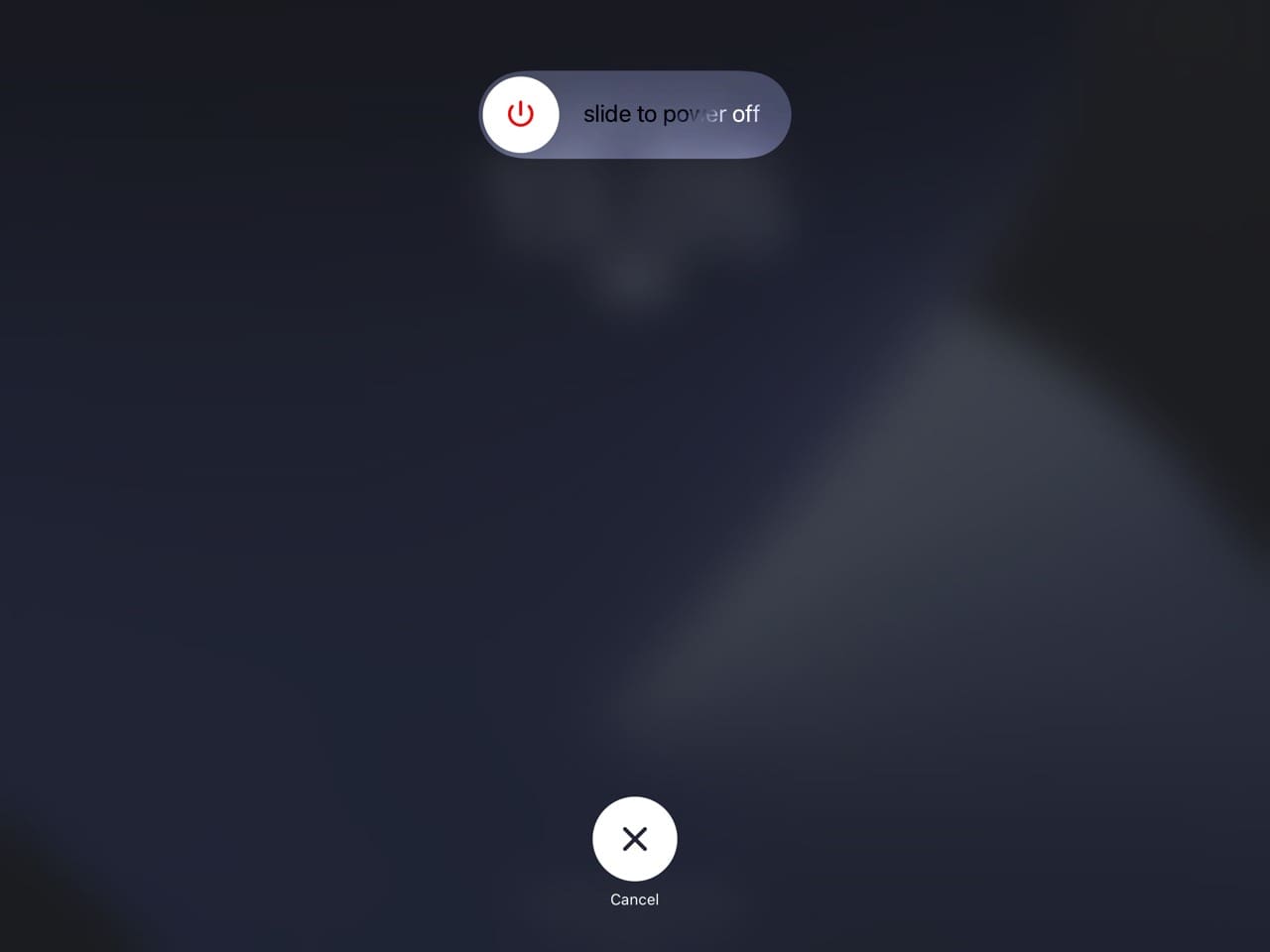
To turn back on, press and hold the Sleep/Wake button until the Apple logo appears. Then, enter your device’s passcode.
Are you using iOS 11+?
Most modern iPad users are probably using iPadOS 11+. You can use a different command to shut down your device if you have at least this software on your device:
- Go to Settings > General.
- Scroll all the way down and choose Shut Down.

- Slide to power off your device.
- Turn your iPad back on. Then, enter your passcode when trying to unlock your screen.
iPad Frozen Tip #2: Force Reset
If the first tip didn’t work, or if your iPad keeps freezing, try resetting your iPad–also called a Hard Restart or Force Restart.
To force restart your frozen iPad or iPhone device:
- On an iPad with no Home Button: Press and quickly release the Volume Up button, then press and release volume down. Next, hold the power button on the side or top of the device until the Apple logo appears
- On most iPads with a Home button: Tap the volume up and down button. Then, hold the standby button until the Apple logo appears.
- On an iPhone 6s and earlier, older iPad with Home Button, or iPod Touch: Press and hold both the Sleep/Wake and Home buttons for at least 20 seconds, until you see the Apple logo.
Some of our readers mentioned that performing tip#2 on older iPhone or iPad models required them to hold the two buttons down for about 30 seconds. So if the first time fails and your iPad is still locked up, try it again with a 30 second hold.
If your Home Button isn’t working, please see our complete guide to fixing that particular problem. In the meantime, you can restart your iPad by using Assistive Touch for a virtual home button.
iPad Frozen Tip #3: Charge Your iPad
If the above tips don’t work, the issue could be that the battery is fully depleted. Plug it into a wall outlet for a while and see if your battery holds a charge.
Please note that it can take up to 20 minutes of charging before the iPad starts up.
Ideally, plug in your device and let it charge for up at least one hour!
Don’t See The Charging Screen?
If, within an hour, you don’t see the charging icon on your screen or you see the connect to power screen, check the charging port on your iPad, USB cable, and power adapter.
- Make sure that everything is plugged in firmly, free of debris, and not damaged.
- Try a different cable or power adapter. Alternatively, try plugging your device into a different plug socket.
iPad Frozen Tip #4: Close Apps (If Possible)
If you’re able to close all of your apps, doing this and restarting your iPad could help to stop intermittent freezing and similar issues.
To close apps on your iPad, double-tap the Home Button if your device is equipped with this. Otherwise, on newer iPads, Hold the bottom of your screen and swipe up.
Regardless of how you revealed your apps, swipe up to delete them all.
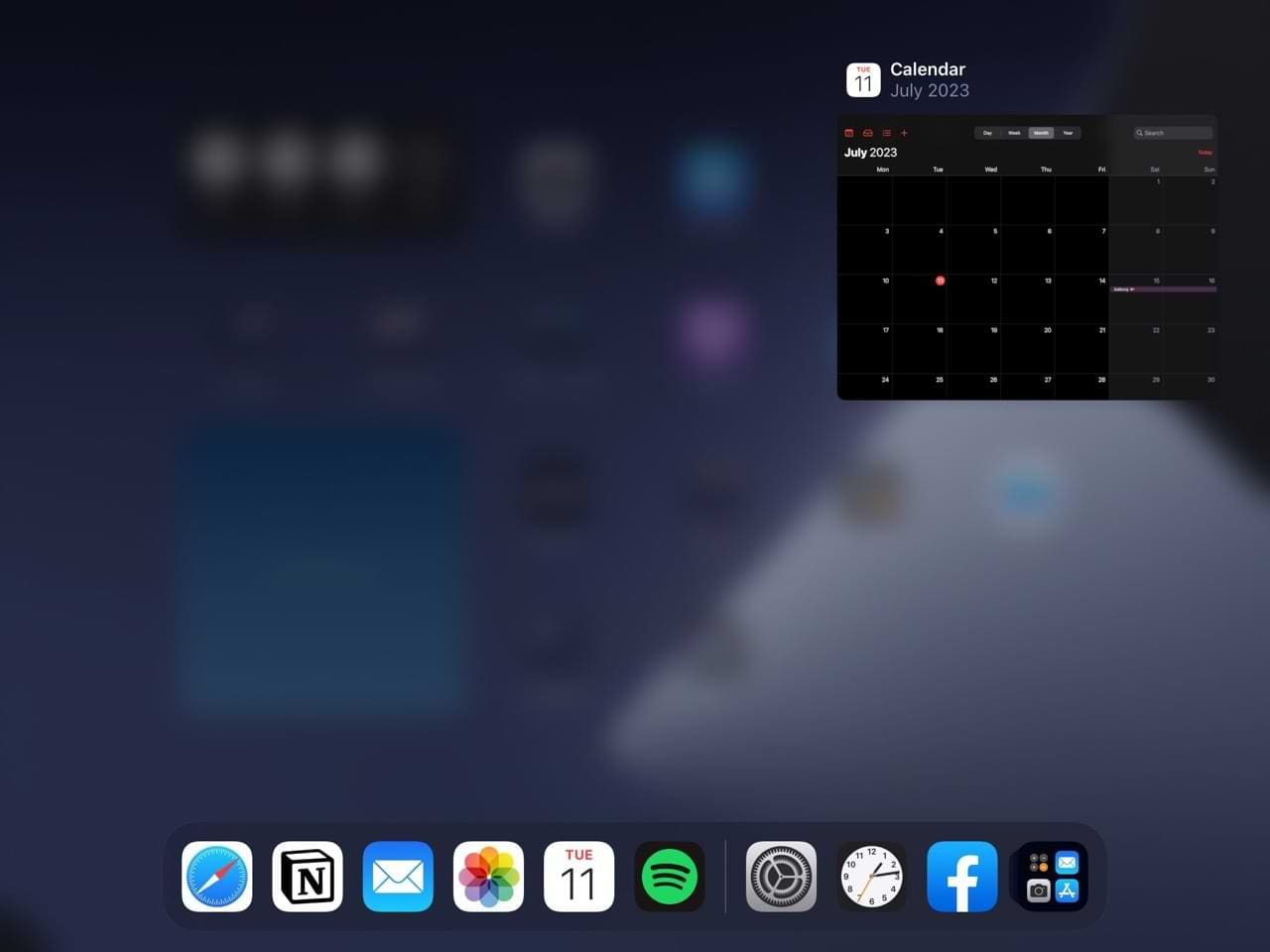
iPad Frozen Tip #5: Reset Settings (If Possible)
Sometimes a random setting is getting in the way, so let’s reset all those settings back to factory defaults. Note that you should not do this before trying the other steps, as you’ll need to customize your personalized settings again after doing so.
To reset all settings on an iPad:
- Go to Settings > General > Transfer or Reset iPad.

- Select Reset.

- Click on Reset All Settings.

Resetting all settings also reverts all your personalized and customized features like wallpapers and accessibility settings back to factory defaults. Performing this action does not impact any of your personal device data, including photos, texts, documents, and other files.
Back Up Your iPad After Fixing the Problem to Avoid Future File Losses
Once you get your iPad back to working condition, it’s a good idea to backup. This will ensure that you don’t lose important photos, notes, and more if you need to reset your iPad in the future. You can back your iPad up to iCloud by following these steps:
- Go to Settings > Apple ID profile.
- Tap iCloud > iCloud Backup > Back Up Now. If the button is grayed out, you’re probably not connected to your Wi-Fi — so you should fix that issue before trying again.

Follow These Tips to Fix the iPad Frozen Issue
If your iPad is frozen, it can cause several issues and stop you from either enjoying yourself or doing your work. Thankfully, fixing the issue is possible in several ways. You can try simple options like turning your device off and on again, and it’s also a good idea to back up your device when you’ve fixed everything.
A frozen iPad is often due to glitches, and it shouldn’t be a long-term problem. Having read this guide, you’re now ready to get your tablet working as it should.

Danny has been a professional writer since graduating from university in 2016, but he’s been writing online for over a decade. He has been intrigued by Apple products ever since getting an iPod Shuffle in 2008 and particularly enjoys writing about iPhones and iPads. Danny prides himself on making complex topics easy to understand. In his spare time, he’s a keen photographer.
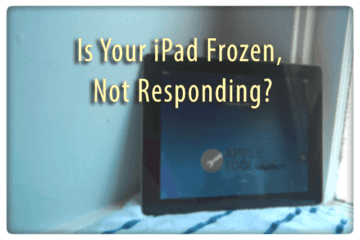

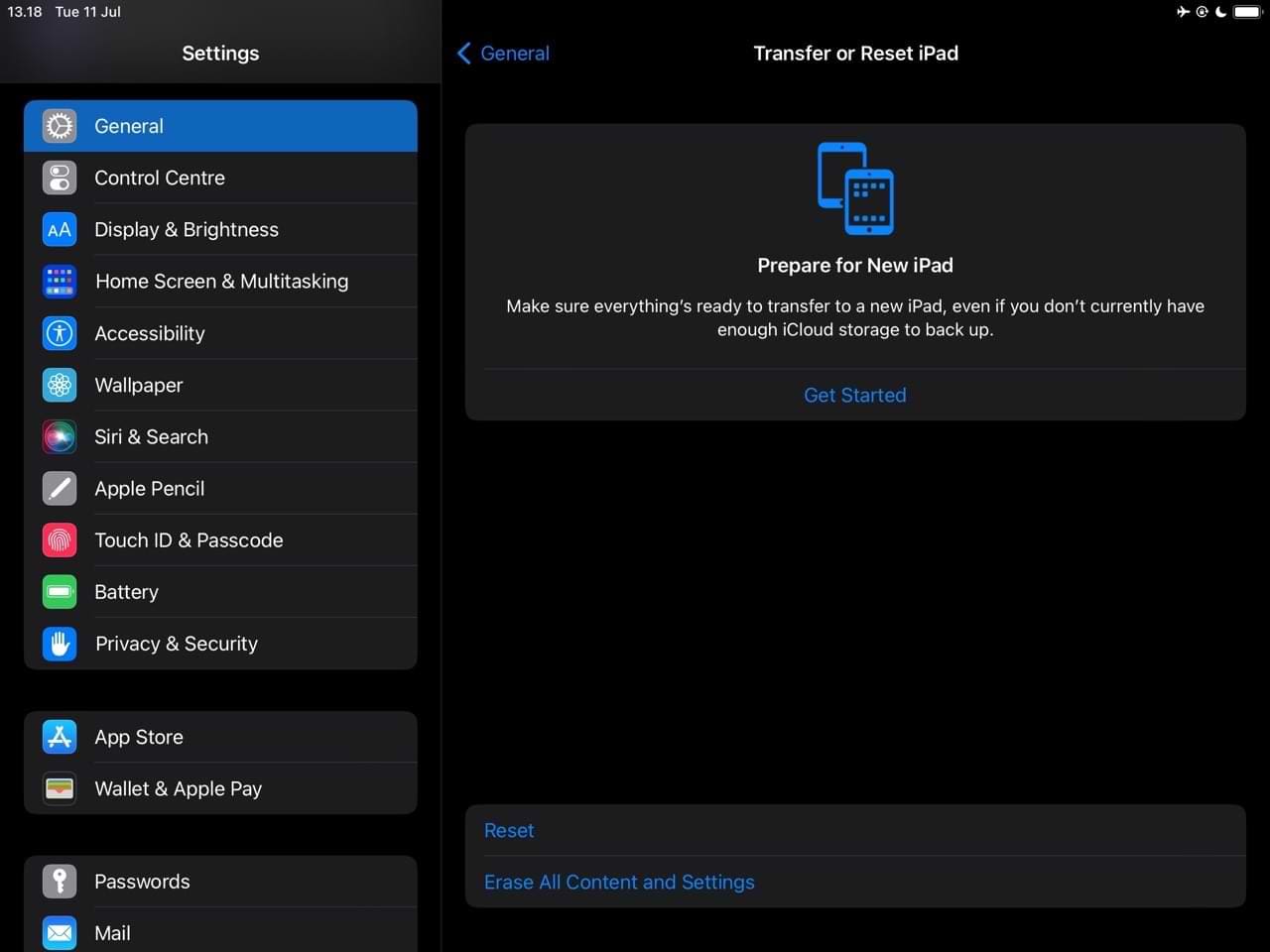
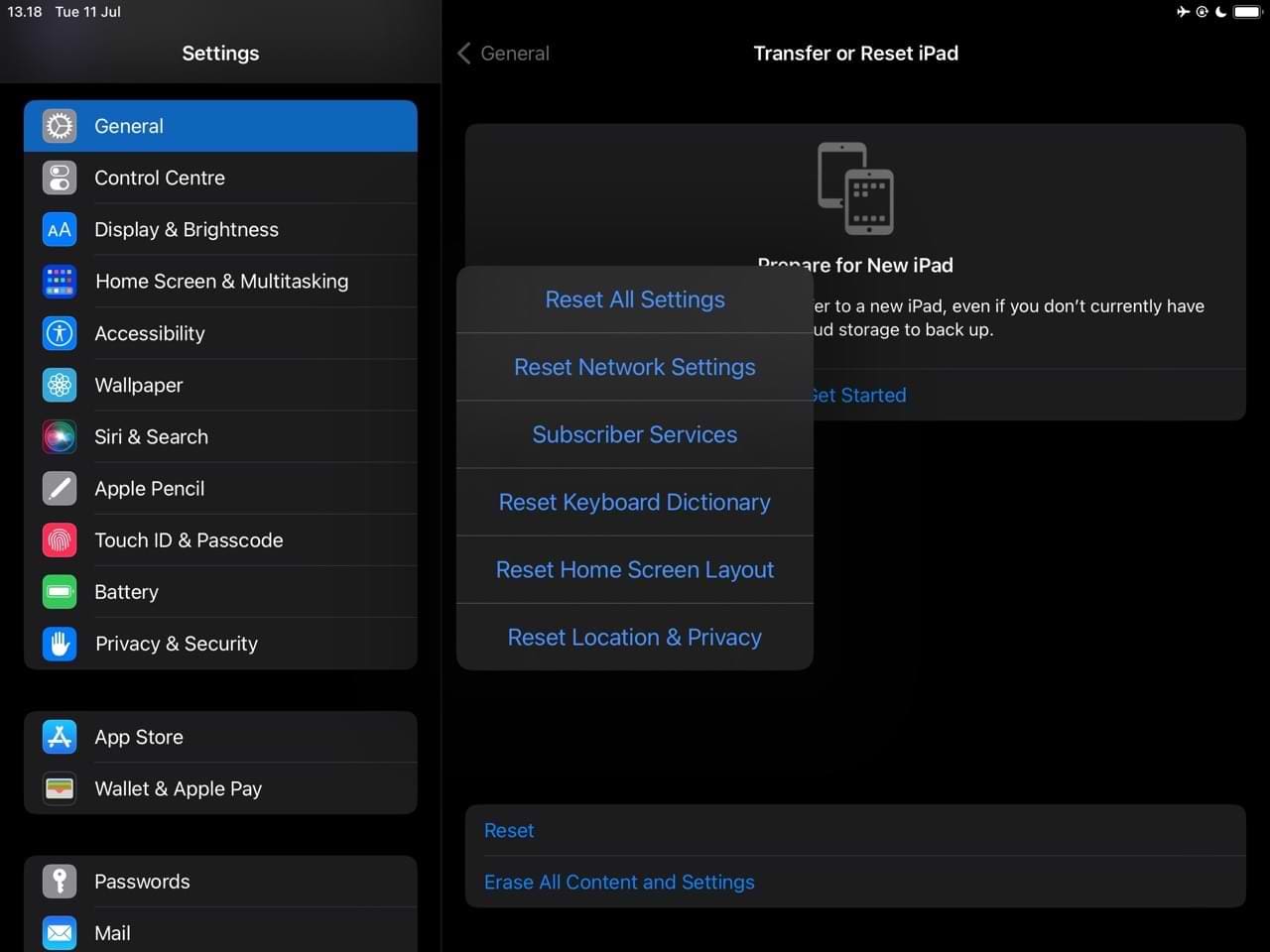
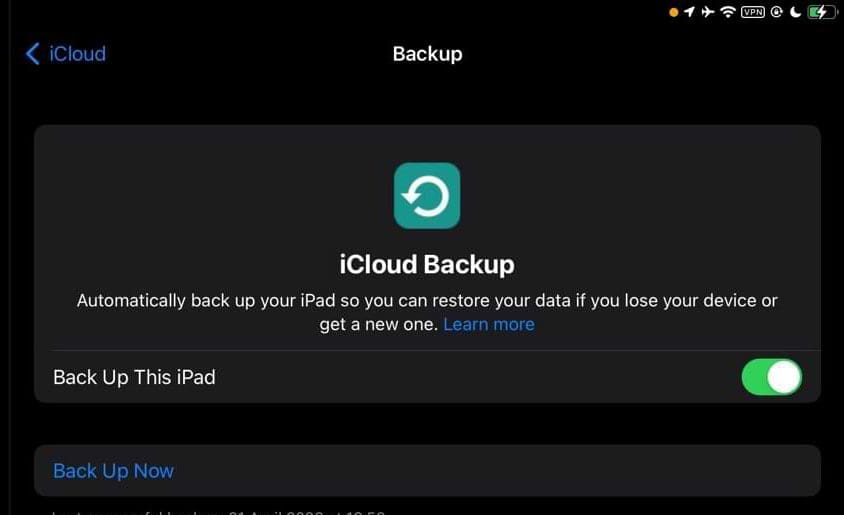









None of the suggestions are working for my frozen screen so how do you do things in settings and closing down apps when your screen is frozen?
HELP
I have the latest iPad
hi so i did the factory reset for my ipad and now im at the set up place and half my sceen still doesnt work and its the bottom half so i cant even finish it any tips?
I PAD Completely frozen all buttons non responsive how do i get it back
Ever since I updated to IOS15.2, the touch screen will lock up for 5 to 20 seconds, randomly. It happens on all of the 8 or 10 app / games I use.
Please help no picture on iPad it froze up went blank I don’t know how to get it back I hear the sounds but no picture how can I fix it from my iPhone
I am logged into facebook and want to logout,but frozen.
I still cannot unfreeze my I pad. I am on vacation and don’t have access to a computer. I have done all the tips.
My iPad 8 got freeze when I fill out online form and sent
I Pad has 1 screne side ways how can I rotate it
My wife’s iPad asks for her code but won’t allow her to enter it
I have the same problem. Did you resolve this?
Me too I think I have the same problem with my iPad
Hey but will you be my friend
My wife’s IPad allows her to enter the password, then goes to the Home Screen, but then nothing , the apps are non responsive however you can take a screenshot. Help please.
I cant get into my ipad. I have tried all the above. It keeps repeating the time and when ut asks for my pin it repeats the numbers i out in but wont ooen. Can you help – please.
my apple ipad pro 2017 seams to be froze . it came up saying that it was upgrading software to apple id. at stuck on that. when i can get to my password it go to hellow in a number of difference languages. thats it. cant get it to slid nothing. touch screen wont respond and key boards eighter.
My ipad 2, stuck on lockscreen. I did reset by holding power+home button. Its solved i can touch my ipad, but appearance of app become small.
Old I-PAD 16GB
Having trouble getting e-mails.
When I turn the computer on, there is a list of current in-box e-mails.
There is a blank screen when I try the e-mail function….
Once in awhile an e-mail from 3 months ago shows as frozen, caught between delete/forward.
I am now re-setting back to factory settings. That did not help.
Any other help??
Hi Ralph,
Can you provide us some more information? What model iPad and what iOS version does it use? Find this information in Settings > General > About.
hi, my brothers ipad air 2 is frozen and you can’t turn it off or do anything. I’ve restarted it and it didn’t work. I plugged it into the computer and connected it to iTunes. it reset everything and it turned on like a new ipad but it’s still frozen and wont do anything. so I’ve left it on charge but if you know a way to unfreeze it please let me know because my brother needs it for school. thank you 🙂
Hi Steph,
Have you done a forced restart? Press and hold the Home Button and the Power button together and keep holding them until you see the Apple Logo on the iPad’s screen, the release both buttons.
See if the iPad works
Nothing worked.its stuck in a game with an advertisement on top.i can see game playing in background. And, I can movement in advertisement but I can not get rid of ad or turn off iPad. I can get camera slide over the clock screen. I vmcan not get into any apps. I’m am so sad please helo
Hi Cindy,
Can you open the app switcher? Try double pressing your home button so your apps appear as tiles on the screen. Tap the tile for the app that has that advertisement and swipe it up off the top of your screen–this forces it to close.
Once the app closes, power off your iPad, wait a minute or two, and power back on.
You may need to delete that game app and restore the purchase via the app store.
My iPad Air freezes for no reason all the time. Reboot fixes it. But so annoying. No matter what I am doing.
Hi Sami,
Try closing all your open apps and then restart.
Close an app
1. On an iPhone or an iPad with no home button from the Home screen, swipe up from the bottom of the screen and pause slightly in the middle of the screen
2. On an iDevice with a home button, double-click the Home button and swipe right or left to find the app that you want to close
3. Swipe right or left to locate the app you want to close
4. Swipe up on the app’s preview to close it
5. Repeat for all apps until none remain on your home screen
6. Then restart
Only Album page is frozen
Not responding or getting cancelled
Unable to use I pad even after force turning it off. The key board by not responding and fre. Keys not responding or continuously
My I pad only shows a lock symbol and will not start
Hi Linda,
Sorry to hear your iPad is not starting up.
Please try a forced restart instead of a normal restart:
* On an iPad with no Home Button: Press and quickly release the Volume Up button. Press and quickly release the Volume Down button. Then press and hold the Side/Top/Power button until the device restarts.
* On an iPad with a Home Button: Press and hold both the Home and the Top (or Side) buttons for at least 10 seconds, until you see the Apple logo.
If that doesn’t work, connect the iPad to iTunes on a computer–Mac or PC and see if iTunes recognizes your iPad.
The computer does NOT need to be your own–it just needs to have iTunes on it.
If iTunes sees your iPad, then try updating your iPad using iTunes.
If these steps don’t help, let us know and we’ll walk you through additional steps.
Liz
My iPad Pro will freeze, start opening and closing apps and does not respond to any touch. I reboot it and it will work for a short period then repeat earlier symptoms. Got to the point where I would reboot and it would not respond to any touch after start up. Effectively an expensive paper weight.
On my iPad Pro it appears to be hardware related.
I placed my iPad on an ice pack and upon getting very cold it now has been working…
After w while when the ice pack stared to warm up the symptoms returned.
Poor contact or a micro fracture in a ribbon can easily cause problems that will seem to go away when cooled to the point when contraction from cooling makes a solid connection. Time will tell if this works…
My iPad (model A 1822) will not download emails. Screen shows number of emails but they will not download. Yes I am connected to internet.
iPad will search and download search requests.
I did try shutting down iPad using two different methods but neither worked.
I Hague been trying for 3 days with no results……frustrated…..HELP !
My screen won’t autocorrect when I move it to vertical.
How do I reset a frozen iPad when trying to slide the power off button wouldn’t even slide?
It had a full charge and I had to wait hours till it was totally depleted so it would shut itself off.
I hope there is an easier way to fix this problem in the future.
Thank you
Hi Peggy,
Try a forced restart by pressing BOTH the Home and Power buttons at the same time and maintain this hold until you see the Apple Logo on-screen.
If your iPad uses iOS 11 and above, there is also a way to shut down via the Settings App. Go to Settings > General > Shut Down.
Liz
My iPad mini keeps jamming TERRIBLY NONE STOP!!!! The screen keeps going up n down its complicated to explain but please help me
Hi Sarmitha,
Sorry to hear about your problems ith your iPad Mini. That’s truly awful.
If you haven’t performed a force restart, try that. Press and hold both the Home and Power buttons together at the same time. Maintain holding both these buttons until you see the Apple Logo on-screen, then release.
If you’ve tried that already, turn on your iPad and let it charge completely down–don’t plug it into power. If you can use it, great! Just play some videos back to back until it’s powers off. If you can’t use it, just let it discharge on its own–that may take awhile.
After it fully discharges, perform another force restart. Then, plug it in and let it charge for at least 12-16 hours uninterrupted.
See if that helps your issue.
Sam
I have IPad 2 ,recently my pc stopped working and now I have my partner laptop.Yesterday I tried to download ITunes on laptop so that I can do some transfers.photos were ok but with PDFs the IPad Sync on iPad was grayed out.after a coulpe of try’s a window appeared saying that I need to connect my IPad with iTunes so that I could sync.This page General > wifi sync is completely freezes. I tried to Sleep \Power button pressing together,it worked but the page is still frozen. WHat can I do ??
Hi Charles,
Sorry to hear about your PC problems and now your iPad 2!
First, on your iPad close all open and suspended apps by double pressing the Home Button and swiping up off the top of the screen all the app previews. Swipe on each and every one until all you see is your Home Screen with no open/suspended apps.
On your PC, close iTunes.
Next, restart your iPad normally (not a forced restart) by pressing the power button and sliding it off. Wait about 1 minute, and then power back on.
Now, instead of connecting your iPad via WiFi Sync, try connecting your iPad to the PC via the lightning cable (the same cable that connects to your iPad Charger.)
Once you connect the iPad, open iTunes on the PC. Now see if you can sync all your data, including PDFs.
If the problem persists, let us know
Sam
When I tap on my bank app it don’t do anything
Hi Joan,
Please close all open apps by double pressing your iPad’s Home Button and then swiping up (off the top of your screen) on all the app previews until no app previews remain. Then, force restart your iPad by pressing both the Home and Power buttons at the same time and maintain holding these two buttons until the Apple Logo appears on screen, then release.
After force restarting, open the App Store and update any apps listed as needing an update. After all apps update, try the bank app again.
Hopefully this works for you,
SK
Hi
My I pad is switching on ok but when I try and select an app/programme the screen goes black?
Thanks
Linda
Hi Linda,
Sorry to hear about your iPad going black when launching an app. Have you tried a forced restart on your iPad yet? If not, give this a try and see if it helps:
1. Press and hold both the Home button and the Power button simultaneously
2. Maintain this hold until you see the Apple Logo on-screen
3. Release both buttons at the same time
Once your iPad restarts and you get your Home Screen, double press the Home button to see all the current apps that are open via an app preview. Press and swipe up on each and every App preview to close all your open apps. Do this until no more apps show. Once done, restart your iPad normally by powering off and then powering back on again.
Now try and open an app. Hopefully, it works!
If the problem persists, let us know
SK
My free cell app is frozen. It will not let me delete. What’s the fix?
Hi Tom,
Try closing the app first and then delete it (if you wish to.) To fully close an app, double press your Home button or swipe up the Home Gesture Bar, then locate the app preview for your free cell app. Swipe it up off the top of your screen to close it. Then restart your device normally. After the restart, delete the app or launch it and see if it’s working again.
SK
Having trouble w ith Webb page keeps showing message (trouble loading Webb page reloading and this is happening with lots Webb pages and when I go on my computer no problems with these Webb pages lucky for me this apple tablet was bought for me can’t read any news because it freezes then the same old message having to reload Webb page my nephew has a Samsung tablet no trouble at all.So going to throw this tablet in the bin and buy a samsung fed up owner of a Apple Tablet.
Would not mind the odd occasion Webb page but this is rediculas
tried everything the screen only responds to touch near the top
Hi Boss,
Sorry to hear about your iPad having issues. Are you seeing your iPad’s scree or is it black? When it responds to your touch at the top, what exactly happens?
First, get rid of any case and screen protector if you have those on your iPad. Wipe the screen clean with a microfiber cloth or glass cleaning wipe. Then perform a forced restart by pressing and holding both the Home and Power buttons until you see the Apple Logo on-screen, then release.
Have you tried connecting it to iTunes to see if iTunes recognizes your iPad?
If you don’t see the screen at all or parts of the screen only, we’re suspecting that your screen cable or connector has become loose, damaged, or misaligned–if that’s the case, iTunes should recongize your device normally. If you determine that the likely suspect is the screen cable or connector, then your iPad needs a hardware repair. Contact Apple Support, an Apple Certified Repair Center, or visit an Apple Store for further inspection and guidance.
If the screen is showing but not responsive, it’s possible that a factory restore will help.
Connect your device to the computer you have it synced with via the syncing/charging cable.
Open iTunes
Plug your iPad into the computer’s port
Select your iPad in iTunes
If iTunes recongizes your iPad, perform a backup and then click Check for Updates. If an update is available, move forward with updating via iTunes (make sure you backed up first in the previous step)
If iTunes does not recognize your device, force restart it by pressing Home and Power at the same time until you see the iTunes logo on the iPad’s screen OR you see a message in iTunes to Update or Restore. Try updating and follow the on-screen instructions. If updating doesn’t work, choose Restore and follow the on-screen directions (you will lose your data with this method if you don’t have a backup
If nothing works, contact Apple and ask for a device inspection and for them to run diagnostics.
Keep us posted,
SK
my ipad is not completely responding rn the prob is that some places respond ans some not now those places who doesnt respond make unable to even unlock the ipad
When i hold down the home and the turn on button for 10-15 sec on the ipad. It didnt turn on i just keep beening frozen.
Hi Patrick,
Sorry about your iPad troubles with powering on. First, plug in your iPad to a wall outlet and let it charge up for a few hours. Then, try a normal restart by pressing just the power button. If that doesn’t work, try a forced restart by pressing both the Home and Power buttons and maintain this hold until the Apple Logo appears on screen–this might take longer than you think–keep that hold for at least 30 seconds OR until you see the Apple Logo. Then release.
If after 30 seconds, you still don’t see the Apple Logo, try using recovery mode. See if that helps.
SK
My iPad photos have stopped syncing with my I phone and MacBook Air laptop.How do I fix this please
Hi Max,
Sorry about your troubles with your iPad. What you describe sounds like a problem with iCloud and your Apple ID. Check that you are signed into these with the same Apple ID and that your Photos App preferences are set up to sync everything you want.
If all settings look correct, try toggling iCloud Photo Library off and then back on to refresh the sync.
SK
Thank you so much. I restarted my ipad by using your tips. Now my keyboard works. Thank you!!!
Thank you so much, tip #2 worked and “unstuck” my ipad mini. Glad you have this site to check for answers to questions.
Thanks for this tips . The second tip work perfectly.
Umma,
Awesome! Thanks for letting us know.
Liz
I tried many times the push and hold the power and hold button and wait until the apple logo will appear …but it was not fix my iPad still at the logo screen….sorry for my bad English please respond ASAP
Hi Kyle,
Sorry to hear about your issues. Please make sure you are pressing the Home and Power buttons at the same time. If that’s what you already did, first, charge your iPad using the wall charger (not computer) for at least one hour. After that hour, connect your iPad to a computer with iTunes (if you don’t have a computer, ask a family member or friend and use theirs. If that’s not possible, any Apple Store or Apple Authorized Service Provider will let you use one of their computers with iTunes installed.) After connecting your iPad to iTunes, perform another forced restart by pressing and holding power button AND home button at the same time–this time DO NOT release the buttons when you see the Apple logo. Wait until you see the iTunes Recovery Screen. This is a picture of th iTunes logo and a cable trying to connect to it.
Once you see the options in iTunes to restore or update, choose Update. iTunes tries to reinstall your iOS without erasing your data.
Learn more about recovery options in this article.
Good luck,
Liz
Tip 2 worked for me , thx pal
i tried updating my iPad and it is frozen. i have tried all the steps above and nothing has worked. i will try the other steps saying to plug into my mac but will i lose all of my pictures and apps on my iPad?
Hi Nonna,
Please take a look at this more in-depth article and see if these tips get your iPad unstuck! Just connecting your iPad to iTunes will not result in any data loss. However, if iTunes wants you to restore the iPad and if you do not have a backup available, you do lose data.
So it’s important to try everything else before restoring your iPad. And when you do get it working again, don’t forget to backup using iCloud or iTunes (or preferably both!).
Keep us posted,
Sk
Thanks so much! I was really worried my iPad would never work again.
Thank You, option #2 worked
Thankyou, option 2 has worked for me too Rosie
Thank you, fix 2 saved me too
Hey, thanks for the help tip #2 worked for me 🙂
Oh my God, I nearly had a heart attack because i couldn’t access my screen for over 24 hours and this helped. God bless you.. Happy New Year
omg ur a life saver 😀 thx for your help
It worked for me (holding the off and home button at the same time. Thanks!!!!
My Ipad is frozen on youtube, I tried activating siri, bit it automatically shuts off siri, and I try to press the home button but that doesn’t either, and every time that I try to off the Ipad and turn it back on again, it is still on youtube and I can’t do anything else, what does this mean and how can I get rid of it?
I do not know who you are, but you are wonderful. My ipad works again!
This morning suddenly our ipad stopped responding. We Tried to force restart , didn’t work.
We were thinking to take our ipad to apple store . Or else thinking to wait till it totally shuts down.
But while searching i found ur post. 2nd step worked for us. Thank you
it worked! thanks alot. I tried resseting it by pressing the sleep/ wake and home button at the same time, but it took alot longe rthan usual. try pressing it down for about 30 seconds. Maybe this will help.
my I pad is frozen it says it is charging but its not. before it froze it wouldn’t let me go into apps or send messages and its not turning on or off. I got it Christmas 2016.
Thanks, Hold down the Home and Power buttons at the same time works fine.
I accidently hit the home button twice and now I have this weird voice that keeps repeating the date or some other phrases. I can’t access the main screen I have turned it off and back on and the ‘voice’ is still there and I can access anything. Please help!
My iPod isn’t turning on , and the apple logo isn’t coming up . I tried holding down the home button and on/off button but it doesn’t work , please help
Apple iPad air frozen with an iTunes logo and arrow , happens when Up dating I don’t even use iTunes . Any help.please
my i pad is enabled ? i cant restart it. it wanted password after update.i gave them .it did not match.now it is totally stopped .please help?
Work for me thank u…
This doesn’t help its frozen will not move at all
I pad 2 froze so pressed on/off and home buttons together. When to blank screen then shows iTunes logo and lead.
I was playing Minecraft and my iPad mini froze and I tried to power it off and it didn’t work it has been like this for 24 hours and when I finally am able to turn the screen on I can only slide up and down and I can’t use any apps at all I got it on Xmas in 2014
Thank you so much..
It was worked for me….
Thanks it worked, by holding sleep/wake and home button at the same time….
None of the suggestion works for me. I hold both button, does not work. I connect to my laptop and turn on the itune, Nothing shows up about the ipad. I charge it for an hour. It does not work. Help me what to do.
My ipad mini ‘s right side is freezing,no matter how many times i restored it,It didnt work,what should i do!!?? Pls oh pls
My ipad air is dead. Tried all the suggestions re holding buttons etc. Nothing! Just a black screen.
I was using my IPad around 12:00 P.M. I turned it off and went to eat some lunch when I came back and turned it on I couldn’t slide to unlock so i tried to turn it off by holding the sleep button and power it all the way off but it wouldn’t even respond to slide the power button off. I have owned this IPad for roughly around 2 years and it worked perfectly till now so if someone could please help me it would be very well appreciated.
Thank you. It worked.
Thankyou for all your help it worked!!!!!!!!!!!!
Thank you holding the two buttons together worked.
OMG thank u so much!!!
thanks helped me alot
I was doing the IOS update and my ipad got frozen. After about 30 minutes, I tried turning it off and back on. Is now stuck on the iTunes icon screen with an icon of the power cord. Opened iTunes on my computer, plugged usb into computer, then held the home button and plugged into ipad. ITunes does not recognize my ipad. Tried using find my ipad on my iPhone, but it says the ipad is offline. I have tried numerous times using the home button and the power button at the same time. Always comes back to the iTunes icon screen. Any suggestions of anything else I can try?
My iPad does the same thing. Did anyone help you on this?
I reset my settings on ipad2 after iOS 9 because running very slow. Well it got to the logo and about 5% on the progress bar and just hangs there. I hooked it up to the computer and performed an update. Everything normal here but it goes back finishing the reset and shows logo with progress bar again and cannot get past 5%. I hope I don’t have to restore it since u have funeral pics in it not backed up. Any suggestions
My i-pad isn’t working now. I was trying to update my i-pad to iOS9, it’s an i-pad 2. And after a successful download, it requested for and upgrade and the screen just goes blank. Its all white and frozen. Presently my i-pad isn’t working.
Ok so im stuck on siri my home button in the middle is doing nothing my sleep button will not let me restart it just turns black thing is siri works fine i just cant press anything on my screen like its not responding to touch how can i fix this myself i have a windows xp
Worked first time *****
I have tried these steps numerous times and did the update through iTunes. Now it just shows the apple on the screen and won’t restart. Occasionally if I do the hard reboot, the home screen will flash and then it disappears quickly and it is back to apple. I don’t want to do the restore with iTunes because I don’t want to lose my files. I have tried the update through iTunes and was very hopeful, but still no luck. Please help.
my iPad has a glitched front screen and is frozen need help
i ment to say front screen is frozen
It worked!!!
I was fully freaking out and going into panic attack mode! It wasn’t working, the regular stuff was not responding and then I tapped it on the back while it was upside down and pretwnded like I was taking a screen shot but holding both buttons down. IT CAME BACK ON! This was after a full day of not working! Thanks so much for the help!
I had iPad (32GB) purchased from cousin. It was not reset when I purchased it. I later purchased iPad2 (64GB). I do serious work on it (iPad2) and don’t want my daughter messing things up, so I left her the iPad (32GB). It came to a head when the memory became full and I also could not upgrade the iOS. I could not delete my cousin’s pictures, music, films and games (because I don’t have his password). I gave it to him recently to reset. He did, but I haven’t been able to restart it. When I connected it to my PC (Lenovo Core 13), 3 ports out of 4 report that the USB malfunctioned and windows does not recognize it. The 4th port says nothing and the iTune logo and USB cable images remain on the iPad’s screen. I’ve tried all the combinations of HOME and RESET botton options, nothing works. Pls help.
iPad won’t turn off hold both buttons it switches between home and search about every 10 seconds What can I do?
My iPad has a white box on screen stating
iCloud backup
This iPad hadn’t been backed up in 27 weeks. Backups happen when this iPad is plugged in, locked, and connected to WIFI
Now, my iPad is always connected to wifi, I always slide the lock as it asks when I plug it in .
It will not let me shut the system down. I can’t do anything!!!!
Can someone help me out?
thanks for your idea my ipad is now safe
Thanks SERHAT KURT,
Issue: IPAD FROZEN, NOT RESPONDING, HOW TO FIX
I Try this tip:: If tip above does not work, try resetting your iPad. To do this, press and hold the Sleep/Wake button and the Home button at the same time until you see the Apple logo.
It worked.
3/16/2015
Iused iPad mini at evening. Put it into charger. In the morning it didnt start at all. Backside was warm like 50′ c. Battery dead? Battery life has been going down fast.
Good tips. Thank you. I tried restarting (hold sleep/wake button) several times. No luck. I tried resetting (hold sleep/wake button and home button simultaneously). No luck. After reading your article, I decided to try resetting again, except this time I held and held and held the sleep/wake button and home button. It took almost thirty seconds, but the Apple logo finally showed up. I let it go. It took almost 60 seconds to restart. Some process must have been eating up all the processor’s time, but it seems to be working fine now. So, again, thanks.
Hi all,
I bought my Ipad Air 2 in January 2015. Last night i plugged it to charge, when i woke up this morning, the IPAD was completely dead! Black screen, inresponsive, wont turn on. I tried a different charger and plugged it to a different power socket, same result. Please advice.
Thanks
I was using my iPad mini as it was charging (at about 68% charge) in the wall, left it for a few minutes, then when I went to use it again the screen was black, it was off. I left it charging hoping it would eventually come back on and it didn’t I tried turning it on using the button at the top – didn’t work. I tried resetting it by holding the home button and the power button at the top – didn’t work. I tried plugging it into my macbook, but it doesn’t show up in iTunes at all and still won’t respond when I try turning it on/resetting it. I’ve had this iPad mini for just over a year and have never had a problem with it. I use it almost daily. What is the problem? How do I fix this?
My iPad suddenly went black with 65 percent power. Dose not appear to charge. Appears dead what can I do
I was using my iPad then it suddenly froze when then I pressed de sleep button then it turn black but when I press de home button siri answers what should I do
I tried to update a game and then it froze.Thank you so so so much. I had no clue what to do. It worked wonderfully. Will doing this hurt anything on the iPad?
Just replaced screen on iPad now nothing is working done full restore and only Sri is working anyone help??
My iPad won’t sence my touch, randomly it does this atleast 2 times a week, I’m getting very frustrated to the point I want to smash it to pieces with a hammer! Wtf do I do?! I’m loosing my patients!!!!!
Thank you. My ipad froze up and I tried holding both buttons down as you suggested and it worked. Very grateful for the help.
Me to
YES IT DID THANK YOU VERY MUCH THANK THE LORRDDD
Thank you for the help …saved my day
I tried to reset my iPad Air and it frozed. What should I do???
I dont know what to do. When i go to turn on my ipad it lights up but the screen stays black. I have tryed all of these things but it doesnt work. I dont have an apple store near me either
Is frozen white my I pad for the last 2 hrs
Im so thankful of your advice, i thought my ipad is going to the pot hehehe
this acctually works thank peps
I was minimizing the screen shot and iPad 2 froze, both buttons do not respond. Fully charged battery, no black screen, only half minimized screen. Will not reset, no apple logo, no slide bar, do you have any suggestions, please?
It’s simple! I was suffering from the same problem as well. But I myself found a good solution. Here it is….
1) Connect Ipod/Ipad to Itunes on the computer.
2) Go to Organize> Folder & Search Options> View> Show Hidden Files & Folders.
3) Now open My Computer. Select your device and open it.
4) Go to Ipod/Ipad_Control> Device>
5) In Device folder you can see _Locked file. Just Delete it.
6) Now Disconnect the device and Enjoy…
will apps,pictures, and etc. not be deleted?
is organize located in Itunes? i cannot find it in Itunes the organzie where is it located all I can see is organize library
Thank You! I was surfing a lot of sites to find this easy solution…
My iPad was not responding at all. I plug into computer and opened iTunes. My iPad was showing so I tried running update. I was then able to press the Wake button & home button at same time and it came on! All good now!
My iPad screen is black and when I press the turn on. Jetton it won’t turn on it is still black but when I hold the home button Siri comes up so it can’t be no battery I also tried holding the home and silent but it still did not work what do I do???
THATS WHAT MINE IS DOING! I dont know what to do
Hold the power and home button till the apple comes up
holy sheet thank u
my Ipad has a voice telling me that the curtain is down? what is this and how do I get it backup? all I have is a black screen and this voice? help please
Plz answer cos if my parents know that I broke it they will kill me
My ipad.is not working I did loke yo said but it didn’t work each time i put in the charge it gives a blue light than its turns off again
My ipad air was changed for a new one at your apple store in stratford last week
but not it keeps going to a all red screen and switching off
it then starts again then red screen again and off
*I pad
The home button nd the touch of my up as isn’t working!
Can u expect some solutions!?
Resetting worked ! Thanks!
Thanks!!!! this worked!
My ipad was working fine yesterday and all off a sudden It froze so I pressed the sleep home button and it wouldn’t respond what do I do?
Same thing happened with me happened this morning so not fare I can’t use it know I need to fix it it is the same what happened to you on my iPad mini
Frozen 20 minutes don’t turn off not responding to any off your suggestion . Less then a year old.
ThaNKS IT WORKED MINE WAS FROZEN ALSO….
Nothing is working for me,it doesn’t show up on iTunes,doesn’t work when I charge it for more than an hour!!!! Help me please!!!!!
Nothing is working for me,it doesn’t show up on iTunes,doesn’t work when I charge it for more than an hour,and it doesn’t work when I hold the sleep/wake and home butting help me please!!! I bought this with my own money I don’t want to have to rebye it
iPad Frozen for hours — none of the suggestions work,
Pressing button in the middle does nothing. When top sleep/walk pressed red slider screen appears. If I press cancel the screen goes blank. If red slider pressed iPad turns off. This is all that’s happening every time. Please help. iPad bought in jan 2013.
have to tryed ejecting ur ipd ona computer and restoring . it then back up to ivoud . then all wil be fine
All fixed after restarting the Ipad Mini Thanks Apple!!! I now can get back to Minecraft PE!!!
My Ipad not booting showing Itunes logo, was trying to update the software. what do i do?
worked for me thanks
I have another IPad Air 2 and it froze on the home screen so I can’t do anything except talk to Siri and try to restart it. When I hold the on off button it shows the slider and I can’t slide it. When I talk to Siri I ask her to take me to an app that on that iPad and she asked me for my password and when she shows me the keyboard for typing in my password I can’t type it in. Someone PLEASE help