Are you encountering problems with your iPad? Sadly, we all run into errors or bugs every now and then. During those situations, doing some iPad troubleshooting is essential.
Related Reading:
- My iPad Will Not Turn On: How to Fix a Dead Device
- My iPad Won’t Download Apps: How to Fix
- Why Is My iPad So Slow? How to Speed Up a Slow iPad
- iPad Frozen and Not Responding: How to Fix
- How to Reset Your iPad Back to Factory Settings
- My iPad Is Not Connecting to the Internet After Updating: How to Fix
If you or a loved one has recently encountered challenges with your iPad, fear not! You are most certainly NOT alone. Today, we’ll cover some of the most common issues that iPads encounter. These tips are applicable to many iPad models, so you should hopefully find the solution you’re trying to solve.
Contents
- General iPad Troubleshooting Tips and Maintenance
- iPad Symptoms and Cures
- Symptom: Why Won’t My iPad Turn On?
- Symptom: Why Is My iPad Not Responding or Slow to Respond to My Touch?
- Symptom: Why Can’t I Install the Latest iPadOS Update?
- Symptom: Why isn’t my iPad showing up in iTunes when connected?
- Symptom: My Wi-Fi Connection Doesn’t Work on My iPad. How Do I Fix It?
- Symptom: Why Is My iPad Not Charging or Charging Very Slowly?
- Symptom: How Do I Stop My iPad Battery From Draining?
- Symptom: My iPad Is Stuck in a Reboot Loop! How Do I Fix My iPad From Restarting?
- iPad Issues That Our Readers Have Reported and Potential Solutions
- Try These Tips If You Need to Fix an Issue You’re Encountering With Your iPad
General iPad Troubleshooting Tips and Maintenance
We’ll discuss some common iPad symptoms and cures shortly, but let’s first look at a couple of general tips that you can follow. Each of these will help you maintain your device and limit the number of problems that you could potentially run into.
- Make sure that you update your iPad to the latest version of iPad OS. You can check this under Settings > General > Software Update. It’s worth switching on the Automatic Updates feature to ensure that your device is always updated.
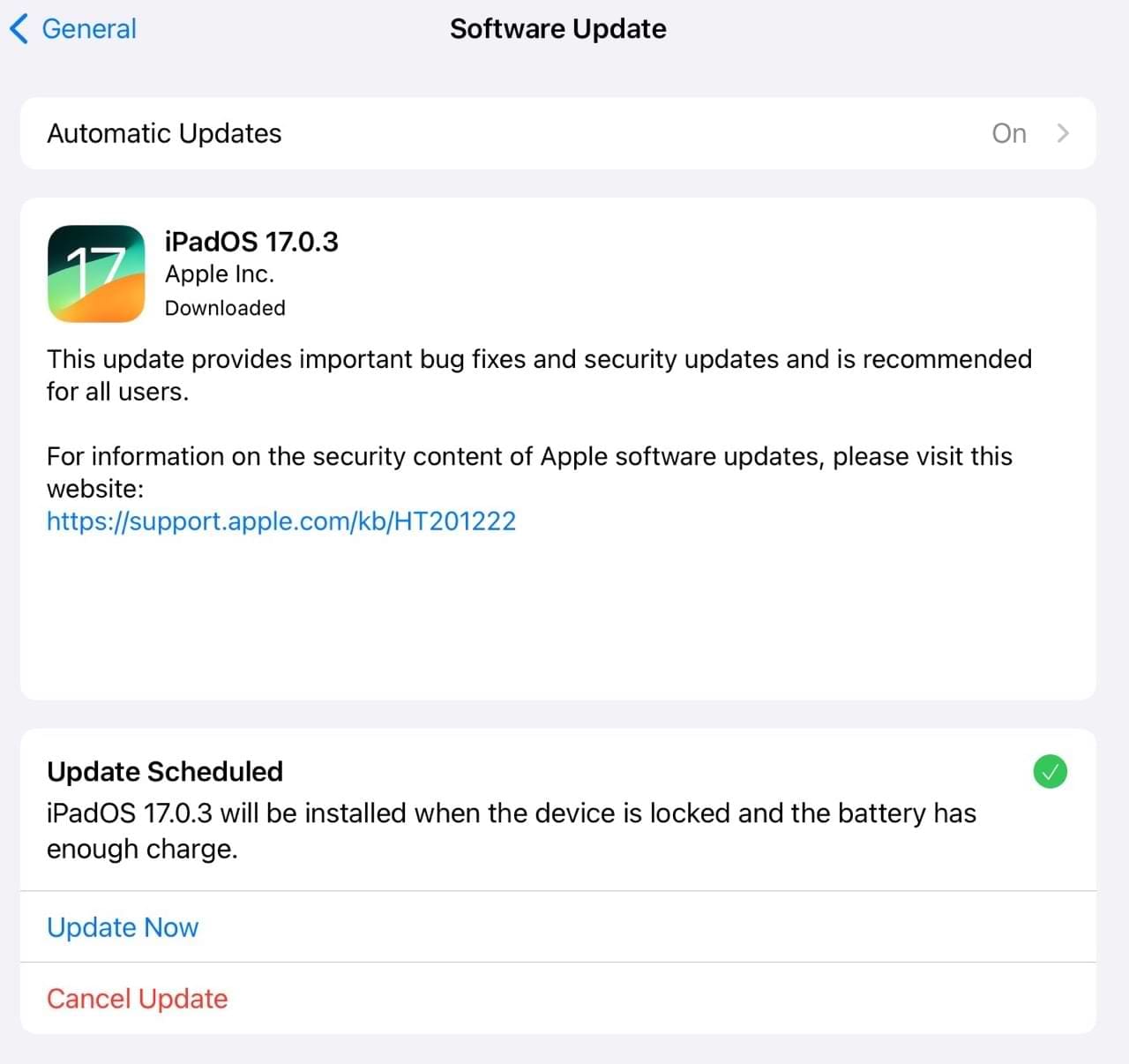
- You should also keep your apps updated. Go to your icon in the App Store and check for updates.

- Tying in with the above, you can turn on automatic App Store updates. Go to Settings > App Store and toggle App Updates on (the feature is under Automatic Downloads).

- To improve battery life, you can turn off the feature that allows apps to refresh in the background. Go to Settings > General > Background App Refresh and set the switch to Off. If the Mail app lists Background Activity, you can choose to fetch data manually or increase the fetch interval.

- Clean Your iPad’s screen regularly with a microfiber cloth. If your iPad has a Home Button, you should regularly clean this as well.
- Try to be an essentialist with the apps on your device. Delete iPad apps that you no longer use or have never used.
- Back up your device — just in case you ever need it. Go to Settings > Apple ID > iCloud and select iCloud Back Up. Toggle Back Up This iPad on and select Back Up Now.

- Free up space on your iPad with some spring cleaning. Go through your apps, photos, contacts, and so on. You absolutely should do this once per year, but it’s preferable if you perform a clean-up every three months or so.
iPad Symptoms and Cures
Let’s now look at some common iPad problems, along with what the solution is for them. Some of these have guides attached that will provide more context, but we’ll simply show you the solutions in this particular article.
Symptom: Why Won’t My iPad Turn On?
Cure: Reset or Force Restart Your iPad
Since your iPad won’t turn on, it’s better to do a forced restart than trying to turn your device off and on again in a normal manner.
- On an iPad with no Home Button and iPhones 8 or later: Press and quickly release the Volume Up button. Press and immediately release the Volume Down button. Then, press and hold the Side/Top/Power button until the device restarts.
- On an iPhone 6s and earlier, iPad with a Home Button, or iPod touch: Press and hold both the Home and the Top (or Side) buttons for at least 10 seconds, until you see the Apple logo.
Symptom: Why Is My iPad Not Responding or Slow to Respond to My Touch?
This is another common iPad troubleshooting issue that has a selection of possible solutions. Here are some that you should try.
Cure I: Clean Your iPad Screen
It may be that your screen is dirty. Try cleaning your screen.
To do this, unplug everything, turn off iPad (see above). Then, with a very soft, lint-free and slightly damp cloth, gently wipe the screen. Do NOT use window cleaners and paper towels.
Cure II: Remove Your Screen Protector
If you have any screen protector sheet, try removing it. This is a good idea if you’ve had yours for a long time — though you will of course need to replace it.
Cure III: Change Your iPad’s Touch Sensitivity Settings
You can adjust multiple iPad touch settings in the Accessibility section of your Settings app. More specifically, you can try adjusting AssistiveTouch and Touch Accommodations. 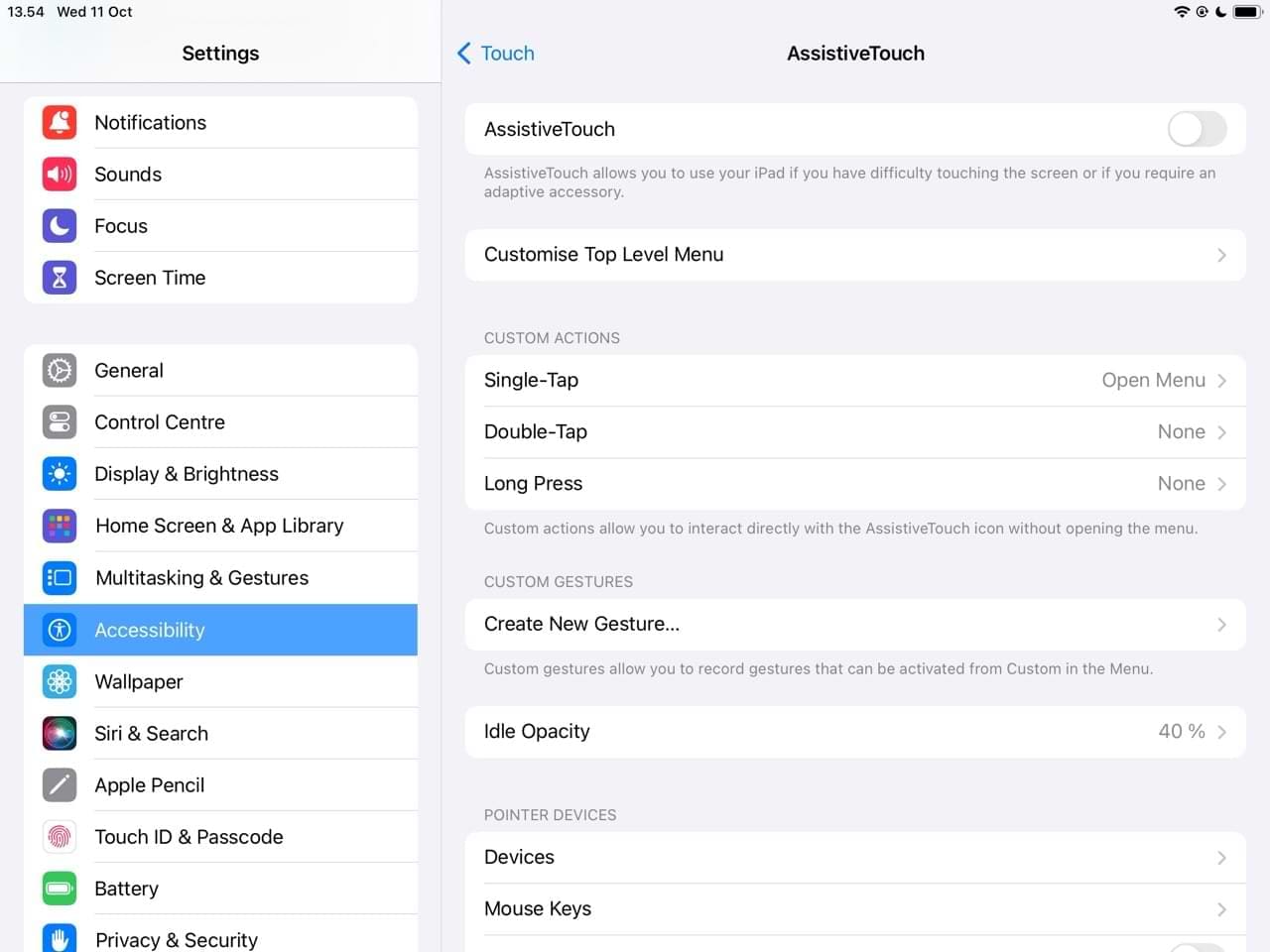
For previews and other similar aspects, Change the touch duration for your iPad’s Haptic Touch.
Symptom: Why Can’t I Install the Latest iPadOS Update?
If the install button is grayed out, you may be missing one of these:
- The iPad must be charged to over 50% (or you need to have access to a charger).
- Low Power Mode must be OFF.
- You cannot be connected through VPN.
You might also not be able to see the latest iPadOS update for other reasons. Sometimes, this is just because Apple hasn’t released it yet — but other factors could contribute as well.
Cure I: Check to See if Your iPad Is Compatible With the Latest iPadOS Update
Apple phases out older iPads with each major iPadOS software update. If you’re using an older device, it’s possible that you no longer receive the most recent versions. If you’re not sure whether your iPad is compatible, please check via this guide:
Cure II: Free Up Some Storage Space
It’s also important to remember that iPadOS updates consume significant amounts of storage space. Therefore, not having enough free space on your iPad will likely impact your device’s ability to update your software.
If you don’t have enough storage space, delete apps that consume significant space but you don’t use. You can also offload these apps, which will ensure that your settings and the like aren’t deleted.
It’s also worth going through your documents and folders, along with emptying your messages.
Cure III: Reset Your Wi-Fi Connection
If the issue lies with your Wi-Fi, try resetting your router. Alternatively, sign in and out of the Wi-Fi network on your iPad.
It’s also possible to reset your network settings by going to Settings > General > Transfer or Reset iPad > Reset > Reset Network Settings.
Symptom: Why isn’t my iPad showing up in iTunes when connected?
This problem largely impacts older iPads and macOS operating systems; iTunes was officially discontinued in 2019.
- Check that your Lightning port is clear of any dust, debris, or dirt.
- Make sure that you have the latest version of iTunes.
- iPad requires USB 2.0 or higher to function properly. Unplug your iPad from your computer and plug it into a different USB port.
- Turn your iPad off and on.
- Disconnect your iPad from your computer, then turn your computer off and on and reconnect.
- Especially for Windows users, if the above steps do not resolve your issue, uninstall iTunes entirely and then reinstall the latest version of iTunes.
- If you are on macOS Catalina on your MacBook, you will need to use Finder to sync or restore your iPad.
Symptom: My Wi-Fi Connection Doesn’t Work on My iPad. How Do I Fix It?
Cure I: Turn Wi-Fi Off and On Again
Turn WiFi off and then on by tapping Settings > Wi-Fi. Toggle the button at the top off.
If that doesn’t work, make sure that your Wi-Fi router and the modem is on and update your Wi-Fi software to the latest version. Turning your router off and on again can also help.
Cure II: Turn iPad Off and On Again
Hold the standby button until you see slide to power off, before turning your device off and on again.

Cure III: Change Your DNS Settings
Change your DNS settings to use Google’s Public DNS of 8.8.8.8 and 8.8.4.4. Learn more about how changing your DNS improves performance.
Wondering “why is my regular Wi-Fi password not working after updating?” Check these tips for fixing Wi-Fi issues.
Symptom: Why Is My iPad Not Charging or Charging Very Slowly?
Cure I: Don’t Use Your Computer Port
To charge your iPad, you can try either connecting your iPad to a power outlet or connecting to a port on your computer using the charging cable that came with your iPad.
Computers generally don’t supply enough power to their USB ports to be able to charge an iPad. When this happens, a “Not Charging” message appears.
Cure II: Clean Your Lightning Port and iPad Charging Cable
Check that your Lightning Port on both your iPad and your charger is clean and clear of any debris, lint, or dust.
Symptom: How Do I Stop My iPad Battery From Draining?
Cure I: Change Notification Settings
The first thing you can do is limit the number of notifications you get by turning them off for some apps. Furthermore, you should consider changing your notification preview settings:
- Go to Settings > Notifications and toggle Scheduled Summary off.

- Navigate to Show Previews and select either Always or When Unlocked.

Cure II: Turn Off Background App Refresh
Background App Refresh is one of the biggest battery drainers on your iPad. Go to Settings > General > Background App Refresh and turn the feature off. Alternatively, switch it off for specific apps.
Cure III: Manage Your iPad’s Brightness Settings
Go to Settings > Display & Brightness and turn the level of brightness down. You can also do this by navigating to your Control Center. It’s also worth going to Auto-Lock and changing it to 2 minutes.
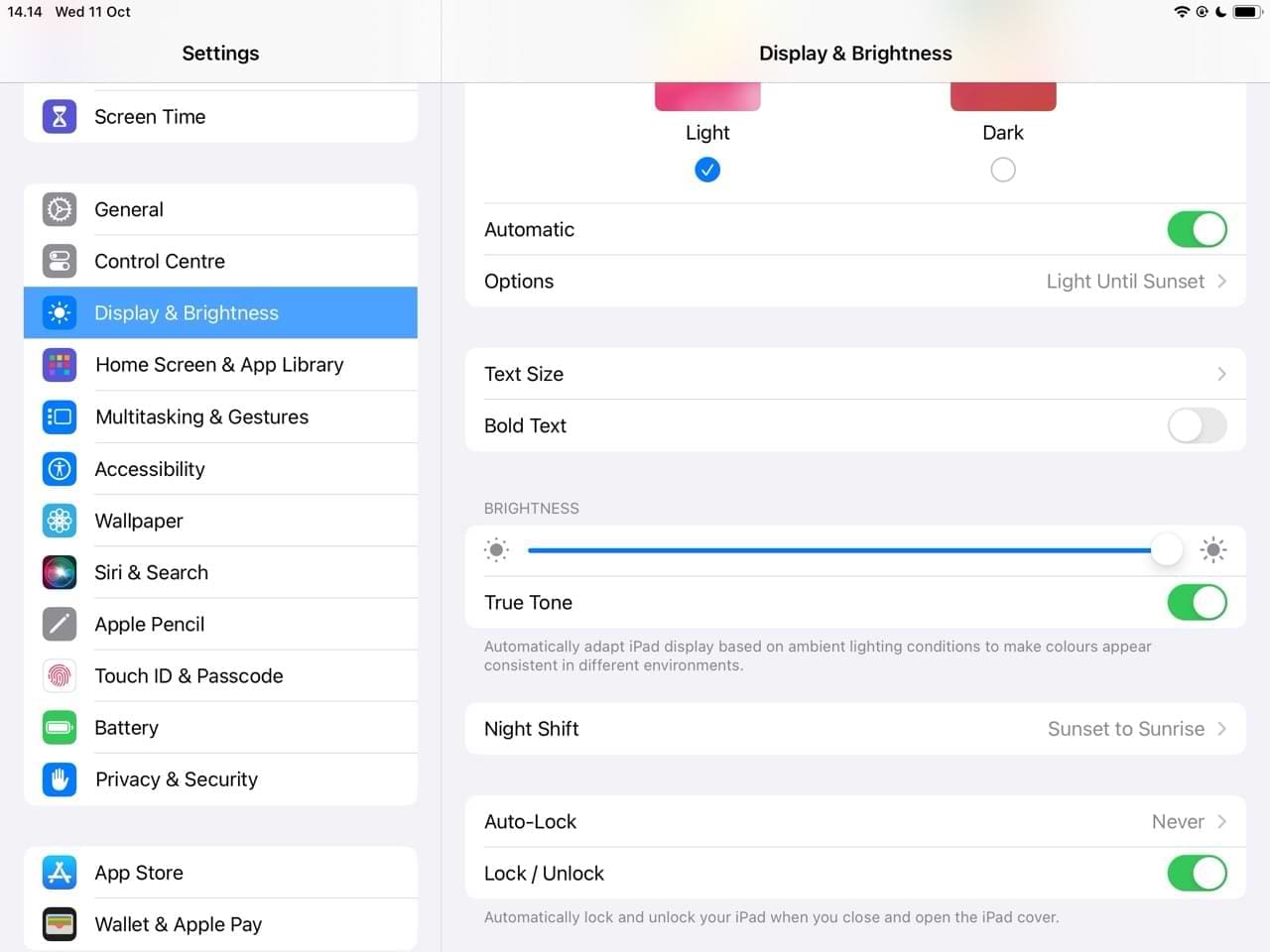
Cure IV: Toggle Cellular Data Off and On
If you have the Wi-Fi/Cellular iPad, tap on Settings > Cellular Data > Toggle off. Do the same for the other mobile options, i.e., Cellular Data > Cellular Data Options > Enable LTE to off and Data Roaming to off.
Once you have set the settings to off, you can toggle them back to ON. This simple toggling of Cellular-related options can often fix battery issues on an iPad that has both Wi-Fi and Cellular.
Cure V: Check for Stuck Processes
Sometimes, the iPad consumes excessive battery if there is a process in the stuck mode.
Try doing a forced restart on the iPad.
Symptom: My iPad Is Stuck in a Reboot Loop! How Do I Fix My iPad From Restarting?
The chances are that your iPad has insufficient battery power even to start up.
Usually, iPads don’t attempt to restart until there is enough battery power.
But for you (and some unlucky others), something is telling the iPad to try to boot even though the battery can’t last long enough to finish.
Hence, the loop you experience–charging a little, attempting a boot, shutting off, charging a little, trying to boot, and so forth again and again.
We need to get your iPad sufficiently charged to complete a normal and full boot cycle:
- Plug the iPad into a power source. Ideally, use the charger that came with your iPad. DO NOT plug it into your computer.
- Next, hold down the home button and the power button simultaneously for as long as you possibly can–the longer, the better — and ideally for at least 30 minutes to one hour.
- Holding down these two buttons prevents that loop cycle. That allows your iPad to charge up a bit. Think creatively about how to hold these buttons down for a length of time.
- As soon as you release these buttons, your iPad tries to boot. If you don’t hold Home and Power long enough for a sufficient charge, that loop pattern continues.
- So try and hold down these buttons for as long as possible — or create some makeshift tools to assist. Keep these gentle so that they don’t cause other damage.
iPad Issues That Our Readers Have Reported and Potential Solutions
Our readers have also encountered various iPad problems that require troubleshooting. Here are some of those.
iPad Lost All Colors Except for Gray
This is likely because your iPad is in grayscale mode or has a similar color filter enabled. Go to Settings > Accessibility > Color Filters and toggle Color Filters off.
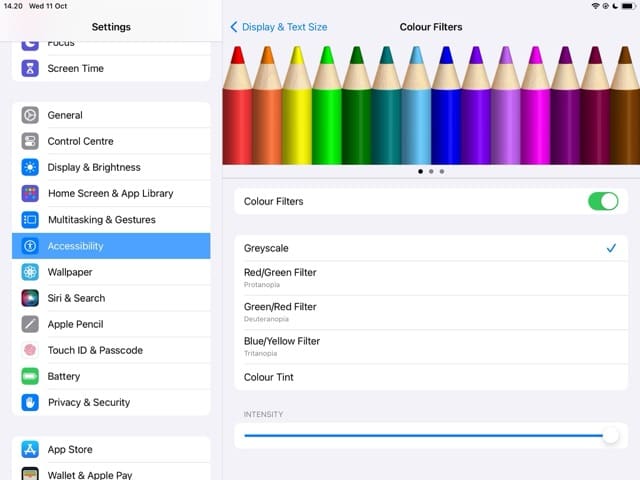
Current Messages Aren’t Updating (But They Are on Other Devices)
This could be a problem with your iPad’s internet connection. Some Wi-Fi networks also start to struggle if too many devices are connected, so you should keep this in mind. It could also be a software issue related to your tablet, so you should ensure that everything is updated.
Note that software problems can sometimes impact iPadOS differently from iOS.
iPad Showing Two Different Dates
If you’re seeing this glitch, go to Settings > General > Date & Time. Toggle Set Automatically off and then on again.
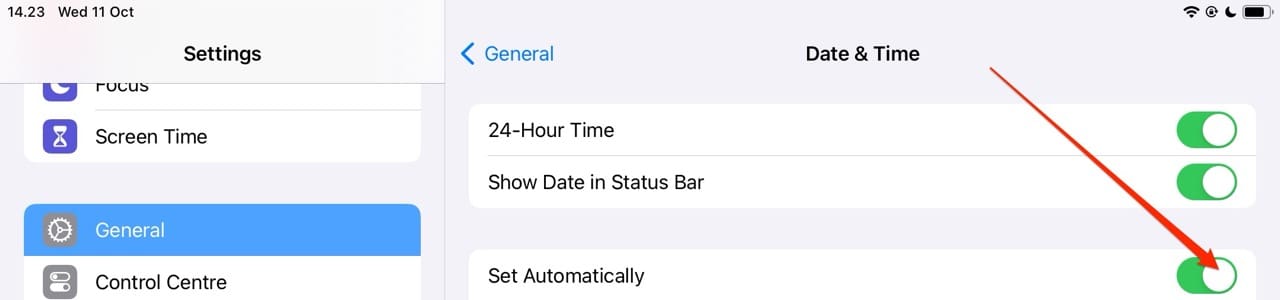
Apple Logo Showing on iPad Screen
This is probably an issue with your software. If it occurs during a software update, it’s a good idea to wait some time as these usually take a long time to install — and you will typically see the Apple logo as they commence.
In other circumstances, try force restarting your iPad. Alternatively, you may need to contact Apple’s Support team.
Emails Not Working
Some users complained about their emails not working. It’s a good idea to begin by signing out and in again, but you can also turn on Ask Before Deleting in Settings > Mail if the issue relates to your emails being removed.
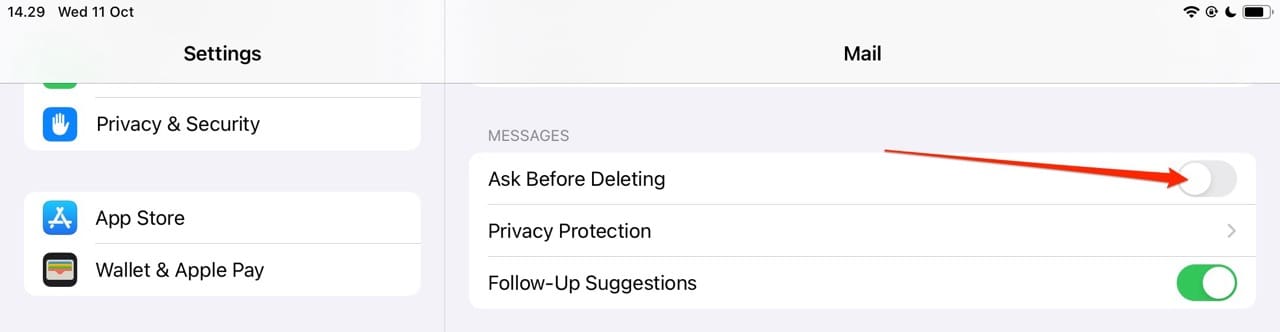
iPad Is Erratic When Plugged In
This is also an issue I used to deal with quite frequently, and it’s usually because of the charger you use. For example, if I use the iPad power cord with the Mac wall plug, I often experience these kinds of challenges. Make sure that you’re using an iPad or iPhone wall charger for your device.
iPad Overheating
This is another problem I personally have encountered and it seems like some of our readers have as well. I experienced my charger blowing out for my iPad as a result of overheating, and my best advice for this is to only charge your device when necessary. You should also not use your iPad outside when it’s hot, as these devices are only designed to operate from 0ºC-35º C (32ºF-95º F).
Apple has introduced a feature that puts charging on hold until your iPad returns to a normal temperature, so that should hopefully solve at least some of your problems.
Try These Tips If You Need to Fix an Issue You’re Encountering With Your iPad
There are many common iPad issues that need troubleshooting, and you’ll probably encounter at least one during your time using these devices. From Wi-Fi issues to overheating, there are a lot of things that could potentially go wrong. Thankfully, devices normally work well most of the time — but it’s worth knowing how to deal with challenges that arise.
Hopefully, you now have a good base to tackle the most common iPad issues. If you’re having issues that weren’t discussed here, please feel free to let us know in the comments. You can also view the AppleToolBox catalog for a broad selection of in-depth iPad repair and maintenance guides, along with tips on using your device more effectively.

Danny has been a professional writer since graduating from university in 2016, but he’s been writing online for over a decade. He has been intrigued by Apple products ever since getting an iPod Shuffle in 2008 and particularly enjoys writing about iPhones and iPads. Danny prides himself on making complex topics easy to understand. In his spare time, he’s a keen photographer.

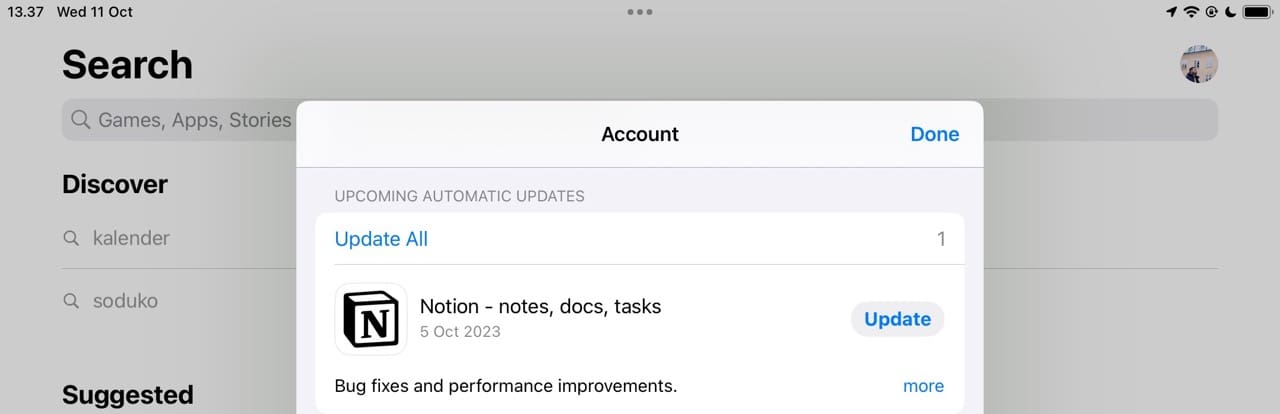
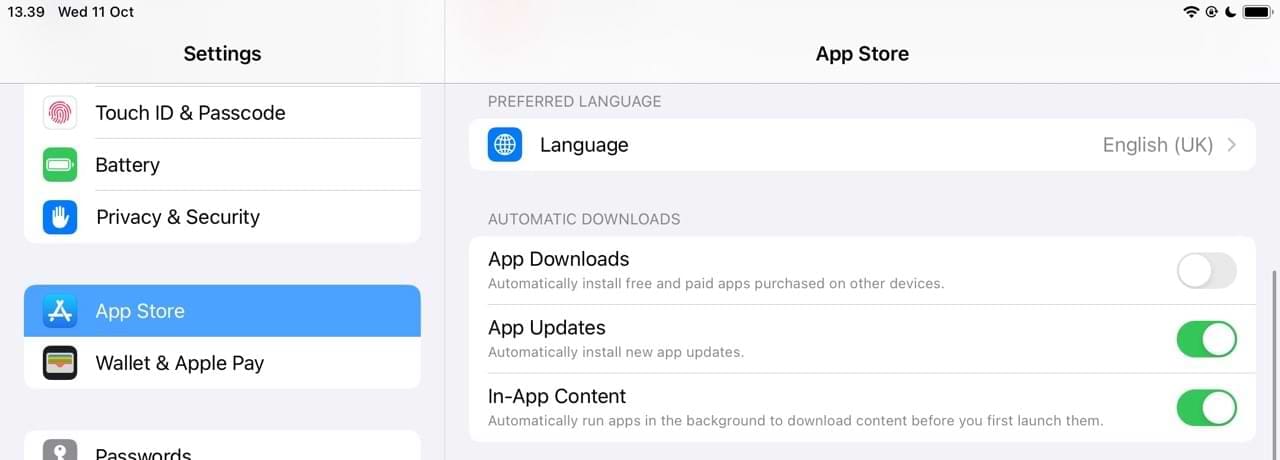
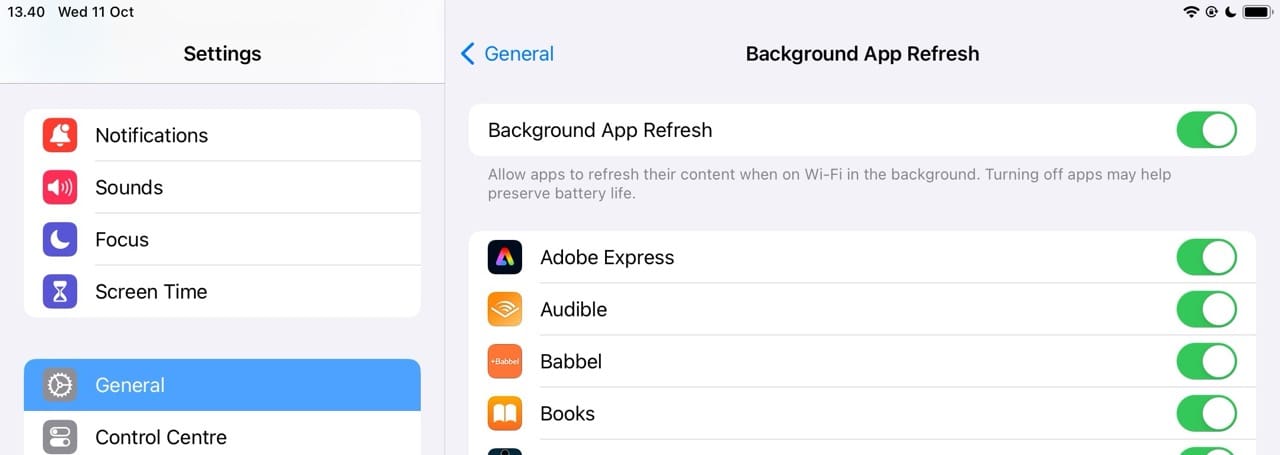
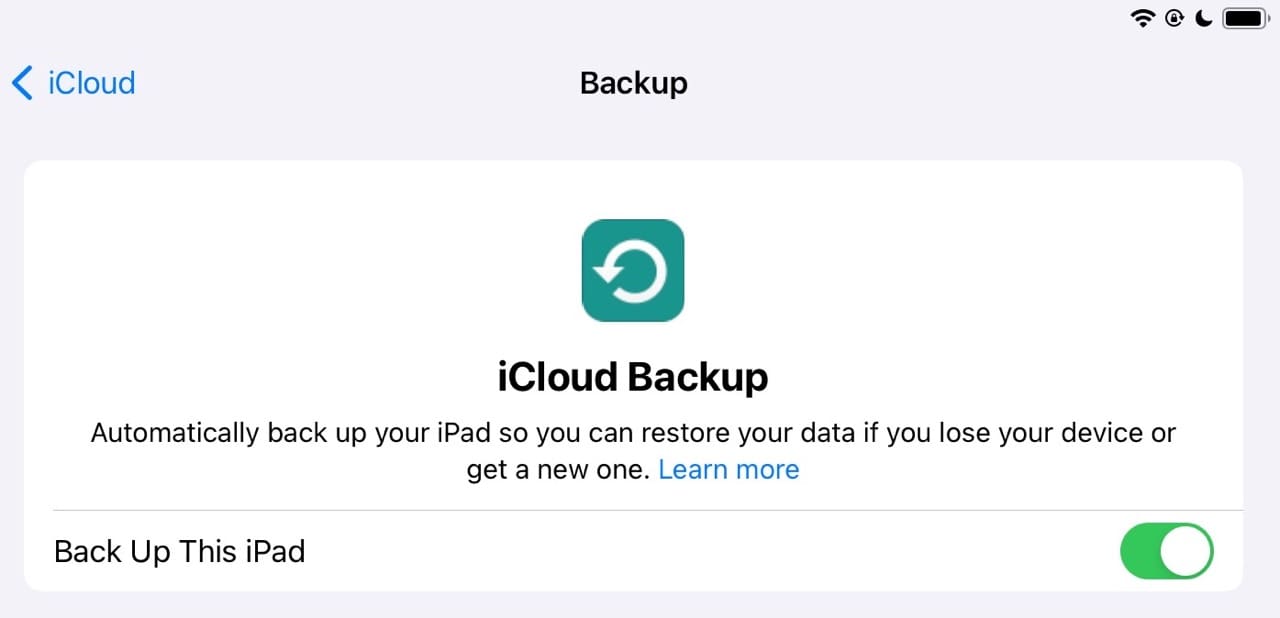











I have an older model ipad that has a button on the bottom that you press to have your icons desplayed.
It is missing. I can still use it by using a sylus to engage it. Is there a place that replaces that button somewhere here in Sumnerville, sc.
Pre loaded searches of the type that drop down when you type into the top search bar, shows searches and accounts that were only accessed through private browsing.
IOW, if I want to know if my 15 year old son has a Fan Duel gambling account he thinks is secret when using “Private”, all I had to in “non-private” search do was type in “Fan Duel”, and “account last accessed 2/6/2024. I clicked onto the site and landed on the welcome page. What he did do or did not do it not the issue obviously.
Ipad IOS 17.2 2/6/2024.
all of this don’t work at all Update 17.1.2 bricked my ipad
Can you explain why when I connect my iPad to a Dell monitor, I no longer have sound?
myipad 13 isnot connecting to outside speakers. there is nothing wrong with the speakers of the connecting cable.
Last evening my Ipad lost all colors except for grey- like looking at a negative picture. Have tried on/off, messing with display & brightness. Nothing works.
My iPad is showing on Home Screen 6:18 October 16 in the upper right hand corner it shows the correct date may 26 2:30pm.How do you fix that.
My IPAD is often losing my internet connection, but my television has no problem losing the internet connection. My IPAD loses the connection, takes a few minutes then connects again.
What can I do about this problem?
Current messages aren’t updating on my iPad.
Current messages aren’t updating. Software update continues to show an error.
Touch screen will not respond or is frozen out. It will move to unlock but will not allow to touch screen code in. Won’t let slide to lock or unlock. It will not allow touch cancel. Rebooted it numerous times but same problem.
After my own Ipad died with masses of information on it, I tried to reopen the Ipad of my husband, Kimon Capernaros, who died two years ago. The Facebook memorial page would not accept my piece about him or register the closure of his account. The problems I have encountered have been numerous. His Ipad was one year newer than mine, but I am still unable to get hotmail on this tablet, or many of the apps that I had downloaded from the AppStore as it is not 13 or something. Trying to answer the questions about my first teacher and what I was doing on 1st Jan 2000 were correct to me, but I have forgotten the phrases I used and all was rejected. What a nightmare! I refuse to waste resources by throwing a device away and ask for help using this perfectly good Ipad for another year or two.
Google should have this at the beginning when people are searching for this problem the first 25 I’ll say the same thing yours is only one it’s different and the only one that fixed my problem.
I just read the other comments below there’s no reason why they shouldn’t be in the top five searches thanks again for taking the time to put it in here
nvm, my friend helped me. thanks for this page i know it will help many users to apple. i fixed it by typing feedback 3 am me was doing stupid things in settings last night. lol
Hey, I am having trouble. It keeps reading any text i type back to me. I changed this at 3 am last night and forgot what I turned on and don’t know how to fix it. (I use iPad 6th gen if that helps at all) I have done the accessibility thing and am still having trouble. Any solutions?
The apple is lit up on da screen frozen and does not shut off or turn on!
Hi all really good tips my issue is that the WiFi is greyed out so can’t even get the networks up to connect, tried everything and nothing is working even Apple themselves couldn’t help. Any advice
How do I come off privacy mode as there is no box in bottom right hand corner to press!
My web page will not open ,keep getting message to try again
My kepboard on my Ipad for some reason has SPLIT – half of the keyboard appears to the right of my screen while the other half appears on the left side of my screen. How do i get the keyboard to merge back together as it should be?
Have had kindle app on my iPad for ages last night it suddenly wouldn’t open the app
I can’t get my I pad to come on all its doing is all night it show Like it’s trying to connect with internet but it won’t come on or let you turn it off
I pad 1 just got a new charging port and now the apps won’t open
Hi how do I fix my volume as it’s so quiet when I’m on Face Time.
Thank you
I cannot access Facebook from my desktop icon on my iPad. I commented on a scam post then my page misted over & there is a circle buffering in the middle of the screen. How do I get my page back working by clicking the icon? luckily I can access it from my android phone. Please help.
My i pad screen has a whire foggy appearance and you cannot see clearly
I have a new iPad and phone so gave my husband the old devices but it’s become a nightmare! My name and ID is still on the old iPad and my husband receives mail on it but can’t reply or send. It asks us to renew password but then won’t let us. We just don’t know what to do ♀️
Any suggestions?
I have a iPad Pro (12.9 inch) When it’s plug in to charge on a Apple cord and charger, it does weird things. Like I’am on Safari and it switch’s from one bookmark to another without even touching my screen. It will freeze my typing when using the keyboard. If I unplug the charger it come back to normal function. I don’t think it has anything to do with the update of the iOS’s because it was acting up in the 14 iOS and also doing in the brand new iOS 15. Is anyone else reported this and can you help me.
Hi apple,
My iPad Air 4th generation is not even 12 months old and I am having with the on and off button in the last week has been intermittently troublesome by not being able to turn on.
Please advise whether this is fixable or can this be replaced, it was only purchased in 11/20.
Kind regards
Grace
My wife cannot get emails on her IPAD. She DOES get them on her IPhone.
I updated her Microsoft Password but further troubleshooting asked that I update her Outlook password on her mail settings. I cannot figure out how to do that.
Help!
My iPad doesn’t follow my finger on the touch screen. The cursor flys across the screen, changes settings, goes to odd locations in various menus, and zooms in and out by itself. I’m running the latest OS, have cleaned the screen, and have reset the iPad. I’m ready to calibrate it with a hammer or pipe wrench.
My iPad not receiving or sending text messages anymore
my ipad alway wants too reboot when i am watching a video and my ipad why
My IPad keeps typing the number 6 when I am trying to type in letters. It’s been doing it spasmodically for the last week. It’s like its possessed. Doesn’t matter if I’m using the keyboard on-screen or the Bluetooth keyboard.
my apple ipad doesnt accept email and passcode
Hello. I think my ipad 14 is infected with a video bug. I’d really like a permanent solution than rather having to reboot. Can you help?
I am trying to set up my old iPad for my mother and each time I get to the agreement page and press agree to terms and conditions I have a message to say it couldn’t be set up right now.
I have tried half a dozen times.
The internet is working the iPad is connected.
Any tips or ideas would be gratefully received
Thankyou
I need help with setting my page to full screen not half and half.
Emails won’t come thru on ipad
All I did was clean up and had few left
Now won’t come on
My Ipad 2 is a total mess. It has been fine all these years, even worked in Morocco, but recently I cant do anything with it . Initially it cost me a fortune and I am not prepared to spend another fortune as Apple keep changing things. So darn unfair
Hi I have an iPad Air and my emails are disappearing when I have not deleted them and even in my folders they are doing the same could you please advice me on what to do to either get them back or keep them in the future please, thank you
Best regards
Wendy
I have the iPad 10.2, fairly new and during one of Apples updates few months ago it shut off and haven’t been able to get it to turn back on since. I’m hoping someone else has experienced this and has a solution. It’s driving me crazy not being able to use it!! Thanks!!
Mine has gone haywire, Tells me that all my passwords are wrong, etc It has a mind of its own and I am fed up to the back teeth with it. Apple just feel that it is ok to keep making changes with no consideration for us. I shall give it a week then will be slinging it .
My IPod over heats after a couple of minutes. My storage is at 24 GB. There’s over 148. Left. Can you help me. Thank you
My iPad is stuck on split screen.How do I get it back to my screen
I have only had my iPad since Christmas. Every time I plug the pad in, the iPad has a mind of its own. I try and keep working on my pad, but I can hardly type it misses words, changes the page and is very slow. This has been happening or a few mins now. How can I get it fixed before I throw it threw a window
I have to go on Safari to get my email. When mail icon is clicked on I get blank page, then flips back to home page. Now I can’t get to get rid of trash or junk mail because Safari does not let me go to in box to rid trash or check sent emails etc.
My 7 month old ipad overheats after using for about 2 hours so I have to turn the power off to cool it down before I can continue using it. It can get quite hot.
My iPad is about 2 years old, I fully charge it at night. This has just started, when I switch on in the morning, it’s fine for a minute then it goes blank and restarting can take several minutes. It seems to be since my last recent update.
Has anyone else experienced this since the last update?
Why does my IPad have rainbow colors on all the pictures??
My Facebook keeps dropping off though I checked software and it is up to date. Messages and Google are still ok
My apple I pad has lost its key pad clicks, they are turned on what do I do next please
Where have all my saved items gone in safari.