Does this situation sound familiar? You go to iTunes to play your favorite album or artist, only to discover that while your music is there, many of the tracks are grayed out!
If you experience the problem of iTunes songs greyed out and found out that you cannot play any of those songs, it’s a very inconvenient truth and super frustrating.
The majority of the time, you solve AND fix these issues simply except in cases when you have unsupported formats or DRM protected tracks.
Let’s explore a few options to help you resolve the problem of your iTunes songs grayed out.
Related Articles
- 10 Amazing Shortcuts To Amp Up Your Apple Music Experience
- Not Signed In To Apple Music Error with iTunes?
- How to View Song Lyrics in Apple Music on iOS, Mac, and Apple TVs
- How to Sort Songs, Albums, and Repeat Songs in Apple Music
- Download All Episodes of Podcasts in iTunes
- iTunes Error 39
Contents
- Quick Tips
- Using Apple Music Subscription Service?
- Restart Your Device
- iTunes Songs Greyed Out: Check the Audio Format of the Problem Track
- iTunes Songs Greyed Out: Check your iTunes Settings
- iTunes Songs Greyed Out: Re-download the Song
- iTunes Songs Greyed Out: ReAuthorize
- iTunes Songs Greyed Out: On your iPhone or iPad
- Reader Tips
- Wrapping it up
Quick Tips 
Follow These Quick Tips For Times When Your iTunes Songs are Greyed Out
- Restart your iPhone, iPod, or iPad
- Tap Songs from the iTunes sidebar, choose the songs that a greyed out, and right-click selecting Add to Device and select your iDevice
Select your iPod Touch - Check for DRM protection and unsupported formats
- Right-Click song(s) to Check (or Tick) Selection(s)
- Download the song(s) again
- ReSync your iTunes Music to your iDevice
- DeAuthorize and then ReAuthorize iTunes on your computer
Using Apple Music Subscription Service?

If your songs appear in a light gray text, there are a few reasons
- You’re not connected to iCloud Music Library
- If you see a Disconnected icon in the upper-right corner of iTunes, you’re not connected to iCloud Music Library. Click the icon to reconnect.
- The song isn’t in Apple Music or isn’t available in your current country or region
- You have Restrictions turned on for explicit lyrics
- There are changes or edits to an album.
- Delete that grayed out album from your library and add it back from the Apple Music catalog
Restart Your Device
Before you spend a lot of time troubleshooting, restart your device and see if that solves the problem.
It’s surprising just how many issues a simple restart can fix!
- On an iPad with no Home Button and iPhones X or later: press and hold the Side/Top/Power button and either volume button until the slider appears

- On an iPad or iPhone with a Home Button and iPod Touch: press and hold the Side/Top/Power button until the slider appears

- Drag the slider to turn the device off and after the device turns off, press and hold that Side/Top/Power button again until you see the Apple Logo
- With iOS 11 and above, restart using Settings > General > Shut Down

iTunes Songs Greyed Out: Check the Audio Format of the Problem Track
If you are unable to play specific tracks, it may be that they are unsupported formats or DRM protected tracks.
- Right-click and choose Get Info
- Under the File tab, look for Kind
- If your song is of an unsupported type or DRM protected you will see “Protected” next to Kind

When you encounter this issue of DRM protected tracks, there are a few options for you to consider.
The first is to explore if you want to upgrade your iTunes account to a subscription-based iTunes Match service or subscribe to Apple Music.
Apple Music and iTunes Match are both subscription services.
iTunes Match Explained
iTunes Match stores all your music DRM-free in iCloud, including songs imported from CDs or music not purchased in the iTunes Store.
With iTunes Match, all your iCloud stored music is available to you at any time on up to 10 of your devices and computers.
This service should convert the majority of your protected songs, but it’s are not always 100% perfect. So be mindful before tossing away all your CDs etc.
Apple Music Explained
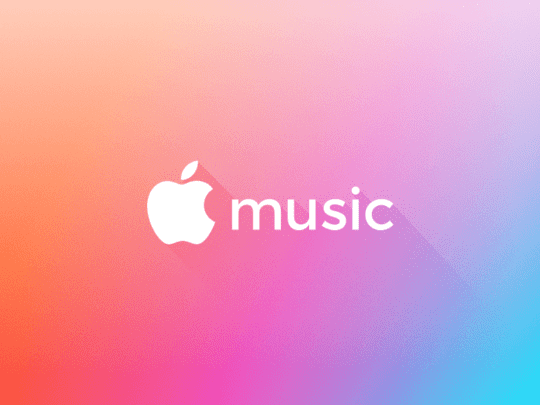
On the other hand, Apple Music provides you access to Apple’s full music streaming catalog with no device restrictions.
Play any song in Apple’s Music Catalog, whether you own it or not as long as you continue your subscription. All Apple Music is DRM-protected.
iTunes Match VS. Apple Music
Both services use iCloud Music Library to store your music
Since iTunes is DRM-free, all of your downloaded songs remain playable after your iTunes Match subscription ends.
Not so with Apple Music–you’re only able to play that music as long as your Apple Music subscription is active.
And that’s the biggest difference between iTunes Match and Apple Music.
iTunes Songs Greyed Out: Check your iTunes Settings
Somehow iTunes switches the setting Check Selection on, causing your songs to gray out.
Right-Click on the particular song(s) that you have a problem with iTunes.
At the bottom of the menu, find a setting that says Check Selection (or uncheck selection.)
You may see it called Tick (or Untick) Selection instead—either way both tick and check function the same way.
Click on this Check Selection (or Tick Selection) option, and you should be able to play the song and add it your playlists, etc.
It’s a small and often overlooked setting.
Check out this screenshot below to access this setting for your track(s).
iTunes Songs Greyed Out: Re-download the Song
A straightforward approach to playing the grayed out songs is to check if you purchased that particular track in iTunes.
If you had bought the song before, then proceed to delete the song and redownload it from the purchased section in iTunes
- Click on iTunes Store on the top right
- Next, click on your account and from the drop-down, you will find the Purchased option
- Reinstall the song from here and test it see if it plays correctly

iTunes Songs Greyed Out: ReAuthorize
If the steps above did not resolve your problem, you can try this option before calling Apple support. Sometimes iTunes “forgets” to authorize your music.
- To de-authorize your computer in iTunes, click on the Store menu option on the top of iTunes. You find both these options here
- Proceed to De-authorize your computer, then sign out of iTunes from your account
- Restart your computer, then log in to your iTunes account
- Re-authorize your computer back in iTunes
- This process resolves many issues associated with iTunes problems

- This process resolves many issues associated with iTunes problems
iTunes Songs Greyed Out: On your iPhone or iPad
If you face this issue on your iPhone and iPad, you can follow the same step as above which is to try deleting the song and re-installing it.
- To accomplish this on your iPhone, Tap on Settings > General > Storage > Music
- For older iOS go to Storage & iCloud Usage and under storage choose to Manage Storage
- Select your Music and tap edit. Next, tap the symbol on the left for all songs and select Delete
- This process deletes all your songs from your iPhone. If it works correctly, you should see that your storage is freed up quite a bit on your phone depending on how many songs you have on the device
- Next, sync your iPhone to your iTunes and this re-installs all the songs. Hopefully, at that point, you’ve resolved the problem.

ReSync Your Music
This problem often occurs because of a syncing issue.
If you removed some songs from your computer in methods other than iTunes when you sync iTunes music with your iPhone, those removed songs show up as missing (and therefore are grayed out.)
First, before connecting your iPhone, delete the grayed out songs from iTunes and then refresh your iTunes library and playlists and ensure all songs are available.
Finally, resync again using your lightning cable NOT WiFi.
Other possible solutions
- Enable Use Cellular Date for iTunes. Go to Settings > iTunes & App Store > Toggle ON Use Cellular Data. If you don’t want to use Cellular Data when connected to WiFi download all the songs you want by tapping on the cloud icon to the right of the track’s name
- Sign Out of iTunes on your iPhone, wait 30 seconds or more, and sign back in. Go to Settings > iTunes & App Stores > Tap your Apple ID and choose Sign Out
- Uncheck Sync Music on iTunes. Now, sync your iPhone to iTunes. Unplug your iPhone and then restart it. After restarting, plug your iPhone back into your computer (with iTunes open). Wait for a backup or manually make a backup. Now re-check the box to Sync Music and click on the Sync button
- Re-sync all your iTunes music by going to Settings > General > Storage ( for older iOS, Storage & iCloud Usage >Under STORAGE, Tap Manage Storage) > Music. Now delete all your music and resync with iTunes
Reader Tips
- John found this worked for him and it was fast! In your iTunes song list, choose a greyed out song. Then from the Song menu in the top iTunes menu, select “Add to device”
Select your iPod Touch - One of our readers, Cijidunne, discovered a strange but successful way to get songs back. So why not give this reader tip a try. First, CTRL+ SHIFT and select on ALL UNCHECKED songs. Then go back, do ANOTHER CTRL+SHIFT and RECHECK all those same songs. As Cijidunne reported, all of a sudden the playlist was no longer grayed out and even synced to the iPod just dandy!
- When you view by songs in iTunes, notice that the ones that are greyed out are the ones that aren’t checked. Select all, Ctrl-click, and select check selection
- Turn off auto-synching in iTunes on your computer
- Beth looked at her complete music list as ‘songs’ on the top left and discovered that all gray ones were unticked! So she ‘selected all’ and then ‘ticked’ the selection, so every song was then ticked. The graying problem now solved even with home recordings and old CD’s etc. etc. x
- Open your iPhone in iTunes (plug it into your computer via USB)
- Go into the Summary menu (this is the main screen for the iPhone in iTunes)
- Check the Manage Music Manually button. What happened here for me is iTunes said that multiple libraries could not sync
- Click Apply. Click Sync
- After it syncs, go to the On My Device area and click Music
- Right-click on grayed out music and delete the tracks
- Unplug the phone from the computer, make sure the music app on the phone is closed (force stop it) and then plug it back in. Without reopening the app begin copying the songs from iTunes onto the phone. You should see a blue progress bar at the top of the screen under the song info showing they are being copied. This bar does not show up if they are not being copied correctly. I have not had a single problem since doing it like this. I hope it works for you as well.
Wrapping it up
We hope that this article helps to solve this issue of iTunes songs greyed out. If you find a better or easier way to resolve this issue, share it! That’s how we all learn and troubleshoot–the power of many.

Obsessed with tech since the early arrival of A/UX on Apple, Sudz (SK) is responsible for the original editorial direction of AppleToolBox. He is based out of Los Angeles, CA.
Sudz specializes in covering all things macOS, having reviewed dozens of OS X and macOS developments over the years.
In a former life, Sudz worked helping Fortune 100 companies with their technology and business transformation aspirations.
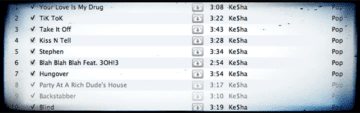
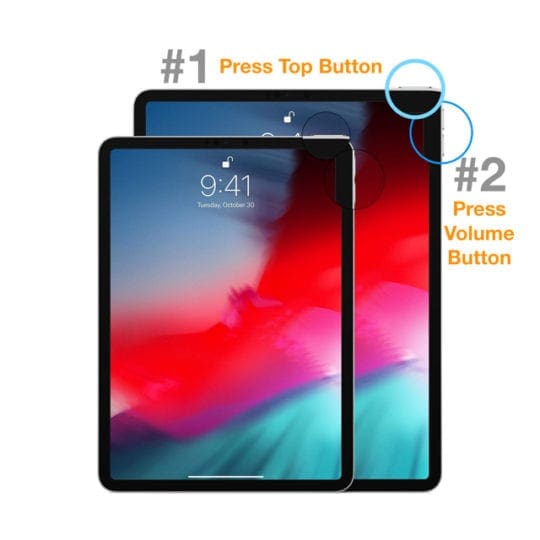

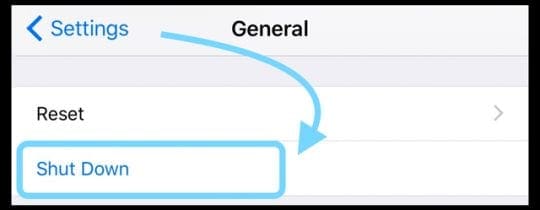
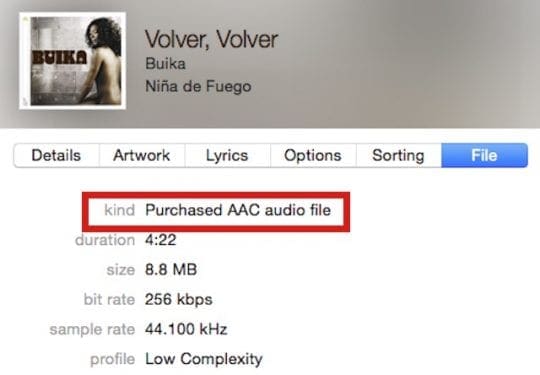
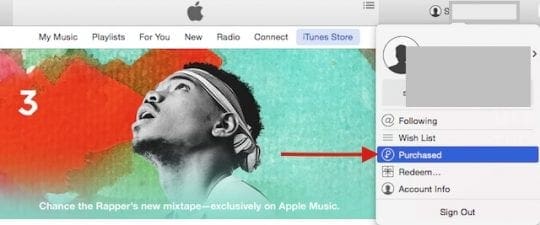
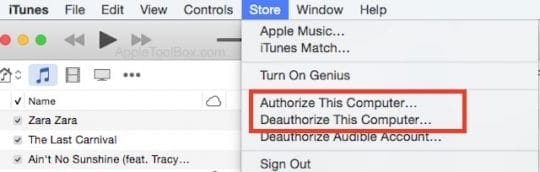





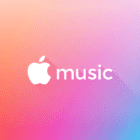

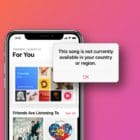

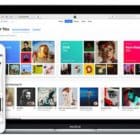
Thanks so much for the deauthorisation it worked for me so happy now, thanks again.
Thank goodness for people like you
The pretentious girl I spoke to at Apple Support accused me of illegally downloading the songs that are greyed out. Truth is, many years ago I downloaded them from CD’s that I owned figuring it would cut down on clutter. What a witch for being so accusatory. Thanks for your help. I will try these suggestions later.
I have not tried this yet The problem is on my other laptop. The OS is High Sierra. I will try ałl of the selections when I get a chance. I am disabled and have a caregiver. She is off today so I have no help.
THANK YOU! Tremendously helpful.
Thank you for helping me with my problem.
This plagued me for a while and after a chat with apple support online, she suggested upgrading my OS to Catalina and it fixed everything! I was also having system update issues of which upgrading cured that as well.
BEFORE you undertake ALL of the above – how about trying this:
MAC OS 10.14.5
iTunes 12.9.9.5
In song list – select file
From the Song MENU – select “Add to device”
Select your iPod Touch
This worked in ALL of my greyed files.
If ONLY I had tried this first!
Oh my gosh!!! I have been trying to fix this for hours and this is the only method that worked!!! Thank you sooooo much!
You forgot the best option. Dump ITunes and go with Amazon or Google play
This issue suddenly occurred on my iPhone one morning a week or so ago.
Most of my songs in my created playlists were MIA when viewed on my iPhone.
But when I connected my iPhone to my PC, they were there but grayed out.
Re-syncing did not work. I tried some of the suggestions up top. So annoying!
Thankfully there was a simple solution for me.
It’s really simple and easy. Turning off my iPhone, then turning it back on, fixed things. Everything is fine now.
I copied all my CDs to iTunes on my laptop and then got rid of the CDs only to find that an iTunes upgrade greyed out all my CD songs and I couldn’t play them.
Interestingly, none of the songs I purchased from iTunes were greyed out.
I was NOT going to buy all that music again and spent MANY frustrating hours trying to fix this problem, Check Selection seems to have worked!
iTunes used to work extremely well, but it seems every upgrade brings a downgrade in its ability to do its basic job.
I have swaths of lists that are greyed out too.
I joined Apple Music a couple of years ago and spent ages trying various fixes nothing worked.
I spent a few hours on the phone with Apple trying to fix it, I ended up canceling my subscription and wouldn’t you know it as soon as the subscription expired my music was back the way it should be.
I recently got a HomePod and thought what the hell maybe AppleMusic will have fixed these problems so I subscribed again.
Turns out that the problems are still there and I can’t be bothered investing more time in this stupid annoying problem so I have canceled again and am awaiting the return of my music.
I guess my solution is to keep my iTunes the way it is and subscribe to another streaming service to keep the two separate.
I am so disappointed as I am an Apple fan but this music thing is really substandard.
Bingo: right click song and check selection, and all is right in this world. Thank you so much!
After many frustrating hours trying to figure out why some CDs I downloaded onto my Mac and created playlists for had A) greyed out songs showing and B) would only sync the non greyed songs to iphone…
I tried a ton of fixes and nothing worked.
However this morning I tried again and simply plugged the iPhone back in, let them talk to each other, went to iPhone controls on iTunes app on mac while plugged in, checked “manually sync” then unchecked the same.
Then unplugged the USB cord then plugged back in and synced – and it worked.
I have tried multiple ways to deal with greyed out songs in itunes on my pc, ipad and iphone. i thought I had a subscription to Match but I cannot find any mention of it in my Account or in Itunes. I am feed up with this. I do not want to invest another hour trying to solve what is not supposed to be going wrong.
It happened to me too, I logged out of my account, deauthorized it then I went to the store to activate iTunes Match on my machine, after a few minutes all my songs appeared ready to be played.
I was stressed about this for ages and then simply logged out and then back in again….
Check Selection did it for me. All albums loaded from CD were unchecked by Itunes. Oddly enough, NO songs purchased from the Itunes Store were unchecked. Coincidence? I doubt it.
I struck a problem in iTunes 12.7.1.14, where suddenly all the songs in my albums/artists were greyed out. Albums would also only play a single song.
I went to Songs, selected all, right clicked, chose Tick and this fixed my issues – all the songs were black again and albums would be played out correctly.
So I guess at some point Apple changed the terminology from “Check/Uncheck” to “Tick/Untick”. Or maybe it’s because I’m in Australia.
Hi Adrian,
Thanks for pointing this verbiage out. It can get confusing, especially if terms are changed or different. We’ll update the article to add in both check/uncheck AND tick/untick, just to cover the bases.
Cheers,
Liz
Your suggestion to check selection was perfect. All of my greyed out songs are playable. Such an annoyance for such a small issue.
Great Cynthia, thanks for letting us know.
Liz
most of my songs in the iTunes were loaded from the CDs that i purchased, these songs are still greyed out the above solutions does not work. I feel like quitting apple because i cannot keep losing my songs from iTunes and keep searching for a solution day in and day out. Even apple sucks.
I updated my iPod 2 weeks ago. BIG mistake. I have spent 6 flipping hours trying to get my music to work and so far nothing. I got so fed up I tried buying a cheaper mp3 player but I could barely hear the sound and my earbuds wouldn’t connect to it. So here I am…at midnight…cursing Apple because I just want my music! I have a 32gb ipod that was full…and now I can only play a handful of songs it deems worthy with complete randomness
Thanks so much for pointing out the “check selection” option!!!! Totally worked for me.
Uncheck/check again worked for me, too…but not instantaneously. This has been an ongoing problem for a couple of weeks. Last week I fixed it by deleting the playlist and starting all over again but that didn’t work today.
Today I’d just imported one of my own CDs to my laptop, and whenever I tried to drag it to my new iPod Touch, the playlist (and the songs themselves in Music) were grayed out. I searched for “iPod Touch playlist grayed out” and found this site. I unchecked/checked, and at first it seemed as if nothing had changed; I came here to re-read the directions and when I went back to the iPodT, everything was fixed. *shrugs* Hope Apple puts out a fix soon — it’s annoying. Thanks, everybody, for your assistance.
I went to look at my complete list as ‘songs’ top left and saw all the greying ones were unticked! I ‘selected all’ and then ‘ticked’ the selected so every song was then ticked. Greying problem solved even with home recordings and old CD’s etc etc. x
The Check All / Uncheck All trick worked perfectly !! Thanks !!
Try this… I was at my wits end last evening trying to fix this problem of a grayed out playlist that I synced to my ipod touch 6 that I just purchased last week. I felt like Marty McFly in “Back to the Future” when he slammed the steering wheel and the Delorean started up! I sat there and tried everything that was suggested… nothing worked. So I just looked at the screen and stared.. then I thought… ok, I’m going to do a CTRL Shift and click on UNCHECK songs…. Ok, did this… then went back, did another CTRL Shift and RECHECKED all the songs…. holy moly! It worked! All of a sudden the playlist was no longer grayed out and synced to my Ipod just dandy! I’m a freakin’ genius LOL !!!!!!
Cijidunne,
Wow, thanks for the tip! A totally unexpected solution–who would have though! We’ll add it in. Now if only you had that Delorean to drive off into the sunset!
Thanks again for sharing. Much appreciated.
Cheers,
Liz
I have two iPods, and load and manage both of them with my PC. Recently, when using the older iTune v-10, one of the iPods asked to be sync’d. I didn’t know what that was so I said OK. The program then erased the 3000 songs or so that I had loaded, and replaced it with songs from the iTunes library. Some of my favorites are in there, but I have a large library, so many duplicates and songs I don’t like are now on it.
When viewing the “Music”, all the songs are grayed out, and I cannot get them to play. I also cannot click on any of them to delete. The only thing that comes up when I right click is “add to playlist”, “add to device”, ” get info”, and “start station”. It will not allow me to delete, and I can’t add, because it is already full. How do I reset this thing?
I downloaded the latest iTunes (V-12.5), in the hopes that might give me some new options, but it does not.
When I unplug this problem iPod, it will play, but not in iTunes. The other ipod works just fine, and they are both about the same age and models (30gb).
Can I use Windows to delete everything on this iPod and then re-load it with a new program?
All I can say is I used to be big admirer of Apple since they first started, now I have no idea what they are doing! They just produce garbage! But then again, Windows is not the answer either!
I just ran into this situation as I have a lot of old Christmas CDs that I ripped to iTunes. I labeled them under the genre Holiday. I created a smart playlist for all Holiday music. None of these albums played. Than I read this article and found the Check Selection suggestion and it worked. Thanks!
But what the heck is “check Selection”? What does it do and what is it for? Why would this even be an option? If I have ripped my own, purchased music from CDs to iTunes why would this need to be turned on? Very confused. Glad I haven’t gotten rid of all my CDs.
Thanks to anyone who can explain this to me.
Hi Gator,
We hear you! This is indeed a confusing things…and seems unnecessary. “Seems” is the pivotal word. Those little checkboxes actually tell iTunes to use those specific tracks in user defined situations. So let’s say you have a CD and only want to import some of the songs, rather than the entire album. Those little checkboxes let you choose which tracks you want to import. For those of us iFolks with iPhones, iPads, and other iDevices that sync and (hopefully) backup via iTunes, those little checkboxes become sync only checked songs and videos, allowing us to just have a few songs move to our iDevices…and that’s a big plus given the storage limitations on most of these devices.
Finally, when you create smart playlists there’s a match only checked items option and that allows you to add only those selected tracks to your smart playlist. One additional thing, if you happen to want to play a CD but not import it, the checkboxes allow you to choose particular songs to play from that CD rather than the whole thing.
Hope that helps to understand the role of checkboxes in iTunes.
Cheers,
Liz
soooo … I did the “deauthorize, restart, authorize” thing, and now all my greyed out songs have disappeared!
The ones I was looking at were from CDs I purchased years ago and burned to my computer. They aren’t available on iTunes because they were from local bands. HELP! 🙁
What if I purchased the CD a few years ago and now my phone is graying out my music from said CD all of a sudden? I purchased these CD’s quite a few years ago and now I can’t even listen to them on my phone. My computer has the songs on it but for some reason it won’t transfer my music over to my phone. If you have any way to help me it would be greatly appreciated.
The Check Selection worked for me. Great!!
thank you. 2nd option – check songs worked.
Awesome, the “Check Selection” totally worked for me! Thanks!!
Check the release date on the song in iTunes. It is also possible that the song is not yet released, or that only some of the songs were available for pre-release.
Thanks Kevin. Good Suggestion there!