iTunes Error -39 most often occurs when you sync your iPhone or other iDevice using iTunes on your computer. This error often appears during iOS updates and upgrades to your iPhone, iPad, and other iDevices. Error -39 also occurs when deleting photos and videos from your devices.

Here’s some suggestions and tips on how-to fix iTunes Error –39 for both Windows and Mac.
Contents
Check Your Version of iTunes
iTunes Error -39 is oftentimes caused by outdated iTunes software or web accelerators. To resolve, download the latest version of iTunes for Windows or Mac at apple.com/itunes/download/. If you are already on the latest version of iTunes, try disabling or uninstalling any web accelerator software. Once disabled or uninstalled, restart.
Take a Look Inside Your Photos
When you use iTunes to sync photos, iTunes creates these cache folders
- iPod Photo Cache
- Apple TV Photo Cache
These folders stores photos that are optimized for your iDevices.
Find or remove the Photo Cache folders on a Mac
If you sync from a Photos, iPhoto, or Aperture library, find the Photo Cache folder in its default location
- In the Finder menu, choose Go > Home.
- In the Pictures folder, find the Photos Library, iPhoto Library, or Aperture Library file
- Control- or right-click the file, then choose Show Package Contents
- To remove the iPod Photo Cache or Apple TV Photo Cache folder, drag it to the Trash
- Don’t change or remove any other file
- If you do, you might lose data or corrupt your photo library
- Don’t change or remove any other file
- Close the window
Please note that if you delete these folders, you don’t lose your original photos. Your cache folders are restored the next time that you sync photos with your iDevice.
Find or remove the Photo Cache folders on Windows
Search your hard drive to find or remove the iPod Photo Cache folder or the Apple TV Photo Cache folder
- Press the Windows key on your keyboard
- Click the magnifying glass icon, or click in the search field
- Type “iPod Photo Cache” or “Apple TV Photo Cache,” then press Return
- To remove the folder, drag it to the trash
- Don’t change or remove any other file
- If you do, you might lose data or corrupt your photo library
- Don’t change or remove any other file
And that’s it! Hopefully you now find that iTunes error –39 is fixed.
For other iOS 10 Annoying errors and problems, please check our iOS 10 comprehensive troubleshooting guide.

For most of her professional life, Amanda Elizabeth (Liz for short) trained all sorts of folks on how to use media as a tool to tell their own unique stories. She knows a thing or two about teaching others and creating how-to guides!
Her clients include Edutopia, Scribe Video Center, Third Path Institute, Bracket, The Philadelphia Museum of Art, and the Big Picture Alliance.
Elizabeth received her Master of Fine Arts degree in media making from Temple University, where she also taught undergrads as an adjunct faculty member in their department of Film and Media Arts.


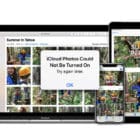







Write a Comment