Several readers report that the App Store on the iPad/iPhone/iPod Touch crashes when users try to search, download or update apps.
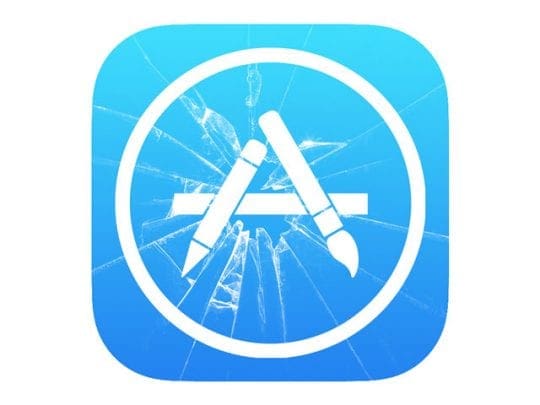
Related Articles
- Reload App Store to Load Faster
- App Store not working: Blank Screen
- When your app says “Waiting…” Not installing/downloading, fix
Contents
If you are having this App Store app crashing problem, try the following:
- Completely close the App Store by double pressing the home button and swiping up on the App Store to force close the app. After you have done this, re-open the app store by tapping the App Store icon
- Reset your network settings by tapping Settings > General > Reset > Reset Network Settings
- Restart your device by pressing and holding the on/off button until you see the slider. Slide the slider to turn off your device
- Force Restart your iDevice
- On an iPhone 6S or below plus all iPads & iPod Touches, press Home and Power at the same time until you see the Apple logo
- For iPhone 7 or iPhone 7 Plus: Press and hold both the Side and Volume Down buttons for at least 10 seconds, until you see the Apple logo
- On an iPhone X or iPhone 8 or iPhone 8 Plus: Press and quickly release the Volume Up button. Then press and quickly release the Volume Down button. Finally, press and hold the Side button until you see the Apple logo
- Tap Settings > Apple ID Profile > Sign Out. If you can’t find this option, scroll down t select Sign-Out. After signing out, perform a forced restart and then sign in again and try launching App Store
Check Your Date & Time
Tap on Settings > General > Date & Time > Turn Off ‘Set Automatically’. Set the date manually. Next, try and open the App Store and see if it works. If it does, go back to these same Date & Time settings and switch it back to Set Automatically.

Change Your DNS
Change your WiFi DNS settings to Google’s Public DNS of 8.8.4.4, 8.8.8.8 and then give it a try. Tap on Settings > Wi-Fi and choose the WiFi network you are using. Scroll down to the DNS field and enter Google’s Public DNS addresses of 8.8.8.8 or 8.8.4.4 next to DNS overriding the number currently there
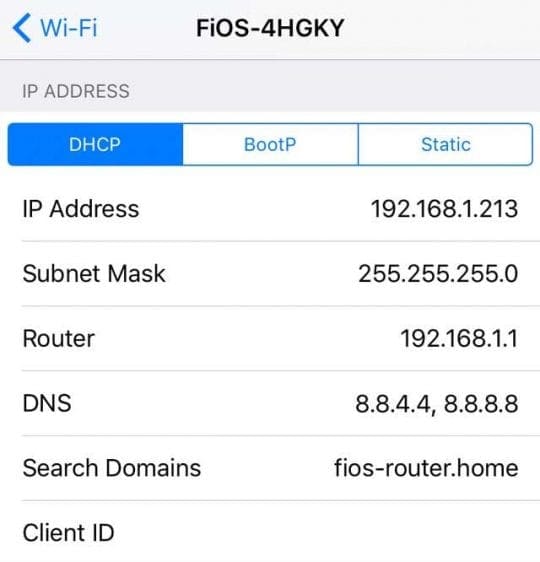
Sometimes it really isn’t you!
There might be a problem with Apple Servers and the App Store that’s way beyond your control. So check the status of Apple’s apps at any given point and see if it lists any current issues with the App Store. When Apple flags an item with a yellow yield sign, there is a current and active issue at this time. The only remedy for users is patience!
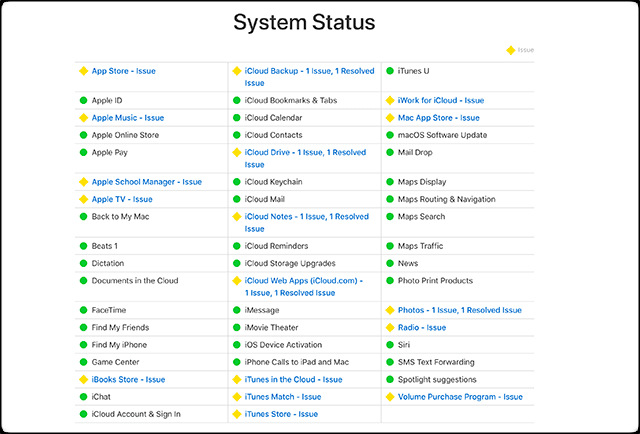
Try a Restore
First, make a backup of your current iDevice using iTunes or iCloud (or both!) and then restore your iDevice. Before restoring your backup, check and see if the App Store loads and work after you complete a full backup of your device. If it works now, the chances are that some settings were causing your iDevice to crash. If the app store continues to crash on your iDevice, restore your backup.

Obsessed with tech since the early arrival of A/UX on Apple, Sudz (SK) is responsible for the original editorial direction of AppleToolBox. He is based out of Los Angeles, CA.
Sudz specializes in covering all things macOS, having reviewed dozens of OS X and macOS developments over the years.
In a former life, Sudz worked helping Fortune 100 companies with their technology and business transformation aspirations.








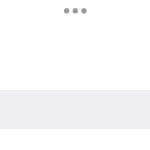

I am having this problem on my dektop mac. I need to find apps for work but cannot search. is there a fix for desktop? thanks!
My App Store will not come up on my apple laptop… and I don’t know why its doing that.. I need help restoring my App Store please!!!
First my email at iCloud not sign in
Also my App Store not working plz fix the problem..
“Best Blogpost! Thanks for one’s marvelous posting! I _genuinely enjoyed”
I had this problem and solved it by using 8.8.4.4 as my DNS
Get android. Also The App Store crashes when I try to update. i don’t know why people are so patient with a ridiculous software that’s overpriced and faulty. Sadly I’m one of them.
I forgot to mention that none of this happened until I updated my iPhone and iPad to the newest 10.2.3
I’m having the same issue as Pauline. My settings and App Store crash across all my devices, settings if I scroll down, and the App Store almost to soon as I opened it. It does it on my iPhone and my iPad and my new pro, but if I erase them and load as a new user with a separate Apple ID everything works fine however as soon as I log out of the device and log back in with my original Apple ID it all crashes again. Creating a new Apple ID after having this one for 10 years is unacceptable to me! There’s Way too much linked to my original one. Has anybody found a fix to this yet?
Every time I try and open the Apple Store app, music app, movies or iTunes app they all crash straight away. With the App Store I can only get as far as pressing on an app in the store and then it completely crashes again. Please help, I’ve done everything you’ve already suggesyand so far nothing has worked.
None of these worked! Any other solutions?
Hi Noelle,
Give these additional tips a try
Tap on Settings > General > Date & Time > Turn Off ‘Set Automatically’. Set the date manually. Next, try and open the App Store and see if it works. If it does, go back to these same Date & Time settings and switch it back to Set Automatically.
Change your WiFi DNS settings to Google’s Public DNS of 8.8.4.4, 8.8.8.8 and then give it a try. Tap on Settings > Wi-Fi and choose the WiFi network you are using. Scroll down to the DNS field and enter 8.8.8.8 next to DNS overriding the value that you have there.
Reload App Store on an iPhone or iPad
Launch the App Store from your home screen
Tap on the Featured icon multiple times. Or press any of the bottom tab bar icons (Featured, Top Charts or Updates) 10 times or more to force the App Store to refresh
When the “Loading” Circle appears on screen, you are done!
Hope one of these helps you,
SK
I received a notice that someone tried to use my Apple login and my account was locked. To unlock its asks for a lot of personal questions. Is this normal, I don’t like putting all this info through an email saying they are Apple. How do I know it’s a secure site or a scam.
Hi Della,
Apple will never ask these questions via an email. If you receive an email that then directs you to a website to fill out these answers, check that the web address lists apple.com. Another way is just navigate to your Apple ID page yourself–and don’t click on the links in an email. First, try to enter your account information as you normally would. If updates are needed, it should direct you to the correct place to recover your info. If not, this is Apple’s page to recover your Apple ID–use that link instead of any sent via email.
Best of luck,
Liz
i have a problem with “Update” tab on iOS 6.1 … i’ve follow your instruction, but still the same..