Are you attempting to sync your podcasts from your iPhone to your Apple Watch but it’s not working? Does your watch show an empty Podcast list, or is it missing some podcast shows or episodes? Have you tried a bunch of setting changes but still no joy on the Apple Watch’s Podcast App?
If so, you’re not alone! This problem is quite common and impacts several users, regardless of the iOS or watchOS version that they have downloaded. Luckily, we have some great tips from both our readers and staff to solve the problem.
Keep reading to learn what you can do if the Apple Watch Podcasts app isn’t syncing with your iPhone.
Related Reading:
- The Best Apple Watch Tips and Tricks to Maximize the Use of Your Device
- How to Find Your Apple Watch Using Your iPhone
- iPhone Podcast Download Not Working: How to Fix
- How to Sign Up and Manage Your Subscriptions in Apple Podcasts
- How To Setup and Play Podcasts on Apple Watch
Contents
- Use Your Charger To Sync Podcasts With Your Apple Watch
- Check Your Podcast App Settings!
- How to Automatically Download Podcasts to Your Apple Watch
- Try a Manual Sync
- Want to Delete a Podcast From Your Apple Watch?
- Check Out Our Video on Setting Up and Playing Podcasts on Apple Watch
- Use These Tips to Effectively Sync Podcasts With Your Apple Watch
Use Your Charger To Sync Podcasts With Your Apple Watch
This might be quite weird for some, but your Apple Watch will only sync podcasts from your iPhone when it’s charging. In many cases, this is the most simple solution if you’re unable to sync the Apple Watch Podcasts app with your iPhone. So, before you spend any time troubleshooting, make sure that you’ve placed your Apple Watch (and ideally, also your iPhone) on their chargers.
You should also keep your Apple Watch and iPhone next to each other to ensure easy communication and syncing.
And be aware that the podcast syncing and updating process between your iPhone and Apple Watch can take a lot of time! This situation is especially true if you want to sync a lot of episodes. You might need to wait longer if your connectivity isn’t great as well.
Have You Already Listened To Podcast Episode(s)?
Listened-To episodes are automatically removed from your Apple Watch Podcast App.
So, if your podcast show doesn’t have any new content or you already listened to all available episodes, your Apple Watch doesn’t list anything.
Have You Not Subscribed to Any Podcasts or Saved Shows?
To subscribe to podcasts, you’ll need to use your iPhone and sync these to your Apple Watch using the method we discussed previously. The same is true if you want to save episodes for listening to later.
The only way to play podcasts not subscribed to on your Apple Watch is by asking Siri. You can do this by opening the Podcasts app and holding the Digital Crown, before mentioning the podcast you’d like to play.
Check Your Podcast App Settings!
In some cases, you might have problems using the Apple Podcasts app on your Apple Watch because your sync settings are wrong. When you notice problems despite trying what we’ve already mentioned, it’s a good idea to check your Podcasts app settings on your iPhone. Here’s how to do that.
- Navigate to the Settings app and select Podcasts.
- Look for the Library section.
- Toggle the Sync Library button on.
- Connect your Apple Watch and iPhone to their chargers so that the syncing can take place.
If you already have Sync Library switched on, toggle it off. Wait around 30 seconds before toggling it on again, and then try to see if you can now sync your episodes and shows with your Apple Watch.
How to Automatically Download Podcasts to Your Apple Watch
In your Apple Watch, you can utilize a button that allows you to automatically download your favorite podcasts. Here are the steps you should follow.
- Open the Podcasts app on your Apple Watch.
- Choose the podcast you want to enable automatic downloads for.
- Select Automatically Download when the options appear on your screen.

Try a Manual Sync
If automatic syncing doesn’t work, you can try manually syncing podcasts to your Apple Watch. Here are the steps you should follow for that.
- Open the Watch app on your iPhone.
- Scroll down the list of apps until you see Podcasts.
- Navigate to Shows.
- Go into each podcast that you want to listen to. Pick the number of episodes you’d like to sync with your Apple Watch.
- Connect your Apple Watch to the charger and keep your iPhone nearby. Your shows will hopefully begin syncing after that.
Want to Delete a Podcast From Your Apple Watch?
It’s now quite easy to unsubscribe from a show in the Podcasts app on your Apple Watch. Here’s how to do that.
- Open the Podcasts app on your Apple Watch.
- Scroll down to Shows.

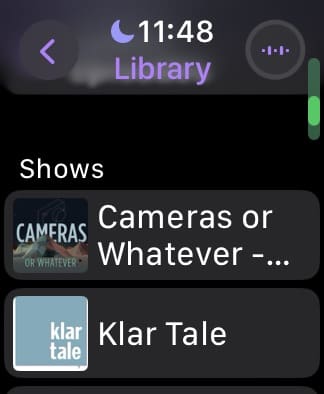
- Tap the podcast you want to unsubscribe from.
- Select Unfollow Show.


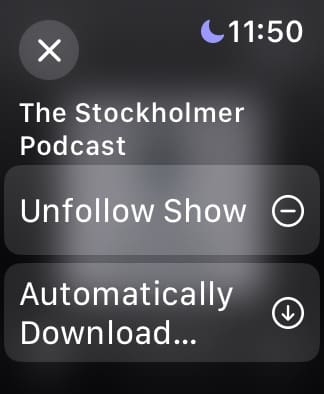
Check Out Our Video on Setting Up and Playing Podcasts on Apple Watch
Use These Tips to Effectively Sync Podcasts With Your Apple Watch
Having your favorite podcast episodes on your Apple Watch is incredibly helpful, but some users experience syncing problems. The issue is normally quite easy to fix; you simply need to plug your Apple Watch into a charger and leave your iPhone nearby. Apple has also given more control over managing your podcasts from your Apple Watch, meaning that it’s easy to automatically download episodes and unfollow shows from your device.
Occasionally, you might need to perform some more complicated steps to fix the Apple Watch Podcasts app syncing problem. But in most instances, that is not necessary.


Danny has been a professional writer since graduating from university in 2016, but he’s been writing online for over a decade. He has been intrigued by Apple products ever since getting an iPod Shuffle in 2008 and particularly enjoys writing about iPhones and iPads. Danny prides himself on making complex topics easy to understand. In his spare time, he’s a keen photographer.

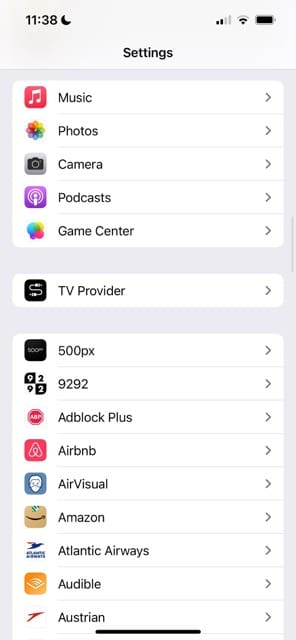
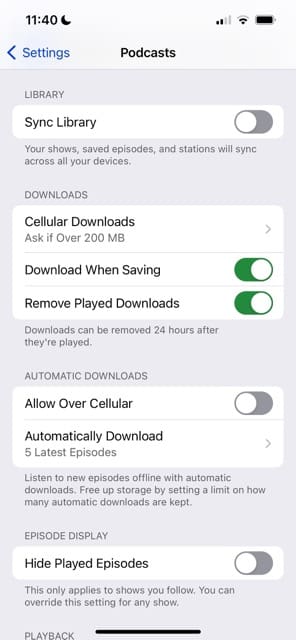
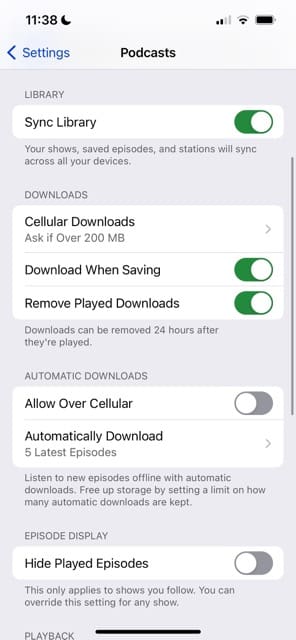
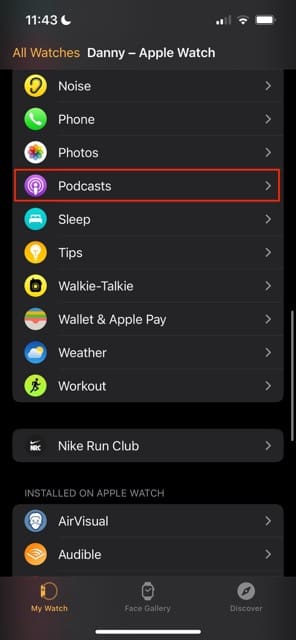
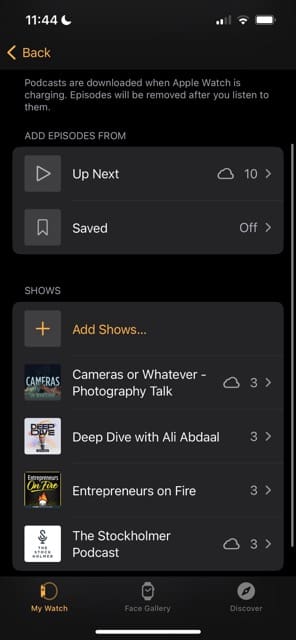
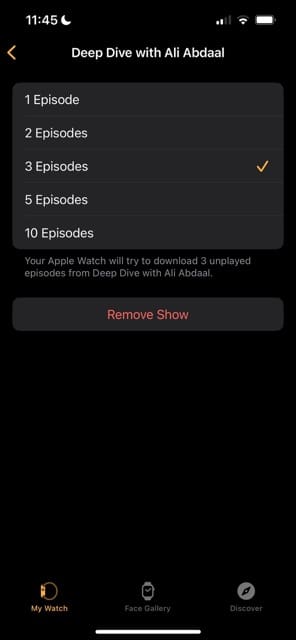
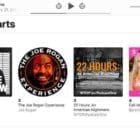

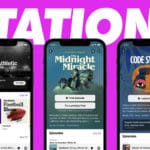

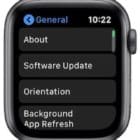




The problem is the transfer of podcasts to the Apple Watch is unreliable and absurdly slow. You cannot trust that the podcast you want to hear will be available on your watch when you want to hear it. Apple also makes it difficult to see if the podcasts have actually been transferred. You can see it but you have to go into the Library then Episodes to see if they have the cloud icon (not downloaded) or not. I have podcasts that were downloaded to my phone days ago that have yet to make it to my watch despite my watch being on the charger for probably 12 hours. If this worked consistently it would be great but You cannot trust it. This is a half baked feature of the Apple Watch.
i have been very frustrated and this article solved my issue! thank you so much for writing it!
Thank you very much. Very simple, all I needed to do was “subscribe”. Nowhere else had given me this advice!
do you need to download the episode first before you sync to iwatch? can you choose older episodes to transfer in custom?
Hi Kawena,
The podcast app is a bit clunky on the Apple Watch.
To get podcasts on your Apple Watch, you need to connect the watch to its power station and set the watch close to your iPhone.
right now, you cannot choose the podcast episodes to transfer in custom–all you can do is specify which podcasts you want to listen to on your watch.
Hi Elizabeth,
I am having such a hard time transferring episodes from Podcast to my apple watch series 5 WIFI version.
It takes hours and still it doesn’t seem to work.
I always see the “cloud” on my apple watch which means it hasn’t been downloaded to my apple watch.
I am not sure if something is wrong with my phone or the apple watch…How long is the norm to get a few episodes downloaded?
What is the indicator that it is on your apple watch and you can listen to it offline?
Thanks,
Dana
Hi Dana,
Are you manually managing your Podcasts for your watch or letting iOS do it automatically?
We recommend you manage your podcasts for watch manually using the custom option in Watch app > Podcasts > Custom (under Add episodes from.) Then toggle on just one Podcast show, connect your watch and iPhone to their chargers and then see if your watch syncs with that Podcast show.
If you use a passcode with your watch, try turning this feature off temporarily while podcasts sync to your watch–this often helps get podcasts to download.
If problems continue, try restarting your iPhone and try again.