The Podcast app has been around on the iPhone for a while. Although there are many awesome third party apps such as Overcast, many users still use the Apple app to enjoy their podcasts. Most of the time, the app functions as intended. There is, however, those instances when you run into various podcast download issues and it’s frustrating to tackle these problems.
Related Articles:
- Download All Episodes for Podcast in iTunes
- What Are Stations in Apple Podcasts? (+ How to Use Them)
- How to Sign Up and Manage Your Apple Podcasts Subscriptions
- How to Manage and Delete Podcast Episodes in Apple Podcasts
- Want to Learn More About Apple Podcasts Subscriptions? Here’s a Complete Explainer
These download related problems include issues with podcasts not downloading at all to partial downloads or stuck podcast downloads. The good news, however, is that you can solve the problem with various fixes. And today, you’ll learn about some of the best steps to follow.
Contents
- 1. Check Apple Content Servers
- 2. Restart Your iPhone
- 3. Reset Network Settings
- 4. Check Downloaded Episodes Settings
- 5. Change Wi-Fi DNS
- 6. Toggle Airplane Mode
- 6. Toggle Podcast Sync Settings
- 7. Delete and Re-Install the Apple Podcasts App
- 8. Cancel and Restart Downloads
- 9. Restore Your iPhone
- Try These Tips to Fix the Problem With Apple Podcasts Downloads Not Working on iPhone
1. Check Apple Content Servers
Sometimes, the reason why you can’t download podcasts on your iPhone might not be something to do with your device. Instead, Apple’s servers might simply not be working.
Checking the server status is simple. Go to the System Status section of Apple’s website and look for Podcasts.
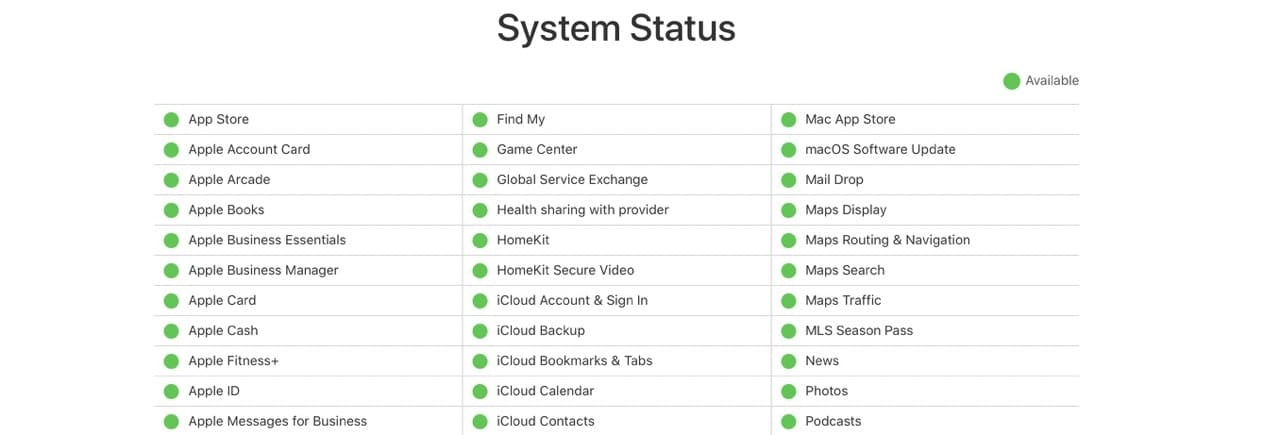
A green circle means that the server is working as it should. But if you see yellow or red, it means that there are technical problems. If there is an outage, the download issues may be just related to that. Give it some time and try again.
2. Restart Your iPhone
If you’ve just upgraded your iOS software, and you’re experiencing podcast download issues, try restarting your device. You can perform an ordinary restart by holding the standby button until Slide to power off appears.
To force restart your iPhone, you can tap the volume up and down buttons — before holding the standby button — for newer devices. For older iPhones, hold the standby button and home button until your device switches off and on again.
After your iPhone has restarted, reopen Apple Podcasts and try to download your shows again.
3. Reset Network Settings
Some users find that resetting their network settings fixes the problem:
- Go to Settings > General > Transfer or Reset iPhone.
- Tap on Reset > Reset Network Settings. Be mindful that this action removes any stored WiFi passwords, so have those written down or available to re-enter.
4. Check Downloaded Episodes Settings
If you’ve tried the steps above and you still can’t download your podcasts, it might have something to do with your settings.
- Go to Settings > Podcasts.
- Toggle Download When Saving on. You might also want to toggle Allow Over Cellular under Automatic Downloads on.
5. Change Wi-Fi DNS
Change the DNS for your Wi-Fi connection and point it to either OpenDNS or Google’s public DNS and see if the episodes start downloading.
- Tap on Settings > Wi-Fi.
- Choose the Wi-Fi connection that you are using and tap on the i icon on the right.
- Go to Configure DNS and select Manual.
- Edit the DNS row to 8.8.8.8 & 8.8.4.4 and save your settings. Check if that helps with your Wi-fi speed and download problems.

6. Toggle Airplane Mode
Toggling Airplane Mode on and off has also helped many users. You can do so in two different ways, and the easiest is from the Control Center.
- Swipe down on from the top of your iPhone screen to reveal the Control Center.
- Tap the Airplane Mode icon so that it’s now switched on.
- Select the Airplane Mode icon again to turn it off.
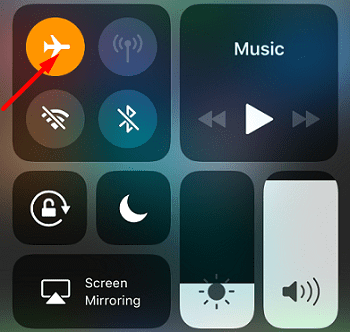
You can also go to Settings and toggle Airplane Mode on and off from close to the top of the app.
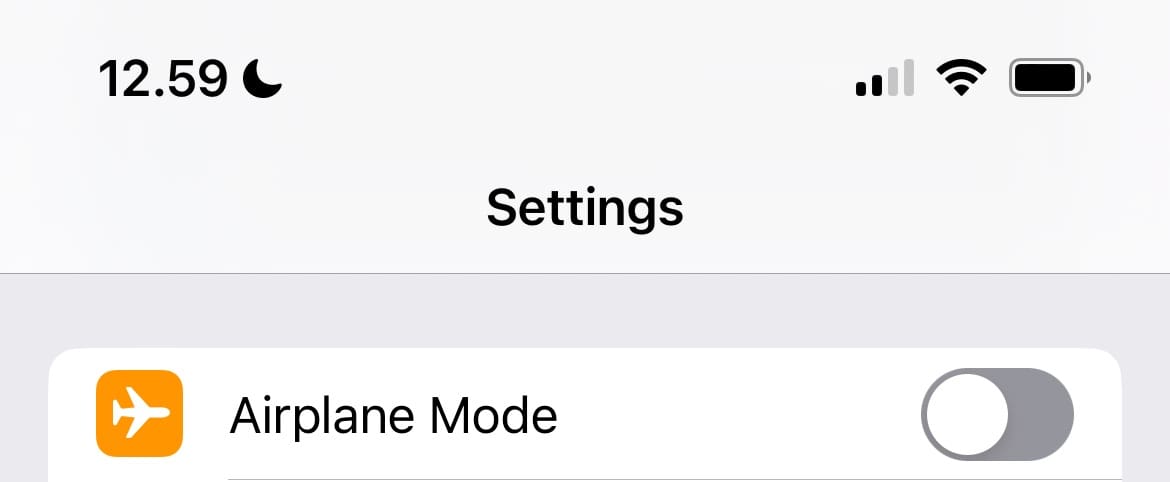
6. Toggle Podcast Sync Settings
Connect your iPhone to a power source via either your USB port or MagSafe wireless charger. After doing that, switch the Sync Podcasts feature off and on by following these instructions.
- Go to Settings Settings > Podcasts > Sync Library.
- Try toggling this setting to OFF and ON a couple of times, and wait about five seconds or so between the toggles. This action sometimes help with the issue.
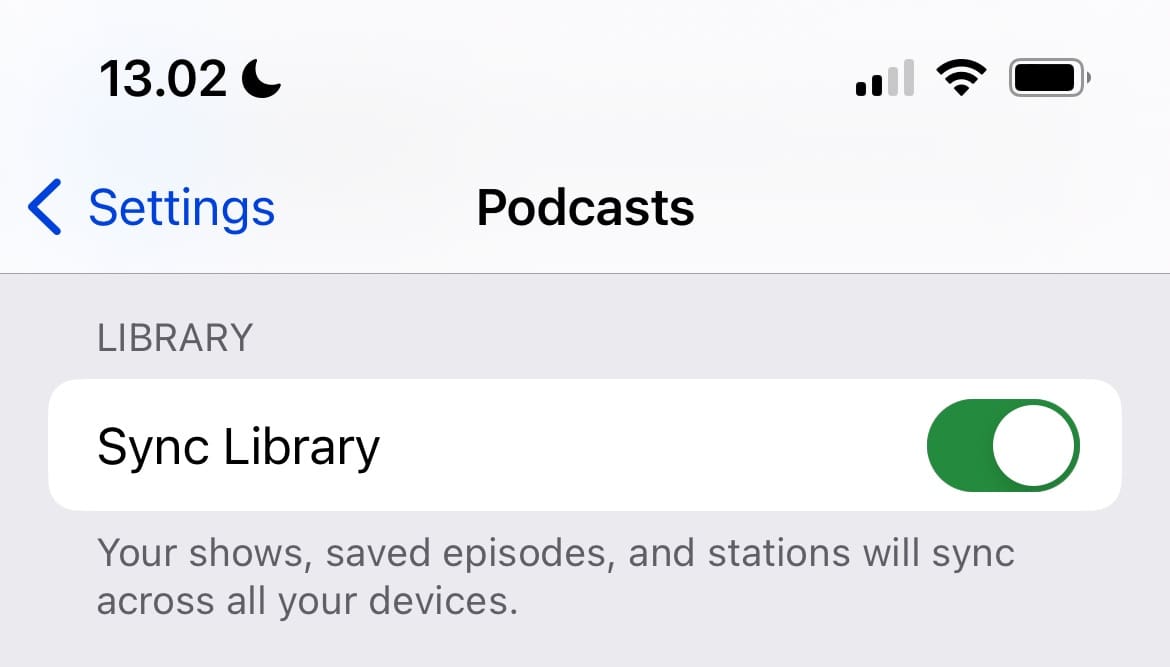
7. Delete and Re-Install the Apple Podcasts App
If your iPhone or iPad is running iOS 10 and higher, you can delete the Podcasts app from your device and then re-install the app. The delete and re-install process can sometimes solve the issue around partial downloads.
- Hold on to the Podcasts app.
- Wait for the menu to appear before selecting Remove App.
- Tap on Delete App when the next set of instructions shows up on your screen.
- Go to the App Store, search for Podcasts, and redownload the app.
8. Cancel and Restart Downloads
Another thing you can try is canceling and restarting downloads that are either partially downloaded or stuck. Do this by following the instructions below.
- Click on the three dots next to the episode that’s downloading.
- Select Remove Download.
- Tap the three dots again.
- Choose Download Episode.
![]()
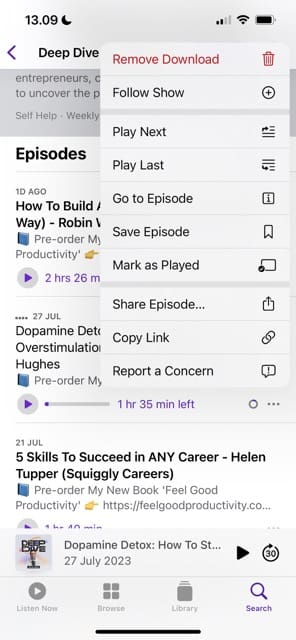
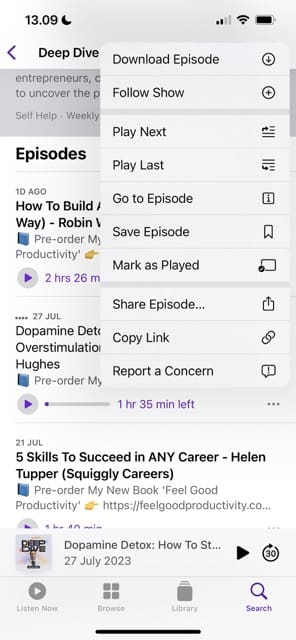
If you still have issues, it could be something to do with your cellular or Wi-Fi connection.
9. Restore Your iPhone
The last option you can try when downloads for Apple Podcasts aren’t working on your iPhone is to restore your device. Restoring your iPhone is a time-consuming task, and you should try the other choices on this list before getting to this. We have a guide on how to restore your iPhone, which you should check out if you need to do this to your device.
Try These Tips to Fix the Problem With Apple Podcasts Downloads Not Working on iPhone
If you listen to podcasts regularly, we can understand that you’ll find it frustrating if downloads start to not work. It could be down to several reasons, and you can try everything from turning your device off and on again to removing downloads. Hopefully, one of the tips we’ve outlined today will work for you.
Generally speaking, this problem shouldn’t take a huge amount of time to solve. And if you need to refer to this guide in the future, you can always keep it handy. Feel free to let us know if any other tips worked for you in the comments.

Danny has been a professional writer since graduating from university in 2016, but he’s been writing online for over a decade. He has been intrigued by Apple products ever since getting an iPod Shuffle in 2008 and particularly enjoys writing about iPhones and iPads. Danny prides himself on making complex topics easy to understand. In his spare time, he’s a keen photographer.

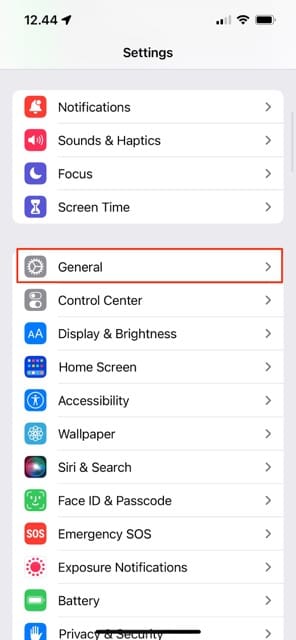
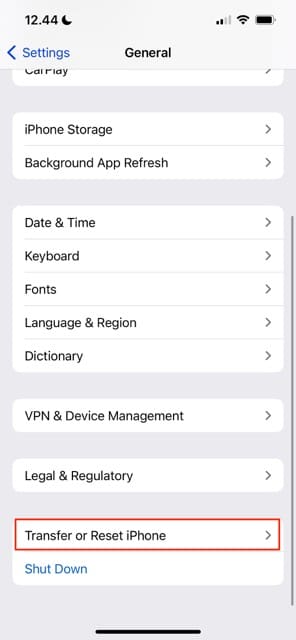
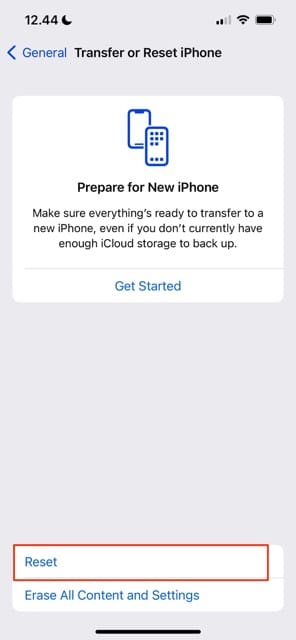
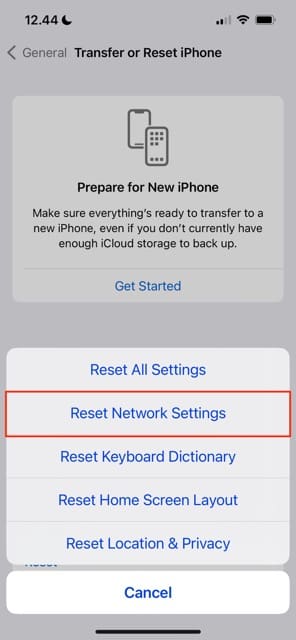
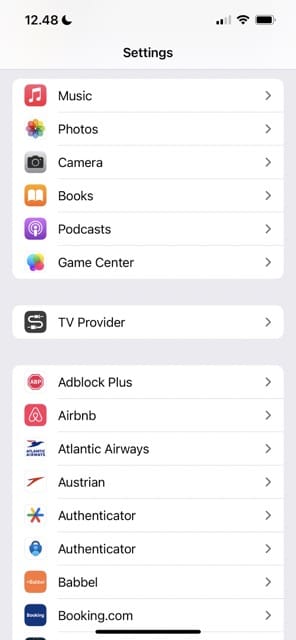
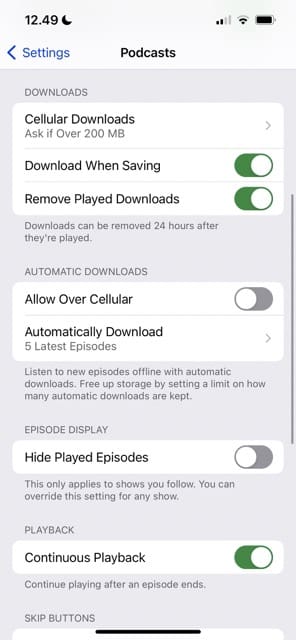
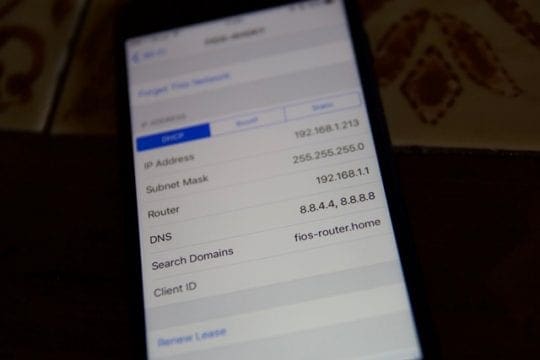
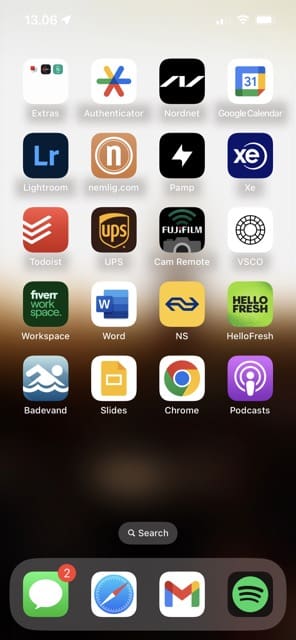
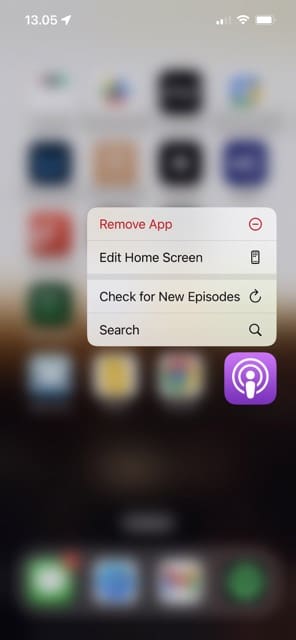
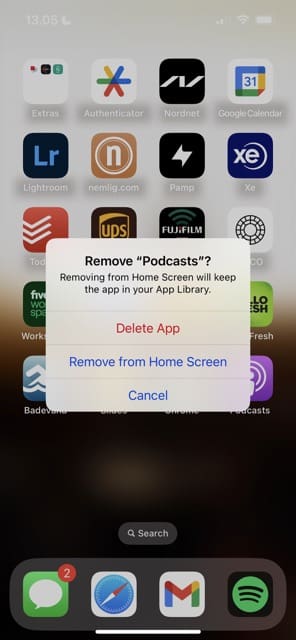
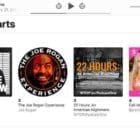
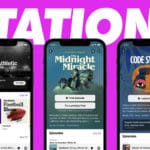





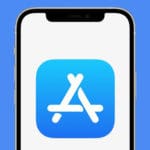

The ease of listening to podcasts, my favorite media, was one of the reasons I bought an IPhone. The redesign has made podcast listening an incredibly slow and frustrating endeavor. Whenever I open the app it has to reload each page in a way that was never necessary with the old app. I have a long commute and used to be able to hop into my car, plug in my phone, select an episode and be on my way in seconds. Now I preload everything from inside of my house while getting ready to save time, but it still takes my phone an unnecessarily long amount of time to get back to my preselections when I get outside. The updated podcast app is not user friendly, which I can’t fathom due to Apple’s role in creating the medium and history of user friendly IPods before the IPhone even existed. Please fix this! I want to love my IPhone again!
This is the iPhone, podcast download, not working fix. this article provides the good information.
I went to the Apple store. queued. I refused to pay for the service on my 6 weeks old phone. but still: not on my 4S, not on the 6. tried 3 different podcasts, still not. installed overcast and the podcast app. still no way. downloaded latest today update. retarted, reset network settings. did each of above recommedations. nothing. wasted 3 hours. this company is not liable for product failures. that is how they get rich. expensive product, no customer service.
This problem happens to me monthly and I have to reset network settings to resolve it, it’s really annoying but it works.
I prefer to have my podcast episodes to show as oldest first (honestly, when binge listening how else can you do this to make sense?) . I don’t seem to have that settings option in the new iteration of the app. Is there a work around for this?
Thanks.
Karen, The new Podcast app leaves much to be desired. Once you have the Up Next queue populated with the relevant episodes, you can drag and re-arrange the sequence of your playlist. Give it a try. We will look into publishing a tips type article for the new podcast app soon. Thanks for your comment.
**** Here is How you can change the order in iOS 11****
In the podcast app, tap on Library > Shows and then choose then tap on the three dots within the circle on the far right of the ‘Play’ row. Here Choose Settings ( 3rd option) and then choose Custom Settings. On the first option, Episode Order, you can choose to mark it as Oldest to Newest.
*****Hope this helps with your binge listening***
So there isn’t just one fix that works universally?
Hi Bob,
There are a lot of different reasons why an individual iDevice’s Podcasts aren’t working or responding. This article outlines many different troubleshooting approaches because what helps one user’s device doesn’t necessarily help another’s. That’s what we’ve listed several options, based on our own experiences as well as other users.
Liz
Thanks for the help. You got me back into Podcast Land.