Several of our readers report that they get the error message that their iDevice/iTunes sync not working when they wanted to create a backup or sync their iDevices. This error often (and annoyingly) occurs when folks get ready to upgrade to the latest iOS and are trying to make a backup BEFORE they update (like we all should as good iOS citizens!)
- Error Message: iTunes could not back up the iPhone because a session could not be started
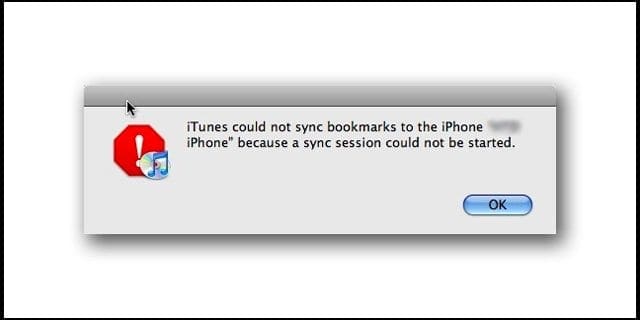
Contents
Try the following tips to resolve your backup problems or when iTunes sync not working:
- Turn OFF WiFi and try syncing or backing up with iTunes
- Turn OFF WiFi syncing from your iDevices to fix the problem. Attempt to sync or backup with iTunes
- Put your iDevice into Airplane mode and then try syncing or backing up with iTunes
- Restart your iOS device, iPad, iPhone or iPod touch by pressing and holding the on/off button for a few seconds and then slide the slider and turn back on
- If restarting does not resolve your issue, launch iTunes with your iPad or iPhone connected to your computer.
- Make sure your iDevice is listed under Devices on the left side of the iTunes window
- From your iTunes menu bar click iTunes / Preferences then select the Devices tab
- If there is more than one backup available, delete all but one. (Consider backing up your backup)
- Restart your iDevice. Press and hold the Sleep/Wake button until the red slider appears
- Slide your finger across the slider to turn off
- To turn iDevice back on, press and hold the Sleep/Wake until the Apple logo appears
- Restart your Mac
- Try to sync now
- If this does not work, try deleting all backups in the iTunes preferences, and then attempt to back up or sync again
- Try right clicking your iDevice in iTunes and selecting “backup,” you will get the error. Quickly “ok” the error. Then select “backup” again, you may get the error a second time. But on the third attempt (do these in rapid succession) of selecting backup, the task initiates and completes. A few readers report success with this multiple attempt method
- Put your iDevice into DFU Recovery Mode
Remember to TURN BACK ON WiFi, WiFi SYNCING, and DISABLE AIRPLANE MODE once you complete your sync or backup via iTunes.
Tips For Windows Users when iTunes sync not working
- Close iTunes
- Then disconnect your iDevice
- Go to start and type in %ProgramData%
- Go to the Apple folder and then navigate to the Lockdown folder
- Delete all the files in the Lockdown folder except the system configuration file
- Restart iTunes
- Once iTunes opens, connect your iDevice
- You should now be able to back up your iDevice
Conclusions
We “fondly” call this particular error the iTunes dreaded syncing problem–and with good reason. It’s very frustrating, and you often need to perform multiple tips to get things working again. Hopefully, a few of the tips listed above worked for you. If you’ve encountered a different fix, please let us know in the Comments. We love to hear from you all and learn more ways to defeat this dreaded iDevice/iTunes sync not working problem! 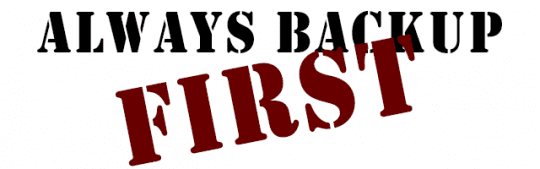
And of course, remember to always back up your iDevices via iTunes and iCloud, if possible following our 2X2 rule (2 cloud and 2 local backups.) As this error points out, no one method of backup is 100% all of the time, so best to have multiple backups in multiple places (or in the clouds!)
Related:
- Could not backup because backup file was corrupt or not compatible, fix
- How to back up your iOS device

Obsessed with tech since the early arrival of A/UX on Apple, Sudz (SK) is responsible for the original editorial direction of AppleToolBox. He is based out of Los Angeles, CA.
Sudz specializes in covering all things macOS, having reviewed dozens of OS X and macOS developments over the years.
In a former life, Sudz worked helping Fortune 100 companies with their technology and business transformation aspirations.

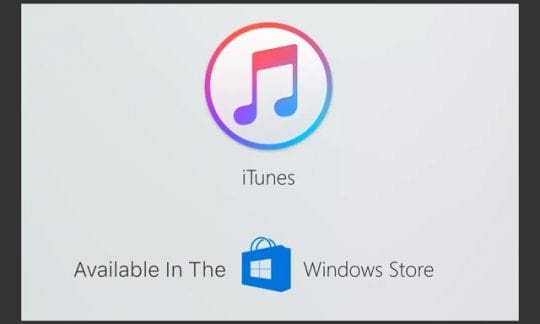





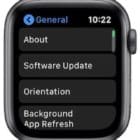



thanks a lot.
the following tip saved me:
Delete all the files in the Lockdown folder except the system configuration file
Disabling backup encryption solved my issue.
Great work. Deleting the files in the lockdown folder worked.
Thanks.
Ditto – for me too. Thanks!
You, sir, are a savior!! Deleting the files in the Lockdown folder worked for me. Thank you so much for the guide!
Glad we could help out. All the best!!
Wow, Thank you so much. I tried everything and then finally when I got to the %ProgramData% part, that finally solved everything. Thank you once again.
I love you I love you I love you!!!!! Thank you!!!!!!!!! <3
OMG thank you so freaken much i tried everything and then did the last thing with lockdown folder and that s**t worked ..just like everyone else “we wish we saw this before”” million thanks
Thank you so much!!!
I AM A WINDOWS USER and the method below worked for me!!!
1. Close iTunes
2. Then disconnect your iDevice
3. Go to start and type in %ProgramData%
4. Go to the Apple folder and then navigate to the Lockdown folder
5. Delete all the files in the Lockdown folder except the system configuration file
5. Restart iTunes
6. Once iTunes opens, connect your iDevice
7. You should now be able to back up your iDevice
WINDOWS USERS MUST TRY THIS!
Yippee! Thanks Gordon for letting us know this worked for you. Glad we can help out our Windows iDevice users 🙂
SK
YYYYAAAASSSSS!! finally something that worked 🙂
The %programdata% tip and their crappy files beside the configuration file, was the solution in my case… THANKS
Finally it really worked I tried many ways but these steps were really useful
Thanks a lot !
Wonderful. Thank you, clearing the Lockdown folder in Windows 7 solved it for me.
Thank you soo much Wong. Problem solved. I was stuck with this issue for 2 months with my iphone 6 plus.
THANK YOU! IT WORKED! :)))))
May I know, Why this is happening? THANK YOU SO MUCH! IT WORKS GUYS! TRY THIS! 🙂
I just wanted to say thank you for this SK Wong. I have had issues with iTunes v 12.3.3.17, syncing an iPhone 6 Plus that was previously synced with my same PC prior to having to reinstall Windows. I kept getting the “sync session failed to finish” error. I was determined to find a solution to this because my daughter was so distraught over losing data on her iPhone if I had to go to the extreme of restoring to factory settings and syncing as a new iPhone. I have tried so many methods that many blogs referenced (deleting all backup files, deleting iTunes Extras files, hard/soft restarting iPhone, changing USB cables, restarting Windows, restarting iTunes, I never went to the “update iTunes” extreme because the version after this just doesn’t work well with me :)), and following your method WORKED 100%. I am typing this as my daughter’s iPhone is syncing without any problems at all. Thank you so much for your help with this. I am very, very grateful.
Worked for me thanks!!!
Hi Mate,
Thank you very very much for sharing your knowledge with us. At last i tried with your solution
(First close iTune and disconnect your idevice.
Then go to start and type in %ProgramData%
Go to the Apple folder and then go to the Lockdown folder.
Delete all the files in the Lockdown folder except the system configuration file.
Restart iTune and connect your idevice .
Your should be able to back up your idevice.
Let me know if this work for you.)
and it worked for me also. You are doing good Job , Please carry on.
By trying this, I got new error saying “iTunes could not backup the iPad because the backup session failed” What should I do?
Thank in advance
Thank you so much for the method, it works!
Such a genius OMG
SK Wong you are genius, it help me a lot, i had been face this issue since Oct’14. Thank you so much.
SK Wong… oh how I wish I would have seen your comments about 3 hours ago. BUT… your method is a sure thing. Thanks for posting.
SK Wong you are king
thanks
IT WORKKSSSS!!!! Thanks SK WONG!! After looking through forums and comments this really works. Thanks
I had this problem but cannot be solved by following your method.
After searching the web for an answer finally I managed to solve the problem.
First close iTune and disconnect your idevice.
Then go to start and type in %ProgramData%
Go to the Apple folder and then go to the Lockdown folder.
Delete all the files in the Lockdown folder except the system configuration file.
Restart iTune and connect your idevice .
Your should be able to back up your idevice.
Let me know if this work for you.
SUCCESS! It helped me! Thanks SK Wong
I had problem backing up/syncing my 4S.
i have a apple mac. what do you mean by ”go to start”.
it must be different for windows
After being stuck all day, I am so happy to read your message. It works for me. Thank you so much SK Wong. I love you!!!!!!!!
Thank u so much mate I wouldnt have fone it witgout ur help cheers
Finally i found the workable solution! Thank you very much to SK Wong.
Yes, it did work for me. How i wish that I had seen your suggestions earlier then I wouldn’t have wasted so much precious time. Thanks again! 😉
By trying this, I got new error saying “iTunes could not backup the iPad because the backup session failed” What should I do?
Thank in advance
thank you so much… no other solution has worked…