Technology has helped society in so many ways, but tech developments are a true blessing for those with impairments and conditions or who require help with daily tasks. Whether you have a loved one you take care of or you need assistance yourself, some iOS 16 apps and features have made certain tasks significantly more convenient. Apple always seeks to accommodate those with accessibility needs, as the company continuously adds features that aim to help with their lives. If you’re interested in learning more about how you can use your iPhone with iOS 16 installed to help with everyday needs, then keep reading.
Related Reading:
- How to Use IFTTT on Your iPhone to Simplify Your Life
- How to Enable or Disable VoiceOver on Apple TV
- How to Use Your iOS Device Without the Home Button
- What iOS 16 Accessibility Features Are Coming to iPhone
Contents
What Are iOS 16 Accessibility Apps and Features?

iOS 16 accessibility apps and features aim to help those with impairments, conditions, and disabilities with their daily lives. For example, an individual with a visual impairment may struggle to read on their smartphones, so certain apps may enlarge text or provide a voiceover service so that they can listen to the text being spoken by AI. Some examples of accessibility features that Apple has developed include Live Captions. When Facetiming friends and family, you can now read what they’re saying live with AI text-to-speech. These developments and improvements mean that those with accessibility needs can feel more comfortable using technology and not feel left out.
7 Best iOS 16 Accessibility Apps and Features
Here are the seven best iOS 16 accessibility apps and features that have come out recently:
VoiceOver
VoiceOver has been in the works since ages ago, and the first iteration of the feature was extremely limited. Many screen reading applications and features could read PDF files or basic blocks of text, but iOS 14 brought about stark changes that immediately helped those with visual impairments. Previously, an individual would have to copy and paste a block of text into the VoiceOver reader, but now you can simply take a picture of what you’re looking at, and it’ll read it out for you. With this camera technology, you can also do things like view live currency exchange rates and translate text.
Assistive Touch

Assistive Touch has been around forever, but Apple keeps improving it as technology develops. Ever since Apple got rid of the home button definitively, it’s had to put more focus on Assistive Touch. Those who may have limited functionality in their hands may struggle to navigate through their iOS device, and Assistive Touch provides them with useful gestures, shortcuts, and navigation tools to help them with everything. While Assistive Touch may not be the most useful accessibility tool, it definitely has its place in a no-Home-button iPhone environment.
Voice Dream Reader
Now, getting into the apps, we have Voice Dream Reader. It’s a great tool to accompany VoiceOver. It’s a text-to-speech reader that can read all file types, from PDF to Google Drive documents or small pieces of text. Those with dyslexia, visual impairments, or learning disabilities can use Voice Dream Reader as a way to assist them with anything that requires reading. The application costs $15, so while it’s not the cheapest option out there, it’s definitely the most acclaimed and trustworthy. The company has put a lot of effort into developing its AI software, and it’s one of the leading text-to-speech apps out there. They also help push the industry so that even applications like Apple and Google Maps can use AI to narrate directions.
Seeing AI
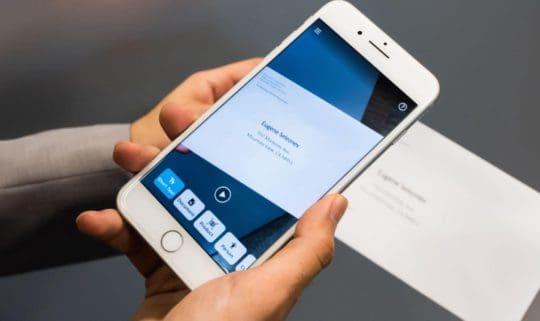
Seeing AI is an application developed by Microsoft and centers around using the iPhone and iPad’s camera for a number of scanning purposes. It’s a free app and has nine different categories, including:
- Short Text – Read text aloud
- Documents – Read the text and formatting of documents (PDF files, etc.)
- Products – Provides users with product information by scanning barcodes
- Person – Identifies a family member, friend, or person of interest and their emotions
- Scene – Narrates and describes the surrounding environment
- Currency – Identifies the currency and amount the user has to pay
- Light – Creates a tone to help users determine the brightness
- Color – Describes a certain color for those who are color blind or have a visual impairment
- Handwriting – Reads handwritten text using the camera
For a free application, Seeing AI could be an extremely useful tool no matter the situation. We’re excited to see how Microsoft develops this app further and if it sees widespread adoption in the future.
Ava
We know about text-to-speech, but now there’s speech-to-text. Live captioning is rather new, with Apple introducing Live Captions in iOS 16, however, some companies have been doing it for longer (and do it better). Ava is one of those apps. This app provides 24/7 real-time audio transcriptions for both live and offline settings. Send a link to your friends, and you can create a group chat where it transcribes what everyone’s saying and categorizes it by the person. If you need a live transcription, just turn on the app, and you can get captions wherever you are, even in situations where you have no cellular data or WiFi. Additionally, the app is completely free, with the option of in-app purchases.
Keeble
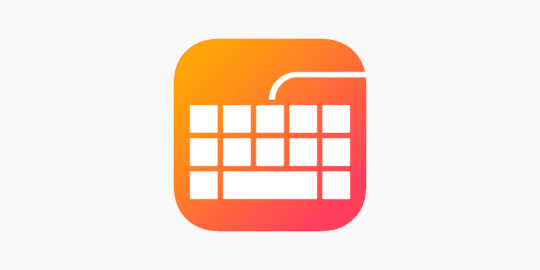
Keeble is an accessible keyboard that optimizes how you type for those with fine motor challenges or those with visual impairments. It replaces the iOS keyboard that uses the standard QWERTY format and gives you a variety of options depending on what you’re comfortable with. The app has quick learning functionality, which predicts what you’re about to type based on your habits and the context behind your sentence. It has auditory feedback like keyboard clicks or Speak As You Type, which narrates each key, word, and sentence you type. This keyboard is a must for those who struggle to type, such as individuals with learning challenges, visual difficulties, or a lack of fine motor functionality. It comes in at $24.99, but it’s certainly worth the investment if you want to optimize and streamline your typing experience.
IFTTT
Last on our list, IFTTT helps you automate your smart home. Smart homes are becoming increasingly more useful for individuals who struggle with impairments and challenges, as they can click a button on their smartphone to access a distant part of their house. For example, if you want your Roomba or automated vacuum cleaner to begin cleaning, you can use IFTTT to simply turn it on. Similarly, you can make sure your house stays safe and secure by ensuring your smart locks are activated, and any other features you have are enabled. There are hundreds of things you can do with IFTTT, so we recommend you give it a test yourself and play around with it a bit to see how much it can impact your life. It’s a free app, so there’s no harm in giving it a go.










I found this article interesting, but one other great app for the blind and visually impaired people out there is an OCR app, free like Seeing AI, called Envision AI. Thank you for the helpful info.